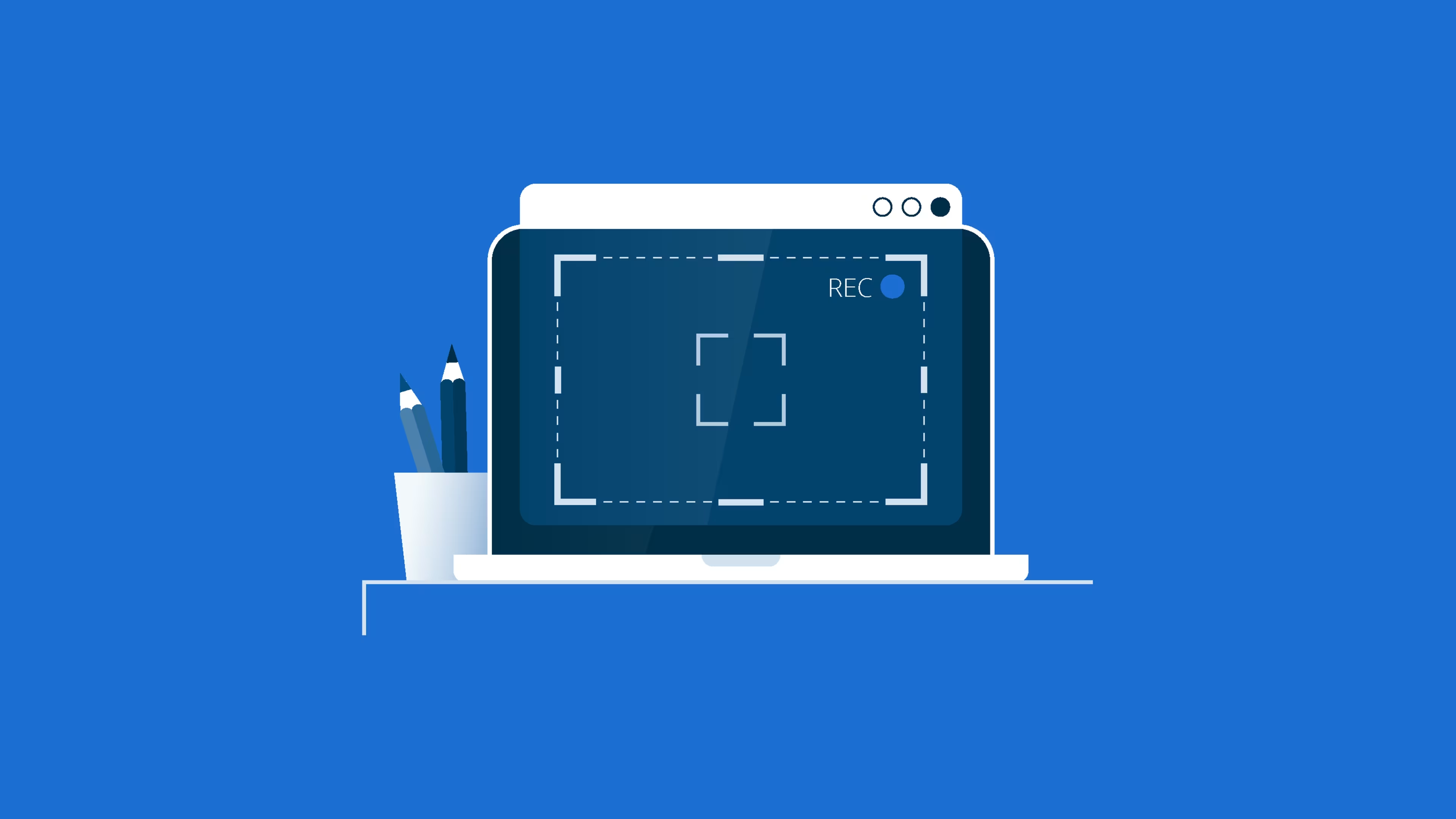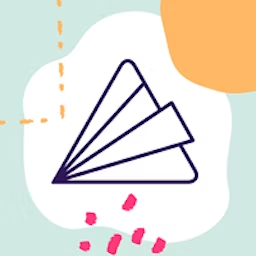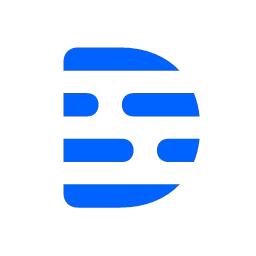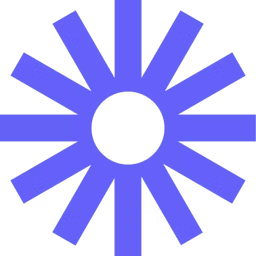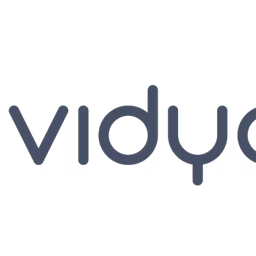Whether you face communication hurdles or challenges in visually demonstrating complex processes, screen record tools can be the best solution. These tools can help record and present varied business presentations, conversational meetings, and operations.
Video recordings with screen recording software can be shared across social media platforms, used as in-house educational tools, and can help simplify the employee onboarding.
If you want a screen recording tool in your marketing, operations, human resources, or sales tech stack but don't have the budget for it, consider getting a free tool.
This article highlights four top-rated free screen recording tools alphabetically, based on verified software reviews.
The tools featured in this article fall under the screen recording category and offer screen and webcam recording and video editing. They also offer standard analytics for monitoring video views and engagement.
1. Animoto
Animoto is an online screen recorder that helps record video content, including screen or webcam activity for presentations, product demos, training, and walkthroughs. The tool allows you to record, edit, and customize screen recordings with text, music, and images. It lets you choose between recording your screen and camera. You can also select recording the entire screen, window, or a specific tab in your browser by checking its preview.
Animoto's free screen recorder offers single-user access to create unlimited screen recordings measuring 720 pixels. You can add rich media video elements and store the output in the tool’s cloud storage. These can be downloaded with Animoto branding. Upgrading to the paid software plan gives you three or more user access and allows you to create high-quality videos of 1080 pixels, manage role-based access to the stored media, and create dedicated workspaces for team members. The paid version will enable you to customize the branding logo for your brand.
Free featuresTemplate library: Leverage customizable templates to create personalized elements, including about us, ad promos, and events. These are pre-designed templates with rich media elements and text. You can also customize these templates by uploading new elements.
Animated text: Create attractive videos with animated text, such as glitches, glows, handwriting, and typography. The feature allows selecting the font, style, and text placement on the screen.
Social sharing: Share the created screen or camera recordings directly from the tool's dashboard on your preferred social media platforms. The feature lets you link your social media and monitor the posts for engagement.
Customer support options: FAQs, blogs, tips, tutorials, and online support tickets
Who should consider Animoto?
Animoto's unlimited recording length and cloud storage can benefit businesses focused on creating extensive learning or gaming content. Users can leverage the tool’s customizable templates to add unique branding elements, such as images, fonts, and logos in screen recordings. However, these recordings are downloadable with Animoto's branding until users upgrade to the paid plan that offers customization.
We selected products for this article based on their average ratings as of January 2024; however, the article displays each product’s current average rating, which may differ if more reviews have been left since our analysis.
Trial/Free Version
- Free Trial
- Free Version
Cost to upgrade
Billing cycle
Device compatibility
2. Descript
Descript allows screen recordings with transcripts in multiple languages. The tool automatically transcribes numerous synchronized recordings with speakers on separate tracks and labels them for different speaker names. These recordings can be exported while retaining individual tracks for editing workflows. There is a transcription glossary to create a dictionary of words and phrases you regularly use, enhancing the accuracy of video recordings. The tool offers artificial intelligence-enabled features for green screen effects, text-to-speech, and eye contact correction.
Descript’s free screen recorder plan offers single-user access to create unlimited one-hour-long standard-quality videos in 720 pixels. These videos are watermark-free for up to a month. You can also leverage the artificial intelligence (AI) features in your recordings for up to 10 minutes. Upgrading to a paid plan increases the recording duration by up to three hours with 4K quality.
Free featuresFiller word removal: Use AI to identify and remove repeated words from the recorded speech, including 'aa,' 'like,' and 'um.' These words are automatically added to the glossary after the first edit, simplifying transcriptions for future projects.
Collaboration: Comment on projects or share project links with team members. The feature allows users to invite other team members to view projects, add comments, and use the quick recorder.
Multi-language transcription: Transcribe recordings in 23 languages, including French, German, Czech, Danish, Hindi, English, Malay, and Turkish. All transcriptions are saved in the tool's cloud storage.
Customer support options: FAQs, blog, help center, and user community
Who should consider Descript?
Businesses looking to automate the editing of recorded videos related to complex projects can benefit from Descript. The tool's advanced editing capabilities use AI to fine-tune voiceovers and transcribe them into multiple languages. Its collaboration features can enhance communication across remote teams and help seek feedback from clients and stakeholders.
We selected products for this article based on their average ratings as of January 2024; however, the article displays each product’s current average rating, which may differ if more reviews have been left since our analysis.
Trial/Free Version
- Free Trial
- Free Version
Cost to upgrade
Billing cycle
Device compatibility
/ Pro tip
Check if the free screen recorder allows recording screen, camera, or both simultaneously, which is required for tutorials, guides, and presentations. The capability assists in personalizing your messages using facial expressions and body language, fostering a stronger connection with the audience.
3. Loom
Loom screen recorder lets you record your screen and camera, or just the screen on any device, using the Chrome browser extension, desktop app, or mobile app. Your computer's audio and voice are captured in the recording using the device microphone for detailed explanations. The captured recordings can be resized for different screen sizes to highlight specific text or design elements.
Loom’s free plan offers single-user access to create up to 25 videos of five minutes duration, downloadable with Loom's branding. Upgrade to a paid subscription for unlimited users, videos, and recording length. The paid plan lets you remove Loom's branding logo. Loom also offers a paid AI add-on, offering automated recording and editing.
Free featuresViewer insights: Track the number of views, engagement metrics, and other audience insights on videos published on Loom's media player. All the tracked metrics are available on the player's dashboard.
Video interactions: Allow viewers to interact with the video, share feedback using emoji reactions and comments, access transcriptions and code captions, and save videos to watch later.
Camera frames: Add a decorative frame around your camera bubble on the video backdrop. Select from the pre-designed frames covering various styles and themes.
Customer support options: FAQs, online tickets, community, e-books, and help center
Who should consider Loom?
Businesses looking for on-the-go mobile screen recording and video editing can benefit from Loom's multi-device support feature. The tool lets users personalize their screen recordings for different sizes, backgrounds, music, and text and publish them on Loom's embedded media player. The published videos can be monitored for real-time engagement, allowing users to assess the performance of their campaigns.
We selected products for this article based on their average ratings as of January 2024; however, the article displays each product’s current average rating, which may differ if more reviews have been left since our analysis.
Trial/Free Version
- Free Trial
- Free Version
Cost to upgrade
Billing cycle
Device compatibility
4. Vidyard
Vidyard’s screen, webcam recorder, and hosting lets you create videos, embed them on your website, or share them via social media or email. The tool notifies you when your video is viewed on the shared platforms. Its AI-enabled script generator feature allows you to generate subtopics, talking points, storyboards, or video scripts based on the entered topic, target audience and desired video recording length.
Vidyard’s free version gives you single-user access to create up to 25 4k quality videos of 30 minutes duration with the Vidyard logo. It also offers up to three workspaces for collaboration, up to five screen video embeds, viewer count, editing, and an AI script generator. Upgrading to a paid plan offers unlimited user access and video creation with advanced editing, analytics, custom branding, and user-access management.
Free featuresAI script generator: Use text prompts to describe your requirements to the AI tool and allow it to generate relevant suggestions in the form of video scripts.
Vidyard rooms: Create shared workspaces and invite team members to collaborate on video projects. The feature allows sharing projects via links or inviting team members via email.
Search engine optimization: Optimize video titles and descriptions using relevant keywords to reflect your video content higher in search results. The feature lets you create tags for different video categories and place them on high-traffic potential websites.
Customer support options: FAQs, knowledge base, video tutorials, chat, customer stories, and product demos
Who should consider Vidyard?
Businesses looking for a tool with video creation, SEO optimization, and viewer analytics to manage their marketing campaigns can benefit from Vidyard. The tool’s AI script generator can be leveraged to generate personalized voiceovers and explainer text and avoid the manual effort of other quality enhancement tasks, such as SEO, embedding, and analytics.
We selected products for this article based on their average ratings as of January 2024; however, the article displays each product’s current average rating, which may differ if more reviews have been left since our analysis.
Trial/Free Version
- Free Trial
- Free Version
Cost to upgrade
Billing cycle
Device compatibility
/ Pro tip
Opt for a tool with multi-format exports and mobile-friendly playback options when planning to target audiences on multiple devices. This process will help you reach a larger target audience.
What is the cost to upgrade from free screen recording software to a paid one?
Upgrading to a paid screen recording tool can cost as low as $3 or increase to $39+ per month, depending on various factors, including the number of users, video quality, count and duration, video editor, workspaces, and AI-enabled features. Most screen recording software typically includes subscription plans:
Free trial: No-cost trial plans ranging from 14 to 30 days, giving users access to all or limited screen recording features.
Free version: Free software plans offer standard features, including a recorder, video editor, basic analytics, and AI-enabled tools in some cases, along with limited premium feature access; ideal for small businesses or individuals with a limited budget.
Entry-level: Ranges from $3 to $59 per month and offers limited features; good option for small businesses or teams with basic needs to record screen activity, edit, and publish.
Mid-tier: Mid-range pricing ranges from $6 per month and offers features such as advanced analytics, SEO, and custom branding in addition to the standard features.
High-end: Advanced plans start from $39 per month and offer unlimited access to entry and mid-level features. Ideal for large enterprises requiring priority support and employee training.
Hidden costs associated with screen recording software
Besides the software license, there may be additional costs, including:
Device limits: Some free or lower-tier plans might limit the number of devices you can use the software. Additional devices could incur extra costs.
Data migration: Transitioning from one screen recorder to another might require help from the software support team for an extra cost.
Cloud storage: Storing a large amount of recorded video content might lead to storage costs if your software limits storage capacity.
Frequently asked questions when selecting screen recording software
Here are some common questions you can ask software vendors when evaluating the best screen recorder for your business needs.
What are the editing capabilities of the software?
Look for video editing features, including trimming and cropping to remove unwanted parts, transitions for smooth information flow, and text and overlays for titles and captions. The software should let you edit voice-overs and add background music, syncing them with the screen recording. These capabilities allow refining the recording for different formats to publish on the website and social media and ensure the information is accurately delivered to the audience.
What are the supported recording formats?
The supported recording formats vary for different screen recording software, including MP4, MOV, WEBM, GIF, AVI, MP3, and WAV. Consider the publishing website and the targeted devices when selecting these formats. For example, MP4 is for social media, while AVI is preferred for websites and other web hosting platforms.
Does the software allow team collaboration on projects?
Some screen recording software provides collaboration features, while others offer limited access or no team functionality. The features include shared libraries, real-time editing, version control, comments, and user access management. You may also get workspaces to invite team members to view projects and leave comments, but no new project creations or edits. Identify your collaboration needs based on the required teamwork on projects and approval workflows.