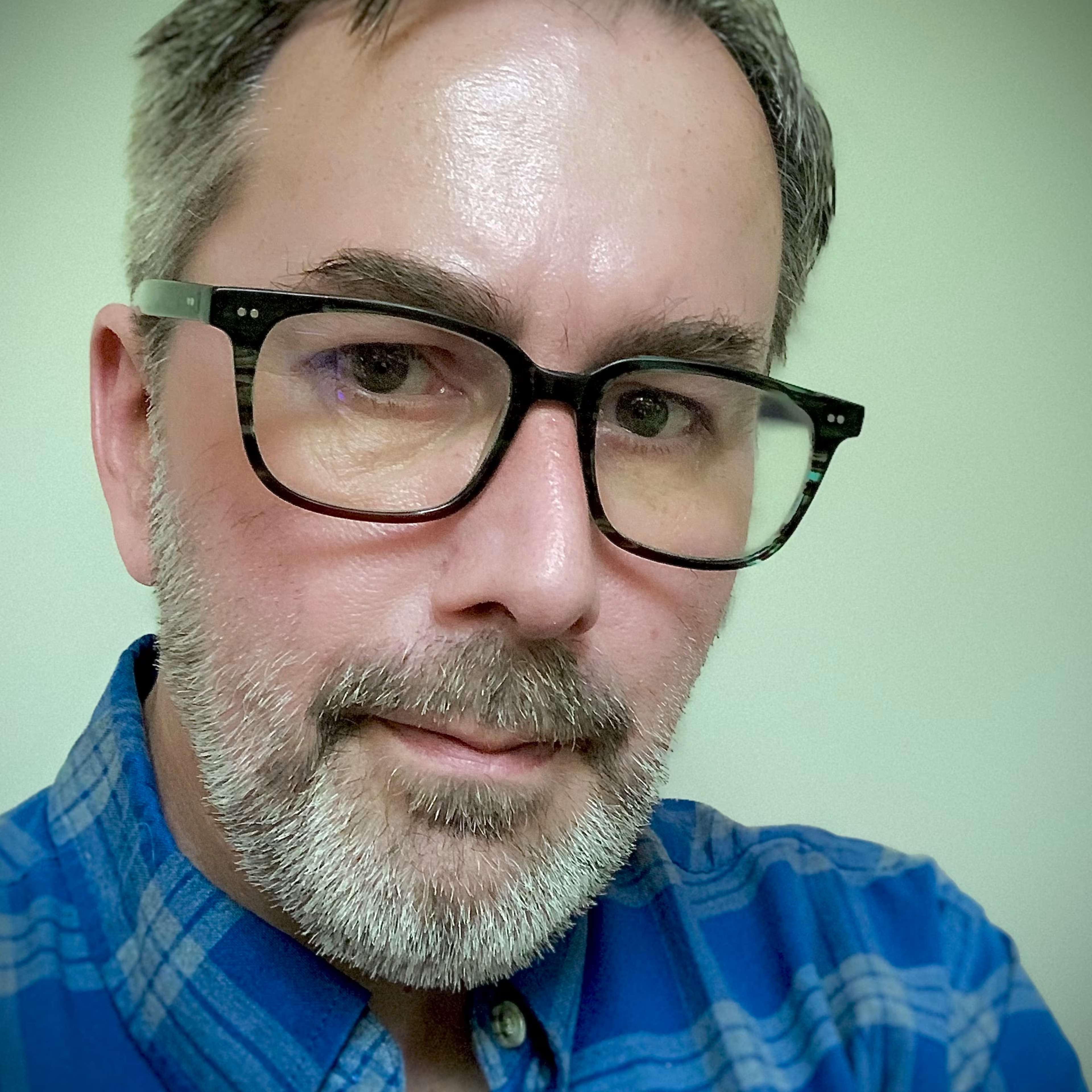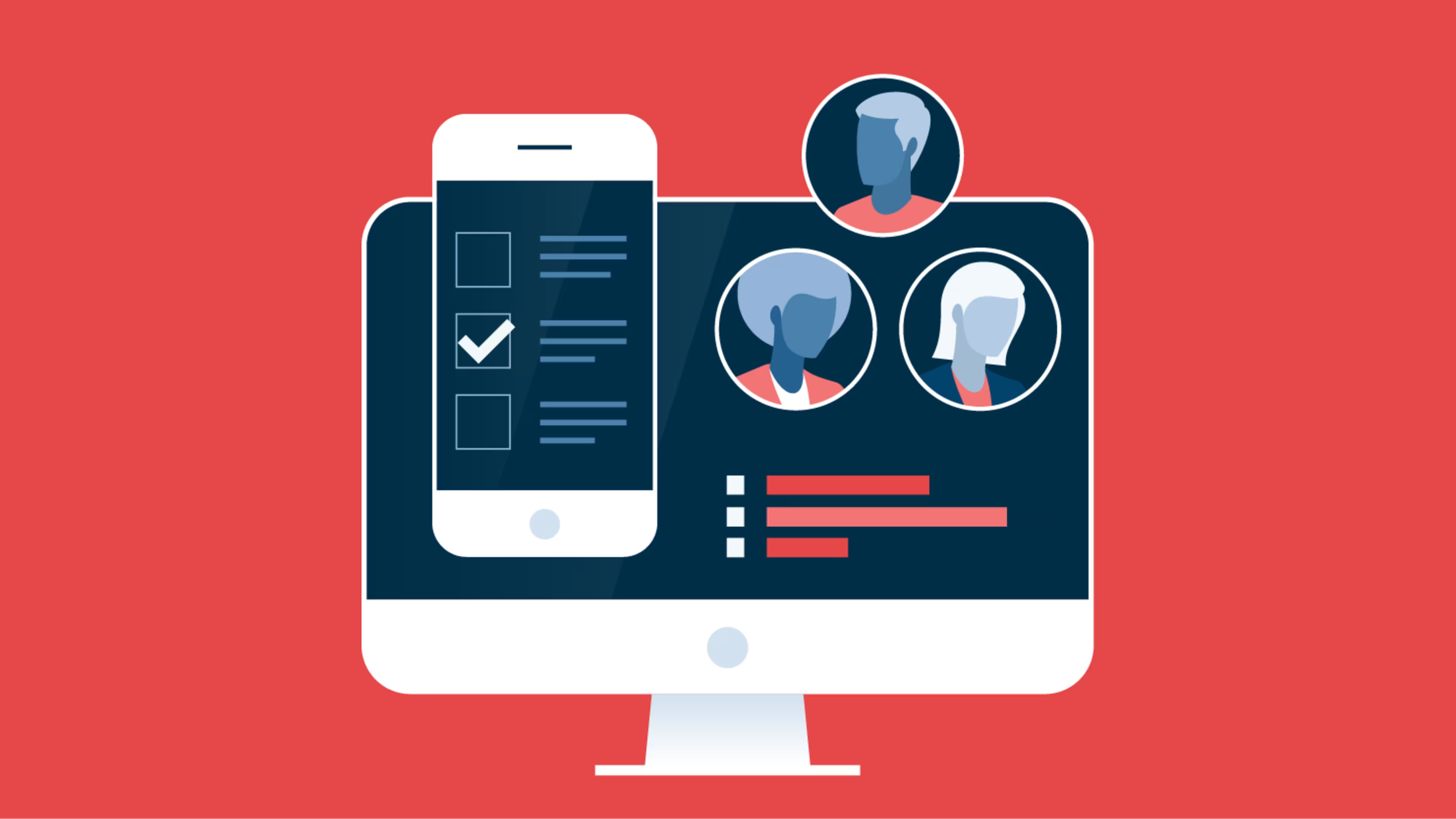Learn how to add someone on WhatsApp with this step-by-step guide.
WhatsApp is the world's most popular messaging app. This free app allows you to text, video chat, or call anyone with a WhatsApp account from your smartphone, tablet, or desktop computer. Here is what you need to know to add a new contact on WhatsApp. You'll also learn how to invite someone to join the app and how to find someone who is already using WhatsApp.
What to know before using WhatsApp
WhatsApp allows you to send photos, videos, and voice messages. You can also video chat with and call other WhatsApp users. Here are a few helpful things to know about the app and its functions before you get started:
WhatsApp is an application you download and install via the app store on your iOS or Android smartphone or tablet. The app is also available for Windows or Mac desktops and laptops.
WhatsApp requires an internet connection via Wi-Fi or cellular network. Some WhatsApp functions (such as sharing photos/videos or video chatting) may use large amounts of data.
You can only connect with someone on WhatsApp if they have a WhatsApp account. You must invite this person to join WhatsApp to communicate with them using the app.
The instructions below are for the latest version of WhatsApp on iOS, as of September 2023.
How to add someone on WhatsApp
To add someone on WhatsApp, follow these five simple steps:
1. Open the WhatsApp application on your mobile phone.
2. Tap the icon showing a square with a pencil on the top right of your chat screen.
Tap the icon in the upper right corner to begin adding someone on WhatsApp. Source: Author screenshot
3. On the screen that appears, tap "New Contact."
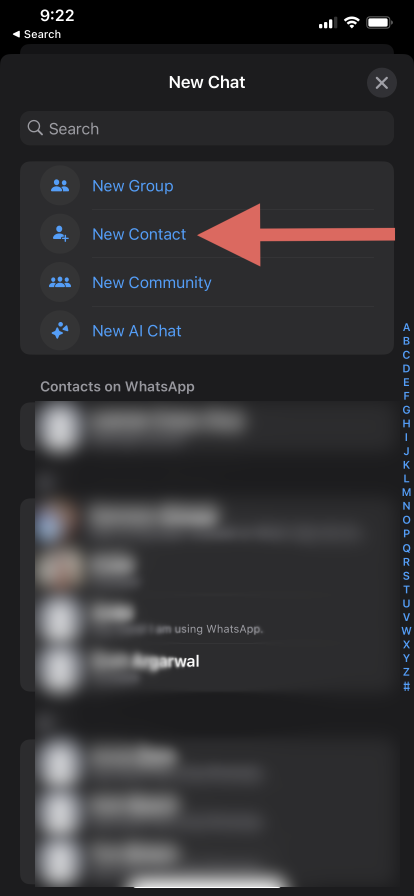
Tap on "New Contact." Source: Author screenshot
4. Enter the person's contact information, including their first and last name, phone number, and country with which their phone number is associated.
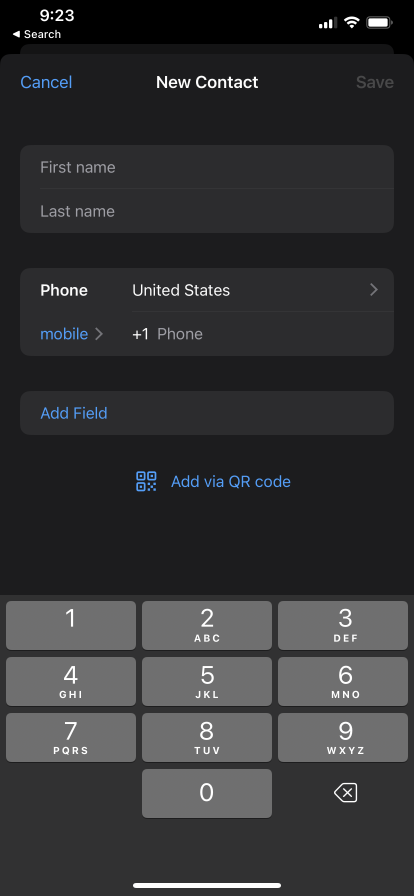
Enter your new contact's information. Source: Author screenshot
5. (Optional) If you would like to provide more information regarding the person's phone number such as, if you want to specify that this number is for an iPhone, work phone, or use another custom label, tap on the word "mobile" and it will take you to a screen with those options.
How to invite someone to join WhatsApp
If you try to add a contact on WhatsApp using the steps detailed above and the person doesn't use the app, the following message will appear when you attempt to add their phone number:
This phone number is not on WhatsApp. Invite to WhatsApp.
Follow these three steps to invite that person to join WhatsApp:
1. Click "Invite to WhatsApp." You will be directed to your regular text message (SMS) interface.
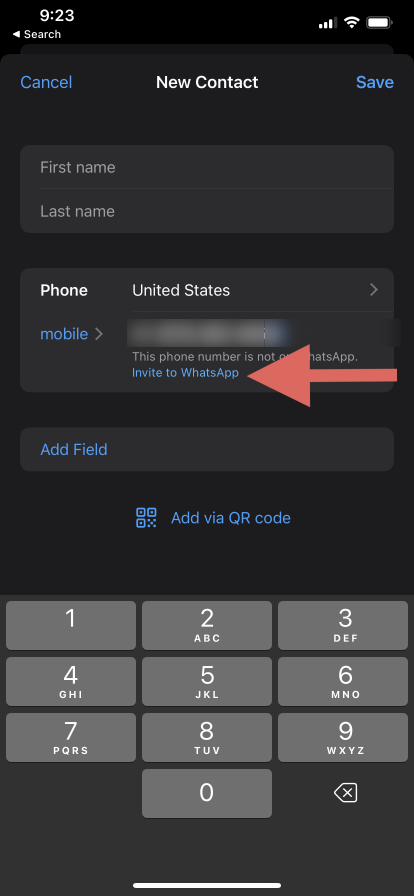
Select "Invite to WhatsApp" to invite someone not currently using the app. Source: Author screenshot
2. A pre-written message inviting the person to WhatsApp will appear, along with their invite link. You can either send the message as-is or change the text and keep the invite link for them to join.
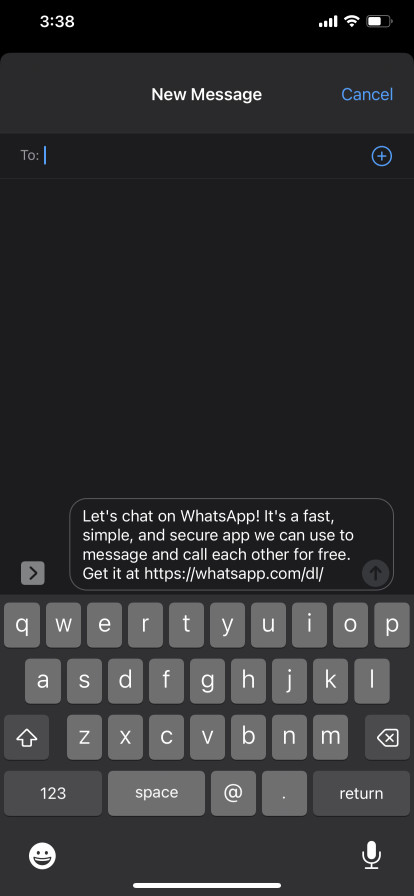
Send a standard message using WhatsApp's automated invitation, or write your own message. Source: Author screenshot
3. Once the recipient downloads and joins WhatsApp, use the steps outlined here to connect with them in the app.
Invite a phone contact within WhatsApp
You can also invite someone already on your phone's contact list to join WhatsApp using a second method. Here's how:
1. Open WhatsApp, and tap the square and pencil icon in the top right to start a new chat.
2. In the screen that appears, type your contact's name in the search bar. WhatsApp will search both your WhatsApp contacts/friends and your phone's contacts who aren't using WhatsApp, and the desired contact will appear under an "Invite to WhatsApp" option.
3. Click on "Invite," and the pre-written message inviting the person to join WhatsApp will appear for you to send. When you search for a contact in WhatsApp, the results will include both your WhatsApp contacts/friends and your phone contacts who don't use WhatsApp.
How to find someone on WhatsApp
Once you have successfully added a contact to WhatsApp, you can easily access the stored contact to send them a message. Just remember that your WhatsApp contact list differs from your phone's and is contained within the app.
Here's how to find a contact on WhatsApp:
Open WhatsApp on your mobile phone and tap the new chat button on the top right of your screen.
Type the individual's name in the search bar on the resulting screen.
Click on the name when it appears to start communicating with them.
Streamline your communication with the latest tech
WhatsApp is a great way to communicate with friends and family and keep those conversations private and secure. If you're using it to communicate with colleagues about projects and tasks regularly, however, there could be a more efficient and effective option.
Team communication software facilitates effective communication between your team or project members. You can use it to share resources, collaborate, and communicate with both in-office and remote teams. Check out our team communication software buyers guide to learn more about how this software can help and whether it's right for you.