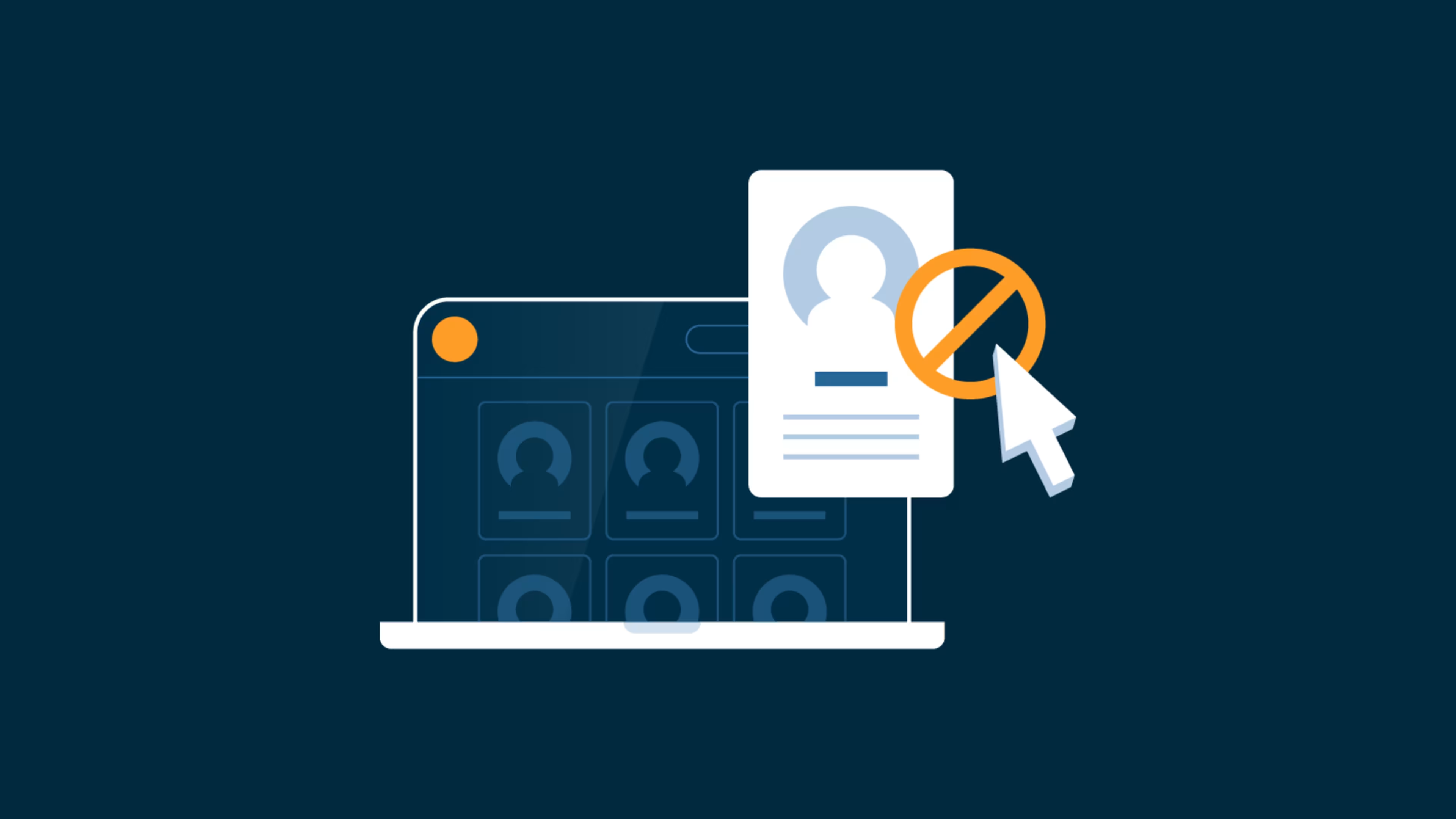Learn how to restrict unwanted users from viewing your accounts or contacting you.
Social media brings us together and inspires communication and connectivity, but there are times when we need to control who can communicate with us. With this in mind, social media networks such as Facebook, Instagram, YouTube, Twitter, and Snapchat allow you to block users and prevent them from sending you direct messages and viewing your content. Should we change our minds, unblocking someone is as easy as blocking.
1. How to block someone on Facebook
You can block someone on Facebook by either navigating to their account and blocking them, or by navigating to your account’s Settings & Privacy, searching for them by name, and blocking them.
Option 1: Navigating to the user’s account
To block someone on Facebook, complete the following steps:
Navigate to the user’s account.
Click the three dots below their cover photo.
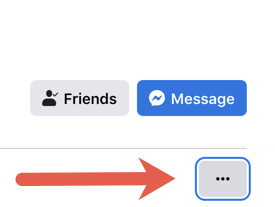
Click the three dots to open a drop-down menu. Source: All screenshots are from the author’s personal account.
In the drop-down menu that appears, click “Block.”
Note: If this user is not a friend on Facebook, you will still accomplish steps 1-3, but the drop-down menu will look a bit different, as the second picture below indicates.
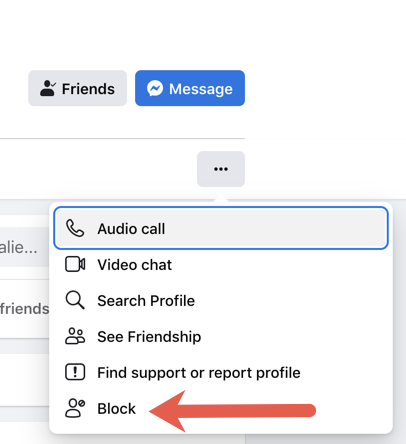
This illustrates the option to block the profile of a person who is currently one of your Facebook friends.
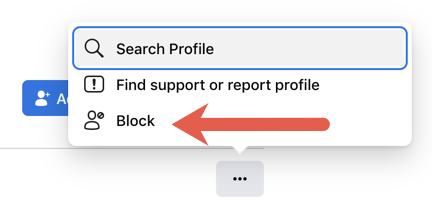
The option to block the profile of a person who is not currently one of your Facebook friends looks a little different.
Click “Confirm” in the box that appears. The box contents will differ depending on if this person is a friend. If this person is a friend, they will automatically be removed from your friends list.
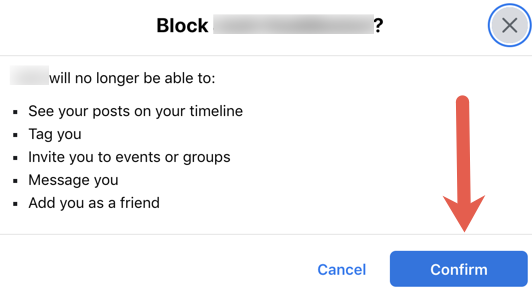
Click “Confirm” to block this account. The display text will differ depending on if this person is currently your Facebook friend or not.
Option 2: Navigating to Settings & Privacy
From your homepage, click on the down caret in the upper right corner.
Click “Settings & Privacy.”

Click “Settings & Privacy” to access your profile’s settings.
Click “Settings.”
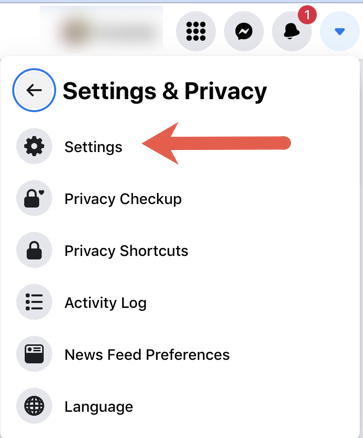
Click “Settings” to access your privacy settings.
Click “Privacy.”
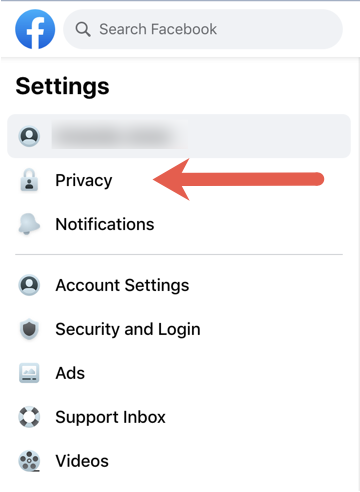
Click “Privacy.”
Click “Blocking” so that you can access your list of blocked accounts.
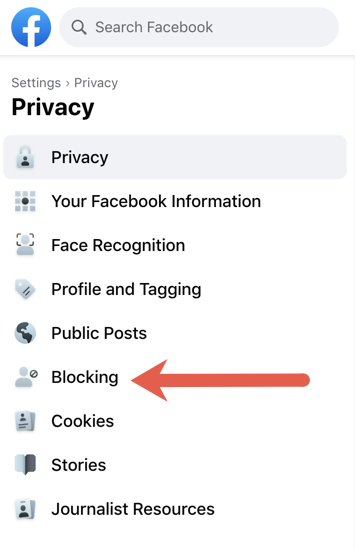
Click “Blocking” to access your list of blocked accounts.
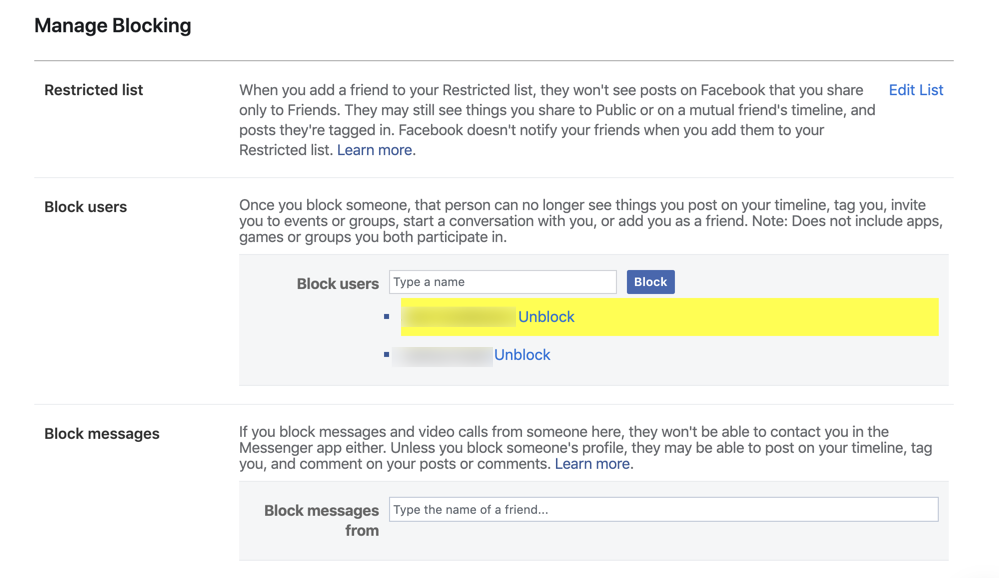
Your list of blocked accounts is listed under “Blocked users.”
In the “Block users” section, type the name of the account you want to block. Click “Block.”
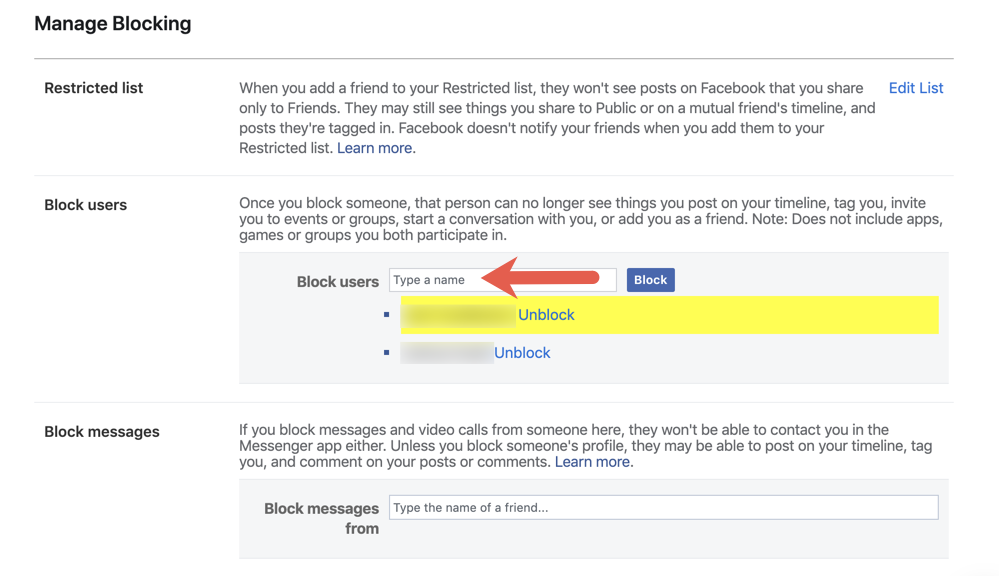
Search for the account you wish to block.
In the search results that appear, click “Block” next to the person you want to block.
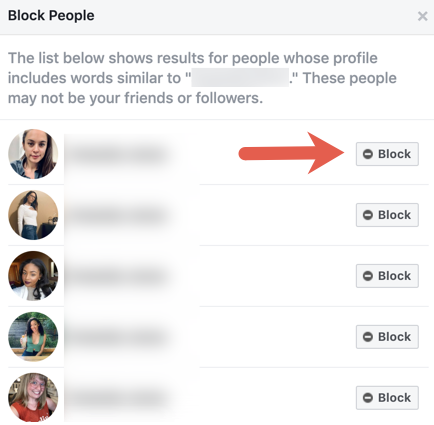
Select “Block” to block an account that appeared in your search results.
In the box that appears, click “Block (username).”
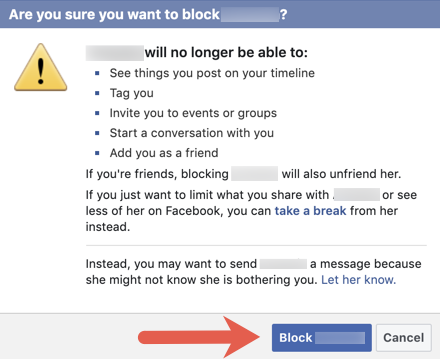
Confirm you wish to block this account.
Unblocking someone on Facebook
Follow these steps to unblock someone on Facebook:
Complete steps one through five above.
Next to the blocked account, click “Unblock.”
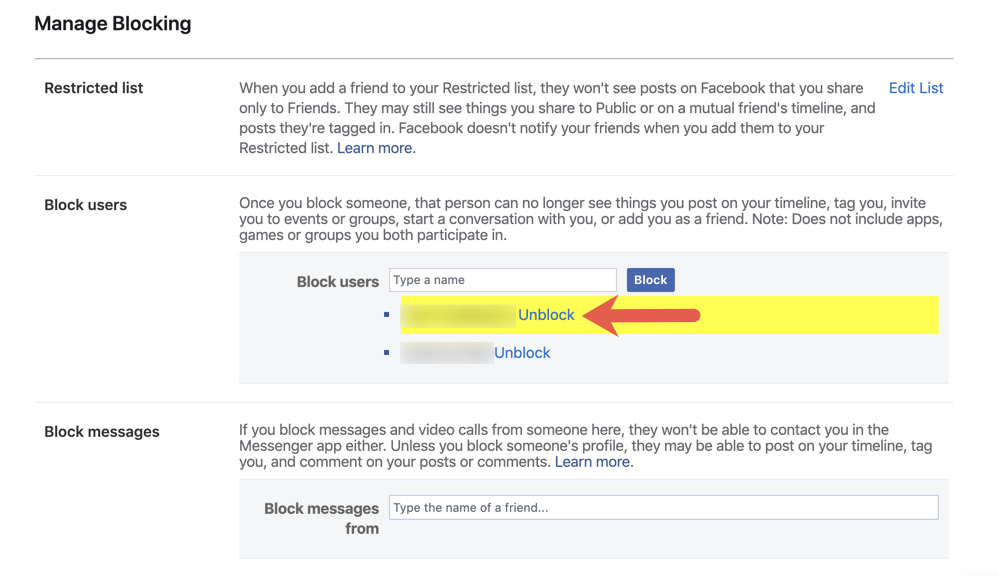
Click “Unblock” to unblock a blocked account.
In the box that appears, click “Confirm.”
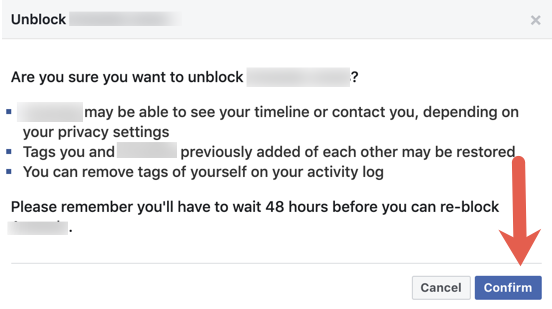
Click “Confirm” to unblock this account.
Note: You will not be able to block the unblocked account again for 48 hours.
2. How to block someone on Instagram
To block someone on Instagram, complete the following steps:
Log in to the Instagram app on your mobile device.
Navigate to the account you wish to block.
Tap the three horizontal dots icon at the top right of the screen.
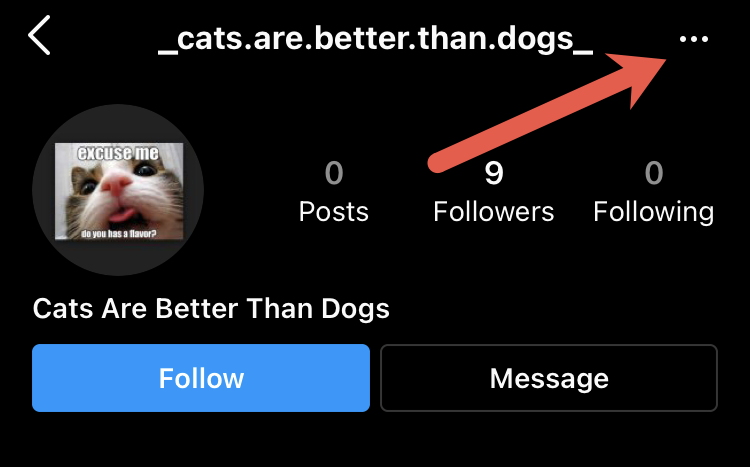
Tap the three dots.
Tap “Block” in the pop-up screen that appears.
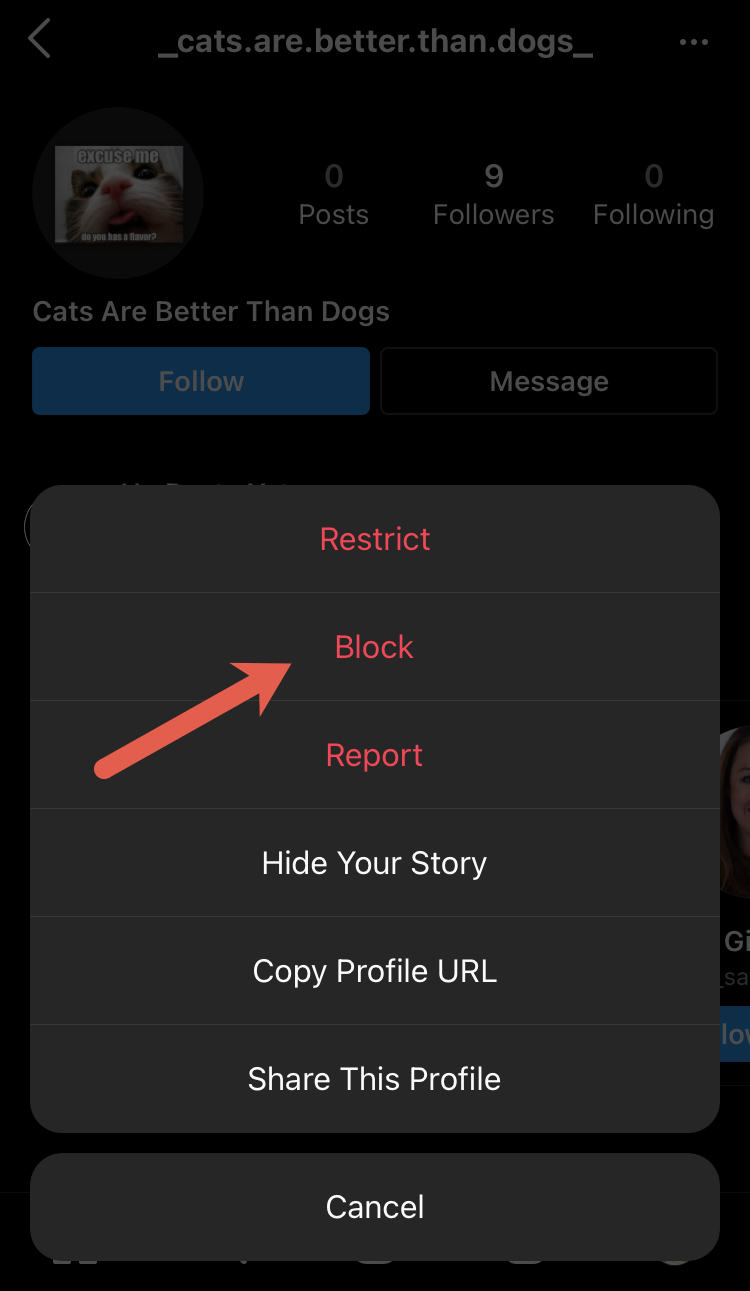
Tap “Block.”
Choose to block the account and all other accounts that this user may make in the future, or block just this one account.
After making your selection, tap “Block.”
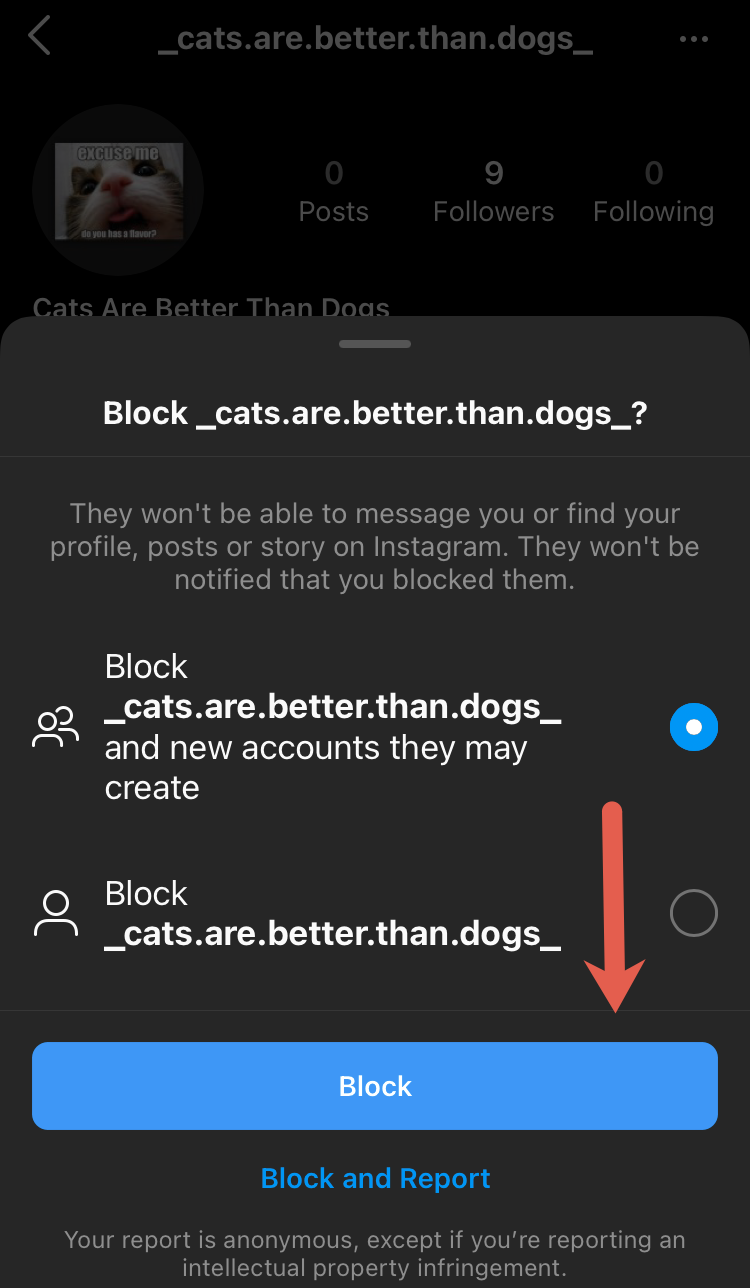
Tap “Block.”
A window with a message confirming that this account has been blocked will appear.
Unblocking someone on Instagram
To unblock someone on Instagram, complete the following steps:
Navigate to the account through search by using the magnifying glass icon.
You will see a blue button that says “Unblock.” Tap on that button.
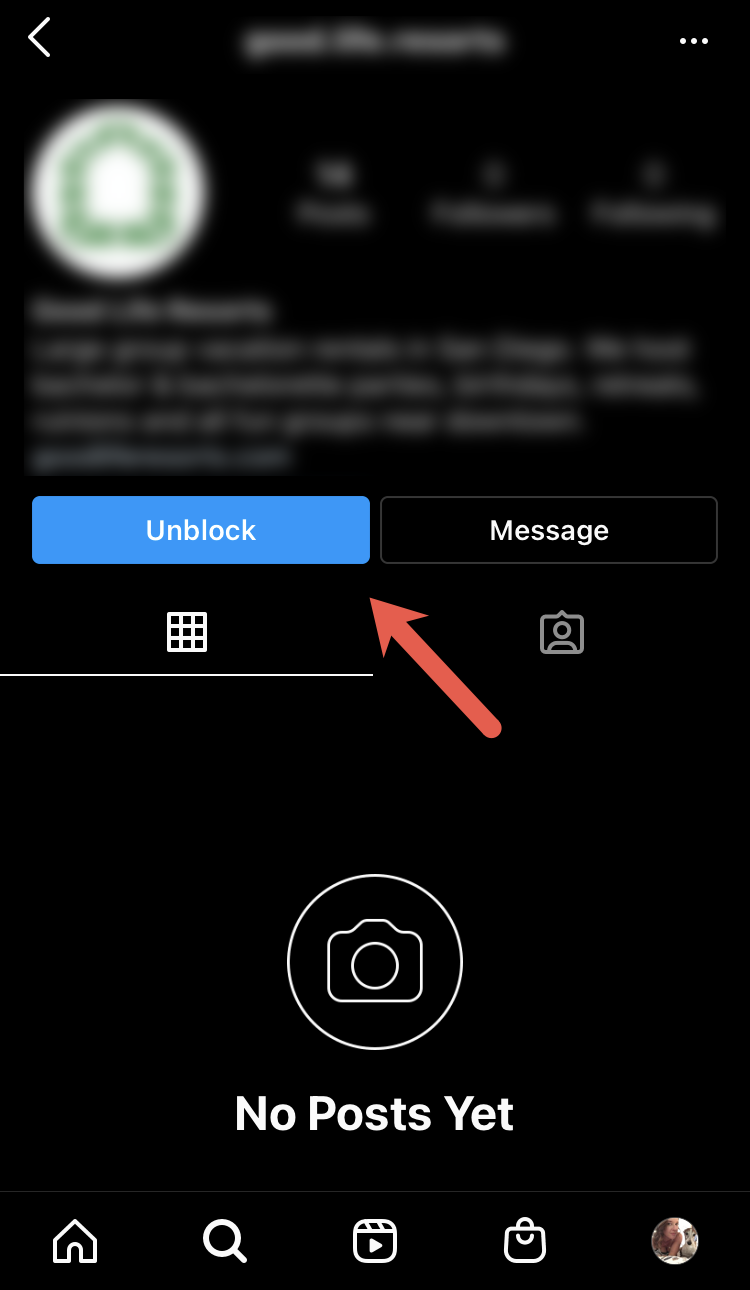
Tap “Unblock.”
Confirm that you would like to unblock this account by tapping “Unblock” in the box that appears.
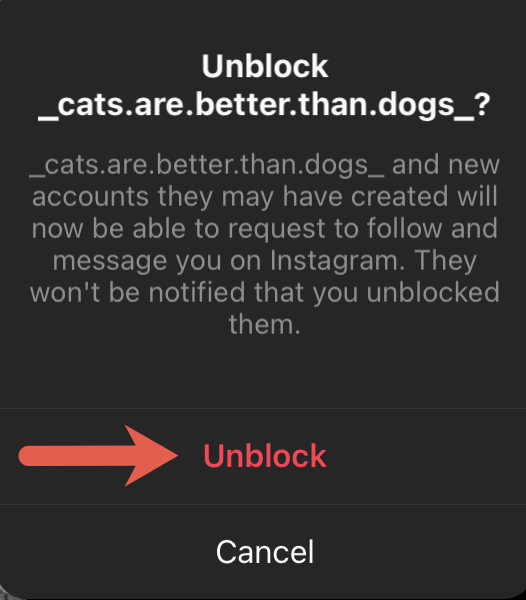
Tap “Unblock.”
You can also complete the following steps to unblock an account.
Tap on your profile image at the bottom of your screen.
Tap the three horizontal bars at the top right.
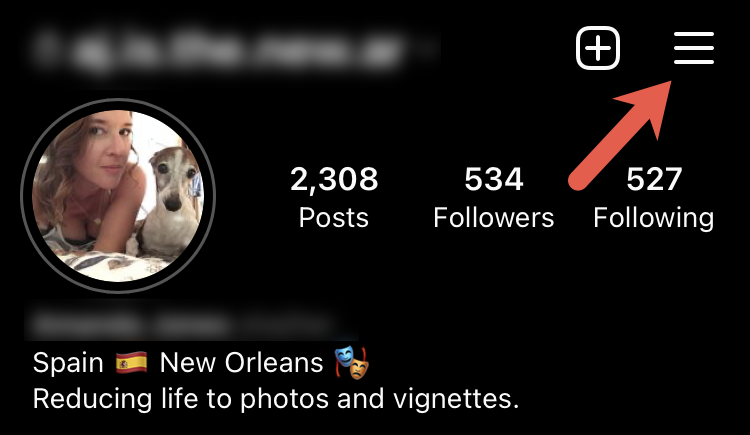
Tap the three bars to access your profile’s settings.
Tap “Settings” in the pop-up window.
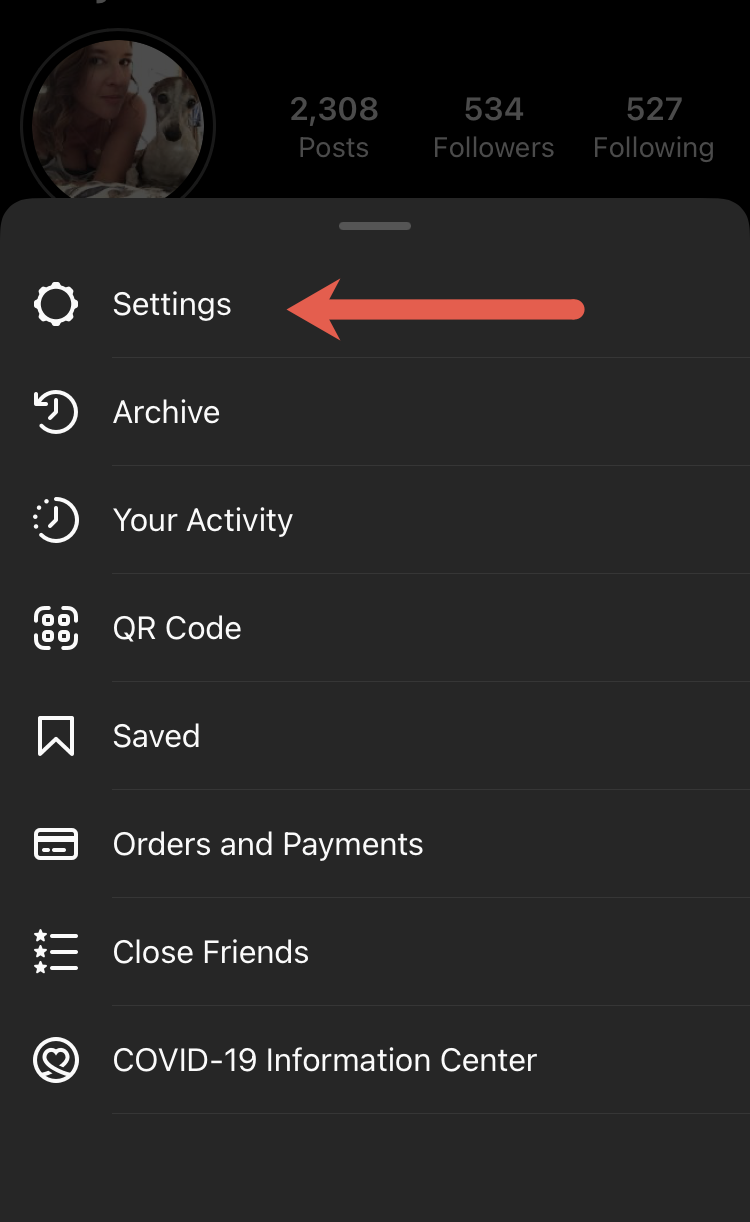
Tap “Settings.”
Tap “Privacy.”
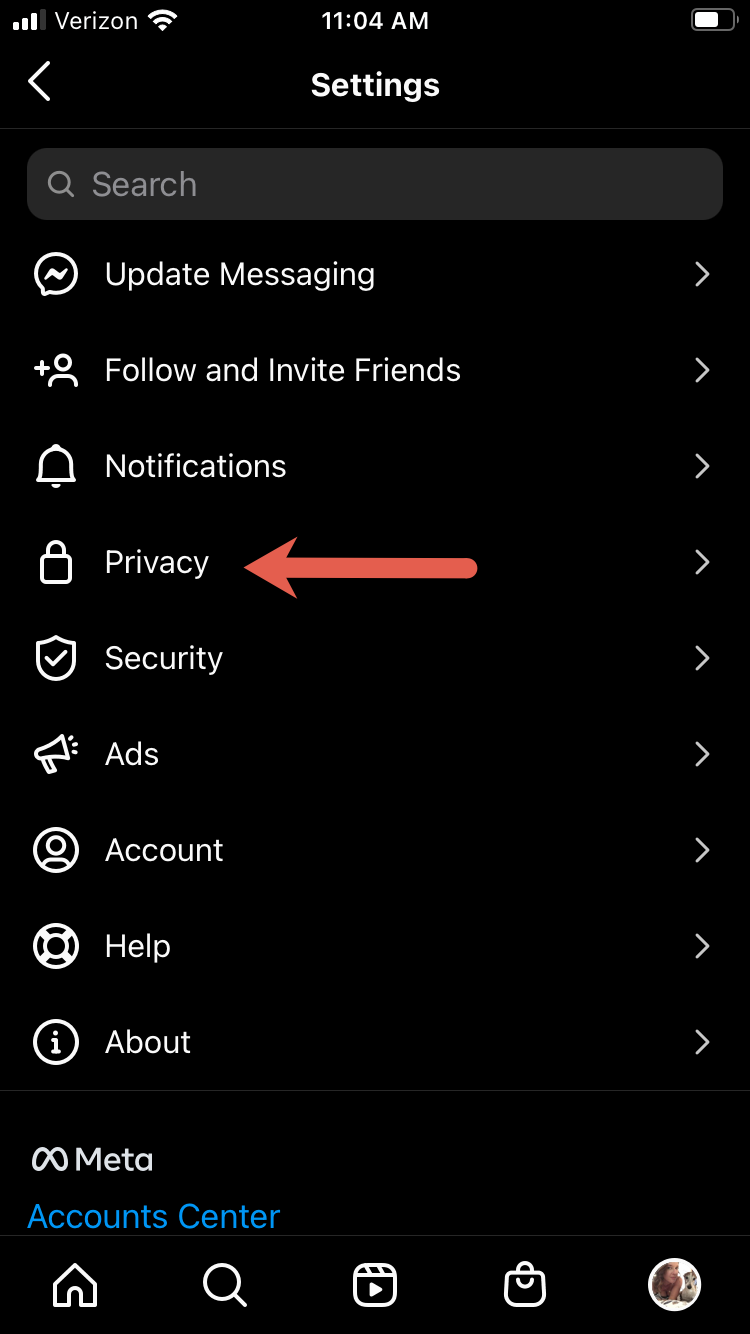
Tap “Privacy.”
Find and tap on “Blocked Accounts.”
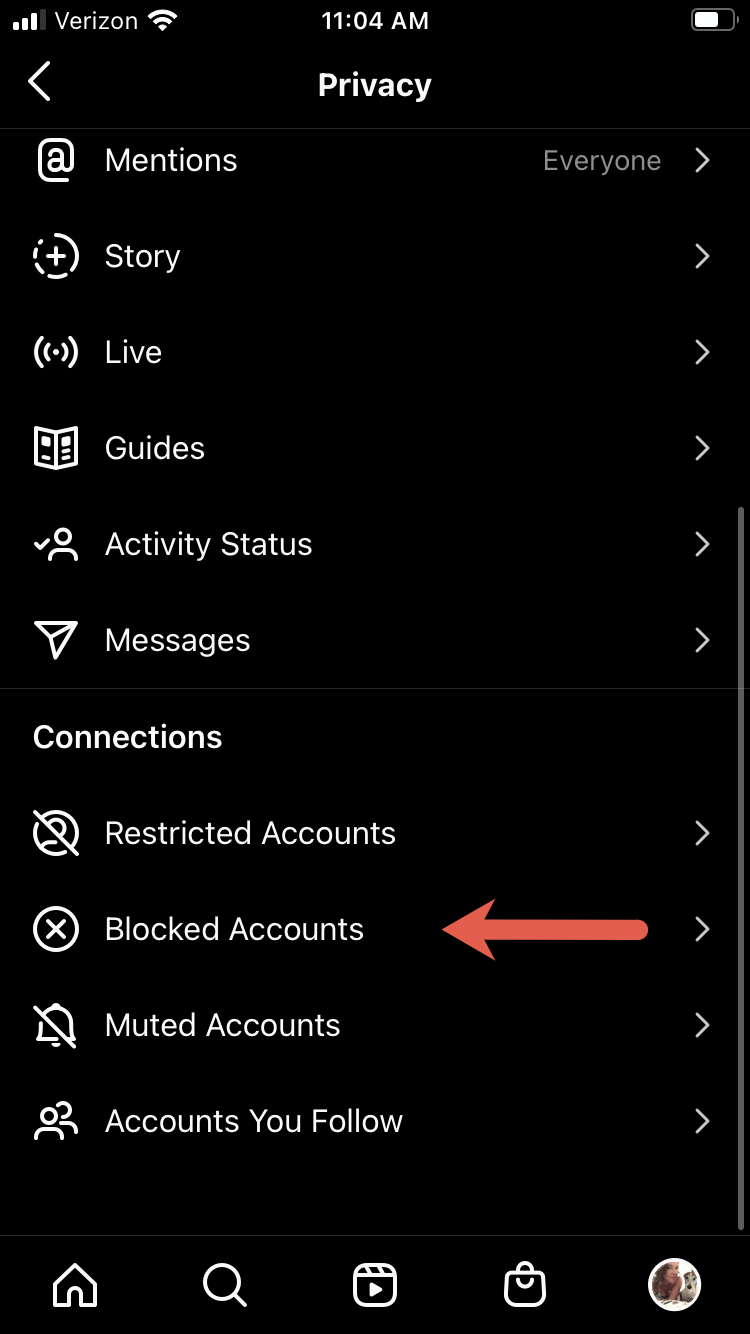
Tap “Blocked Accounts.”
Tap “Unblock” next to the account you wish to unblock.
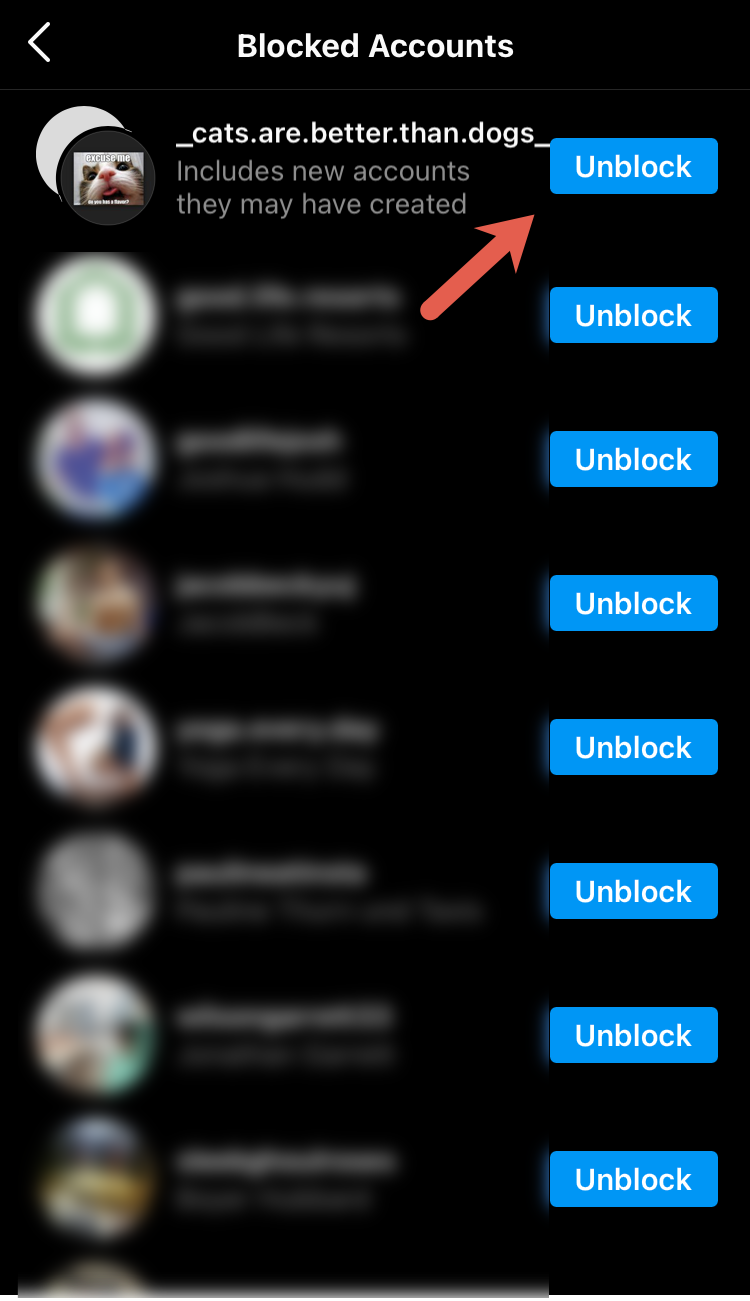
Tap “Unblock.”
In the box that pops up, tap “Unblock.”
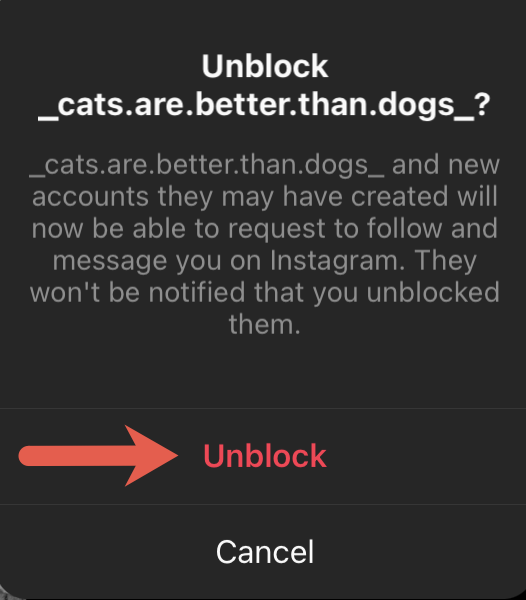
Tap “Unblock.”
A message will appear confirming you have unblocked this account. Tap “Dismiss” to return to the previous screen.
3. How to block someone on YouTube
To block someone on YouTube, complete the following steps:
Navigate to the user’s account.
Click “About” in the account’s menu.
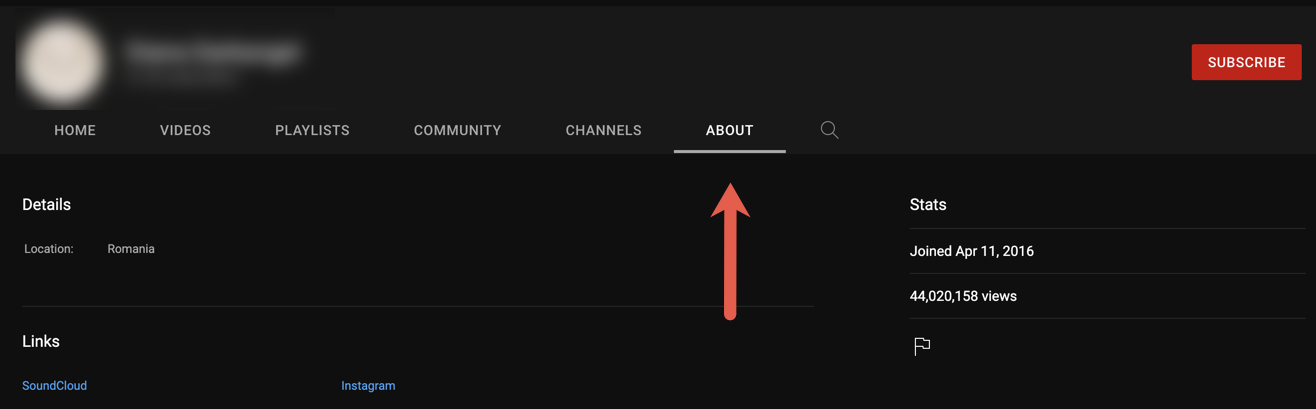
Click “About.”
Click the flag icon under “Stats.”
Click the flag icon.
In the box that appears, click “Block user.”
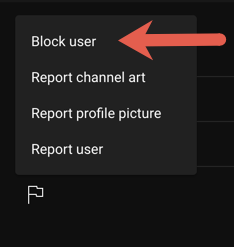
Click “Block user.”
In the box that appears, select “Submit.”
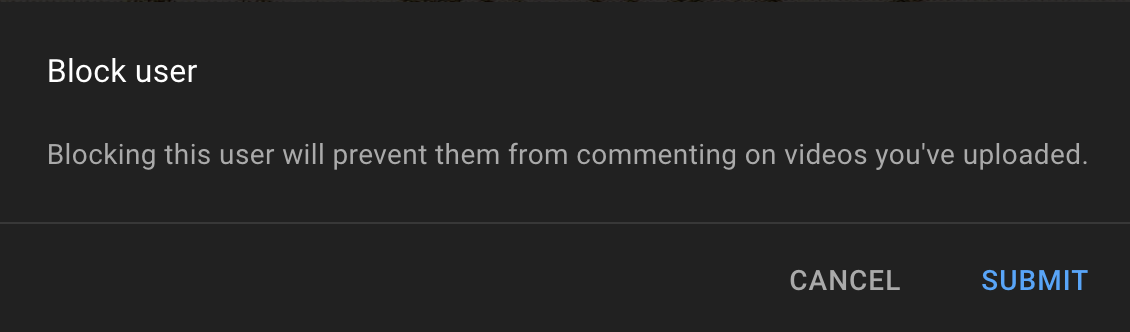
Click “Submit.”
Unblocking someone on YouTube
YouTube is owned by Google, and you operate your YouTube account through your Google account. Therefore, when you block someone on YouTube, you are also blocking this user on the following Google applications:
Currents
Classic Google Hangouts
Google Chat
Google Photos
Google Maps
Google Pay India
Google Drive
To unblock someone on YouTube, complete the following steps:
Log into your Google (Gmail) account.
Click the icon with nine dots.
Click “Account.”
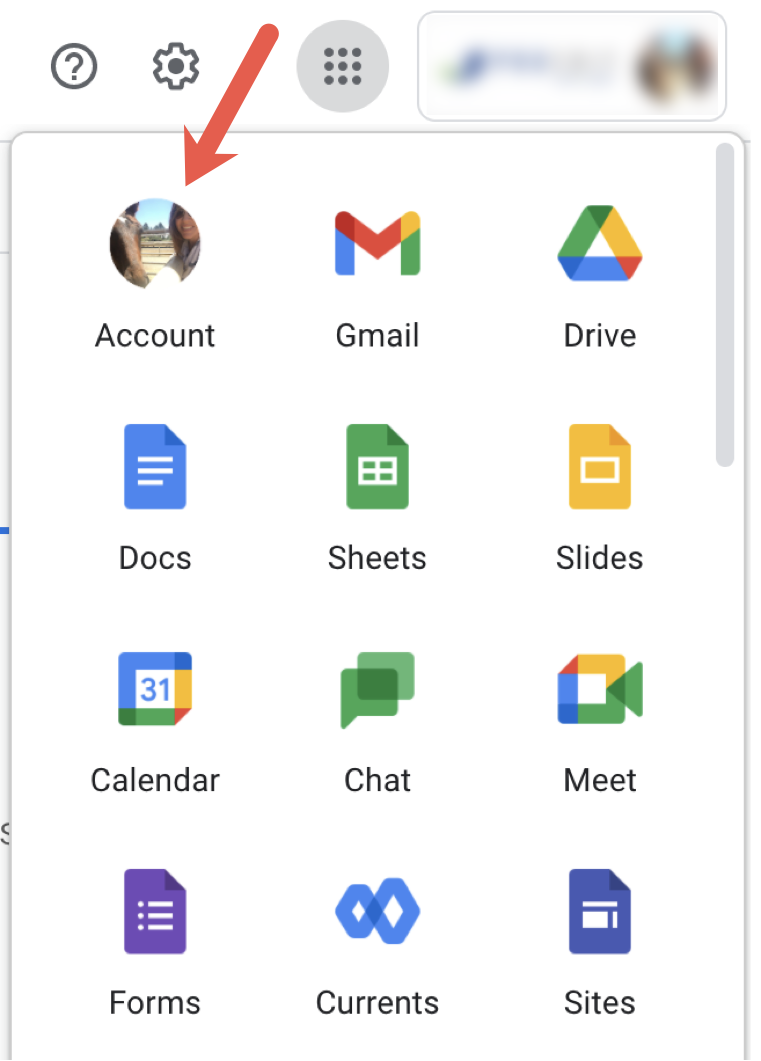
Click “Account” in the drop-down menu.
From the left-hand navigation menu, select “People & sharing.”
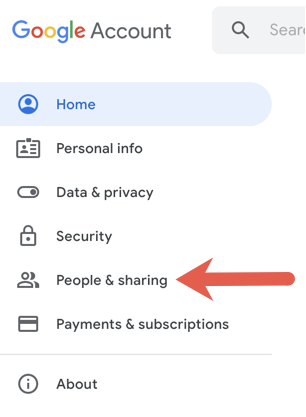
Click “People & sharing.”
Click “Blocked” to view the accounts you have blocked.
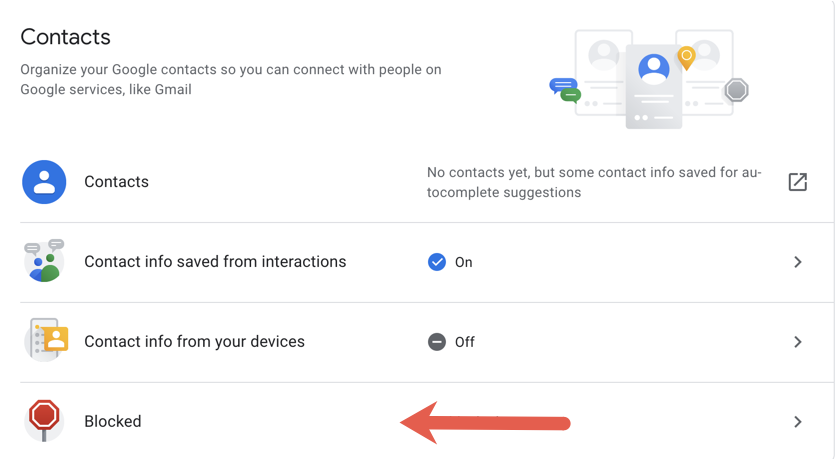
Click “Blocked.”
Click the “X” next to the account name you wish to unblock.
4. How to block someone on Twitter
To block someone on Twitter, complete the following steps:
Navigate to the account you wish to block.
Click on the three dots next to the user’s cover photo.
Tap the three dots icon.
In the box that appears, select “Block.”
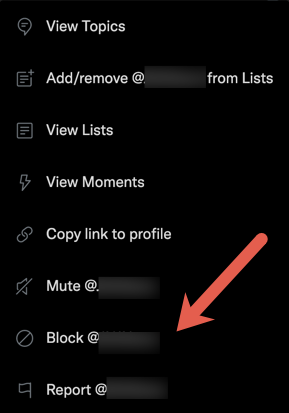
Tap “Block @username.”
In the box that appears, click “Block.”
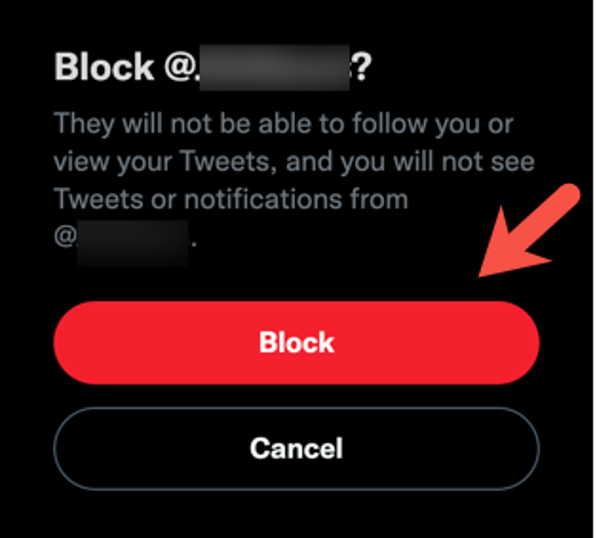
Tap “Block.”
Unblocking someone on Twitter
To unblock someone on Twitter, complete the following steps:
Navigate to the user’s profile.
Hover over the “Blocked” button, and it will read “Unblock.” Click this button.
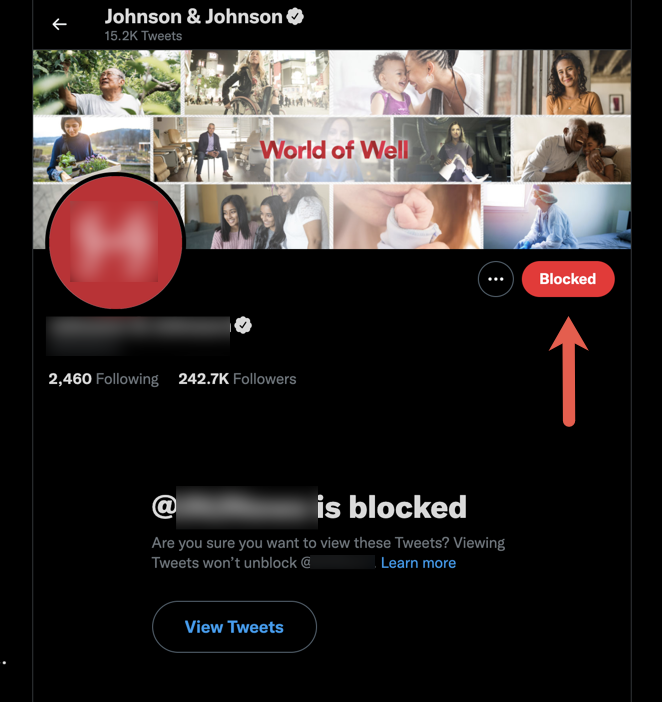
Hover over “Blocked,” and it will change to “Unblock.” Click this button.
Confirm your wish to unblock the user in the box that appears.
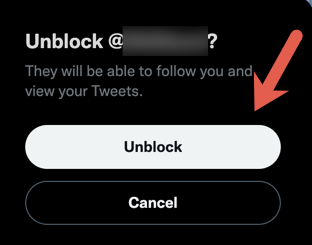
Tap “Unblock.”
You can also access all blocked users in your settings. To do so, complete the following steps:
Navigate to your profile.
Select the three dots next to “More.”
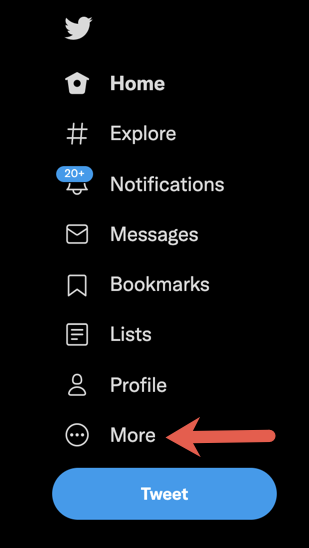
Click “More.”
In the box that appears, select “Settings & privacy.”
Select “Privacy and safety.”
Select “Mute and block.”
Click “Blocked accounts” to see your list of blocked accounts.
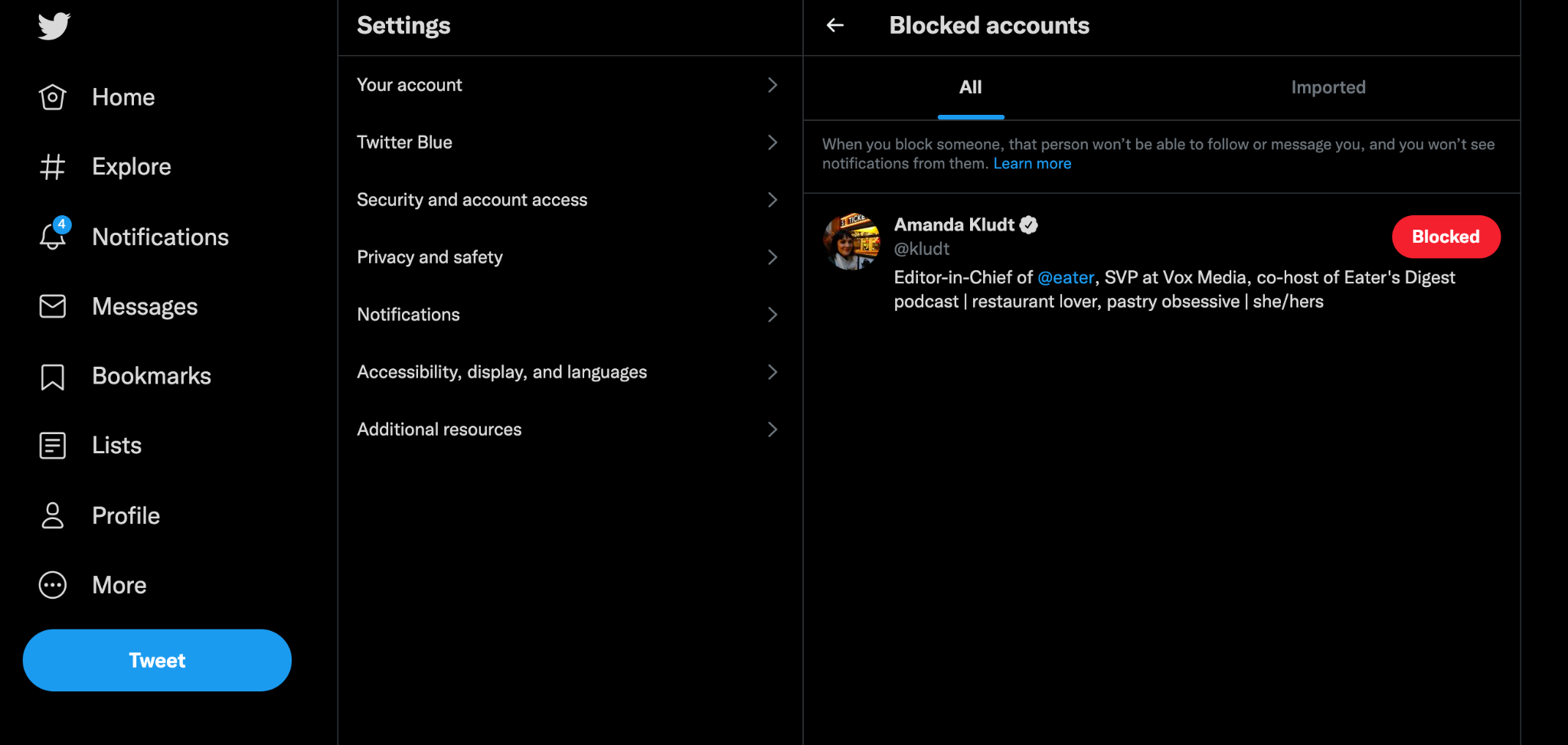
The “Settings” screen alongside the “Blocked accounts” screen. Hover over the “Blocked” button next to the blocked user, and it will become a button that says “Unblock.”
Hover over the “Blocked” button next to the account you wish to unblock. It will then read “Unblock.” Click this button.
5. How to block someone on Snapchat
Blocking and unblocking someone on Snapchat is a breeze. To block an account on Snapchat, complete the following steps:
Navigate to the profile of the person you wish to block.
Tap the three dots at the top of the person’s profile.
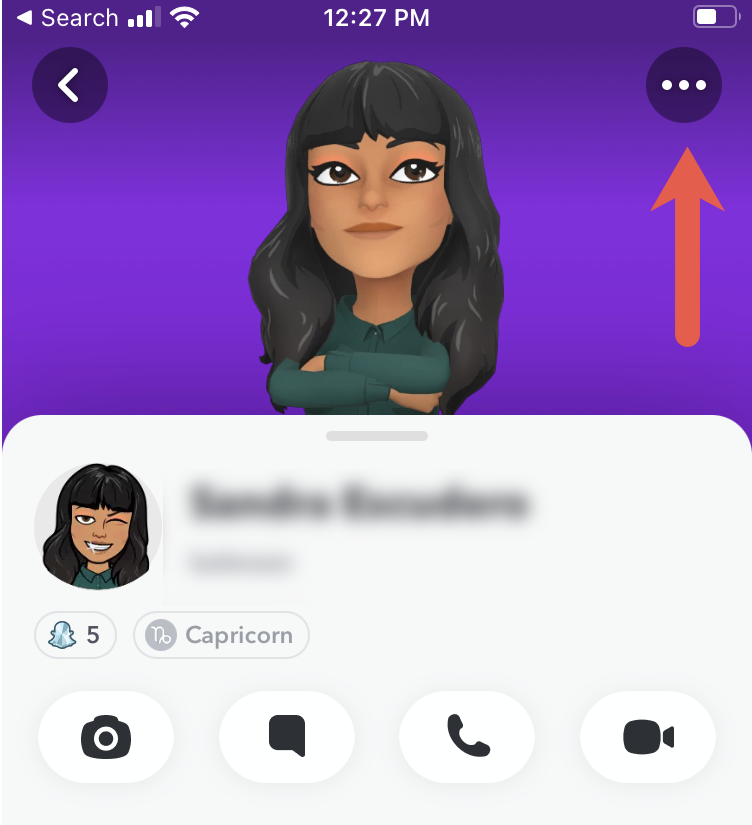
Tap the three dots.
In the box that appears, tap “Manage Friendship.”
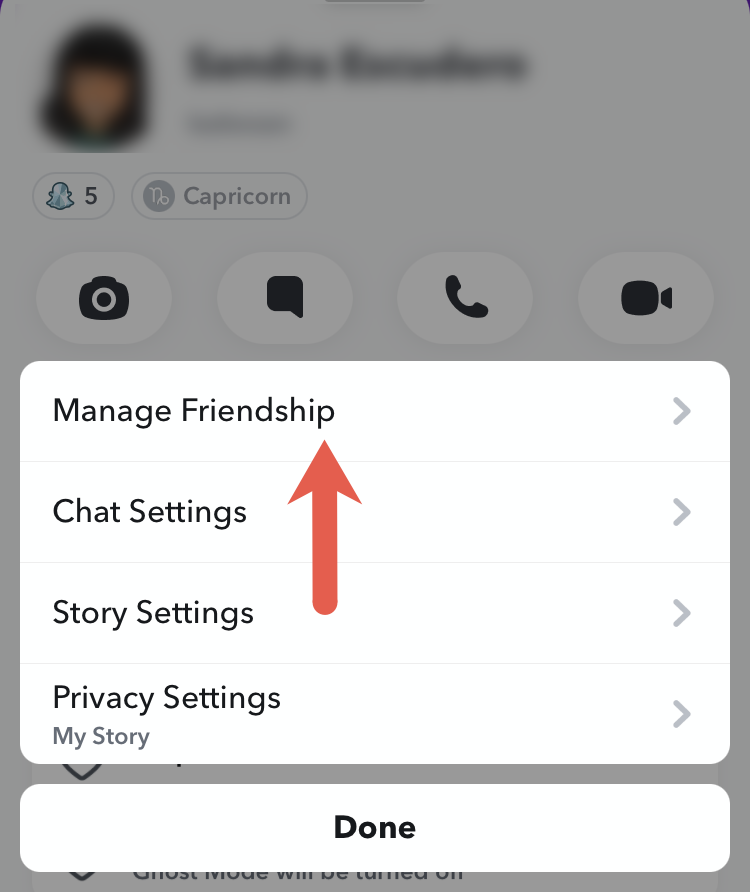
Tap “Manage friendship.”
Tap “Block.”
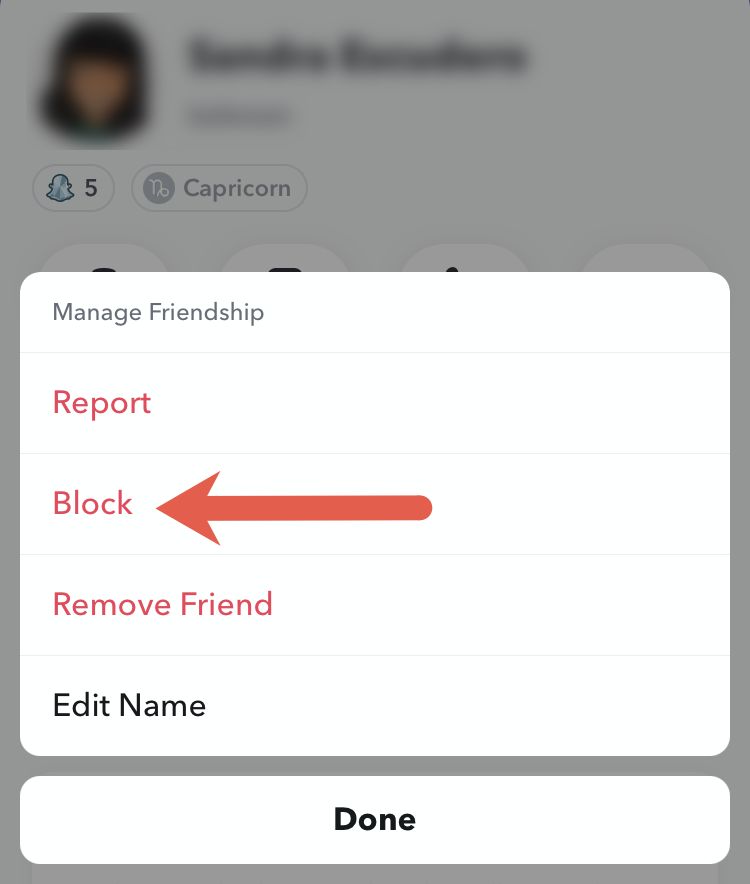
Tap “Block.”
In the confirmation box that appears, tap “Block.”
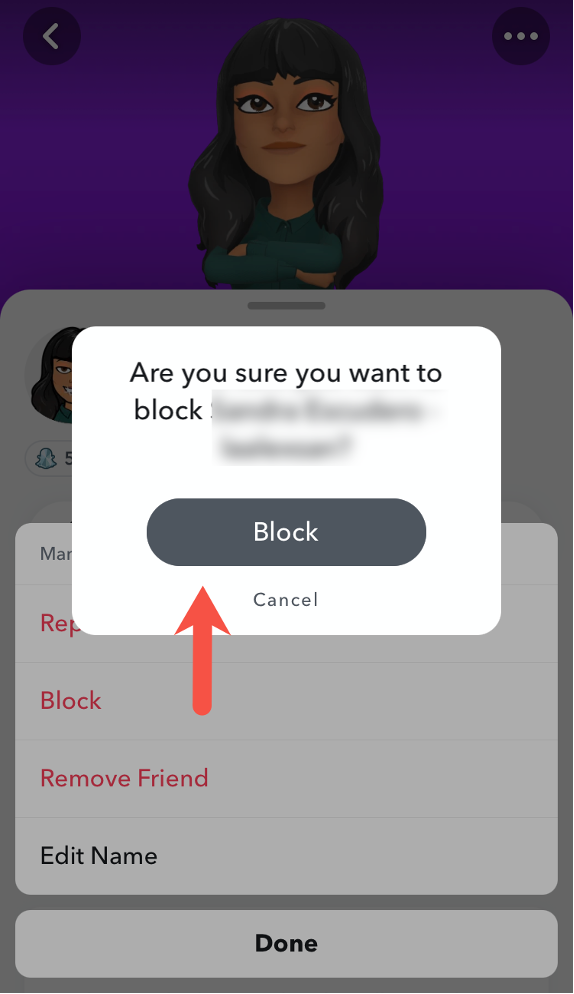
Confirm by tapping “Block.”
Unblocking someone on Snapchat
To unblock someone on Snapchat, complete the following simple steps:
Navigate to the profile of the person you wish to unblock.
Tap the button that says “Unblock.”
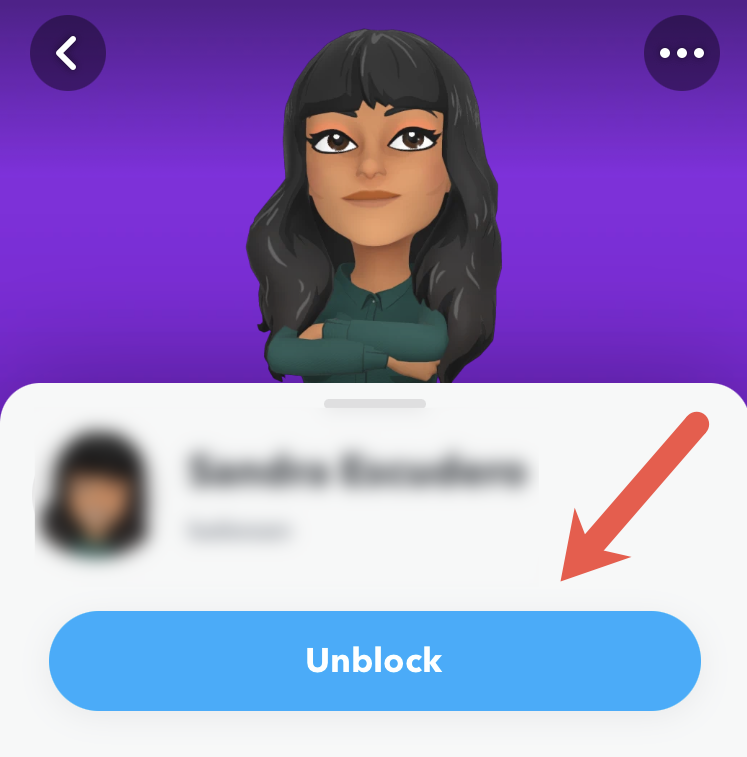
Tap “Unblock.”
In the confirmation box that appears, tap “Yes.”
This person will now be able to contact you via direct message (or send a friend request).
Taking control of your social media experience
With access to so many users across so many platforms, it is no surprise that social media feels overwhelming at times. In addition to occasionally needing to block someone on your social media accounts, you may need to learn how to take other actions, such as reporting someone for unsavory behavior. Learn how to report someone on Facebook in this guide.