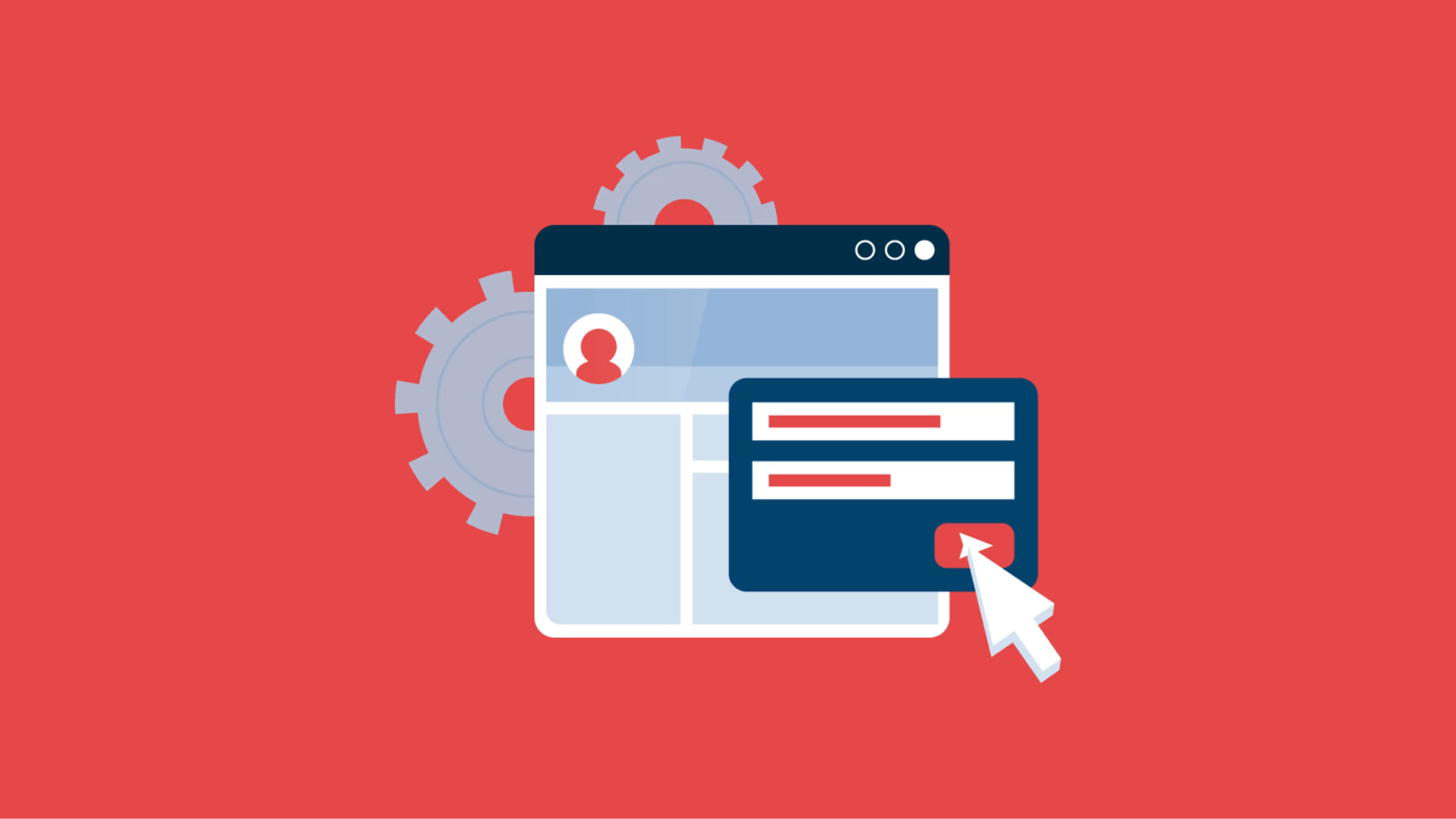Follow six quick and easy steps to change your personal Facebook or Page username.
Facebook usernames aren't set in stone. As your online presence grows and evolves, so must your profile; this includes usernames and profile images.
Changing your profile image is straightforward, but with many user settings, changing your username might make for a frustrating experience. If you search "how to change username on Facebook," you'll discover a host of articles—sometimes with conflicting information about how to do so. We've taken the pain out of this process by going straight to the source: Facebook.
In this article, you'll learn:
How to change Facebook usernames in five easy steps
Username best practices
Username mishaps and how to overcome them
Why you should change your username
What to do if your username is already taken
We've divided this article into two sections covering personal and Page usernames.
Let's dive in.
Step by step instructions on changing your Facebook username
Your username and name are two separate options on Facebook. To have an active Facebook account, you must have a verifiable identity. This means your "name" must match what's on your legal identification.
However, a username is a nickname. It allows friends to find your profile without using your full name. It is also an option for signing into your account.
When Facebook transitioned under the Meta umbrella, they issued auto-generated usernames to all users. If you're unhappy with this username[1] or want to switch to a new one, follow these five steps to change it within minutes.
Note: Although you can select a username, it may not be available due to someone else using it or it violating terms.
How do you change your Facebook username on a PC?
Here's how to change your Facebook username in less than five minutes using a desktop or laptop computer.
Step 1: Click your profile image. Then Click "Settings & privacy" followed by "Settings."
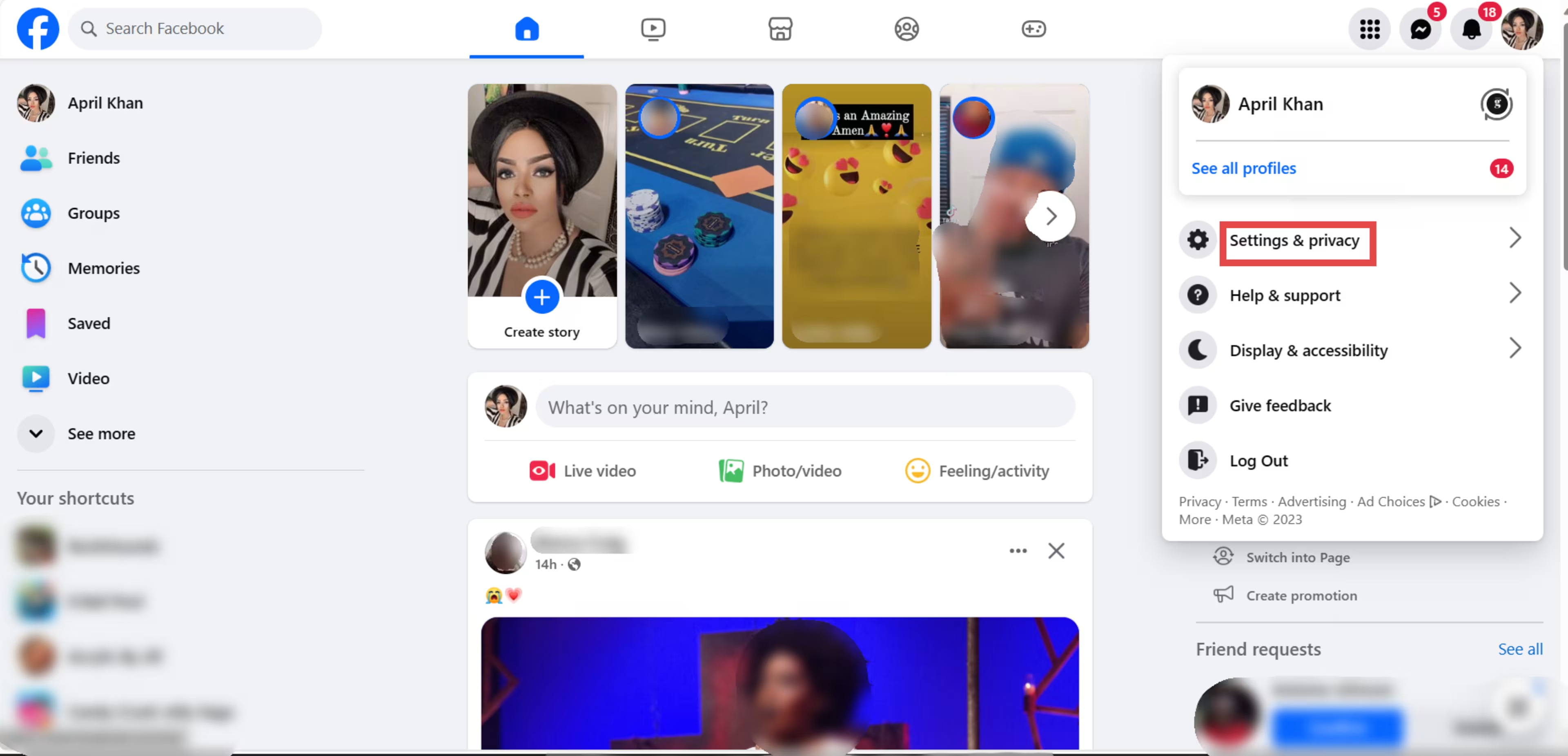
Step 2: Click "Meta Accounts Center."
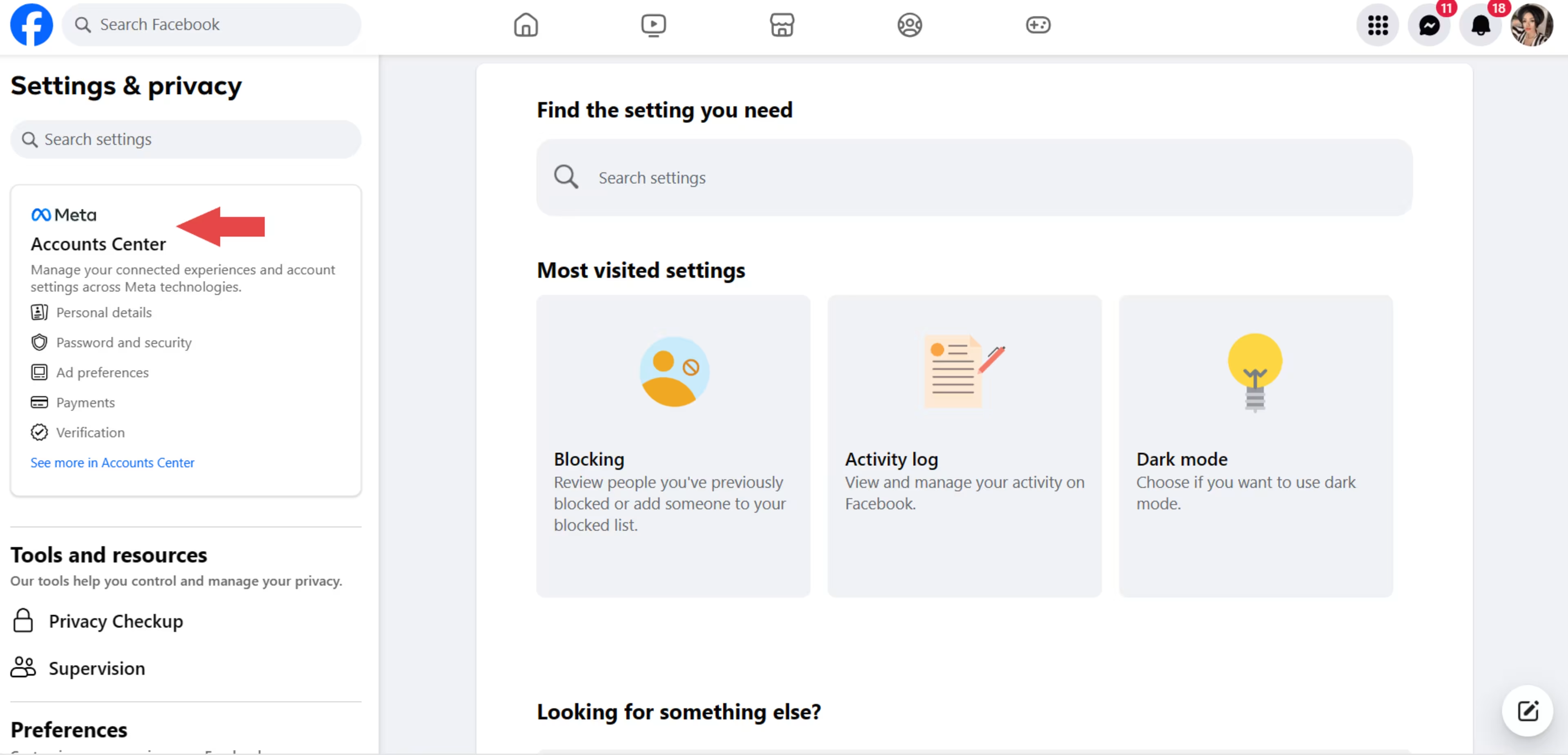
Step 3: Click "Profiles." Select your Facebook profile.
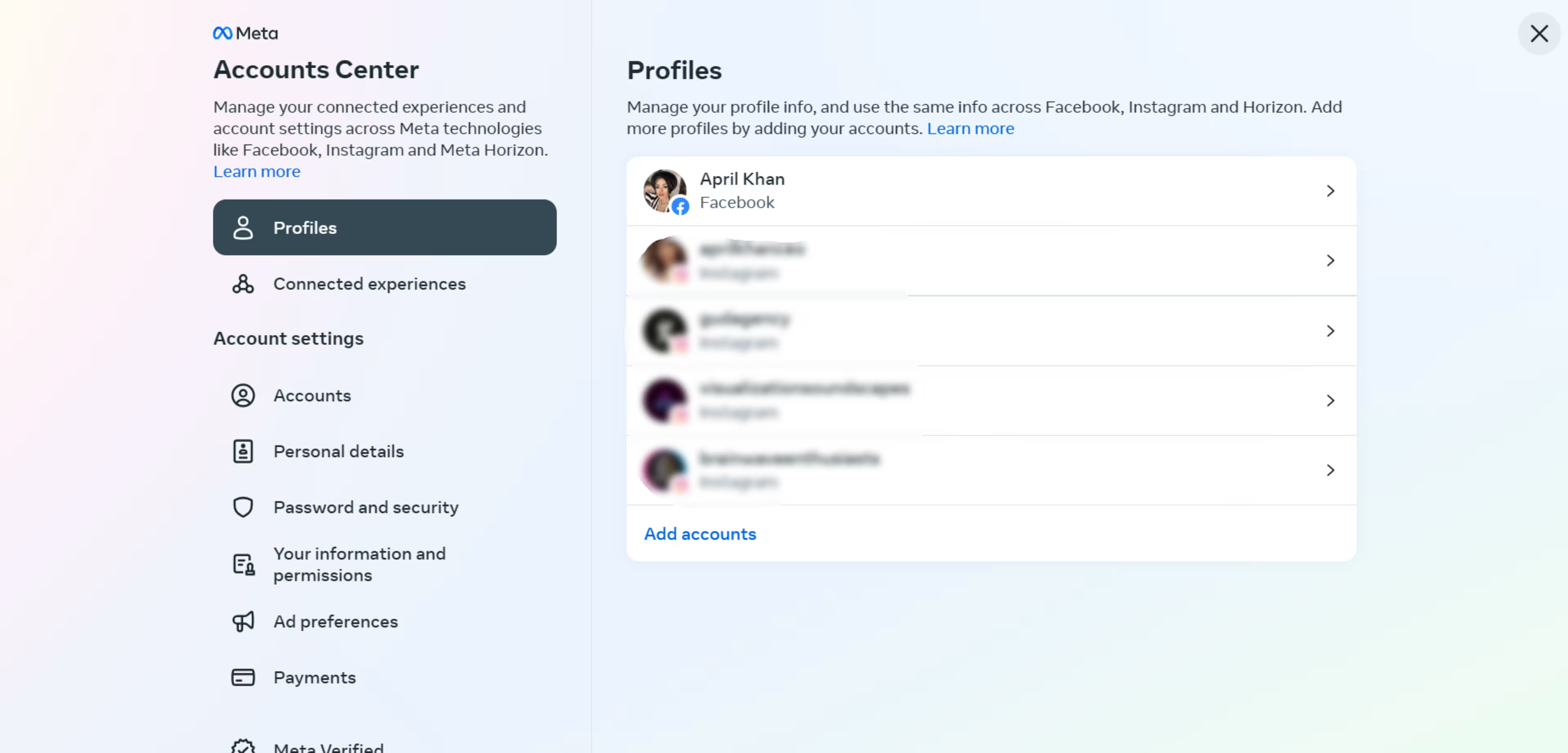
Step 4: Click “Username.”
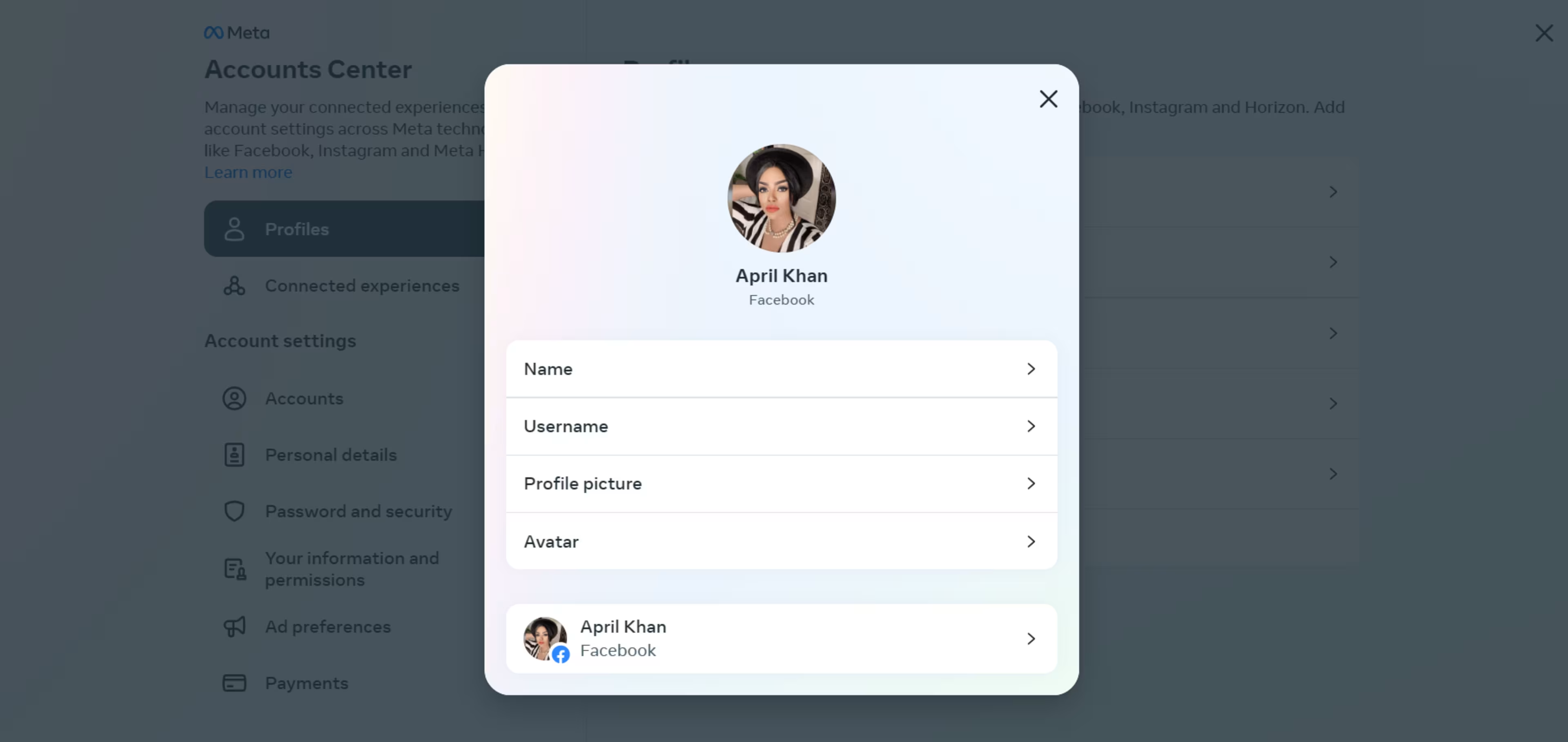
Step 5: Enter your new username, then save it by clicking "Done."
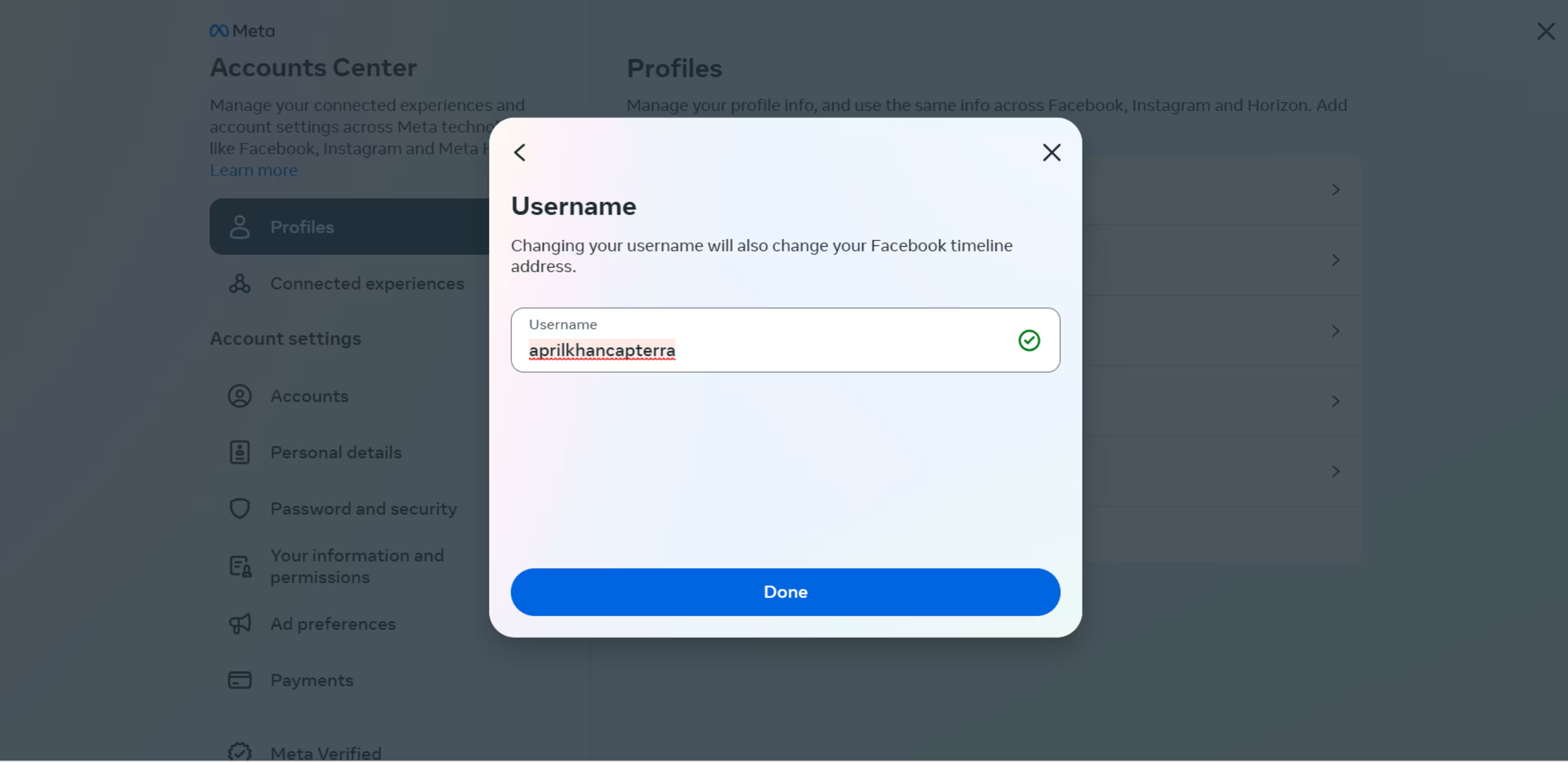
How do you change your Facebook username on mobile?
To change your Facebook username on an Android or iPhone:
Step 1: Open your Facebook app. Tap the "Menu" icon. (This is at the top for Android users; for iPhone users, it is at the bottom right.)

Step 2: Tap "Settings & privacy", then "Settings."
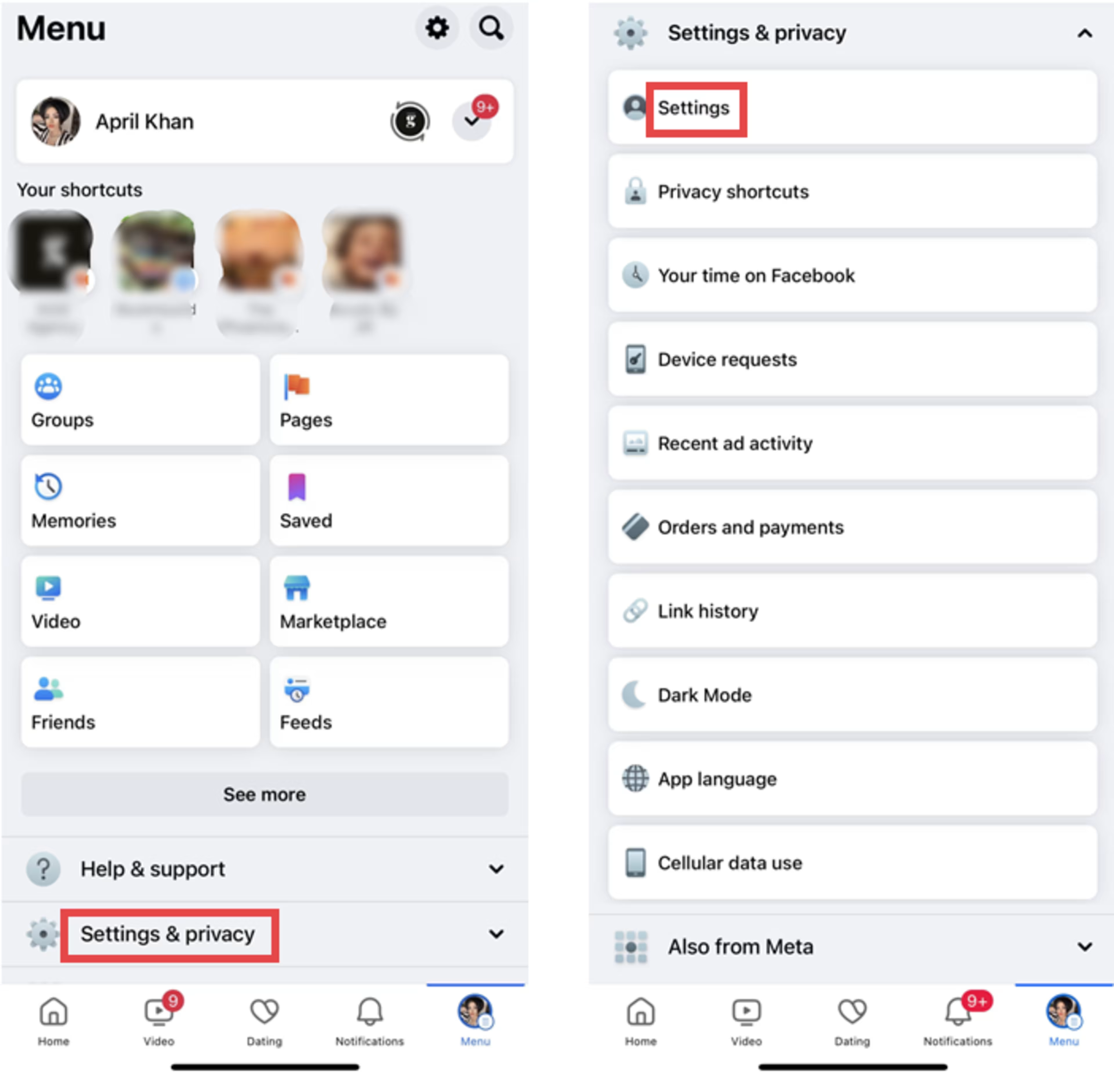
Step 3: Tap “Meta Accounts Center.”

Step 4: Tap "Profiles." Choose your Facebook profile.

Step 5: Tap “Username."

Step 6: Type the username you want, then tap "Done."

Why should you change your Facebook username?
Many people change their Facebook usernames because they didn't choose them. Computer-generated usernames contain a mixture of numbers and letters and won't reflect any nicknames or usernames you use on other platforms. To streamline your accounts, you will want your Facebook username to match what's on your other social media platforms.
Additional reasons for changing your Facebook username include:
Creating a professional identity: Your high school nickname might not be appropriate for your current profession. This is why some professionals switch their usernames to something more acceptable.
Improving your search ranking: One way to earn search authority is to streamline your information online. All of your usernames and account names should match. This includes the spelling and any special characters in the username.
Creating an association between your personal and business brands: Changing your username to your business name or title (for example, aprilkhanwriter) helps people associate yourself with your profession.
Making it difficult for unwanted people to find you online: Changing your username makes it harder for unscrupulous people to find your account. This is especially effective if they don't know your legal name.
Rebranding your online identity: Changing your profile photos and usernames can break the association between your new personal brand and your previous one. This is helpful to university graduates and those entering certain career paths.
Can you change your Facebook username more than once?
Yes, you can change your Facebook username twice. However, according to Facebook's terms and conditions[2], they may, at any time, change your username if someone else claims it and it does not relate to your name in any way. This might be surprising, but Facebook wants all user accounts to reflect the names of actual people, even if they give permission to do otherwise.
How to choose a strong Facebook username
To choose a strong username, Facebook advises the following:
Make your username five or more characters.
Use a mixture of letters and numbers (alphanumeric characters: 0-9 and A-Z)
Aside from these suggestions, use a name that's personal to you and doesn't contain the name of another person or business. Using a common name or someone else's business name could cause confusion.
What if the Facebook username you want is already taken?
If the username you wanted was already taken, Facebook suggests choosing a different name. They follow a first come, first serve policy. This allows the first person or business that requests a name to claim it. However, if that name impersonates you or isn't related to the business or the person's name in any way, Facebook may give it to you, as per their terms and conditions.
Sometimes, a username is unavailable even if no one else has it. If you cannot choose a name, but it isn't taken by anyone else, check Facebook's terms to ensure it meets their guidelines.
How do you change your Facebook page's name?
A Facebook Page[3] is where fans and customers follow and interact with their favorite brands, organizations, and public figures. Unlike Facebook profiles, Facebook Pages can have several moderators and admins interacting with the followers.
At times, a brand might decide to "rebrand" or change its name. This trickles down to their online profiles, which require name changes, too. Luckily, Facebook provides this option to the Page admin, and the steps are relatively simple.
If you're thinking of changing your Facebook Page's name but aren't sure how to, follow these quick and easy steps.
Step 1: Select "See more" on the left menu, then click "Pages."
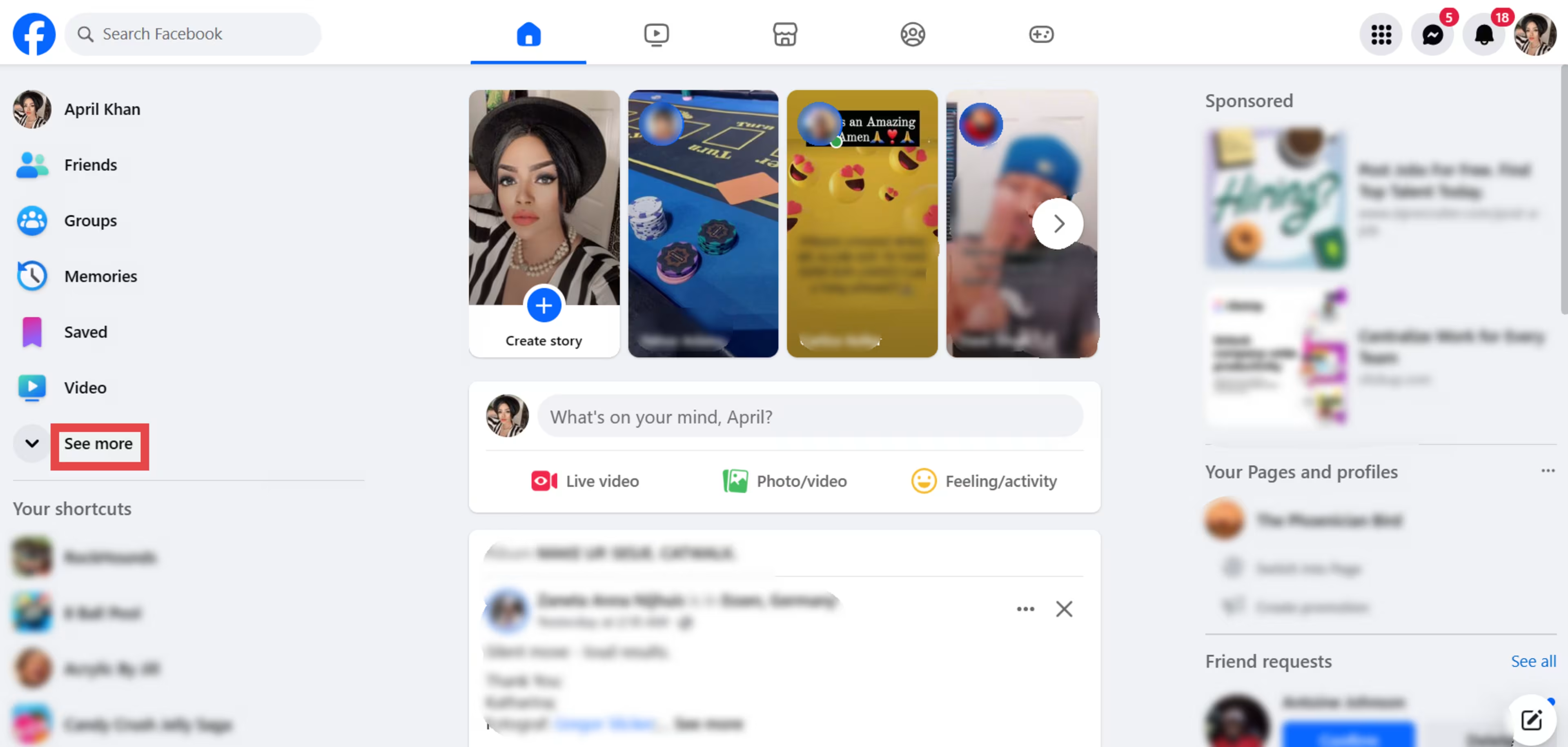
Step 2: Click the page under "Pages you manage."
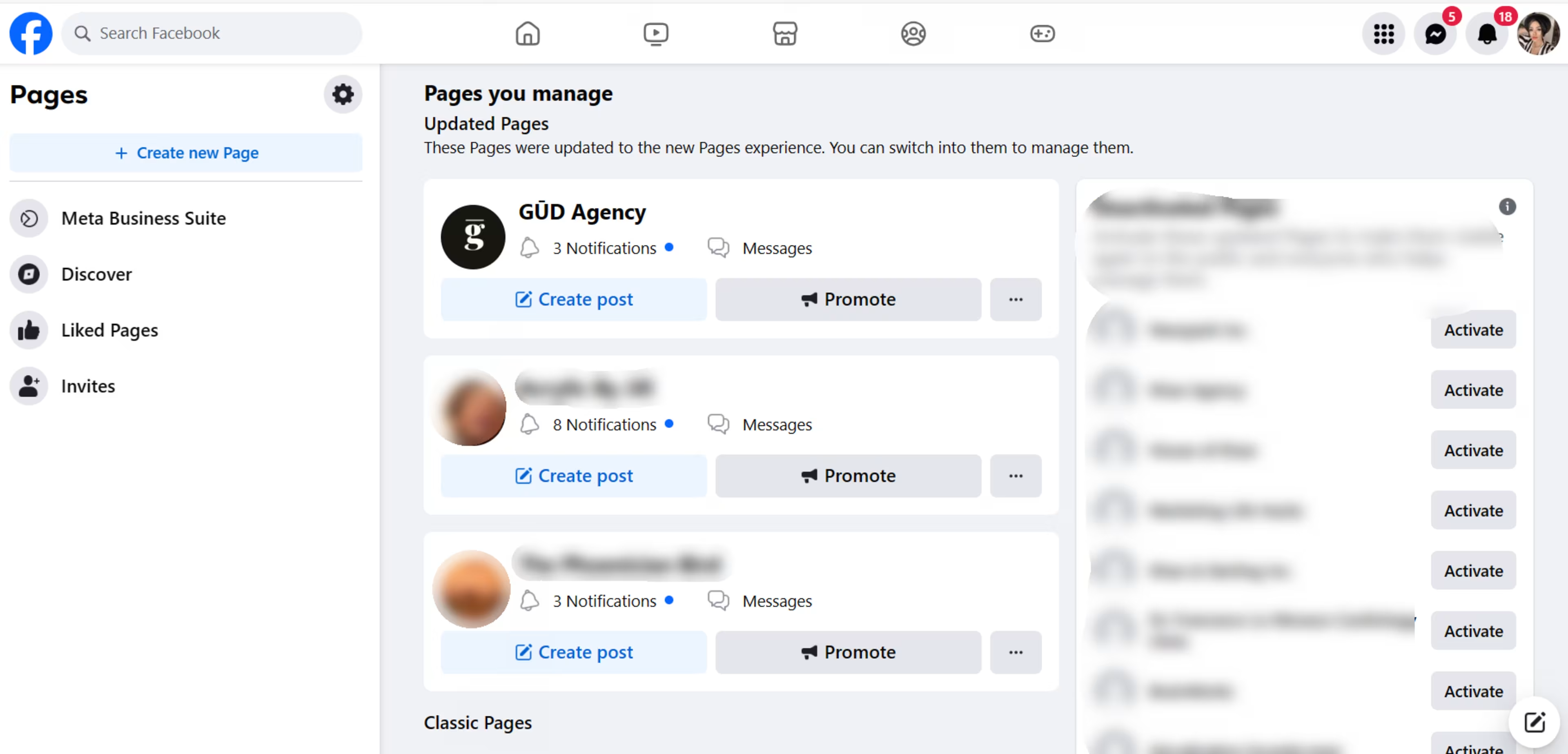
Step 3: Click the "Switch" button to the left
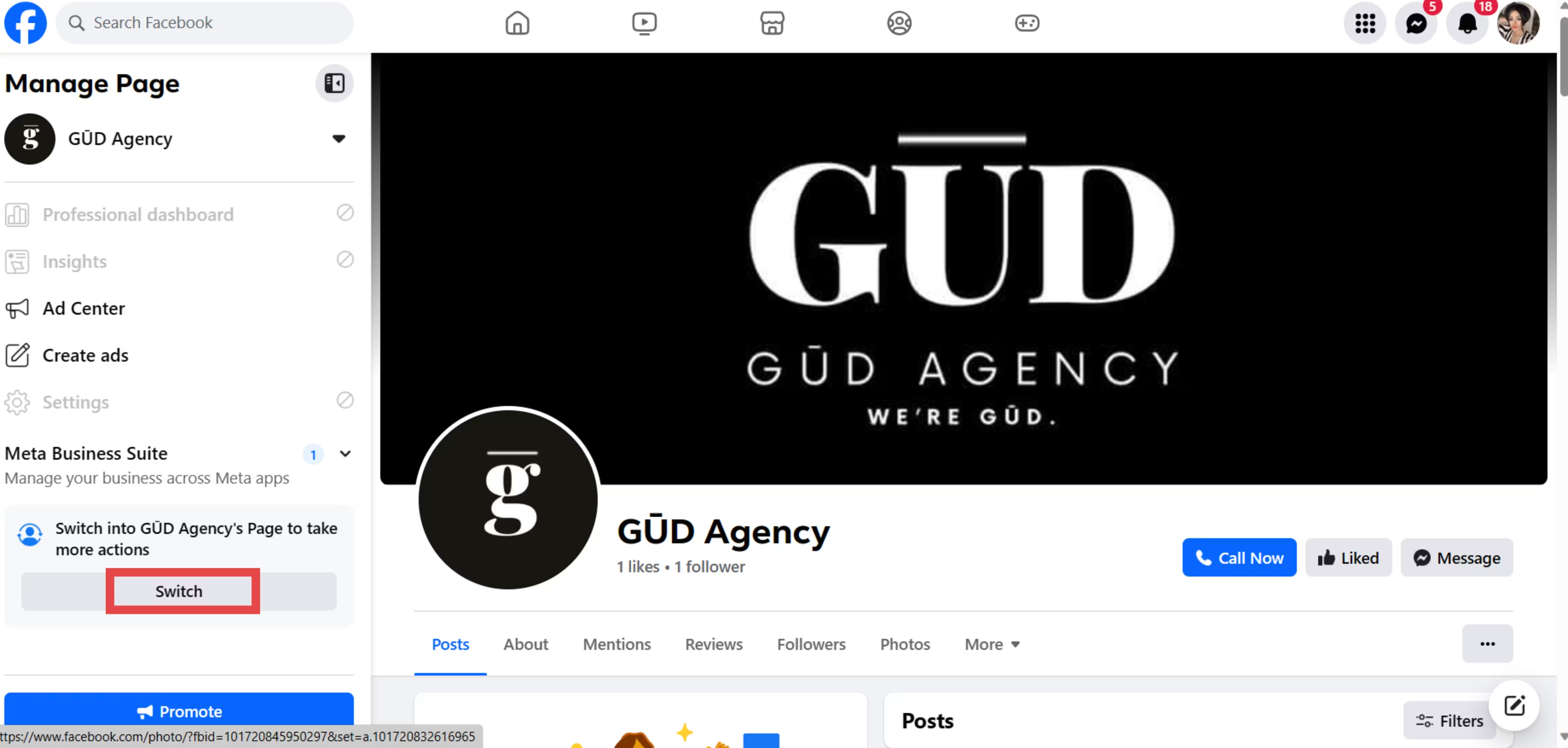
Step 4: Click “Settings.”
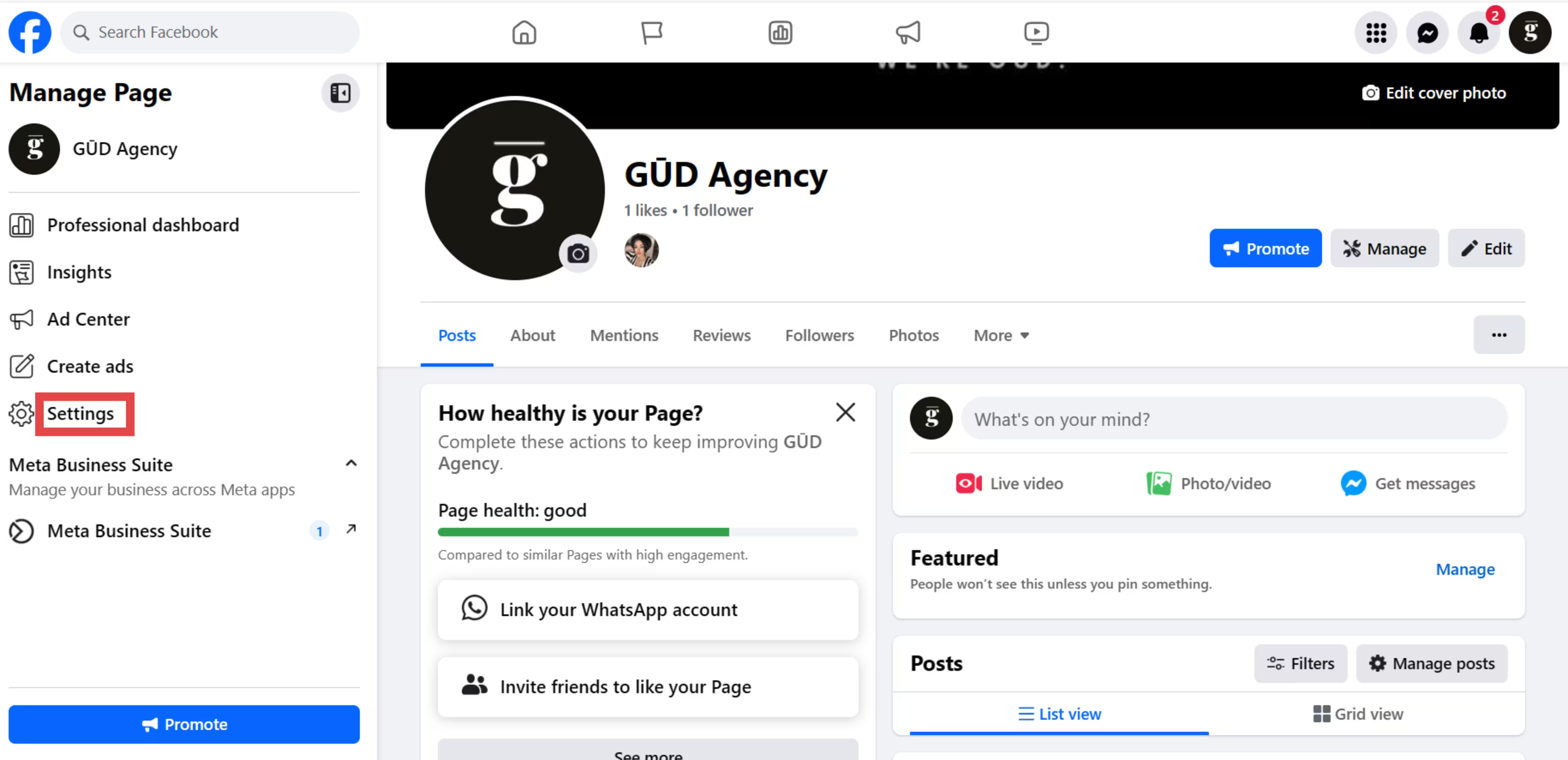
Step 5: Click "Edit" under "Name."
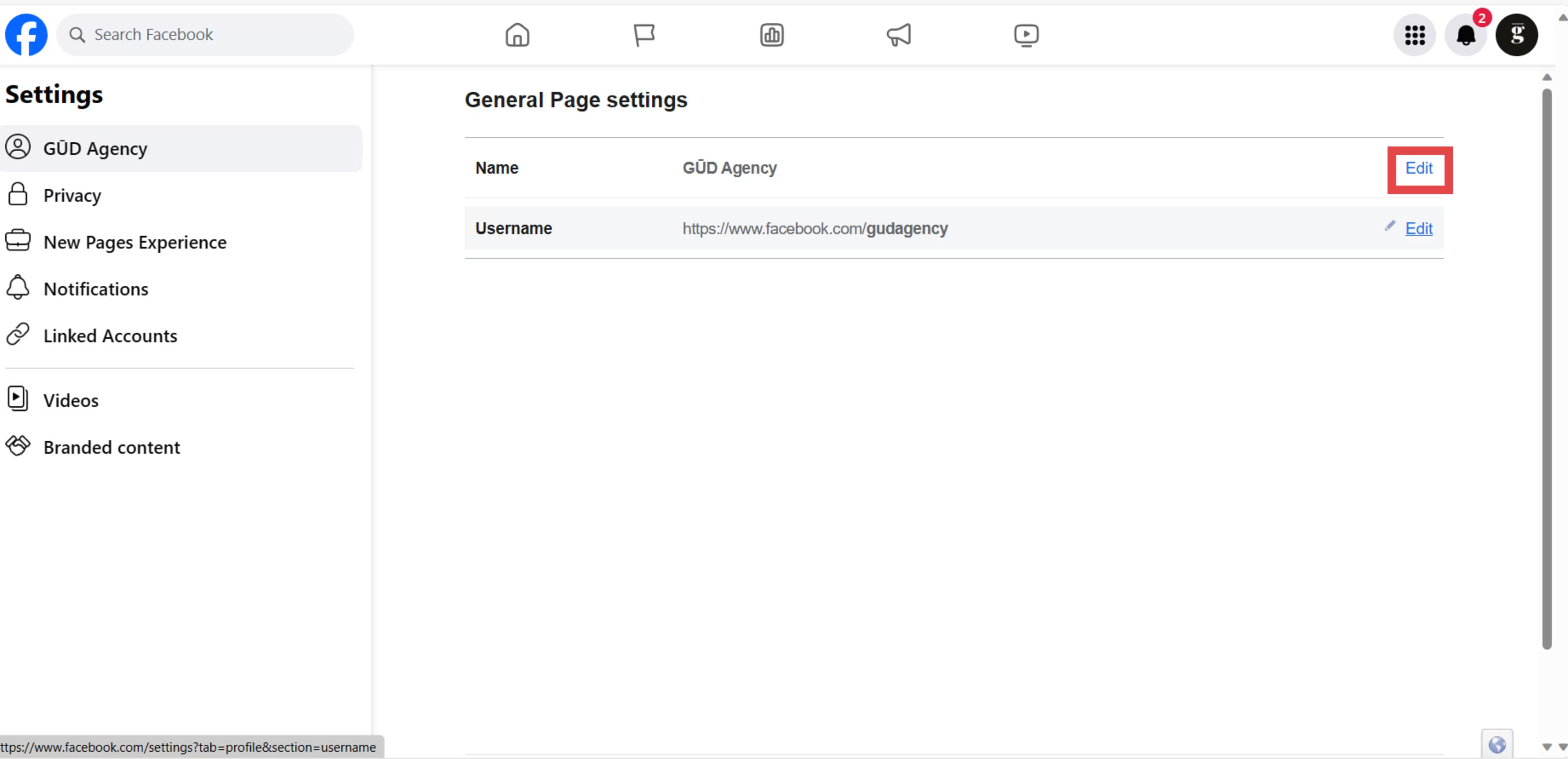
Step 6: Type in your new name, then click "Save changes."
Troubleshooting common Facebook username change problems
Facebook makes claiming a username easy. However, you could run into a few hiccups if you're unfamiliar with their guidelines.
These are the most common problems you'll encounter when changing your username and how to fix them.
You cannot change your username: If you were asked to confirm your actual name after requesting a username, you must do so, or Facebook will not allow you to change your username. Confirm your identity, then check your username status.
You are not eligible to create a username.: If you receive this message, ask the Admin of your Facebook Page to give you administrative permission, then try again.
This username is not available: If your username isn't available, but no one has it, it could belong to an unpublished or deactivated Page. In this case, you'd need to choose a new name or contact support to determine if you can claim it despite its unavailable status.
Making the most of Facebook
Choosing the right Facebook username could help improve your brand's presence online and boost your search authority. However, you should take great care when choosing this name to maximize these benefits.
Always choose a username that closely resembles yours or your brand's, and keep it professional if you want to use it as a lead magnet.
For more information on how to personalize your Facebook Page or profile, check out these sources:
Disclaimer: The steps to update your Facebook username were researched in November 2023. The screenshots are provided by the author and Facebook Help Center and reflect how to perform such steps on desktop and mobile and are subject to change. Refer to Facebook’s Help Center for additional information.