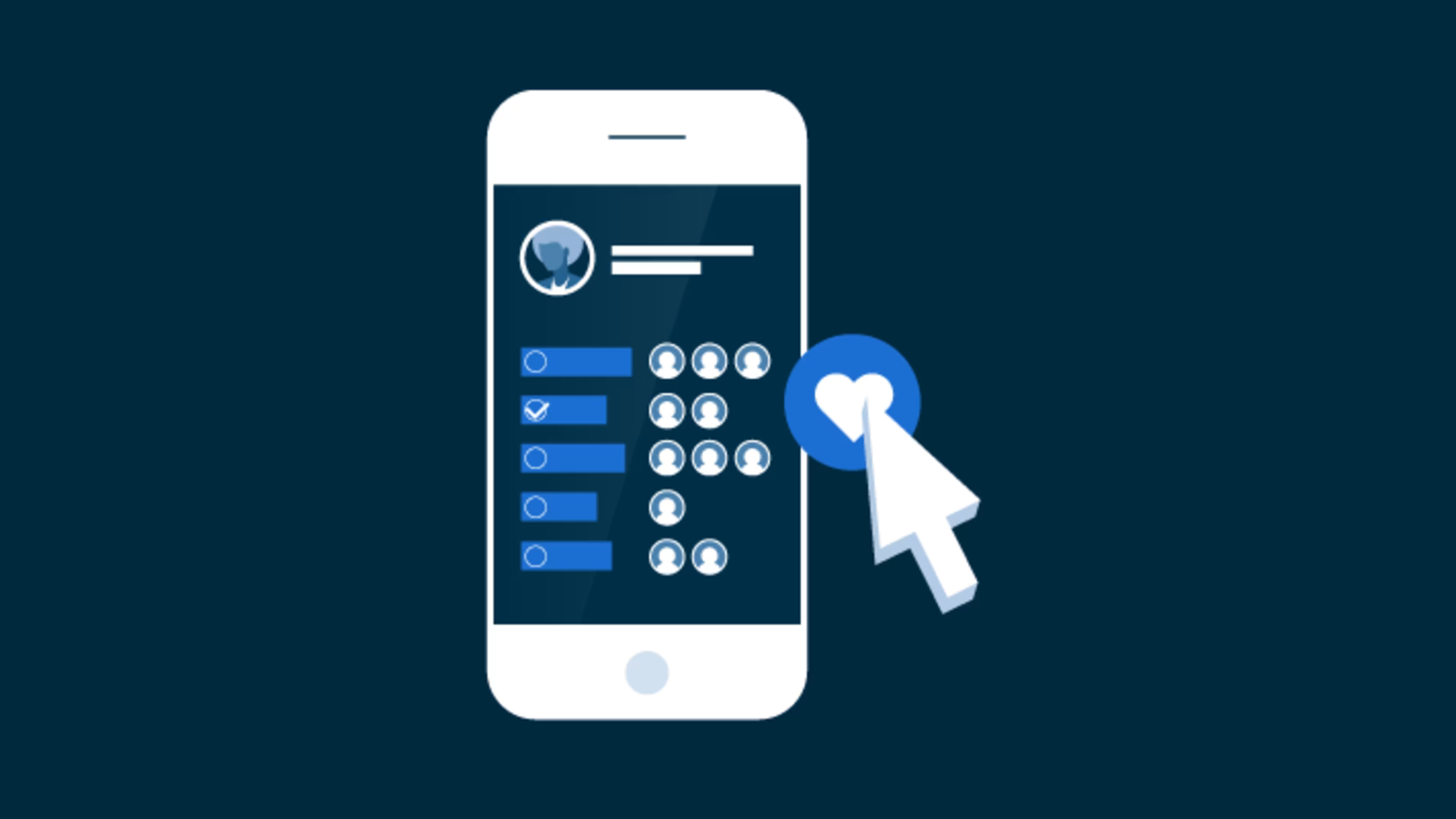Use Facebook polls to engage viewers and learn about their opinions and preferences.
Connecting with customers, followers, and friends on Facebook is straightforward, and can be even more effective with Facebook polls. With this feature, you can create a poll for viewers to provide their opinion or provide feedback.
You can use Facebook polls in Facebook groups or on a Facebook Business page, as well as personal profiles.
What you need to know about Facebook polls
Facebook polls allow audience and customer interactions on social media while facilitating data collection.
For personal accounts, polls are only available as a Facebook story feature and can only be posted from your iOS or Android mobile device. The polls feature is also available in Facebook groups, but only if an admin creates the poll and the feature has been turned on for the group.
Facebook also offers a paid poll service for business accounts via Facebook Ads Manager; businesses must pay to post these polls.
How to create a poll in a Facebook story
You can create a poll that lasts 24 hours using Facebook's story feature via mobile device. Keep reading to learn how to create a poll using iOS and Android devices.
Creating a poll on an iPhone
Open Facebook's mobile app and tap the profile icon at the bottom right of the screen.
Tap the “+ Add to Story” button.
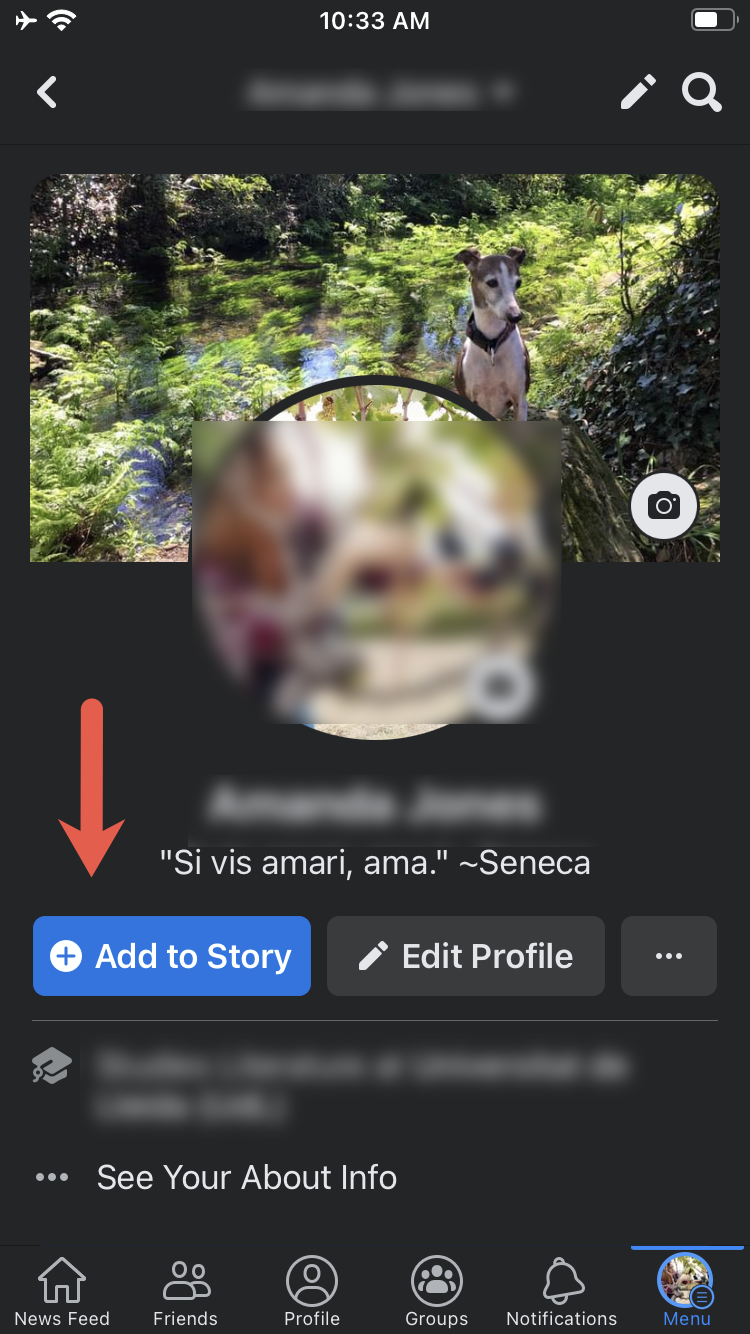
On your profile page, tap the “+ Add to Story” button
Scroll right in the top menu and tap on the “Poll” option.
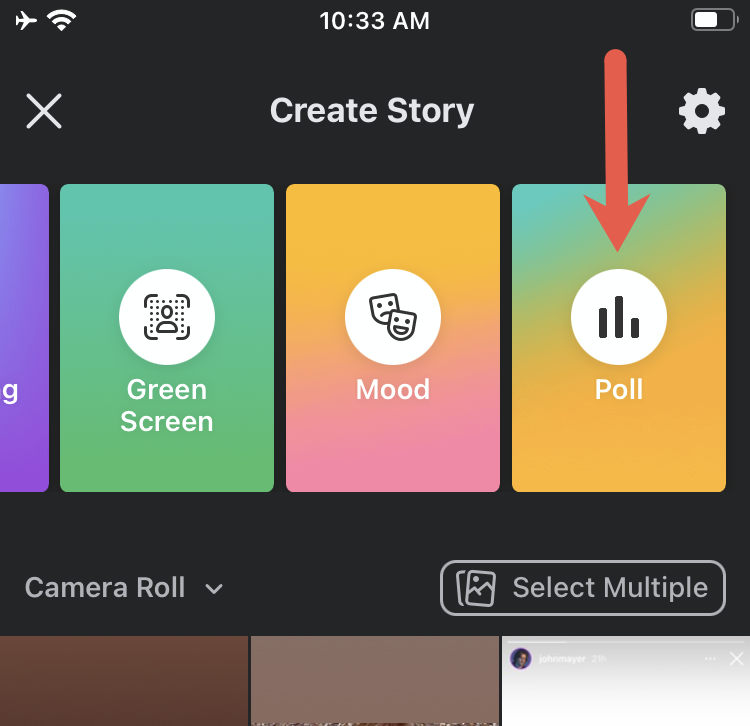
Scroll right through the story options and select the “Poll” option
Enter your poll question where the words “Ask a question...” appear.
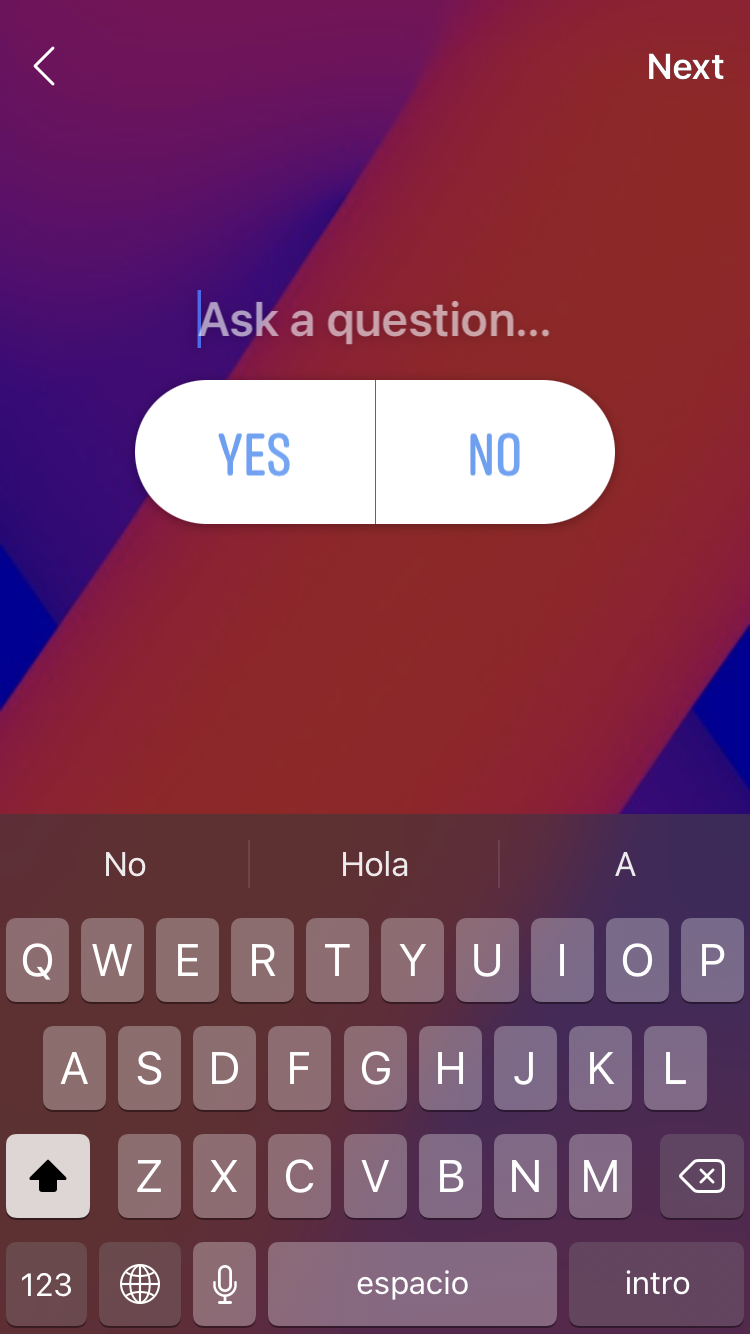
Enter your poll question where the "Ask a question" text is
Click on the “Yes” and “No” response options to replace this text with your desired two answer choices.
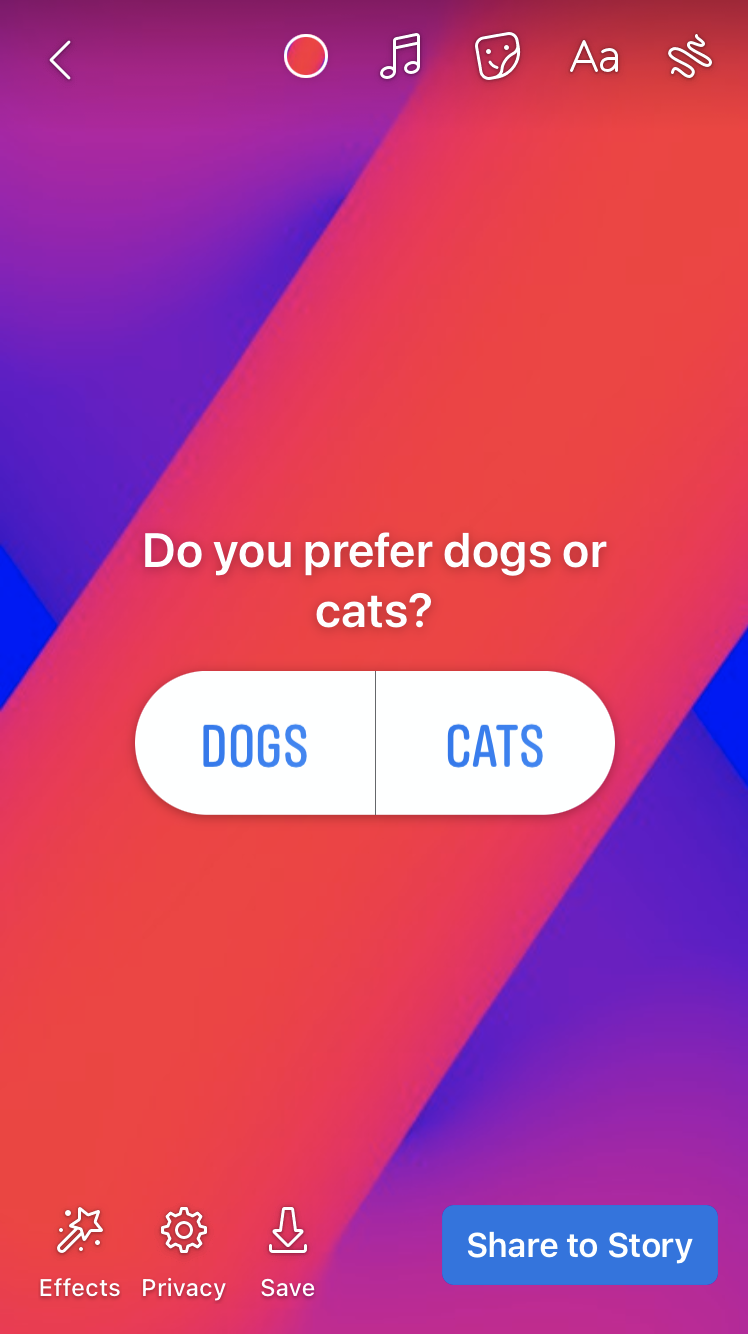
Replace the button text with your two desired answer options
You can further customize your poll by adding effects, setting viewer parameters, changing the background color, and adding music.
Tap “Share to Story.”
Creating a poll on an Android
Navigate to your News Feed within the mobile app and tap “+ Add to Story.”
Select “Poll” as your Story type.
Select the turning page/face icon in the top right.
Tap “Poll.”
Type your question and customize your poll answers.
Tap “Done.”
If you’d like, customize your audience by tapping “Privacy.”
Tap “Share to Story.”
To see your poll results, click on your story and swipe up. Voters will automatically see the results after voting.
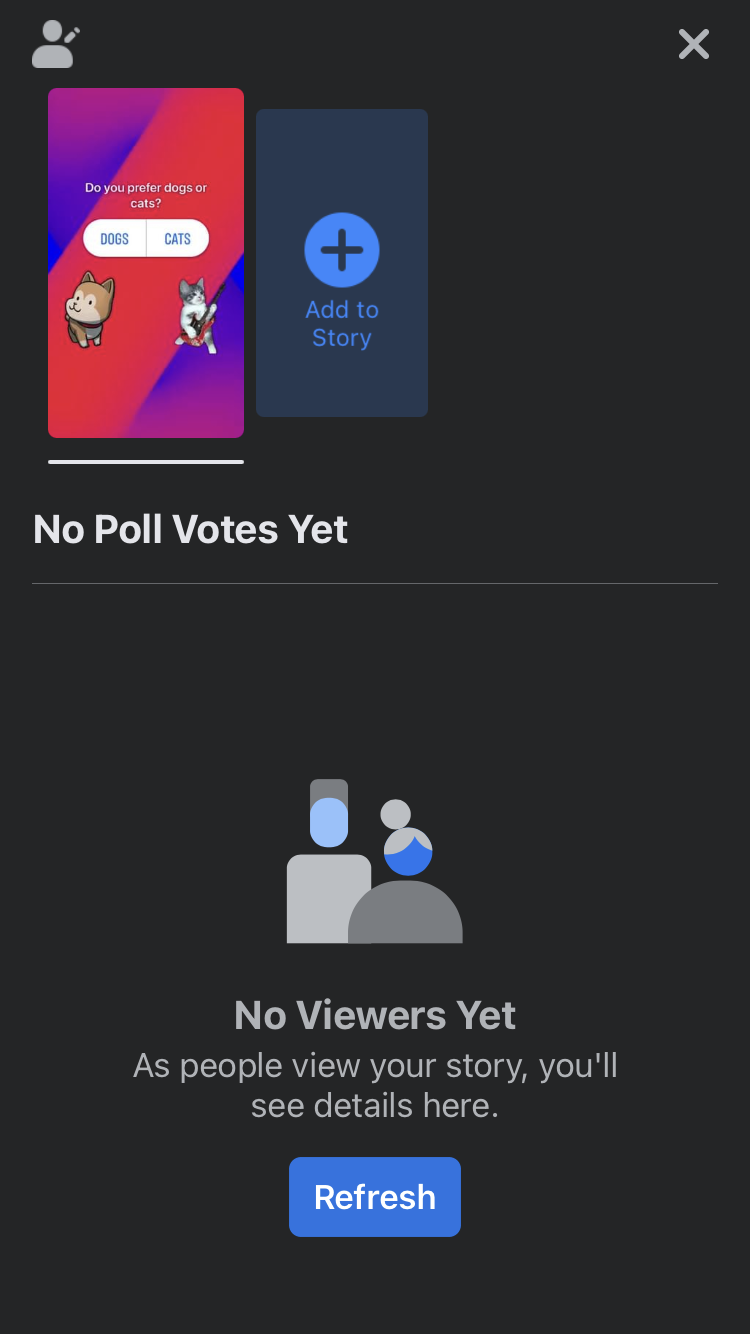
See your poll results by swiping up on the poll
How to create a poll in a Facebook group
If you are the administrator of a Facebook group, you can create a Facebook poll. The steps vary based on device.
Creating a Facebook group poll from your computer
Once you've logged in, navigate to the groups icon in the menu.
Under “Groups You Manage,” select the group you want to create a poll for.
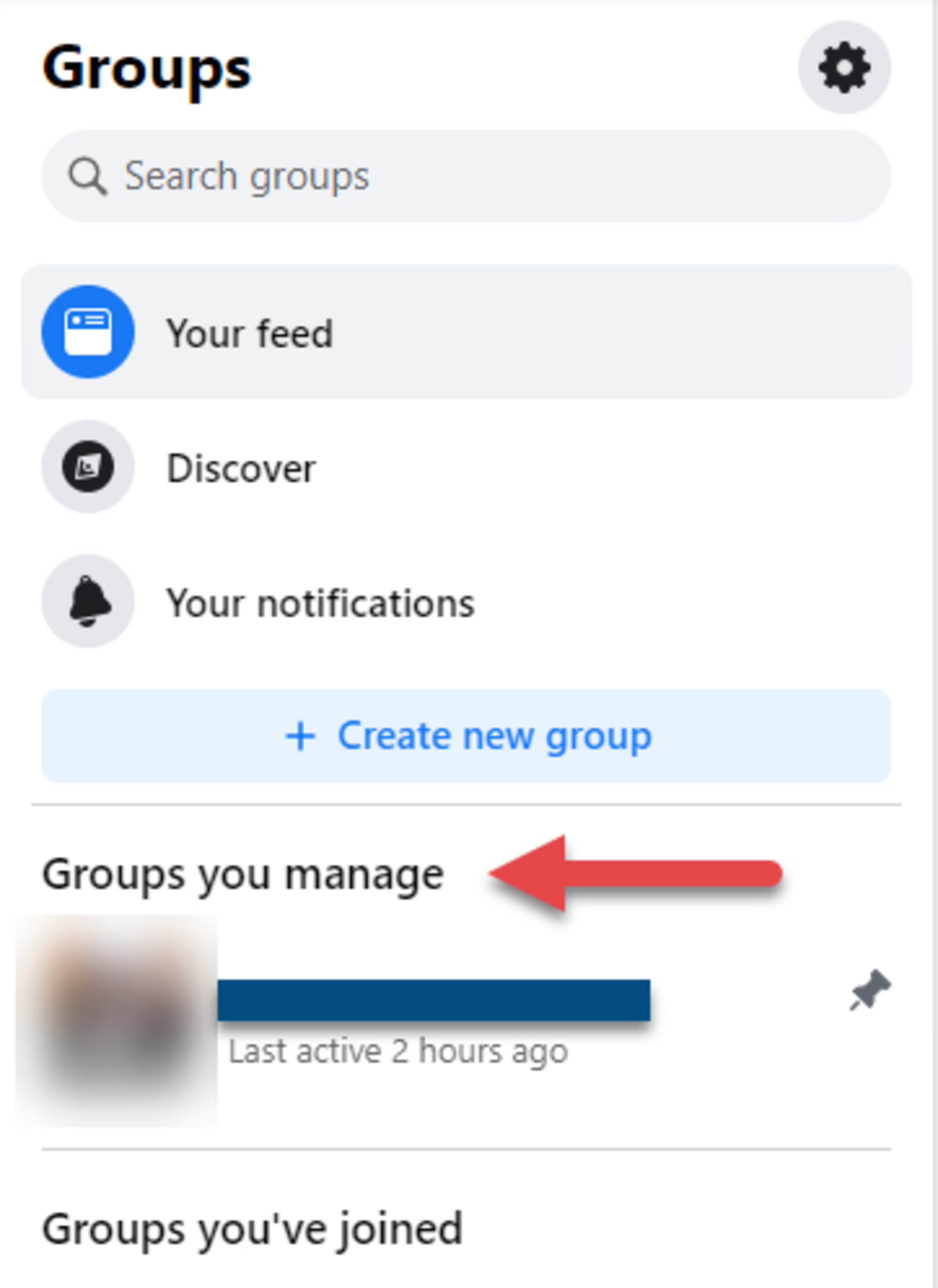
Click in the status text box that reads “What’s on your mind, [your name]?”
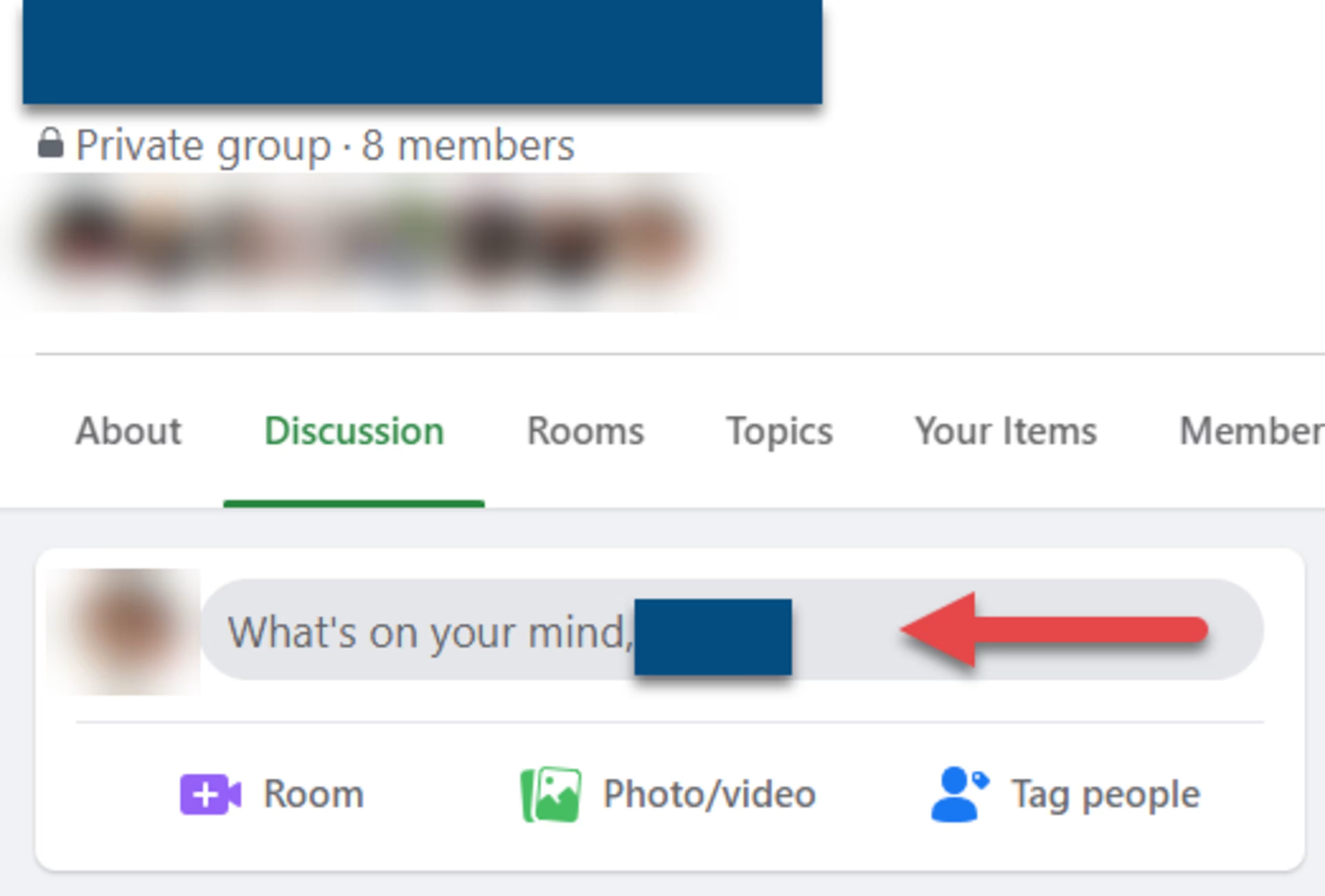
In the status box that appears, click the three horizontal dots on the bottom right.
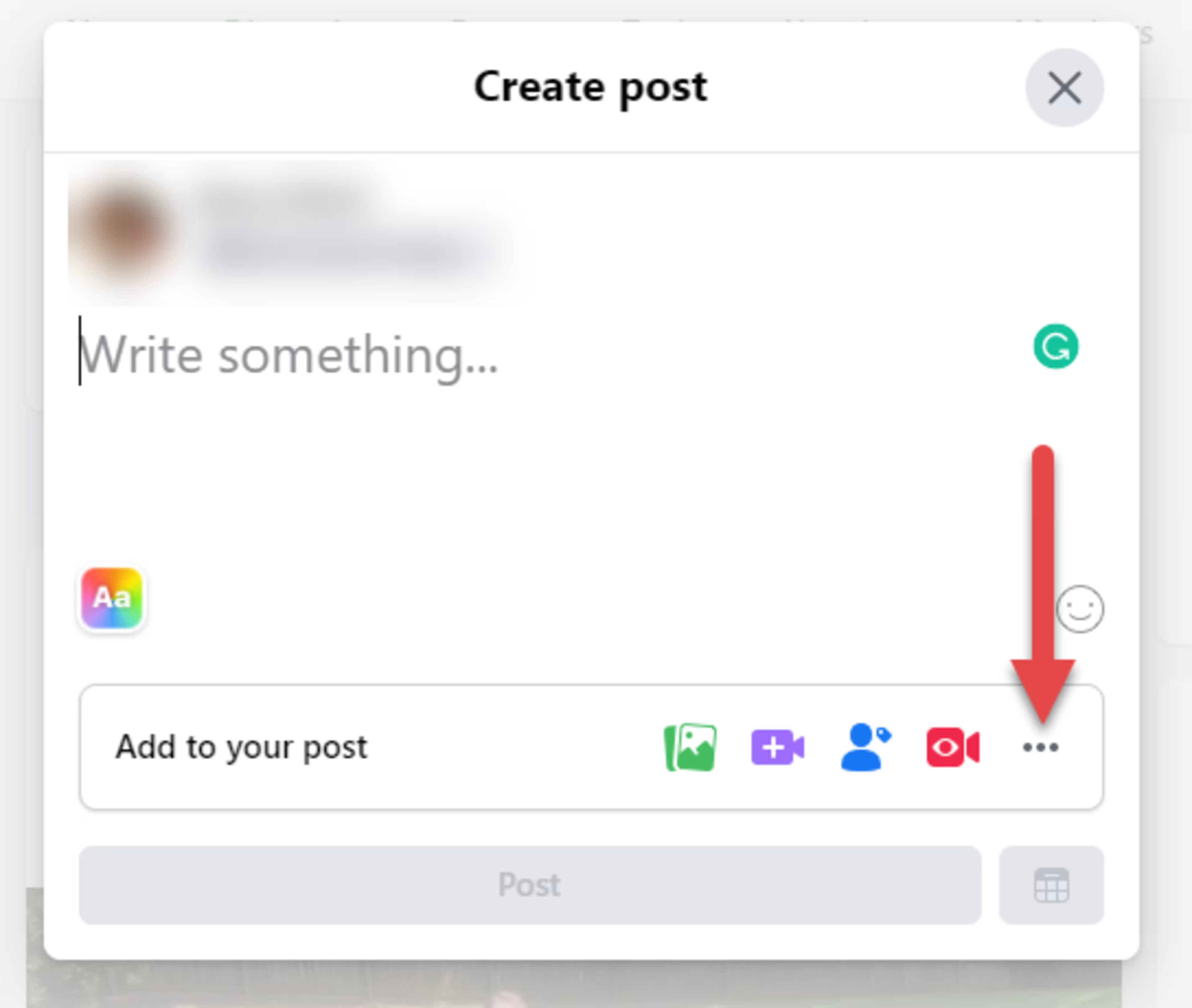
Select “Poll” from the options that appear.
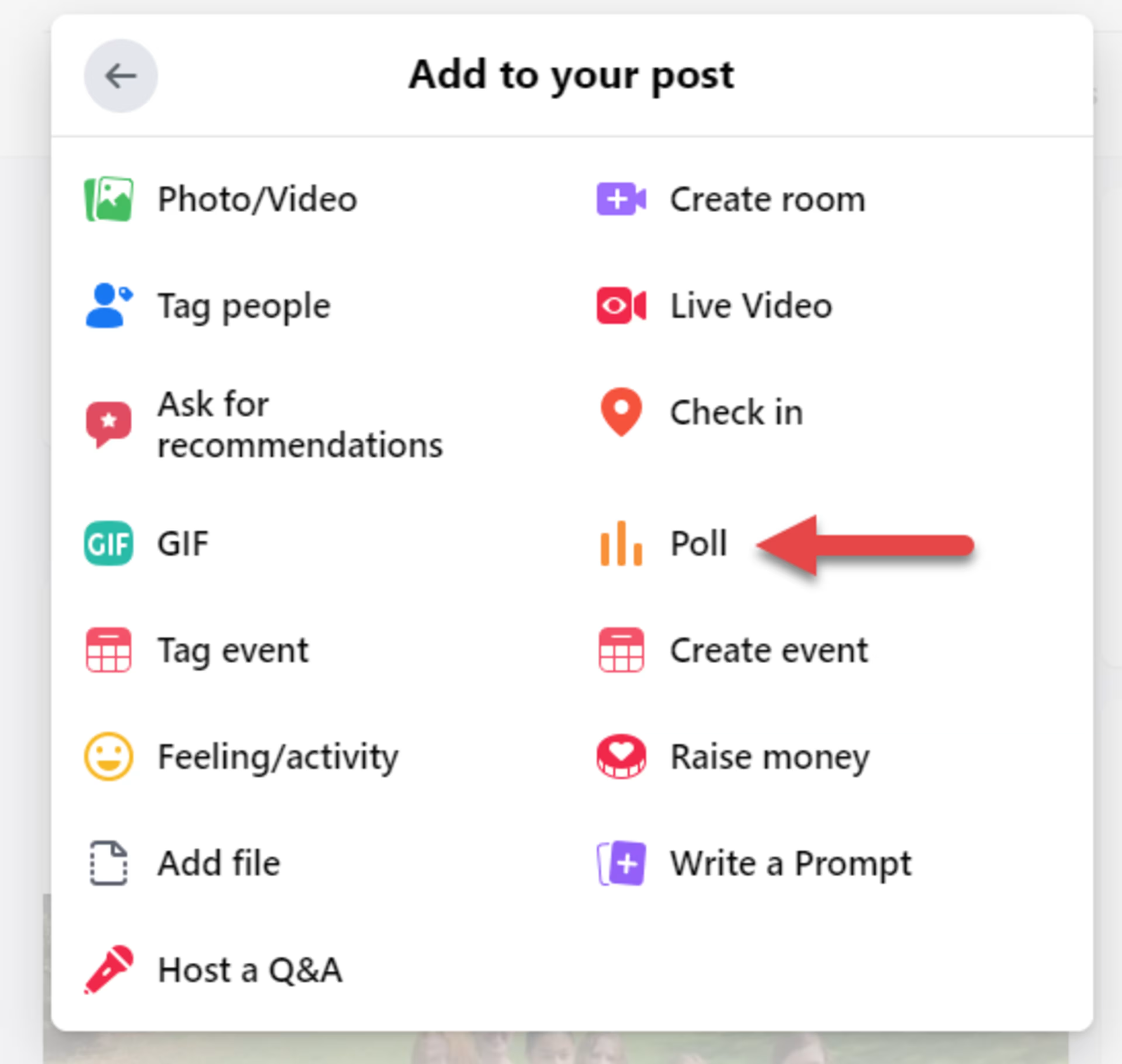
Type your question and enter the answer options for users to vote on, then click post.
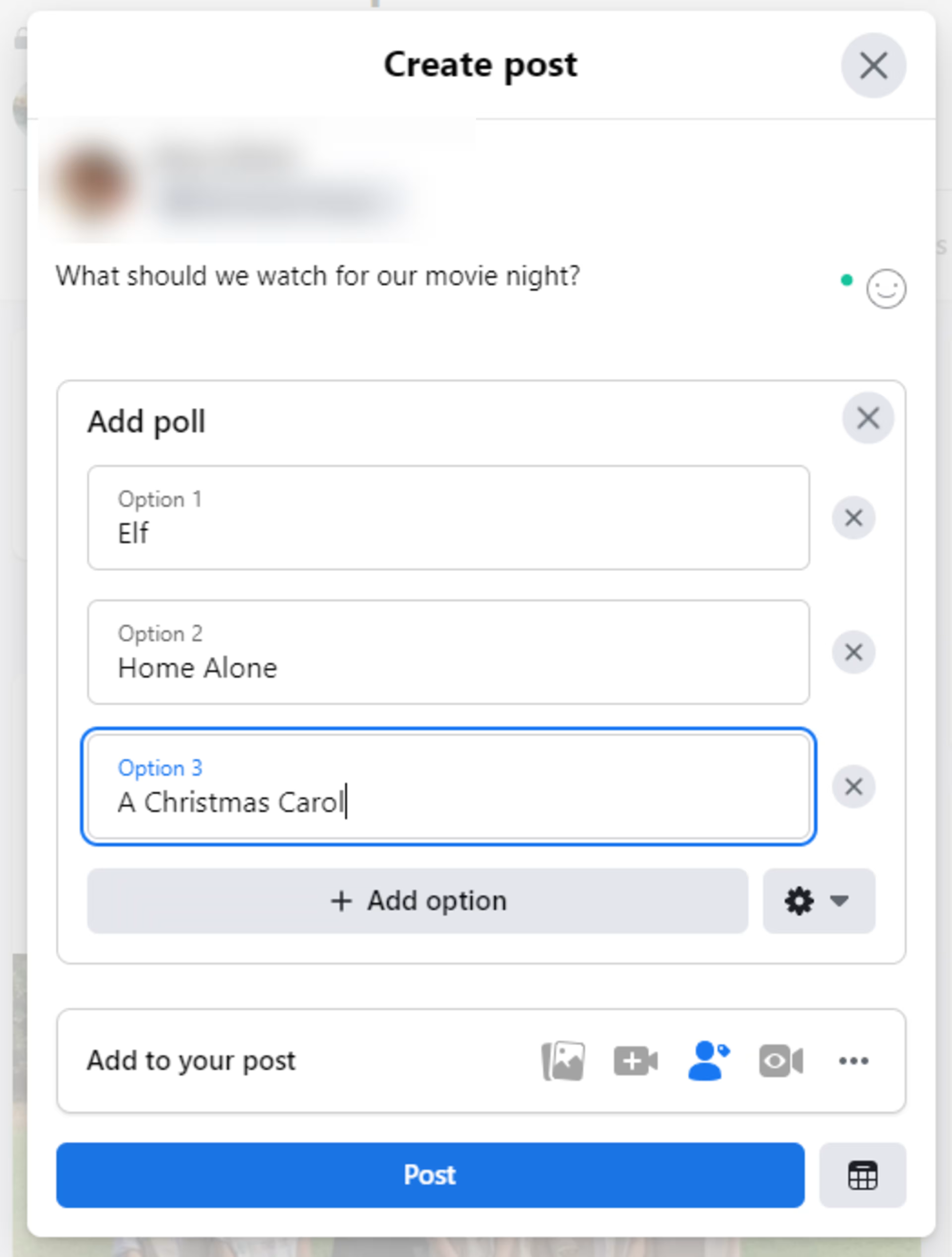
Creating a Facebook group poll from your mobile device
Open your Facebook app, and tap the three horizontal lines in the bottom right corner (iOS) or the top right (Android).
In the menu that appears, tap “Groups.”

Tap “Your Groups” and then select your desired group.
Tap “Write something…” in the status/post box at the top of the group page.

Select “Poll” from the options that appear.

Type your question and enter the answer options for viewers' viewers votes. Finally, tap the post button.

Jazz up your Facebook poll with music
To make your content even more engaging, learn how to add music to your Facebook poll and other stories in our "How to Add Music to Facebook Stories" step-by-step guide.