Businesses are relying on Snapchat geofilters to reach local audiences. Learn the benefits.
Snapchat, the message and photo-sharing app known for its fun filters and graphics, offers a unique feature that businesses use for branding and marketing: the geofilter. Geofilters are available to everyone (in fact, they’re popular with private events such as weddings and reunions) but they are not always free. Make the most of this feature by learning the ins and outs of geofilters.
What is a Snapchat geofilter?
Snapchat filters, including geofilters, are designs that users overlay onto a photo or video. A Snapchat geofilter is tied to a physical location, and users can only use this filter when they are in this location. Geofilters are excellent ways to market events or businesses. For example, city tourism departments and neighborhoods create custom filters for visitors or residents to use.
Types of Snapchat geofilters
The main types of Snapchat geofilters are:
Community Geofilters: Cities, neighborhoods, universities, and other public spaces (parks, monuments, etc.) often have Community Geofilters that visitors can use. These geofilters are free.
Sponsored Geofilters: Companies can develop a branded geofilter and pay Snapchat to offer it. This can be pricey, however. Users within a specific area (designated by the company) have access to this filter.
On-Demand Geofilters: On-Demand filters are custom filters for events such as conferences, weddings, and other small events. As with Sponsored Geofilters, Snapchat requires a fee (cost varies depending on the size and time-frame) for these filters to be available to users.
This article will explain how to create an On-Demand Snapchat geofilter.
Getting started: What you’ll need to create a Snapchat geofilter
The process of creating a Snapchat filter is simple, but since this is a temporary filter tied to a specific location and event, Snapchat will ask you details related to the time, date, and location of this event.
To create a Snapchat filter, you will need to have (and know) the following before getting started:
A Snapchat account.
A computer. You can only create Snapchat geofilters from your desktop and not on a mobile.
What you want to add to your filter (such as names, quotes, dates).
The location of the event for which you are making a geofilter.
The general area that you would like this filter to be available in.
The date and time you would like this filter to be available.
A credit card.
Time. After creating your filter and paying, Snapchat must approve your request. This can take up to a week.
How to create a Snapchat geofilter
1. Go to snapchat.com.
2. Click on “Filters & Lenses” in the main menu.
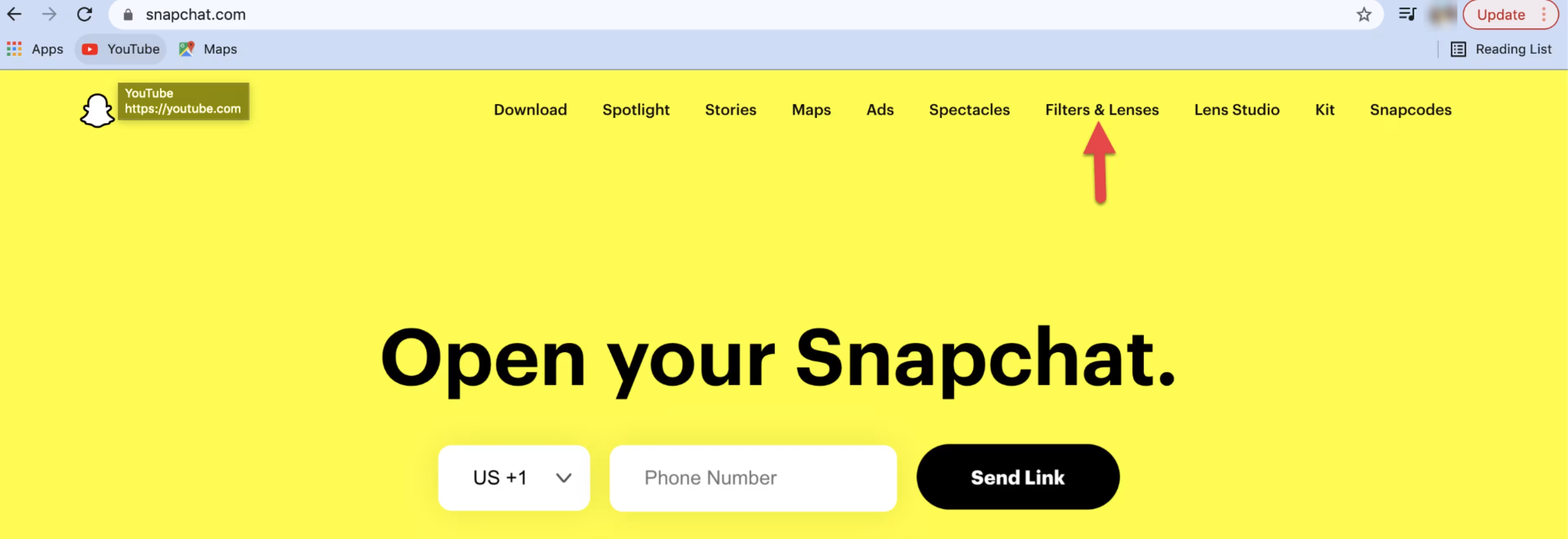
Locate and click on “Filters & Lenses” on the main menu of Snapchat’s homepage.
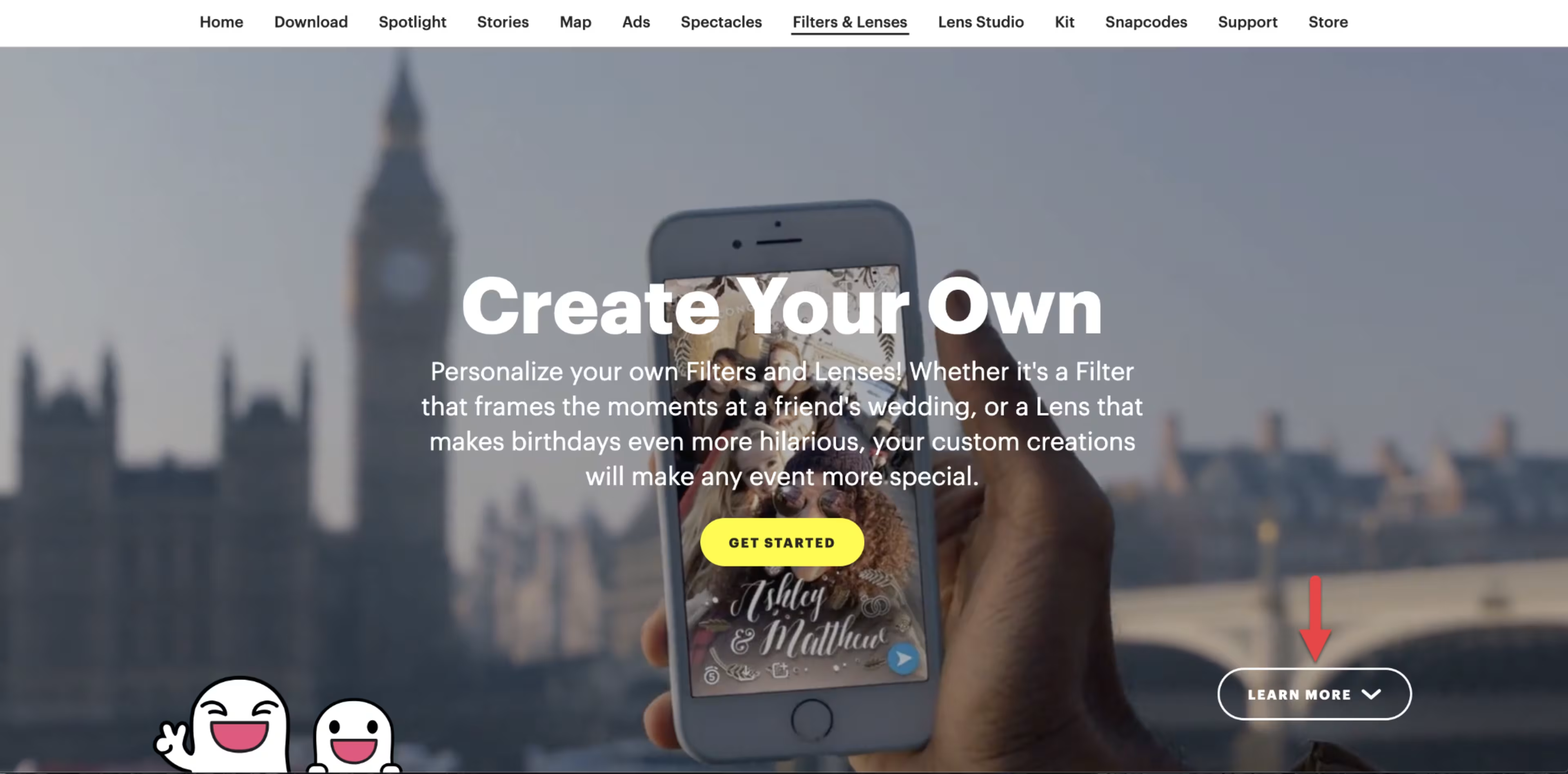
From the new screen, click “Learn More” or scroll down to “Creative Tools.”
3. From the “Creative Tools” options, click on “Filters.” You will be directed to the “Design” page and asked to design a geofilter.
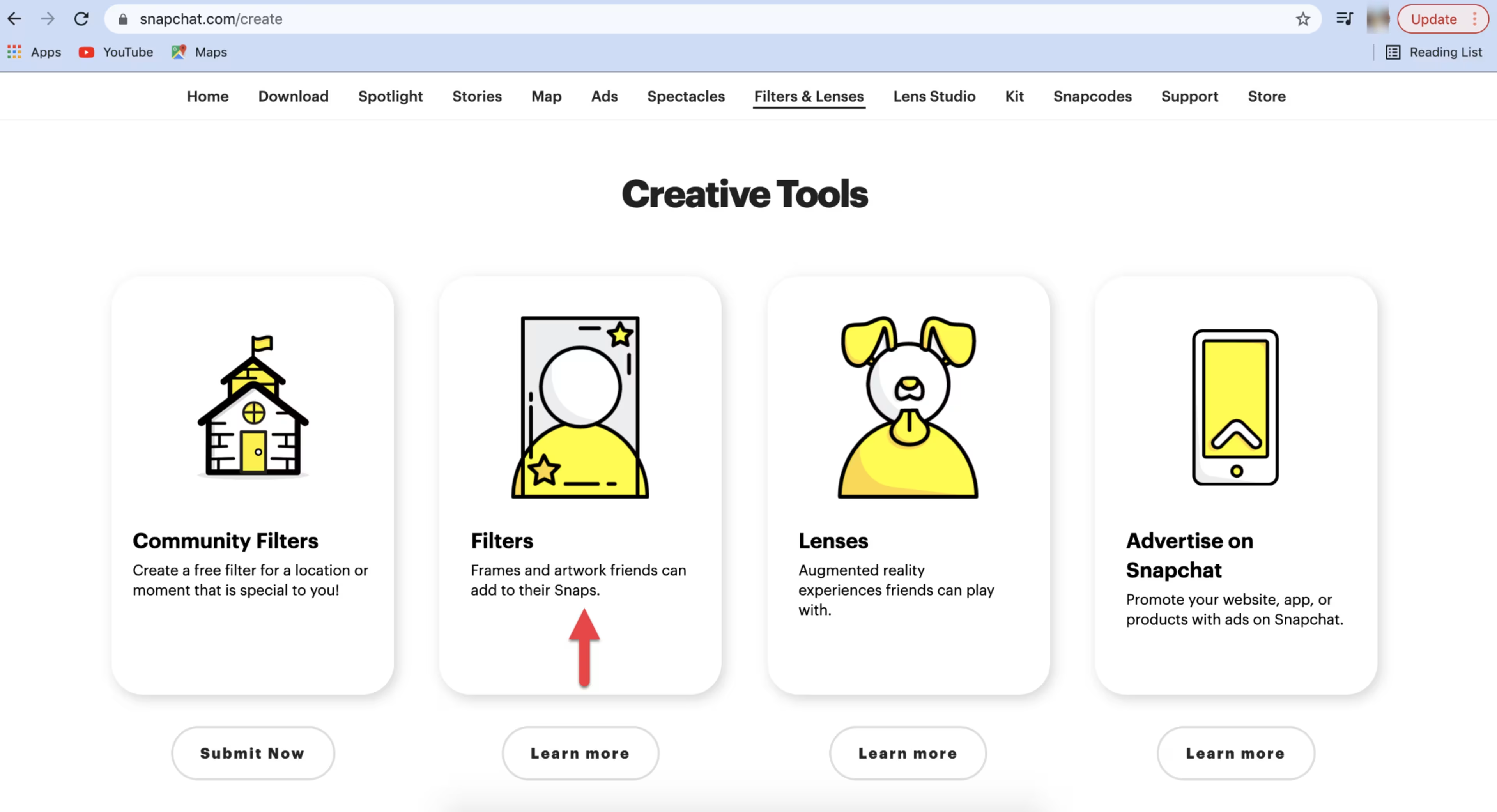
Click on “Filters.”
In this new page, you have the following options:
1. Upload your own previously created design by clicking “Upload.” If you choose this option, move to the next portion (payment).
2. Create your own design.
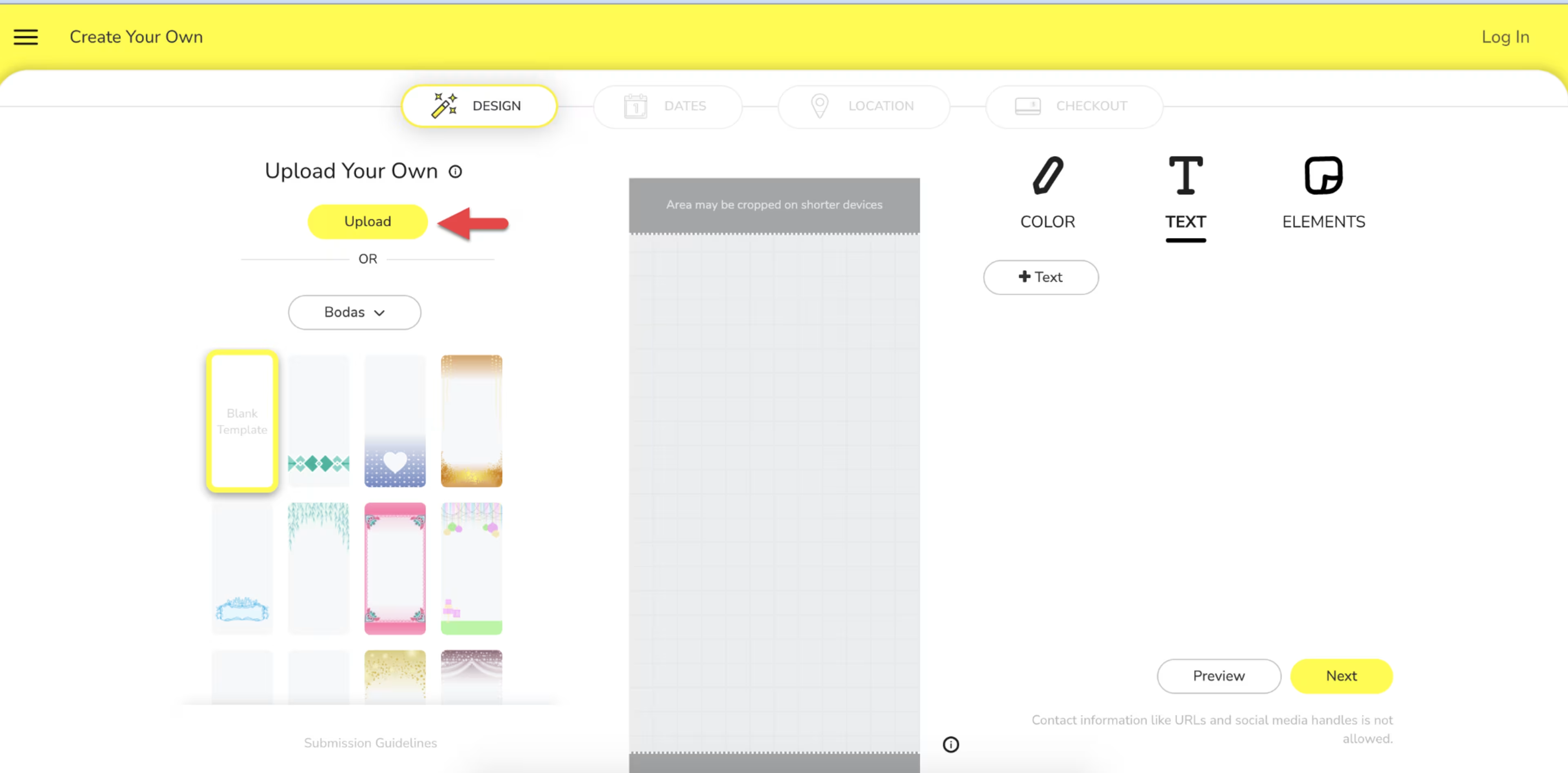
The “Create” page is where you can design your own filter or upload one you created in another program, such as Adobe Illustrator.
Designing a Snapchat geofilter
1. Select the reason for your filter (such as a wedding, bachelorette party, or graduation).
2. Choose from one of the templates (or select “blank”).
3. Click the “Color” icon to customize the template color.
4. Click the “Text” icon to add text information, such as the name of the event.
5. Click the “Elements” icon to add elements such as Bitmojis.
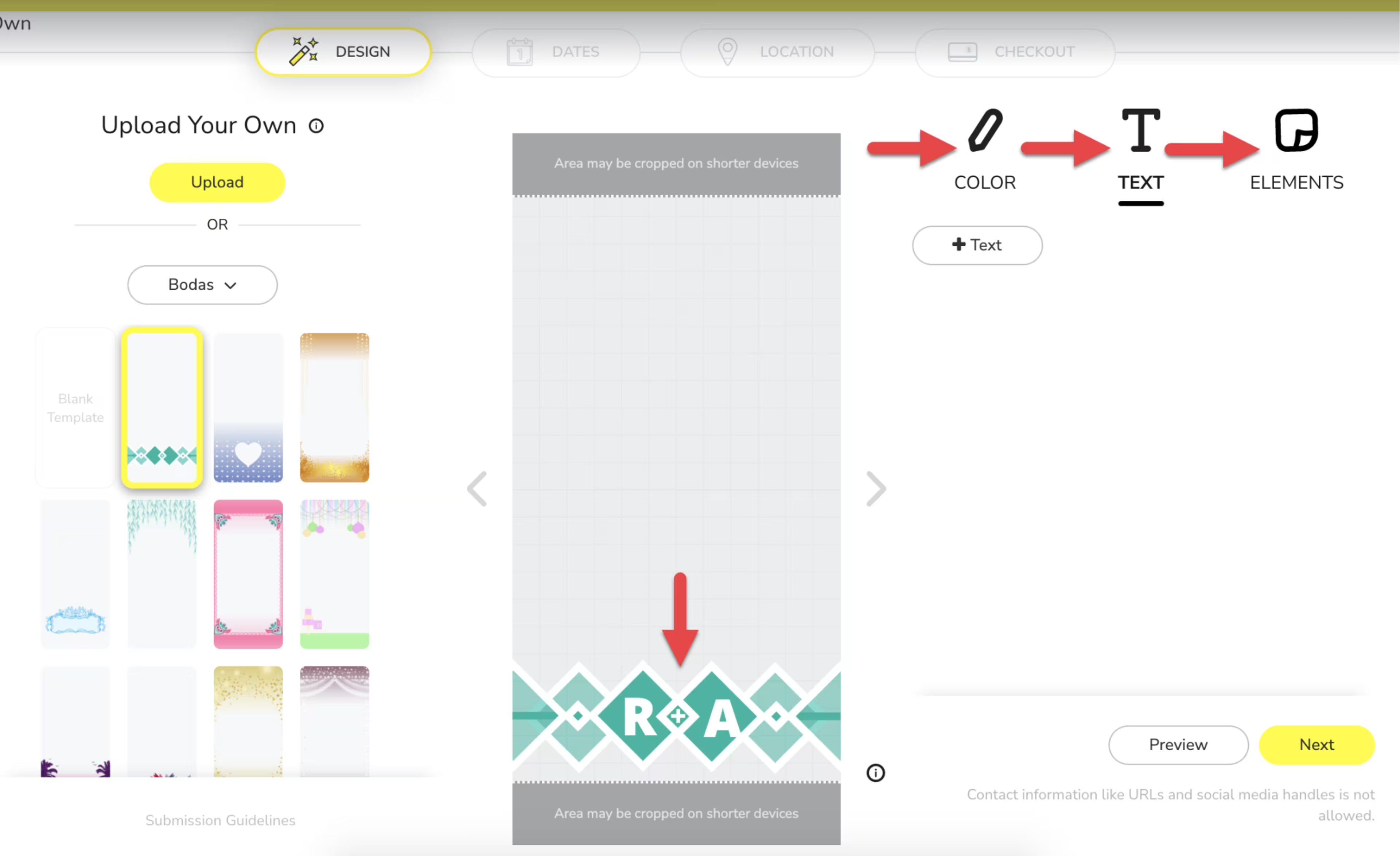
Customize your filter by changing colors, adding text, and more
6. Click “Next.”
Once you have created your filter, you must determine the geofilter’s settings, including the date, time, and location that users can see and access your filter.
Snapchat geofilter settings
Snapchat will guide you through date, time, and location sections. Each is on the menu at the top of your screen.
Setting the date and time for your Snapchat geofilter
1. Select the date(s) you want your filter to be available.
2. In the box next to the calendar, choose between a one-time event or a repeating event. If you select a repeating event, indicate if you want your event to repeat daily or weekly by clicking the arrow under “Repeats.”
3. Select the start and end times for your filter’s availability. You can also edit your time zone.
4. Click “Next.”
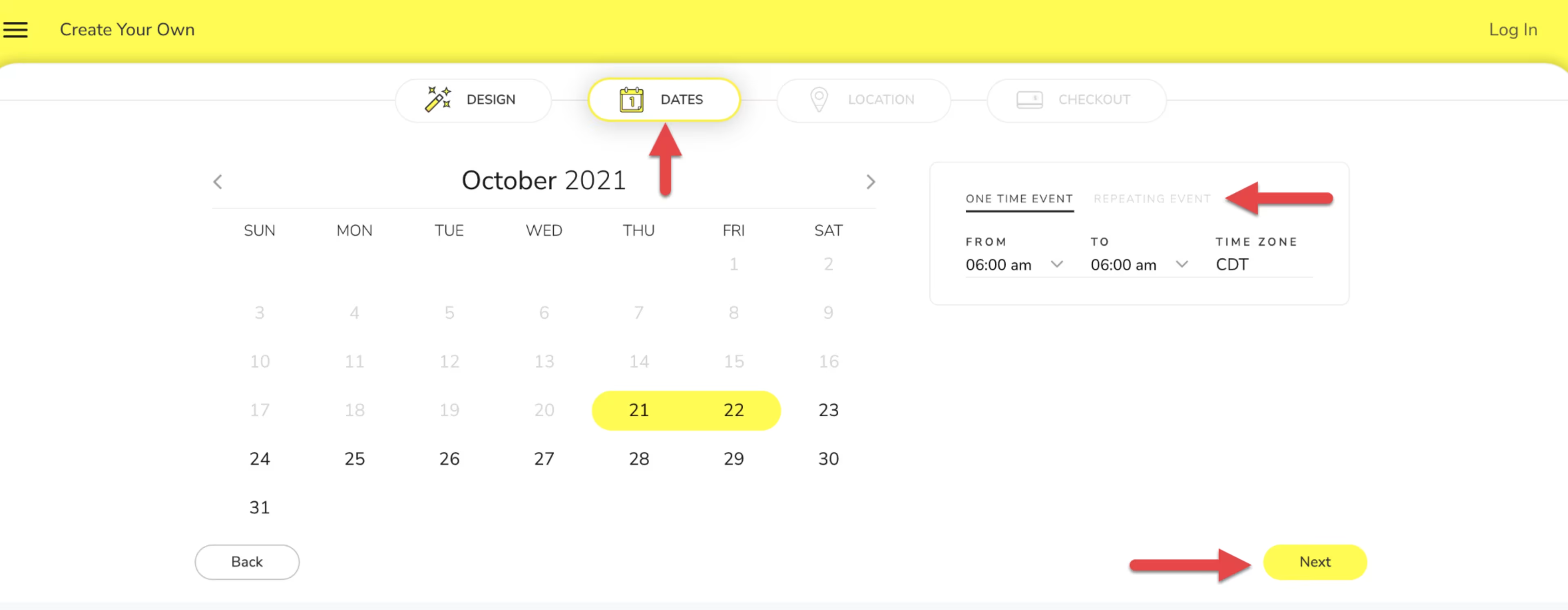
Select the date and time your geofilter will appear.
Setting the location for your Snapchat geofilter
1. In the search bar, type the city/region where you want your filter to be available.
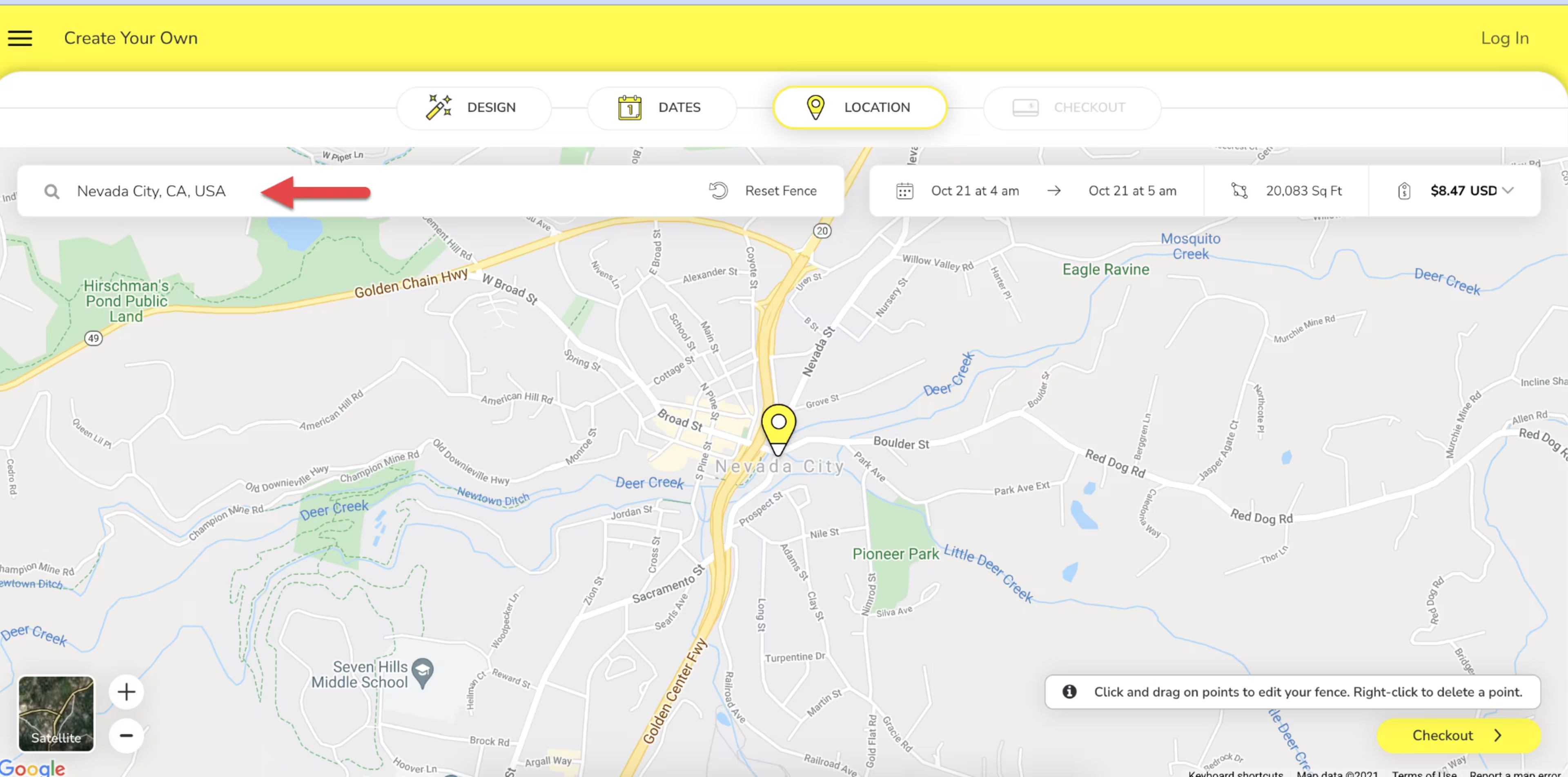
Select where your geofilter will appear.
2. To customize the area, click on “Draw Fence” next to the search bar.
3. Click on the map to place a point. Continue clicking to place points and draw a fence.
4. Connect the final point to the first point to create a polygon. (Or, click “Reset Fence” to start over.)
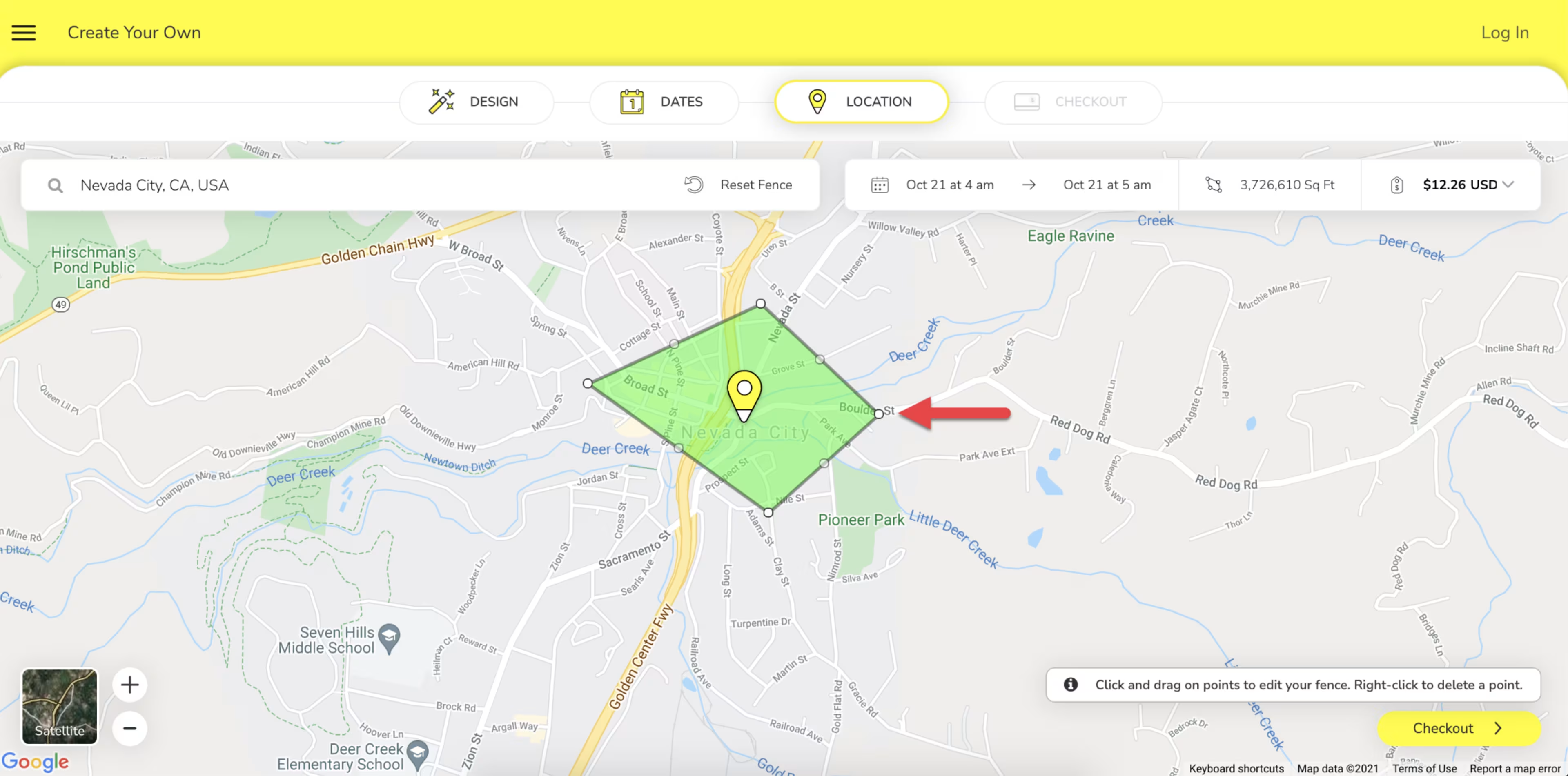
Draw a fence to create a custom map where your geofilter will display to users.
5. Check the details (filter dates/time availability, time zone, square footage of the area you drew on the map, and the price for this filter based on these details).
6. Click “Checkout.”
Snapchat geofilter checkout
1. Enter payment details.
2. Review your order summary.
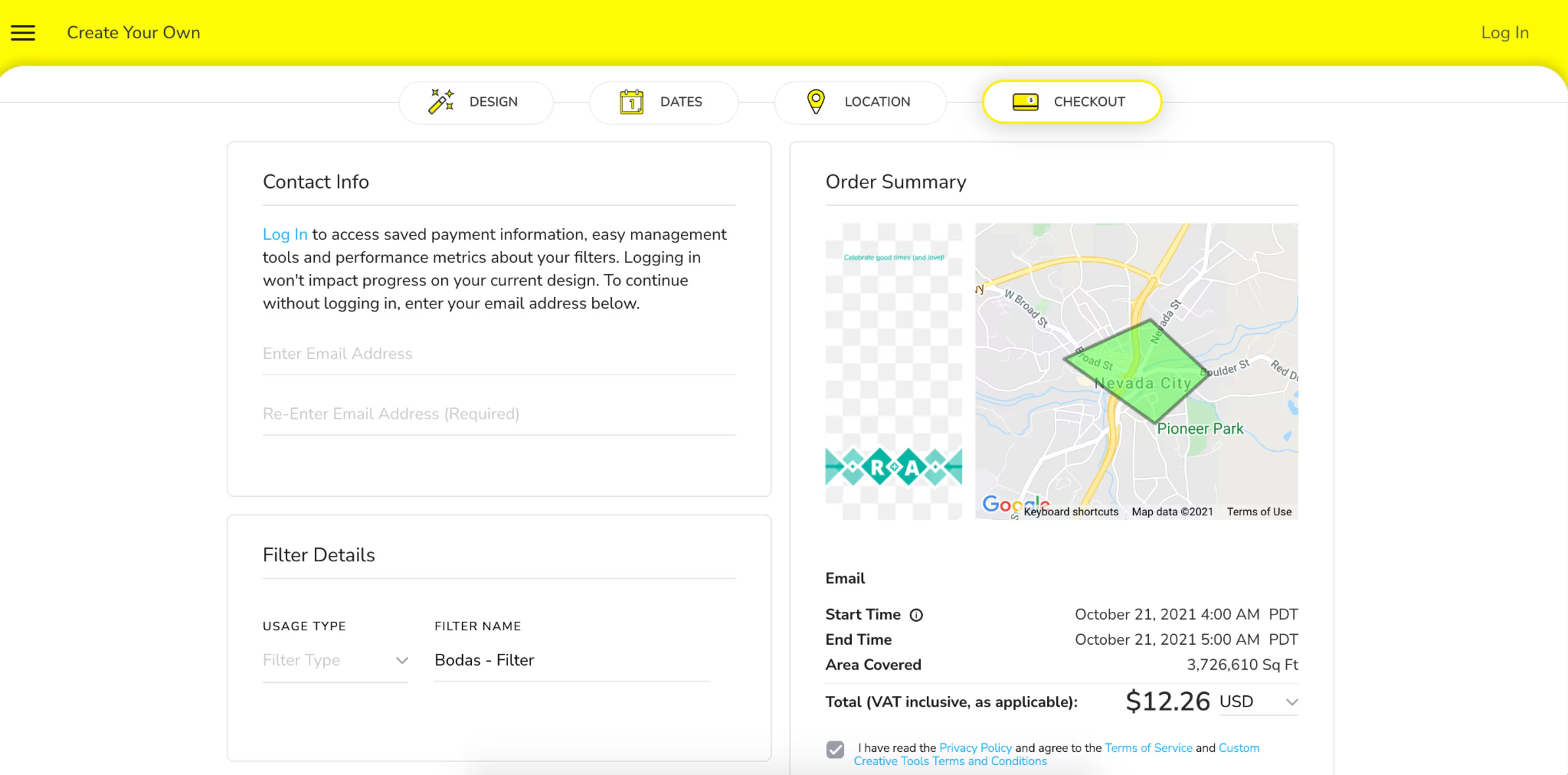
Review all details in the “Checkout” section.
3. Agree to the terms and conditions.
4. Click “Submit.”
The benefits of Snapchat geofilters
Whether your motivation is sentimental or financial, the Snapchat geofilter offers benefits. With a geofilter, companies, organizations, and events can reach a large audience that is conveniently located within the vicinity of the business or event. On a personal level, wedding and party organizers also use them to connect with guests and create fun memories.
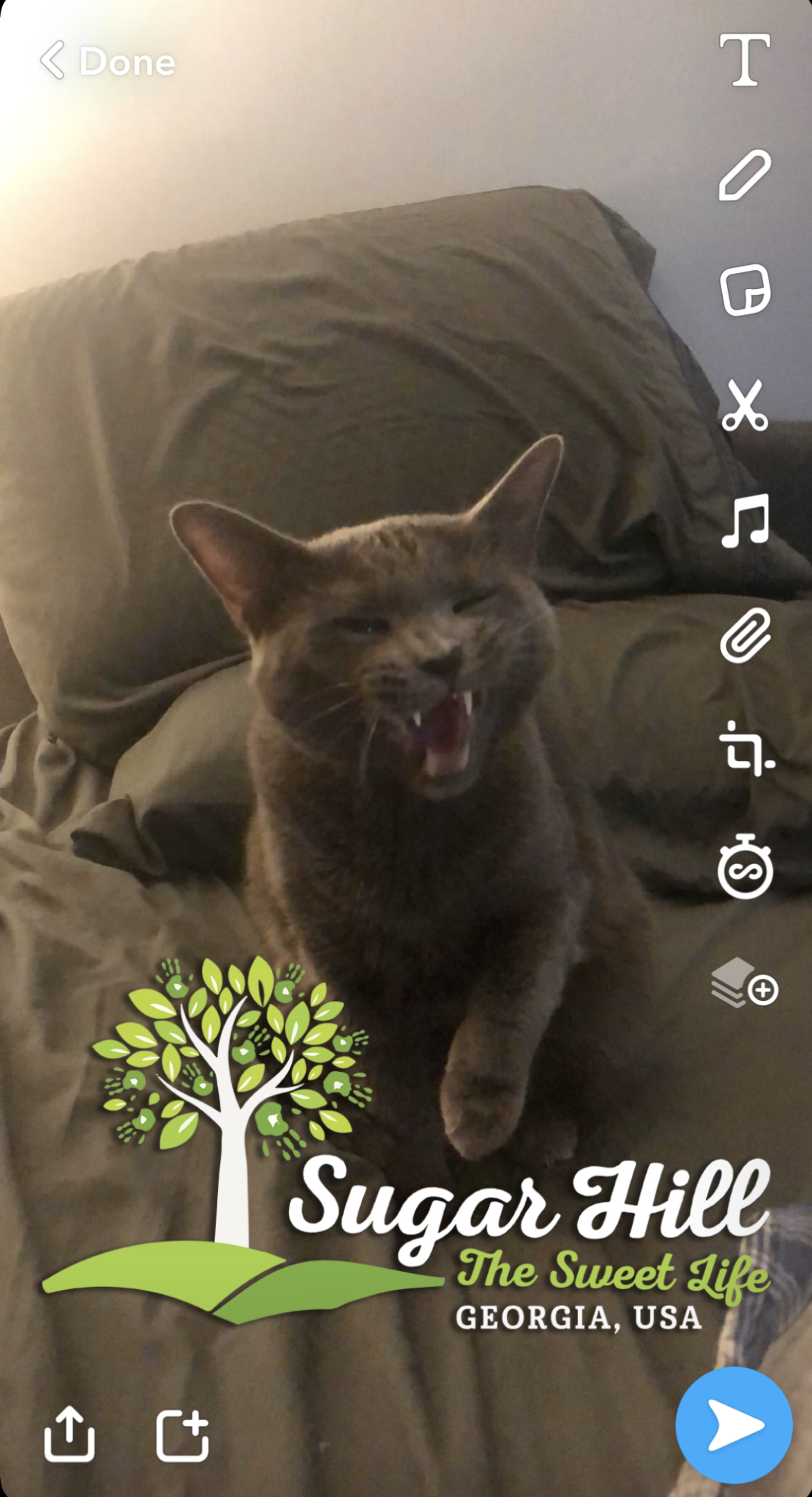
Businesses, cities, and more use geofilters to make an impact on social media.