Instagram direct messaging is a fun way to communicate through text, voice messages, images, and more.
Social media platform Instagram connects its users through photos, videos, and short-lived content. Its direct message (DM) feature lets users privately communicate with other user accounts, be it personal or business. The DM process, however, differs depending on whether or not a user follows an account, which could be public or private.
How to send a DM to a public account you follow
There are two ways to send a direct message to this type of account: from your inbox (where all your direct messages are stored) or by navigating to the Instagram account.
Sending a DM from your inbox
Open the Instagram app. On the homepage, click the paper airplane icon at the top right of the screen.
On the home screen, tap the paper airplane icon to access your inbox (Source: All images are from the author’s personal IG account)
In the Inbox search bar, type the name of the Instagram account.
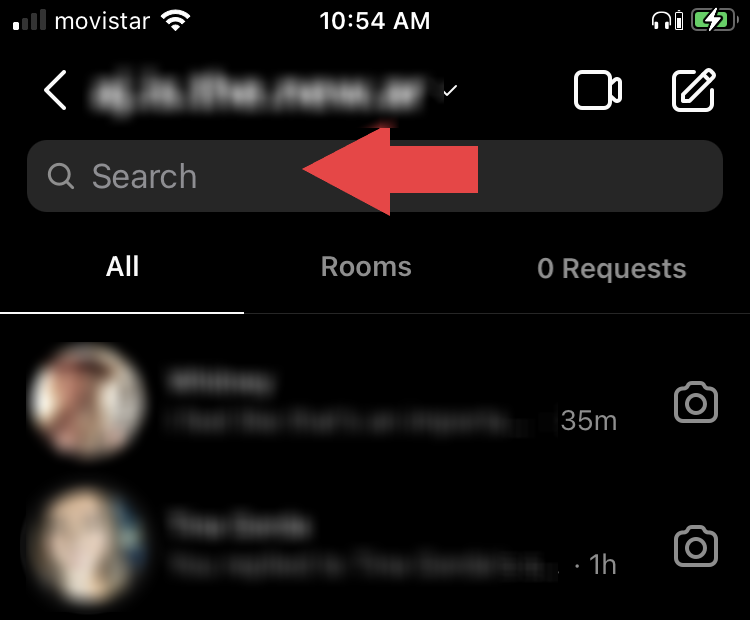
Enter the account name in the search bar
From the search results, select the account you want to message. Instagram will open a direct messaging page for that account.
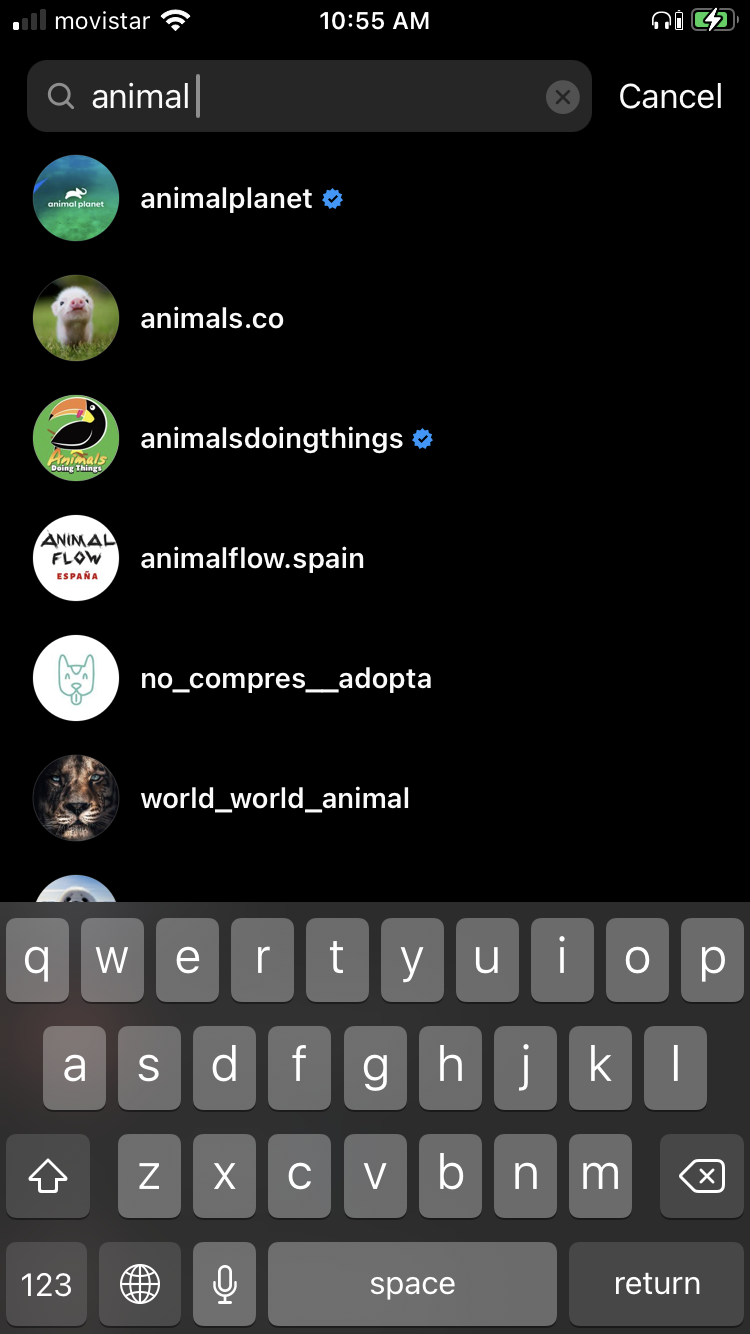
Select the account you want to DM
Type your message in the “Message” box and hit “Send.”
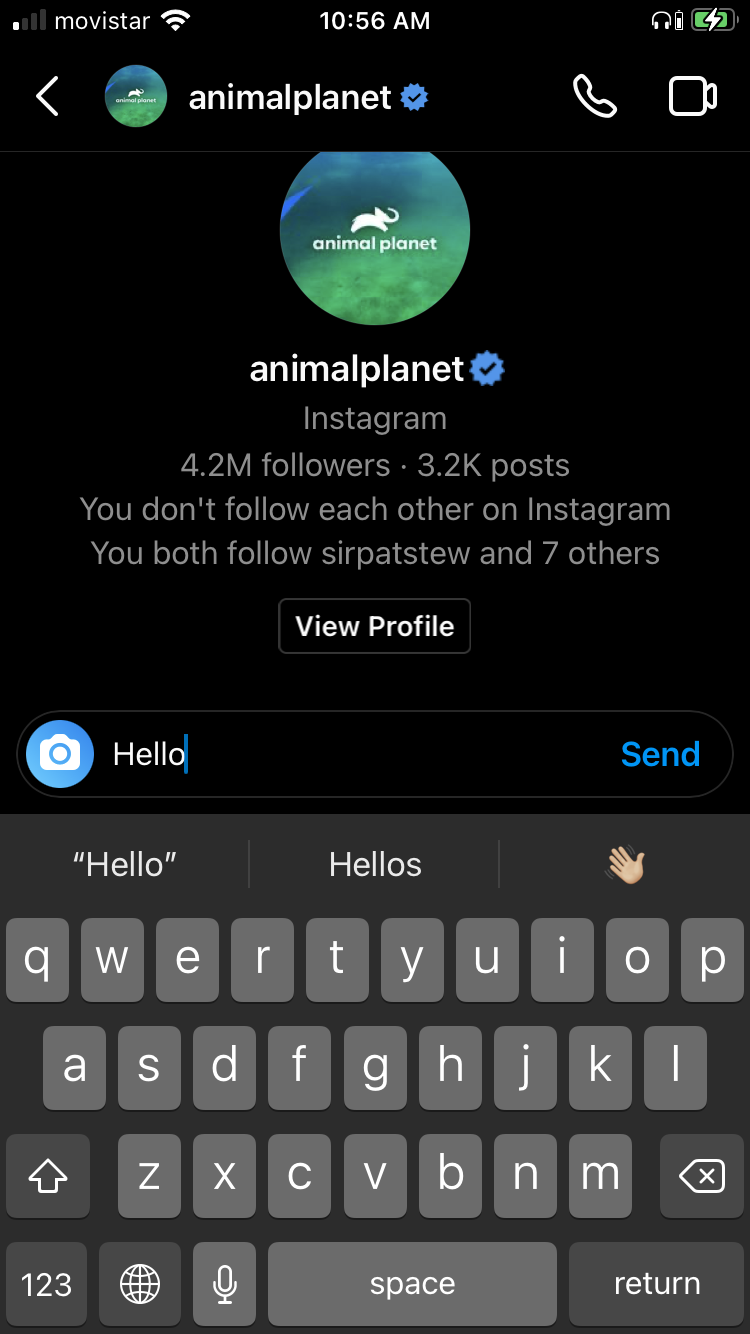
Type your message in the message box and click “Send”
Sending a DM from the account page
Open the Instagram app and click the magnifying glass icon on the bottom menu bar.
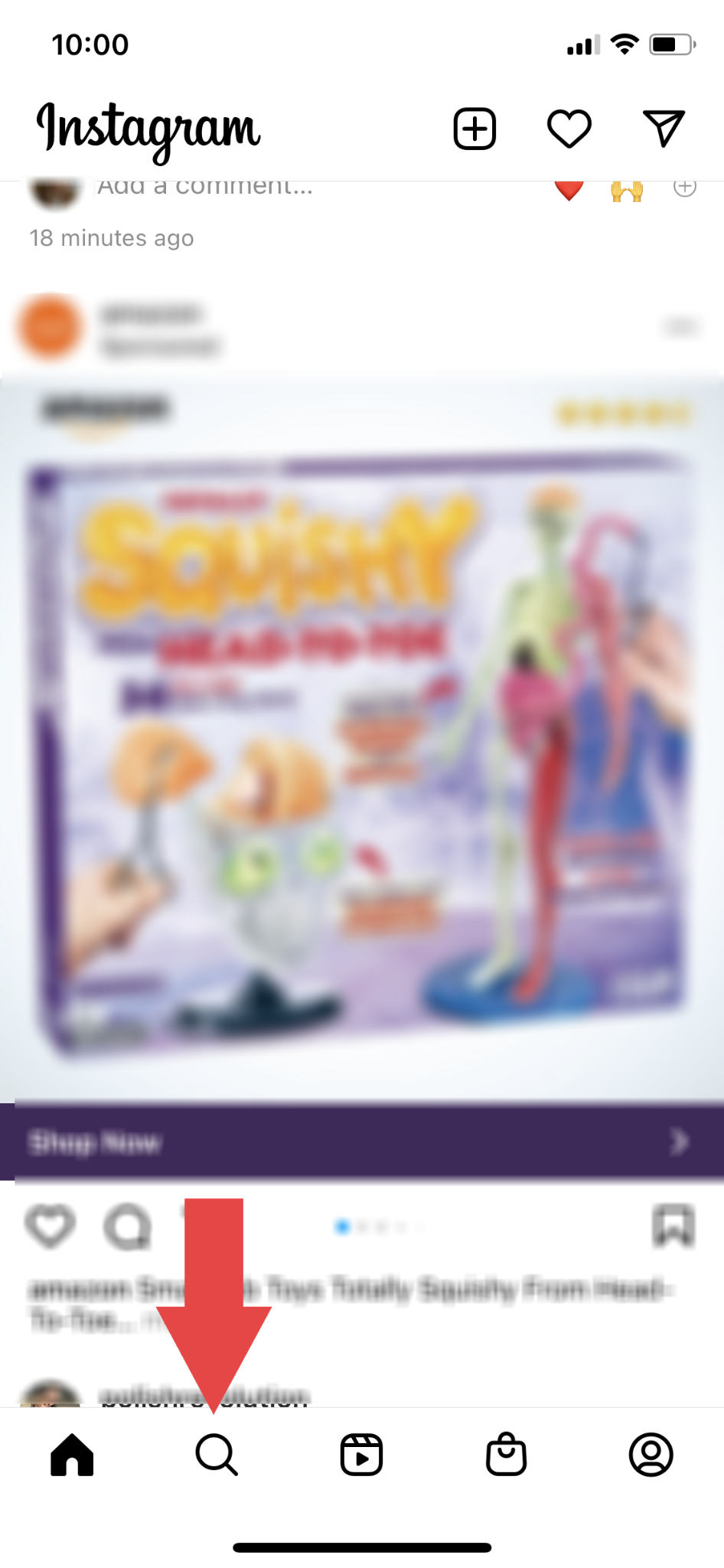
Tap the magnifying glass on the bottom menu bar
In the search bar at the top of the screen, type in the account name.
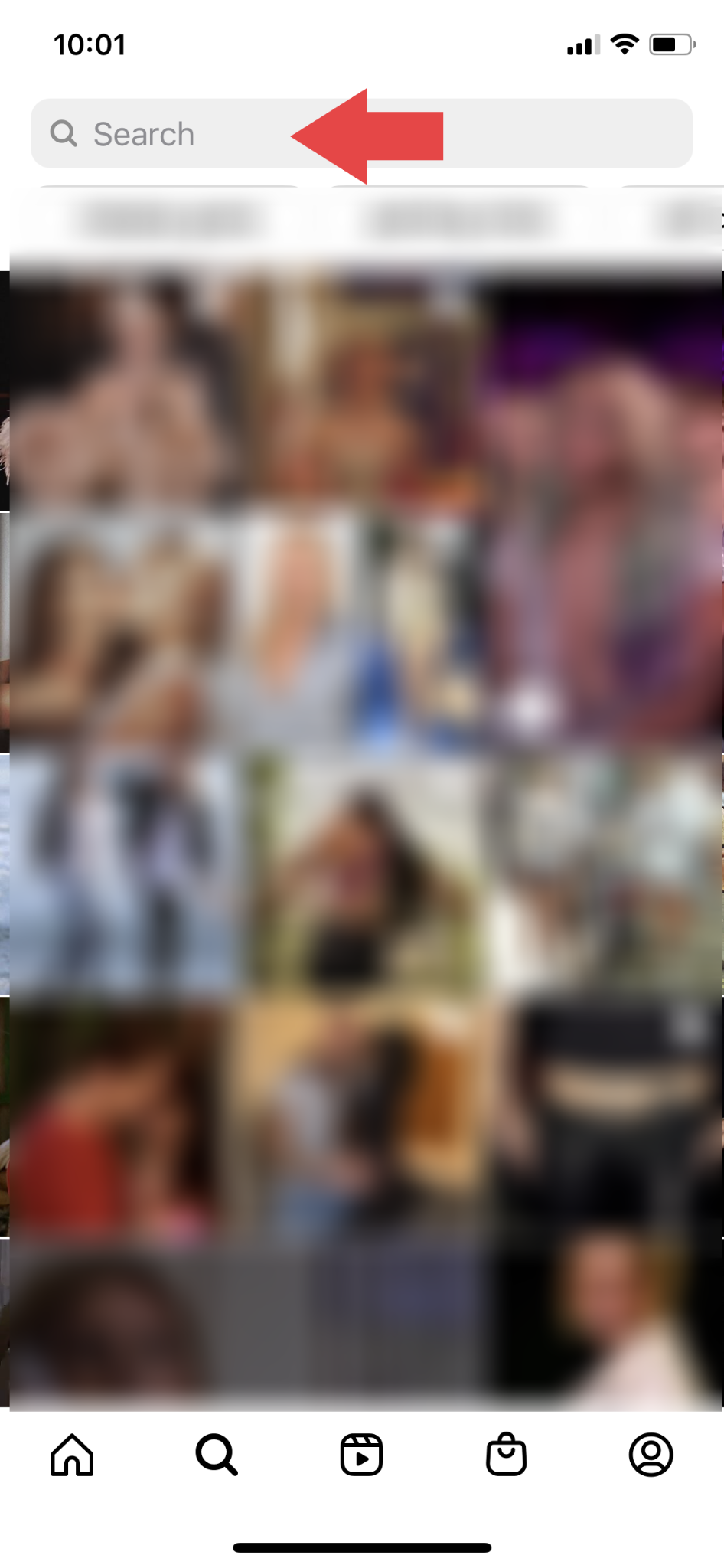
Use the search bar to find the account
From the search results, select the account you want to message. This will take you to the account’s homepage.
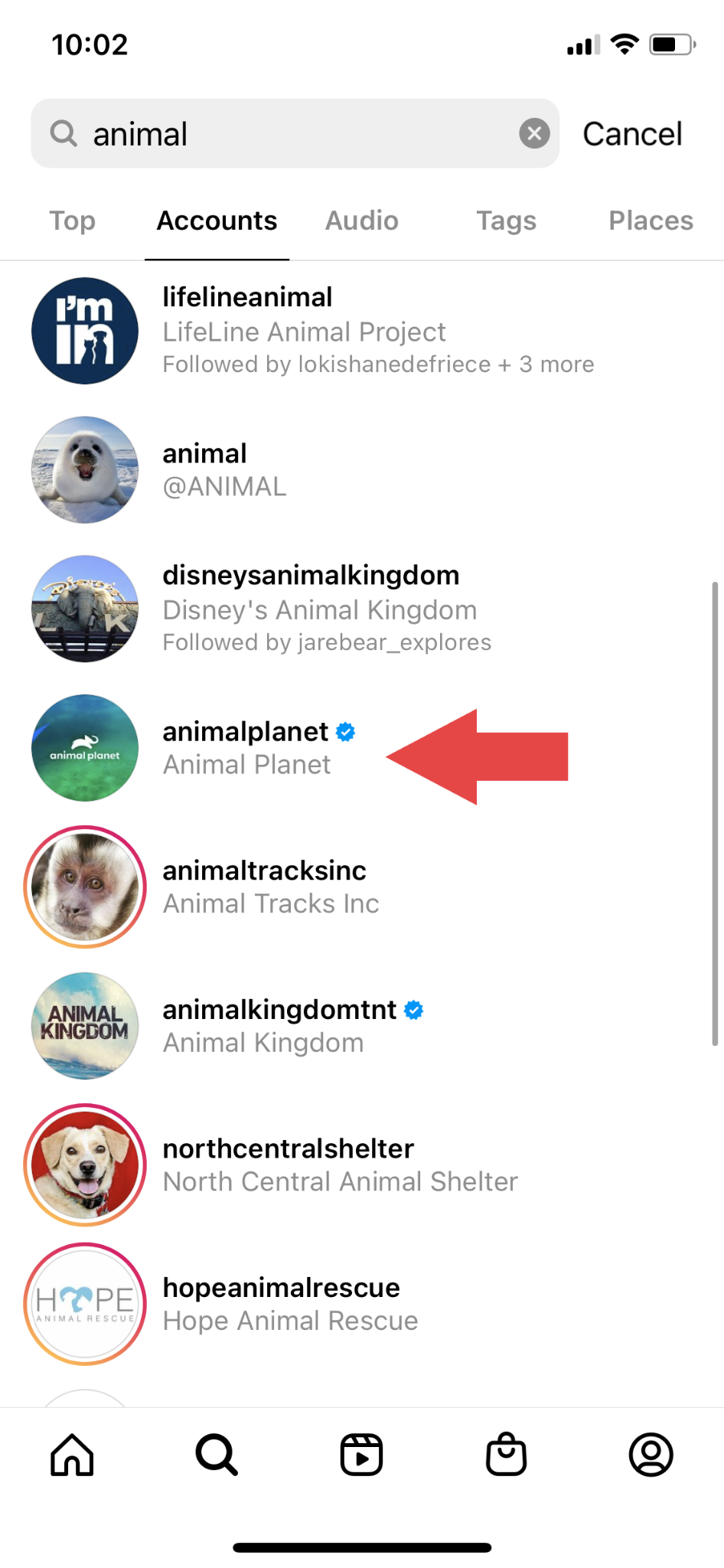
Scroll through the search results and tap the account name you are looking for
Click the “Message” button. You’ll land on a page that displays your previous Instagram messages (if any) with the account.

Navigate to the account and tap the “Message” button
Type your message in the message box and press “Send.”
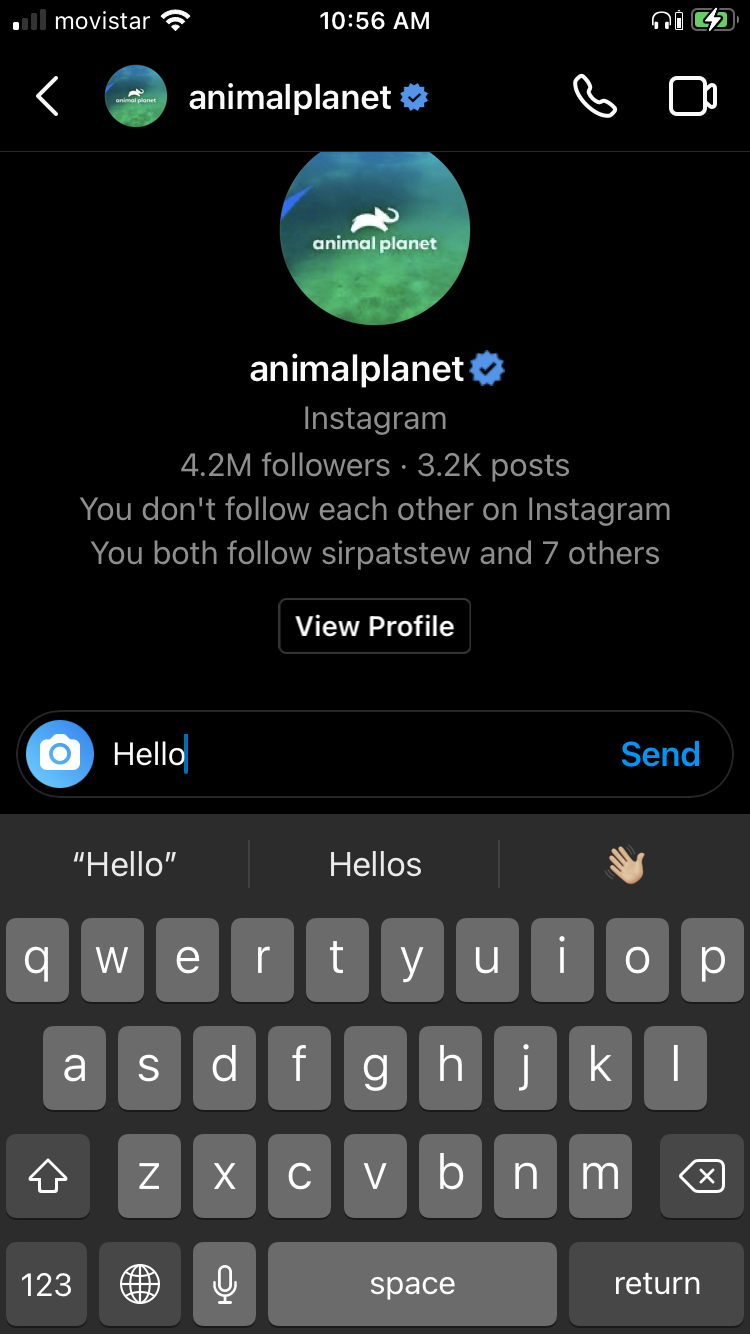
Type your message in the message box and press “Send”
How to send a DM to a private account you don’t follow
A private account is a personal or business account locked down by the owner. You can't view the account's photos, posts, stories, etc., unless your follow request is approved by the owner. These privacy settings affect the DM process.
Navigate to the account. You will see a message stating the account is private.
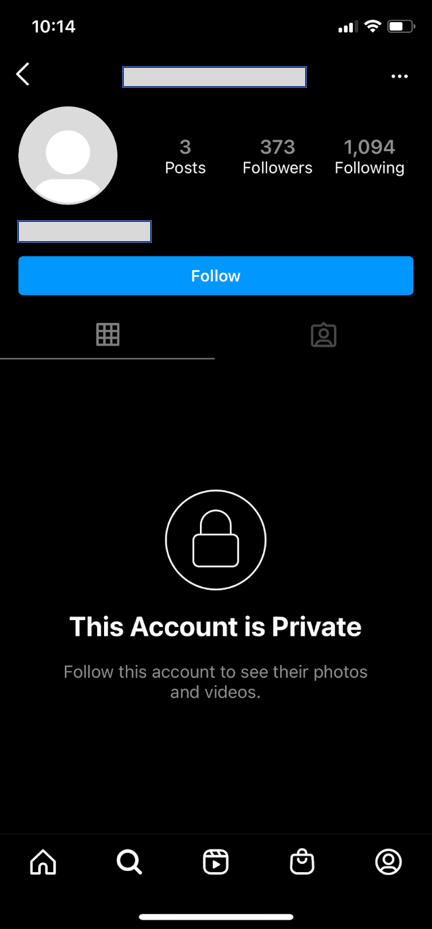
Private accounts limit who can see their photos and videos
Tap the three dots at the top right of the account page.
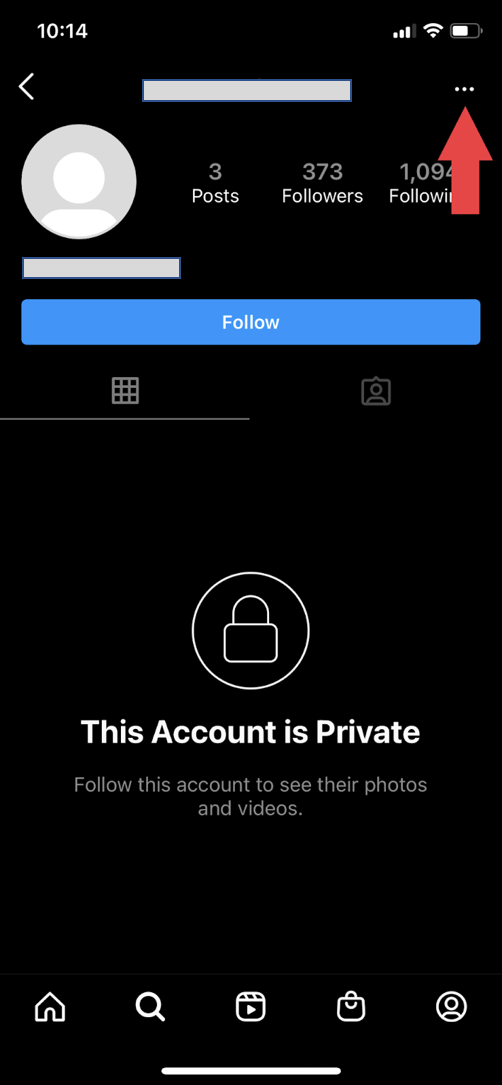
Locate and tap the three dots at the top right of the screen
From the menu that appears, click “Send Message.” Type your message in the message box and hit “Send.”
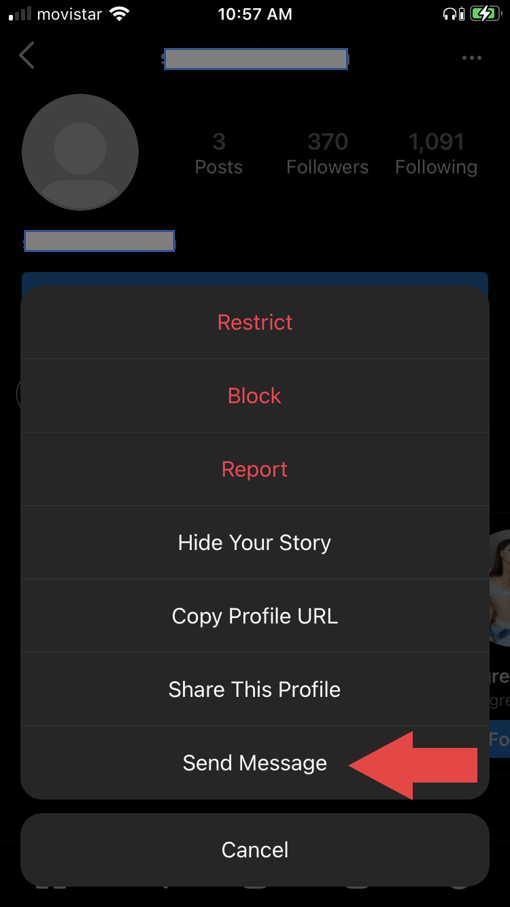
Tap “Send Message” from the list of options
Note: Since you don’t follow this person, your message won’t appear in their inbox. It will land in a separate tab named “Requests” within the inbox. The user will have to accept your message request before they can respond to you.
How to send voice and image DMs
You can send voice messages, photos, and GIFs through Instagram DMs.
Sending a voice message as a DM
Complete the steps for sending an Instagram DM to a public account you follow or a private account you don’t follow.
Inside the message box, click the microphone icon.
Locate the microphone icon within the message box
Press and hold the microphone to record your voice message; release it to send the recorded message.
If you want to delete the message, swipe left toward the trash bin icon.
Sending a saved image as a DM
Complete the steps for sending an Instagram DM to a public account you follow or a private account you don’t follow.
Inside the message box, click the image icon (a square with a drawing of mountains).
Tap the image icon, which is located to the right of the “Message” text box
Tapping the image icon will open your phone’s camera roll and display your most recent photos.
Tapping the image icon will bring up your recent photos
Tap the image you want to share; a blue check mark will indicate you’ve selected the image.
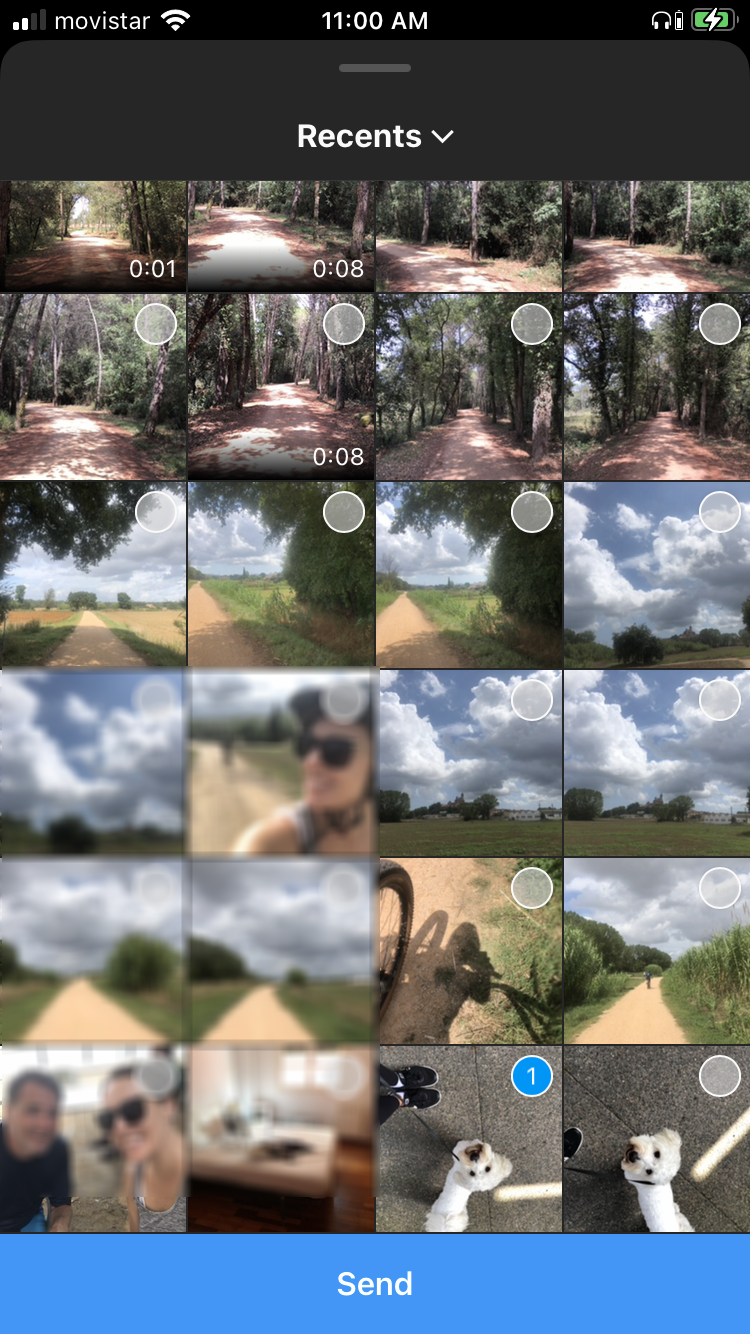
Select the image you want to send from your camera roll
Press the “Send” button at the bottom of the screen.
Clicking an image to send as a DM
Tap the camera icon next to “Message.”
Tap the blue camera icon to take a photo
Take a photo by pressing on the white circle.
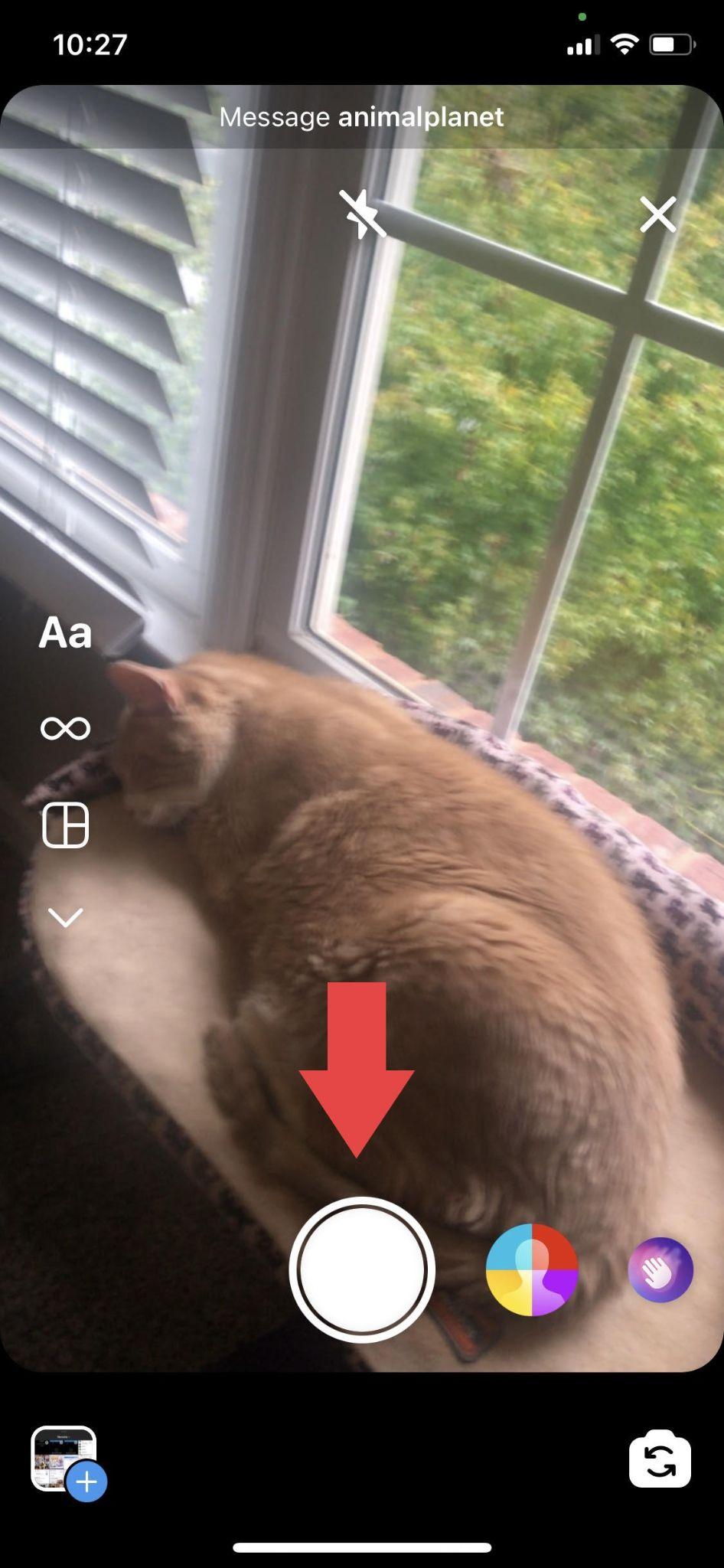
Press the white circle to take a photo
Choose “VIEW ONCE,” “ALLOW REPLAY,” or “KEEP IN CHAT.” View Once allows the receiver to view the photo only once, Allow Replay lets the receiver view the photo more than once, and Keep in Chat saves a preview of the photo in your chat.
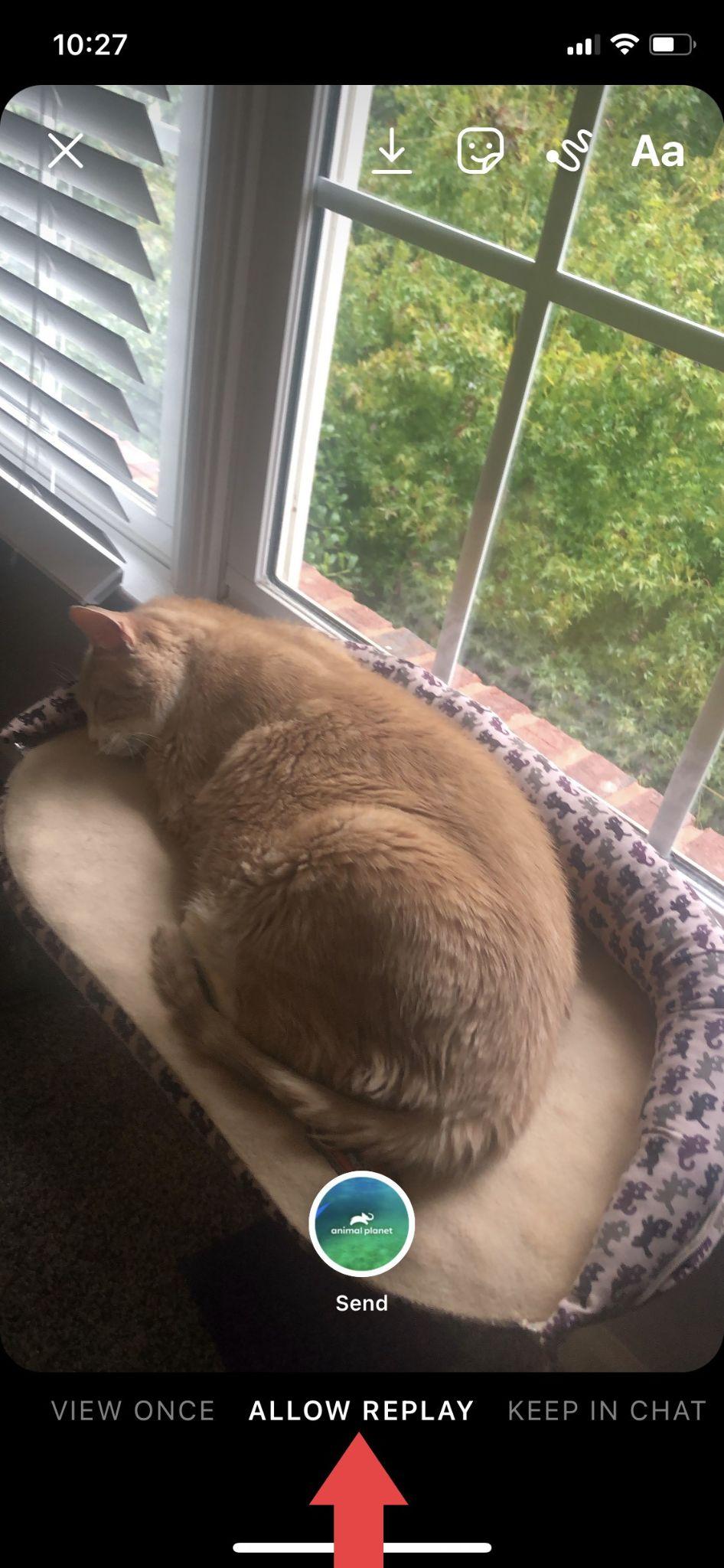
Select a viewing option for the photo
After making your selection, press “Send.”
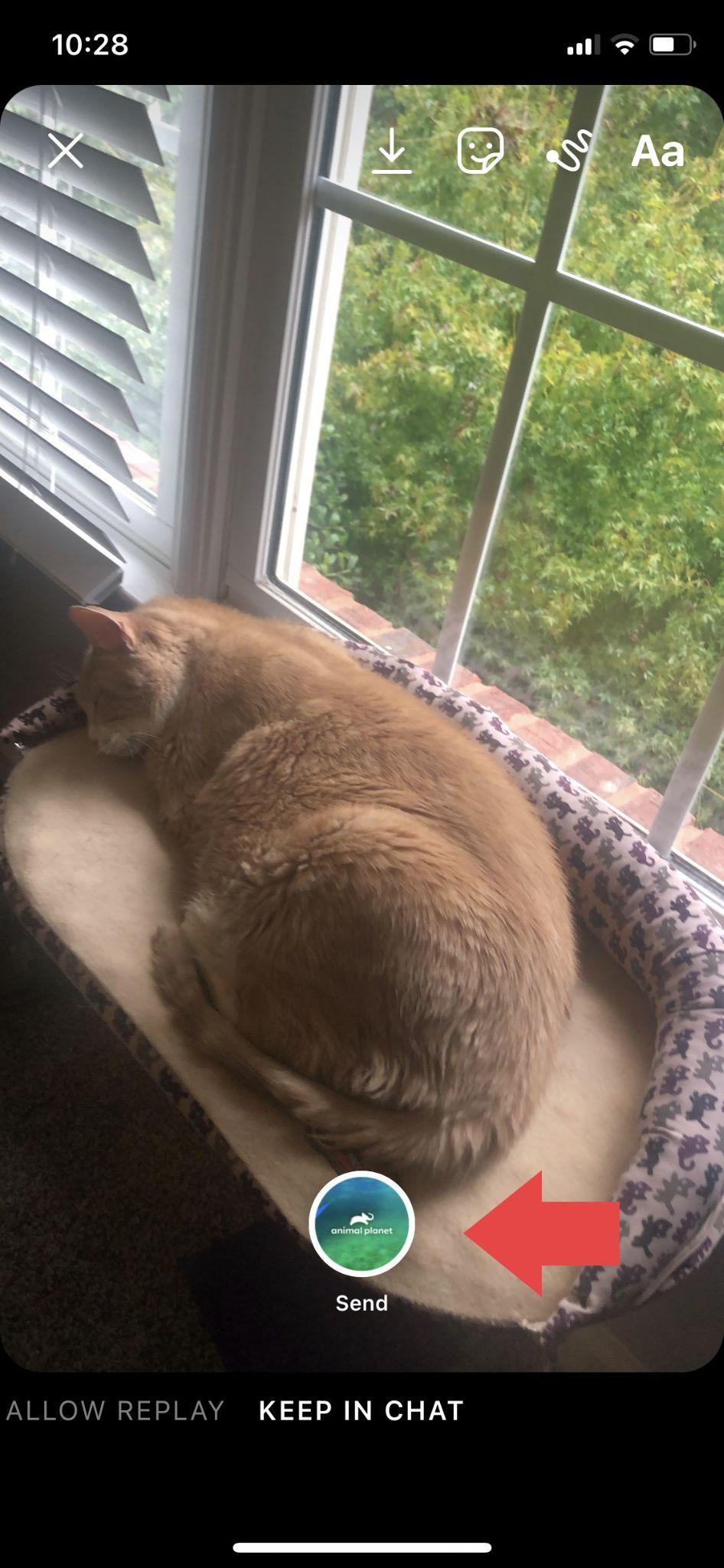
Tap the round “Send” button to DM the photo
Sending a GIF as a DM
Click on the GIF icon within the “Message” box.
Locate and tap the GIF icon in the message bar
Type your search words in the “Search GIPHY” box. From the results, click on the GIF you want to use. The selected GIF will be automatically sent as a DM.
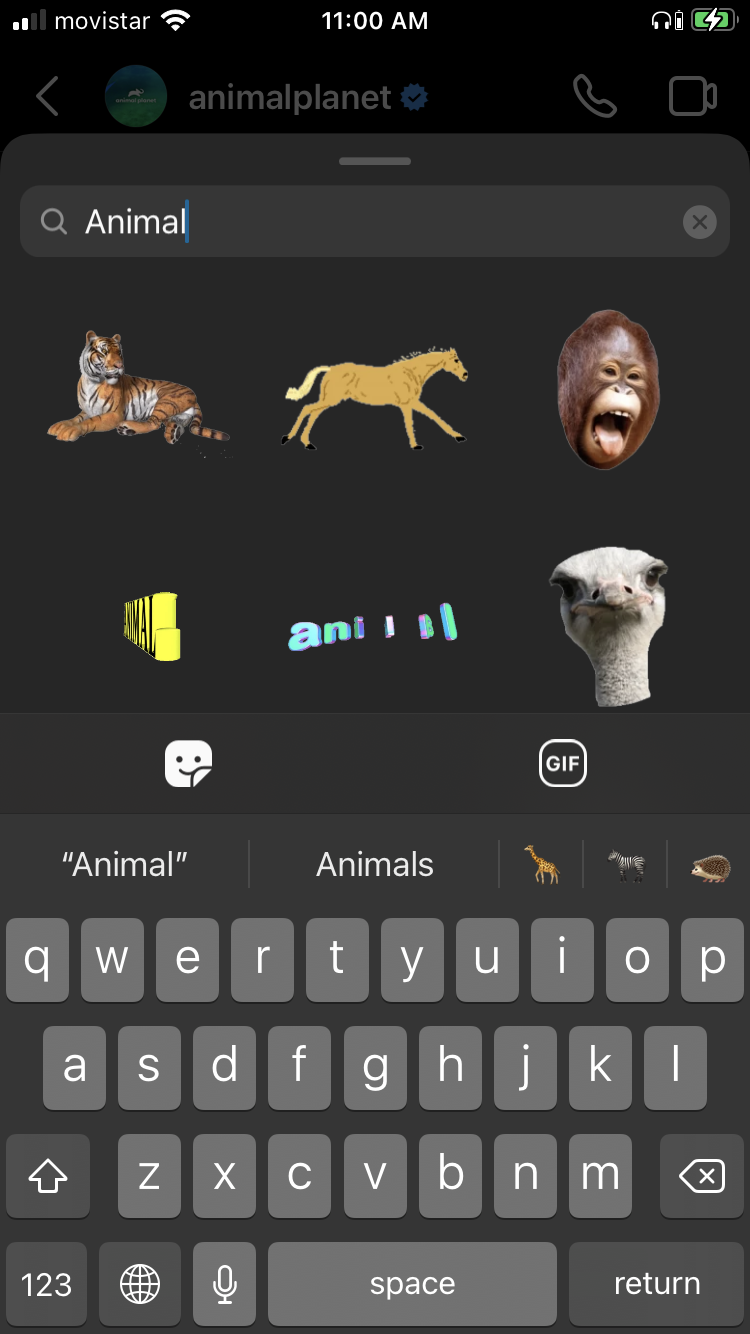
Search for the GIF and then tap it to send
How to send a DM from an Instagram story
Instagram allows you to respond to an Instagram story with a direct message, GIF, or emoji.
Sending a quick response emoji to an IG story
At the bottom of the Instagram story, click the box that reads “Send Message.”
You’ll see a screen displaying “Quick Reactions” emojis such as the fire emoji and the smiling face with heart eyes emoji.
Tap the emoji you want to use. This will automatically send your emoji as a response to the story.
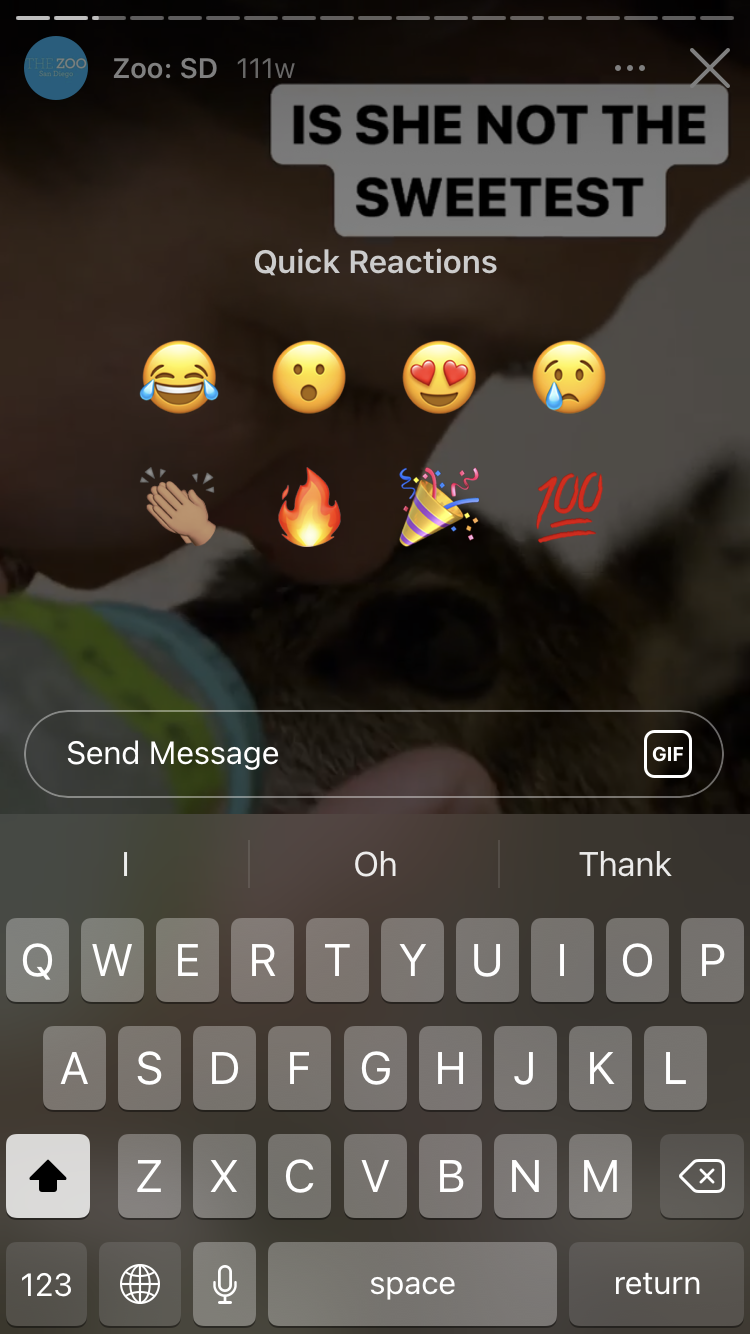
Quick response emojis are an easy way to respond via a DM to an IG story
Sending a message response to an IG story
At the bottom of the Instagram Story, click the box that reads “Send Message.”
Type your message in the box and press “Send.”
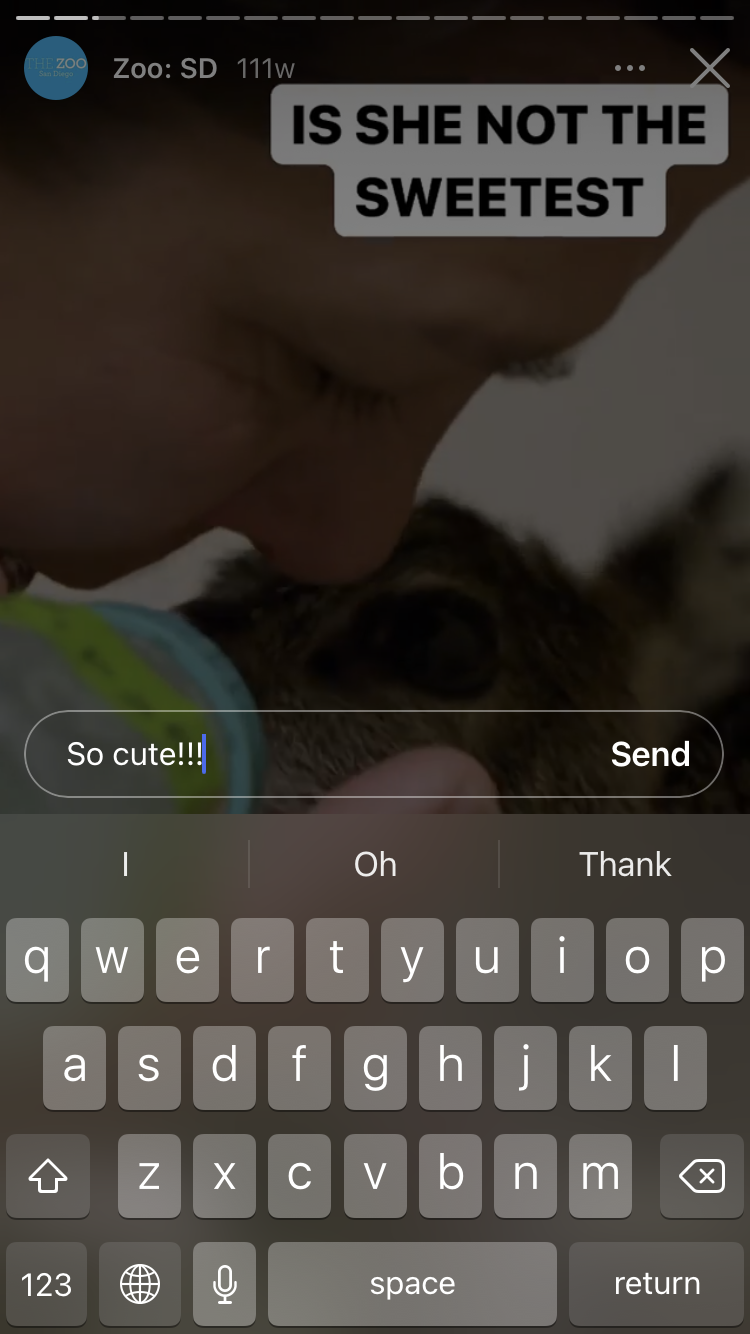
Type your response in the message box and click “Send”
Sending a GIF response to an IG story
At the bottom of the Instagram Story, click the box that reads “Send Message.”
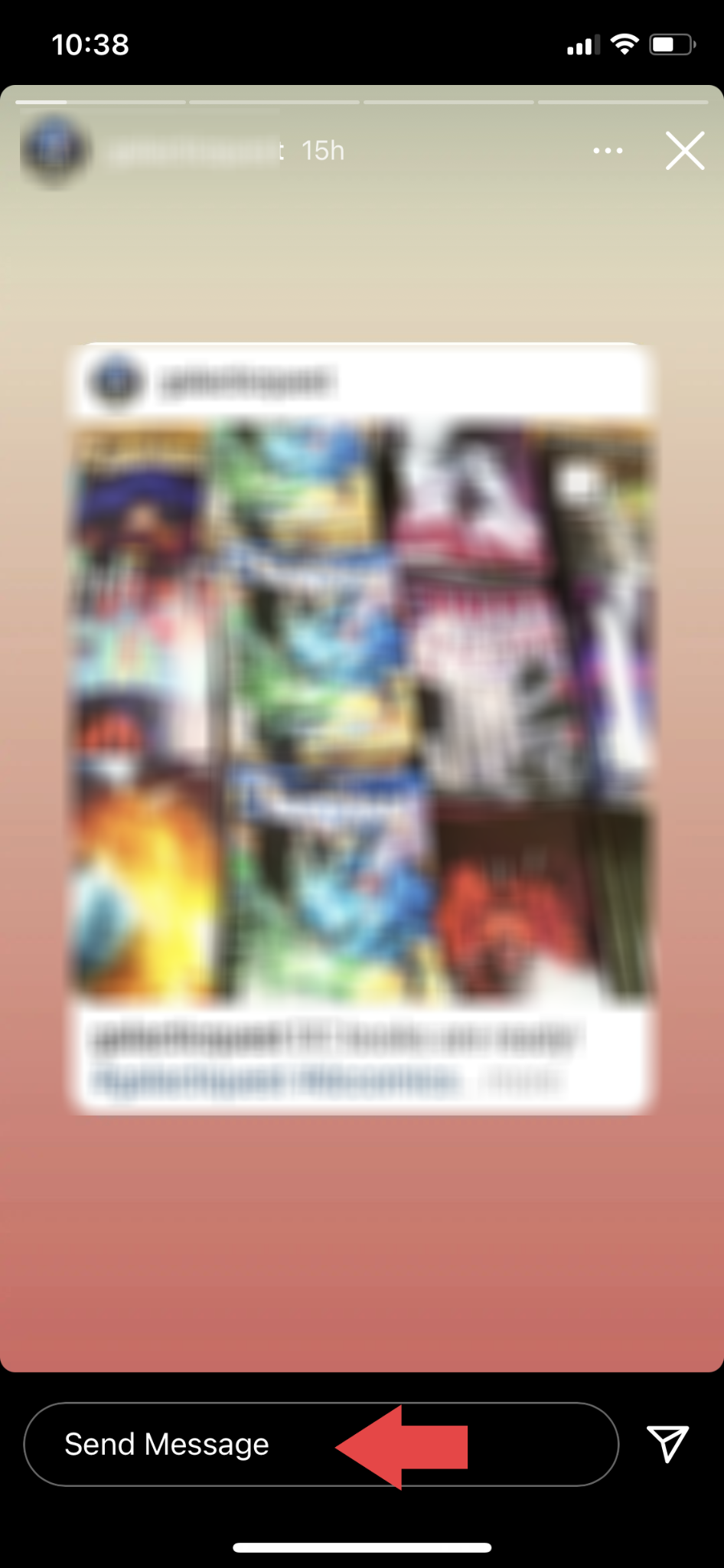
Tap inside the “Send Message” box
Tap on the “GIF” icon that is situated to the right of the message box.
Tap the GIF icon to the right of the message box
In the “Search GIPHY” box, enter search words to find a perfect GIF for your response. From the results, select the GIF you want to use. This will automatically send your GIF as a response to the story.
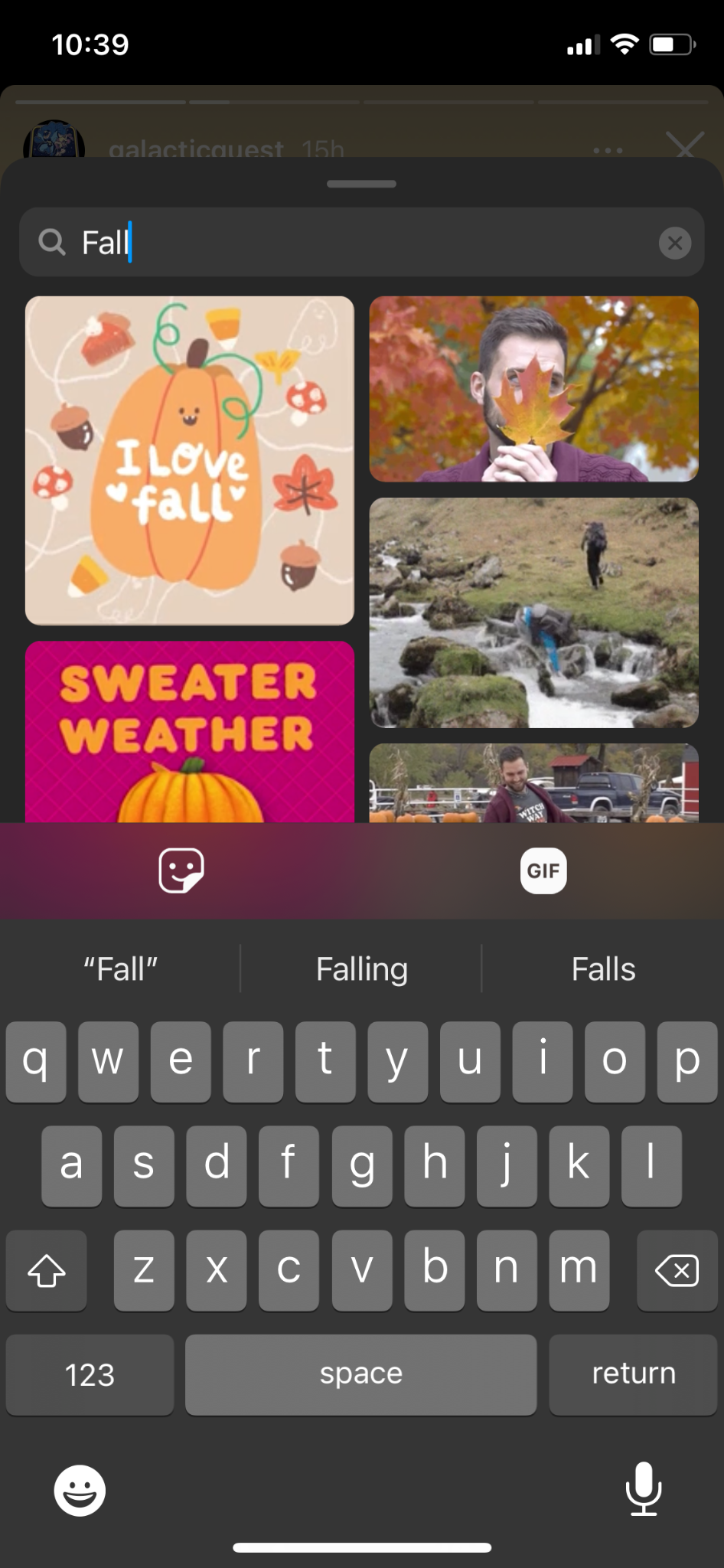
Search for the GIF and then tap it to send
Instagram image features you should know
Since Instagram is an image-sharing platform, it’s no surprise that it offers fun picture-taking options! Besides sending a simple photo as a direct message, you can use Instagram’s image features (such as Boomerang) and filters to enhance your image, distort your image, or overlay it with music and graphics. Have fun experimenting with these additions!
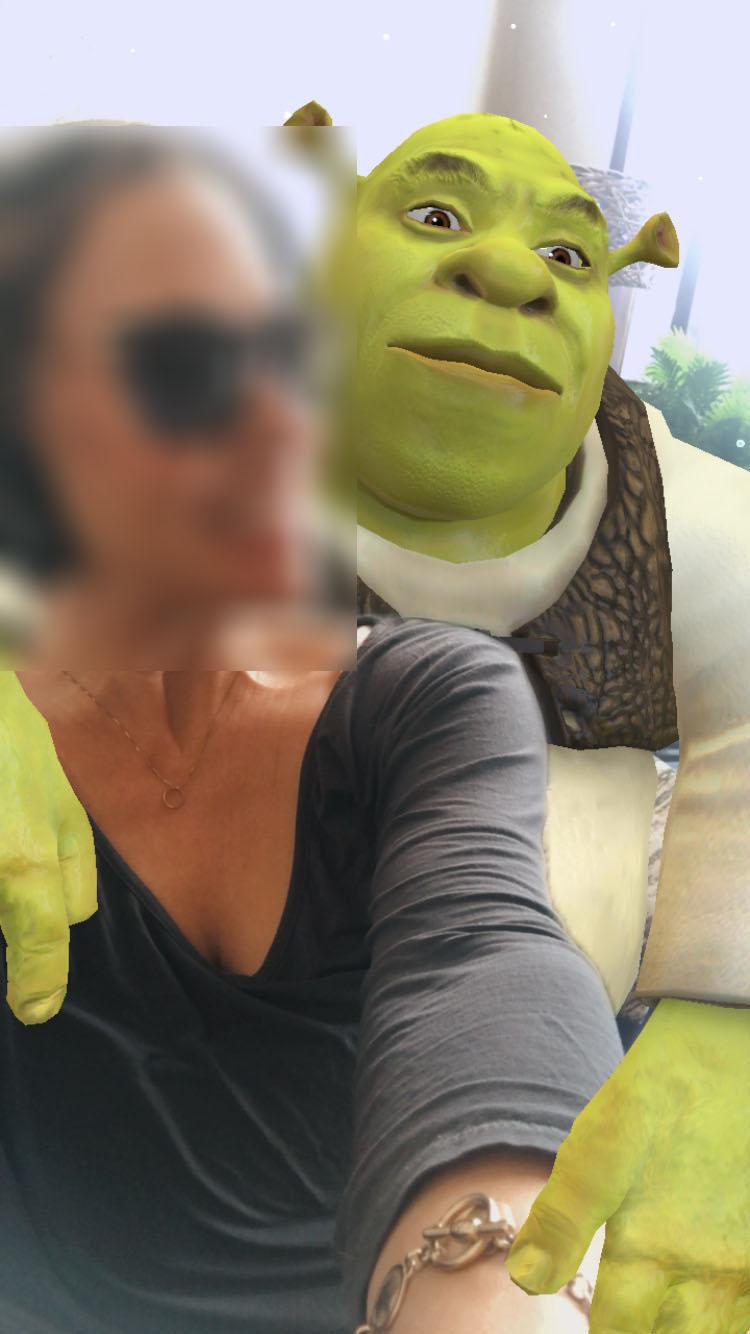
Instagram’s image features are a fun way to personalize your DMs
Learn more about Instagram’s features
Sending DMs is only one of the many features of Instagram; there’s so much more you can do. Continue learning how to make the most of this popular content sharing platform with the following helpful resources:
