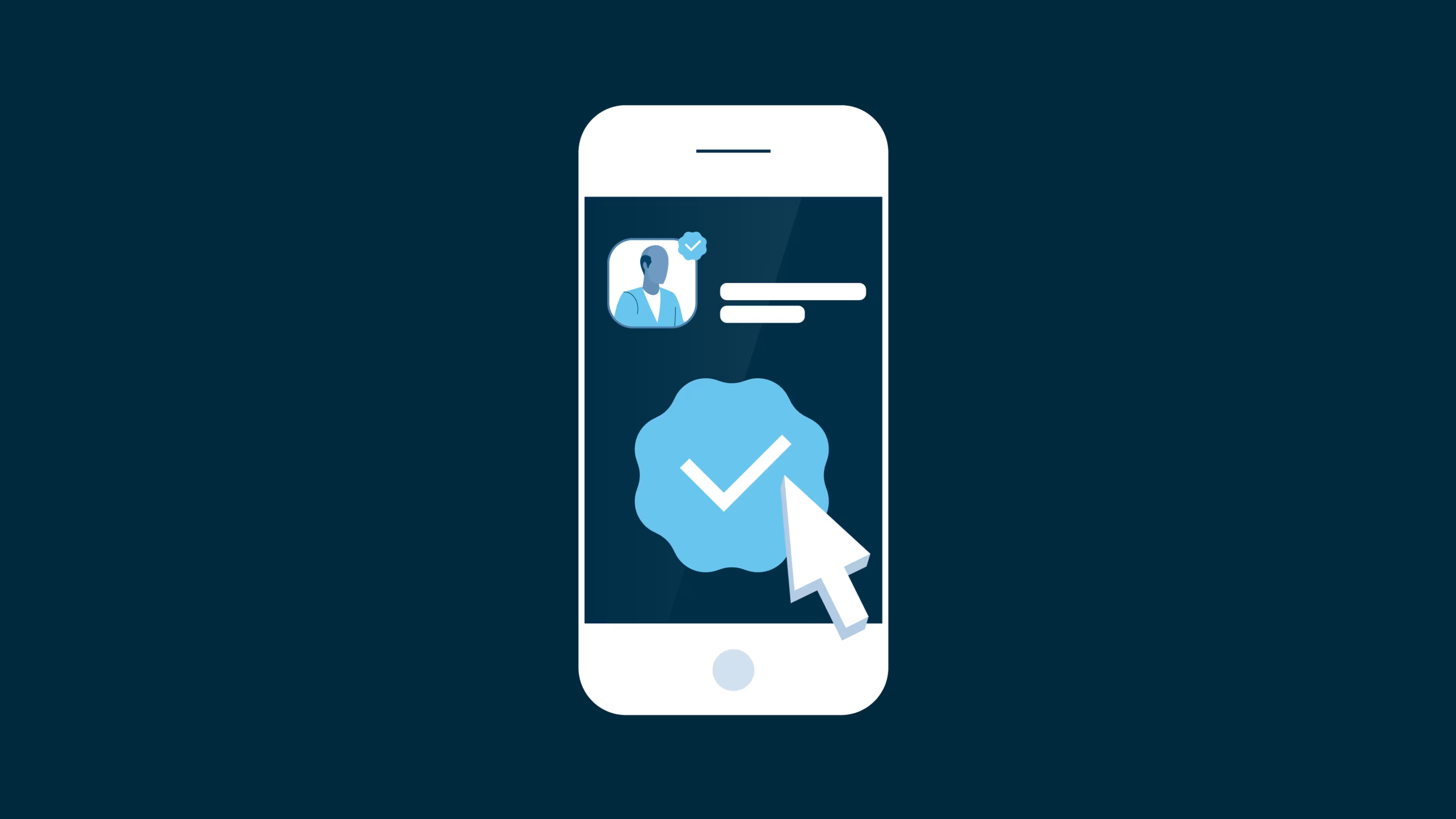Find out if your account meets Twitter's verification eligibility requirements.
The coveted check mark on Twitter is more than a status symbol: it shows that Twitter has “verified” an account, and therefore indicates that the account is linked to the entity or person whose name is on the account (rather than an imposter or a duplicate account). But who gets these check marks, and what are the eligibility requirements for receiving and maintaining one?
Twitter’s verification eligibility criteria
Twitter states that verified accounts must be active, complete, authentic, and notable.
“Active account” eligibility requirements
To be considered active, an account must:
Be complete by including a verified email address or phone number, profile image, and display name.
Have been logged into in the last six months.
Have not experienced a 12-hour or 7-day lockout (due to violations of Twitter’s rules) in the past six months.
“Authentic account” eligibility requirements
To meet authentication requirements, the user must provide one of three identity verification methods:
The account must provide a link to an official website that proves this person or entity is linked to this Twitter account.
An official government ID (such as a driver’s license or passport).
An official email address that reflects the domain name that proves eligibility.
“Notable account” eligibility requirements
To meet notability requirements, the account should fall into one of the six types of accounts Twitter considers “notable”:
Government
Companies, brands, non-profits
News organizations/journalists
Entertainment
Sports/esports
Activists, organizers, and other influencers
Depending on which of these categories an account falls under, there are further industry-specific requirements for verification. For example, news organizations and journalists must have a public account.
How to apply for Twitter verification
If your account meets the eligibility criteria mentioned in the previous section of this article, then you can apply for Twitter verification. The process is simple and can be completed from your computer or mobile device.
How to apply for Twitter verification (computer)
From your computer, complete the following steps to apply for Twitter verification:
From the navigation menu on the left hand side of the screen, click “More.”

From the navigation menu on the left hand side of the screen, click “More.” (Note: All source images from a personal Twitter account.)
In the box that appears, click “Settings and privacy.”

Click “Settings and privacy.”
Click “Account information.”
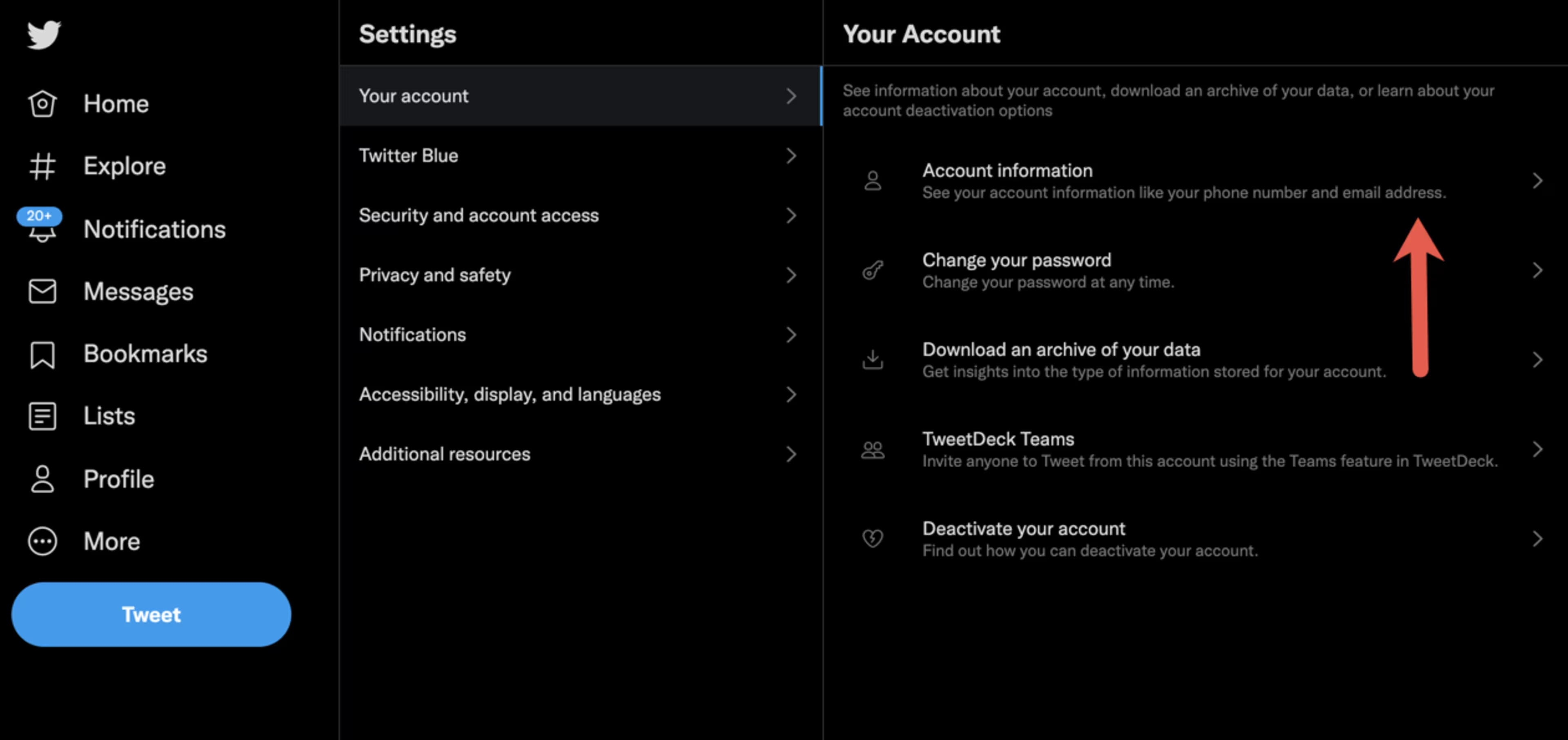
Click “Account information.”
Enter your password.
Under “Verified,” click “Request Verification.”
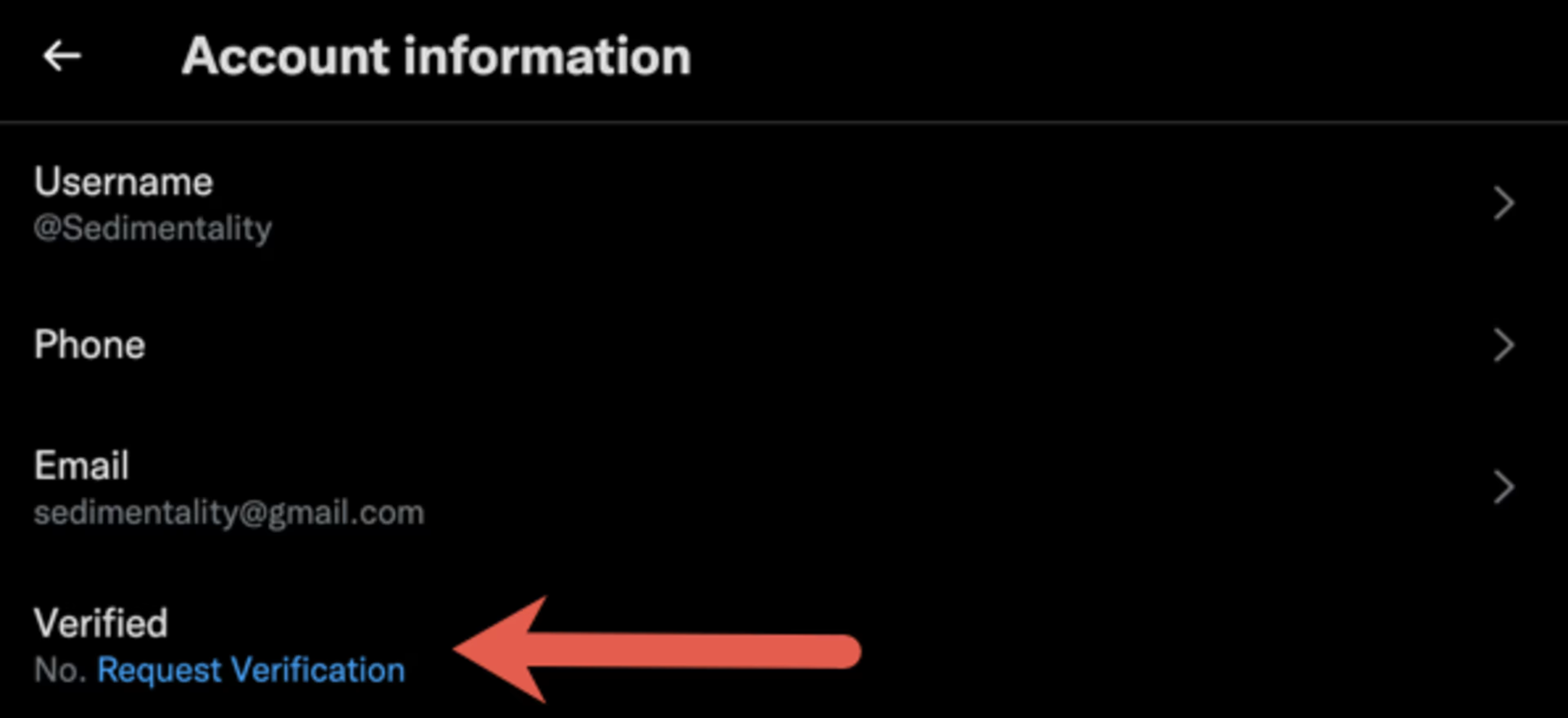
Under “Verified,” click “Request verification.”
Click “Start request.”
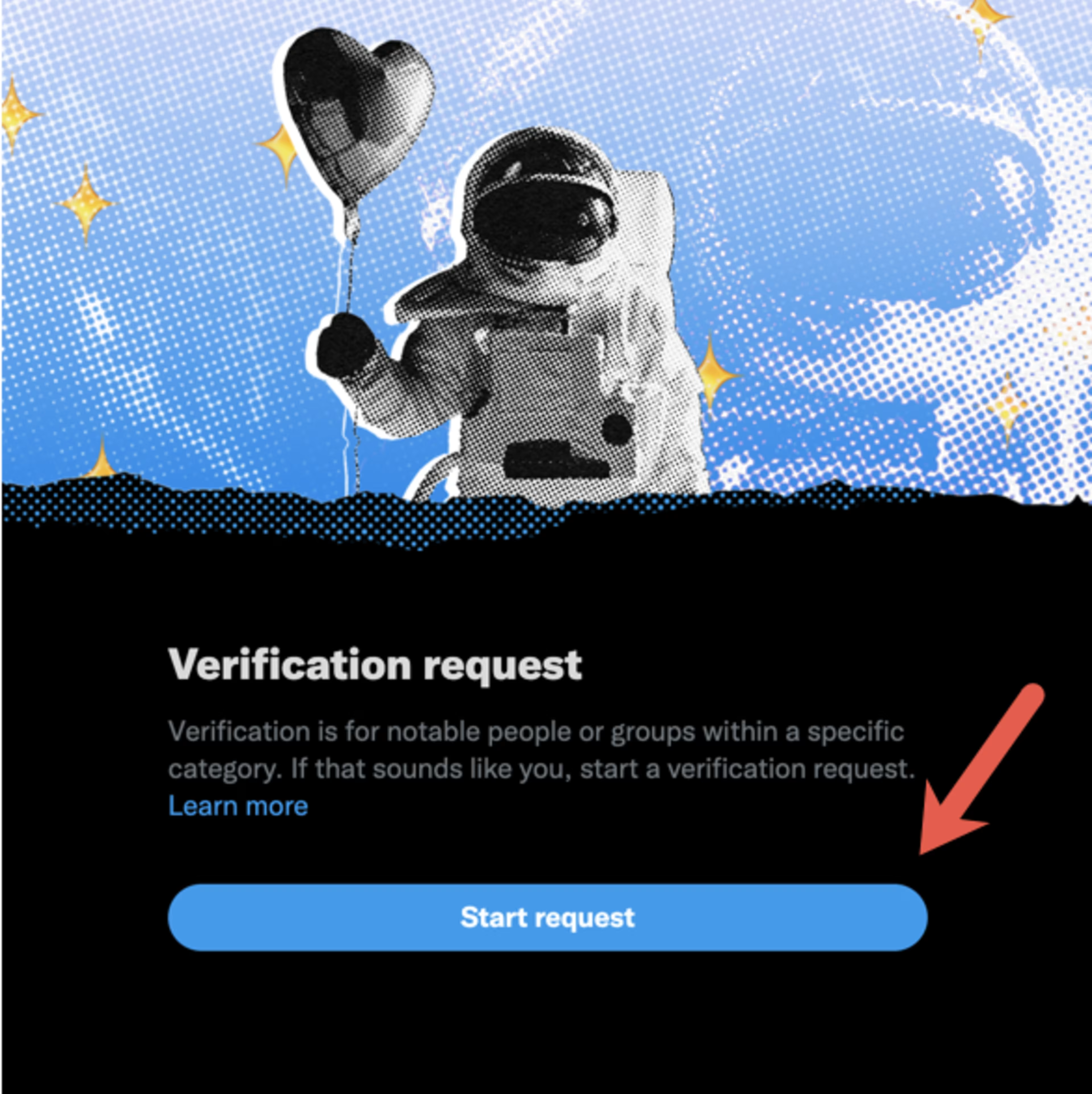
Click “Start request.”
The application process begins with you selecting which of the six categories your account falls under. You will be prompted to enter information (such as links to articles about you or your business) or answer questions based on which category you choose. If you are ineligible based on your answers, Twitter will display a message saying so.
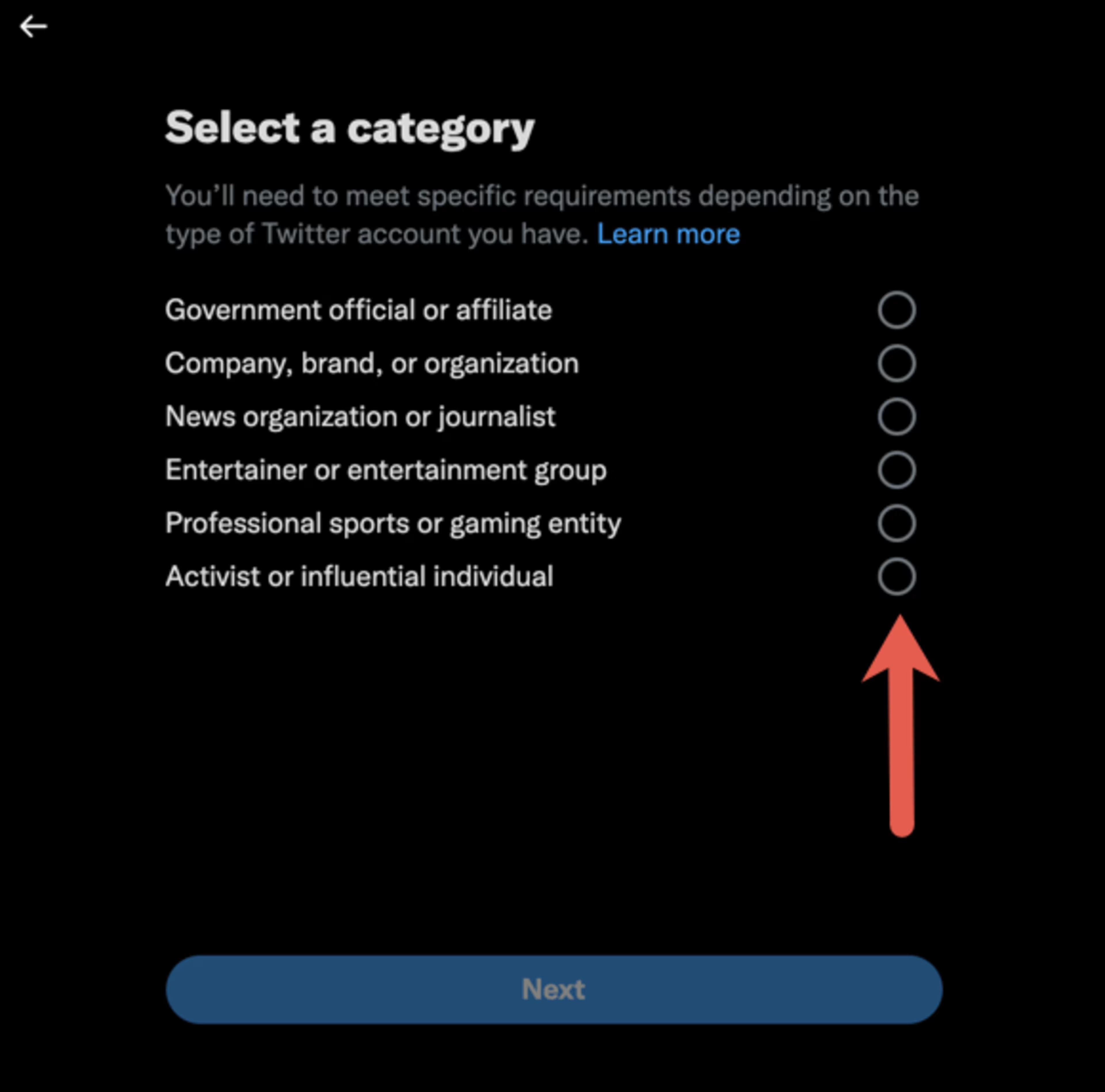
The application process begins with you selecting which of the six categories your account falls under.
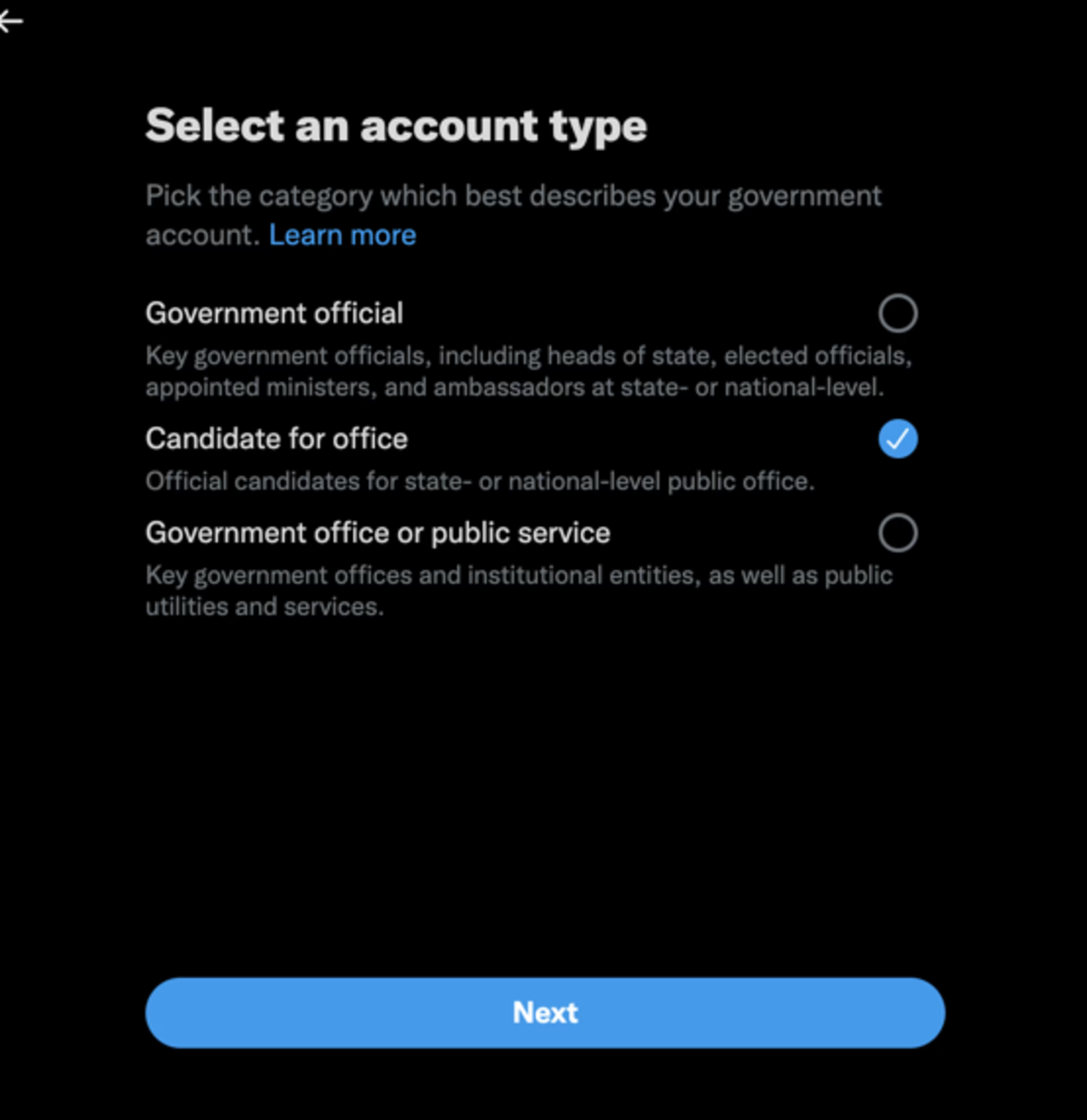
You will be prompted to enter information or answer questions based on which category you choose.
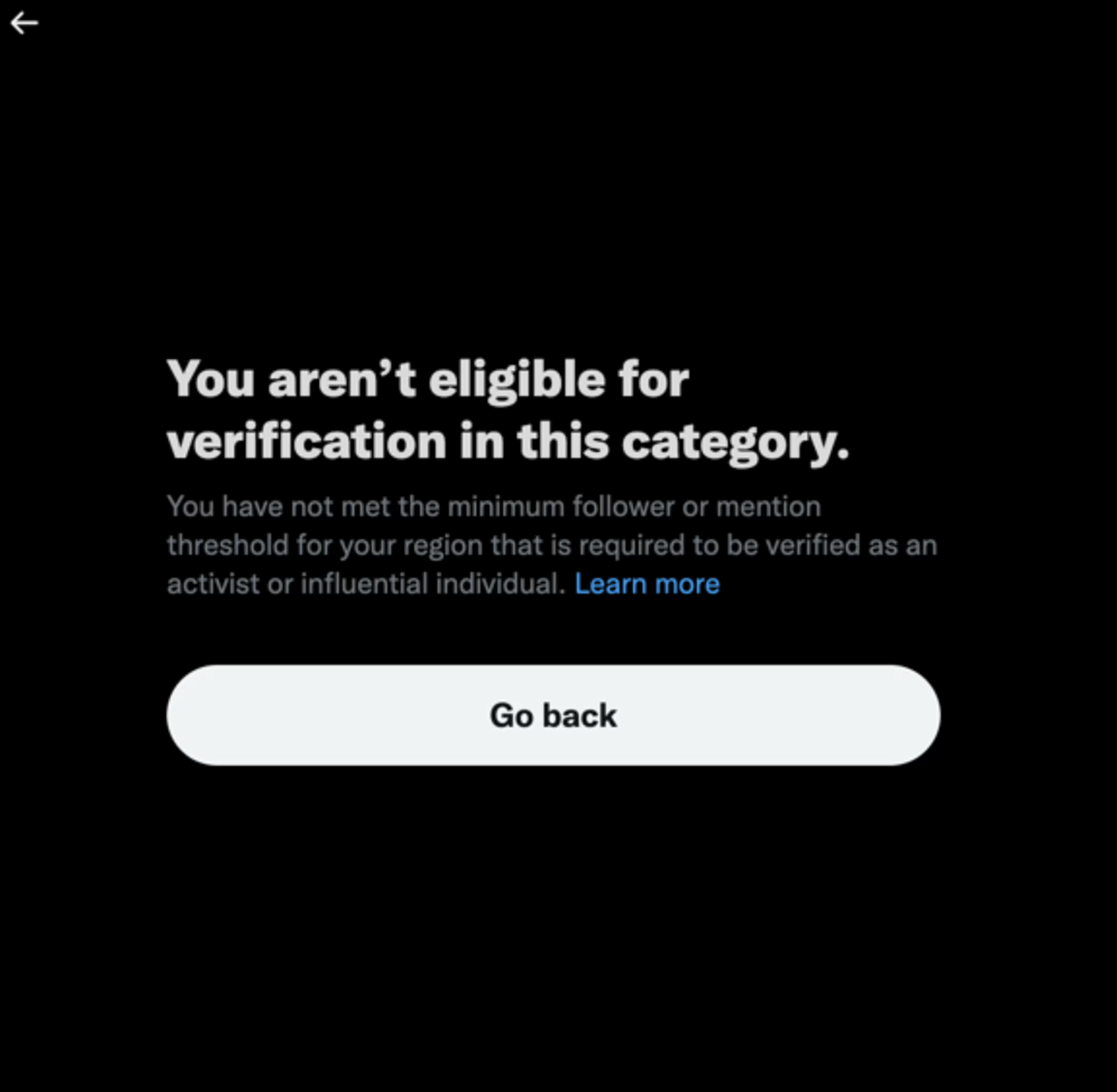
If you are automatically not eligible based on your answers, Twitter will display a message saying so.
How to apply for Twitter verification (mobile)
On a mobile device, complete the following steps to apply for Twitter verification:
Tap on the “Home” icon.
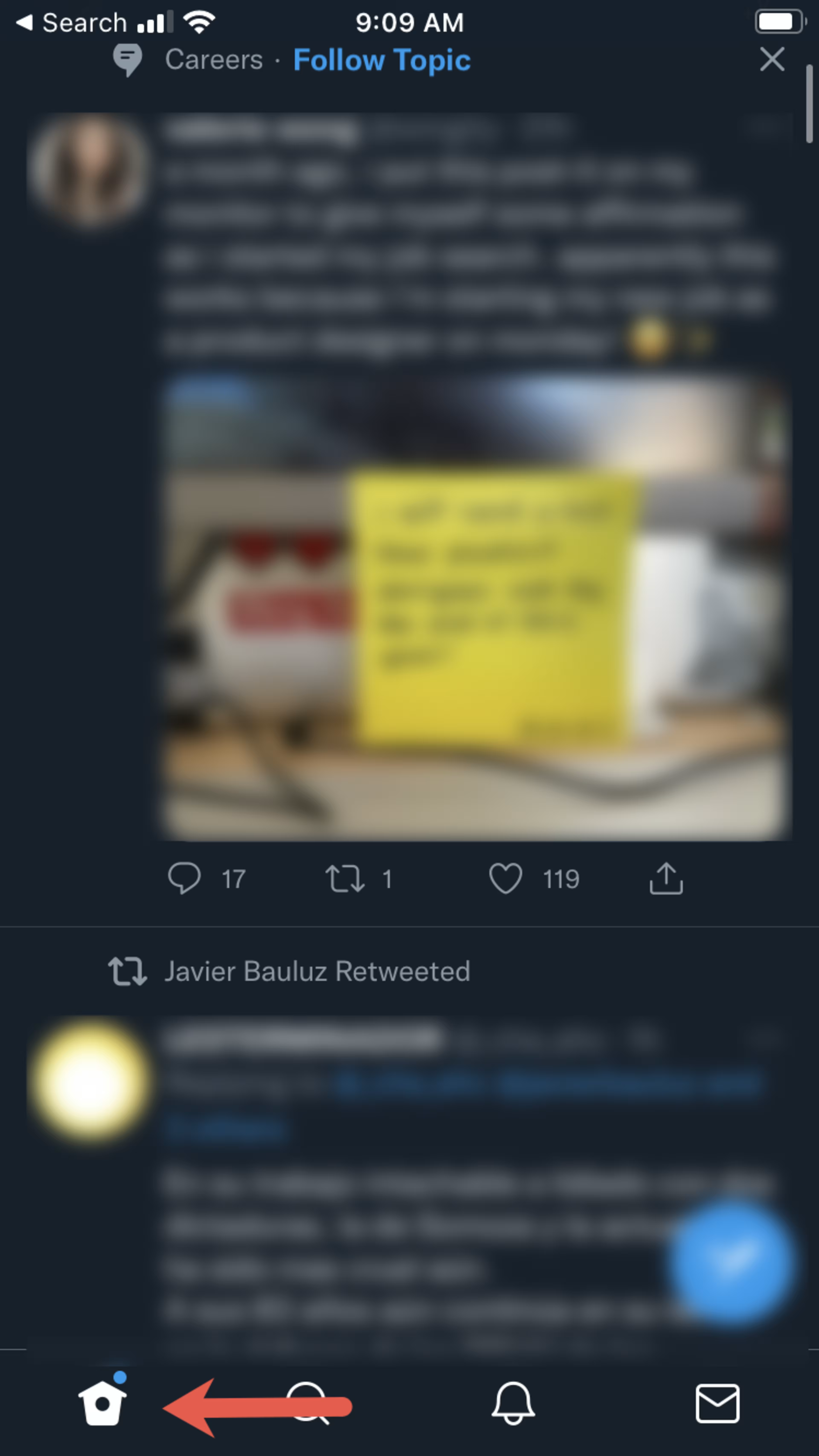
Tap the “Home” icon. (Note: All screenshots are from a personal Twitter account on a mobile device.)
Scroll down to (and tap on) “Settings and privacy.”

Scroll down to (and tap on) “Settings and privacy.”
Tap “Your account.”
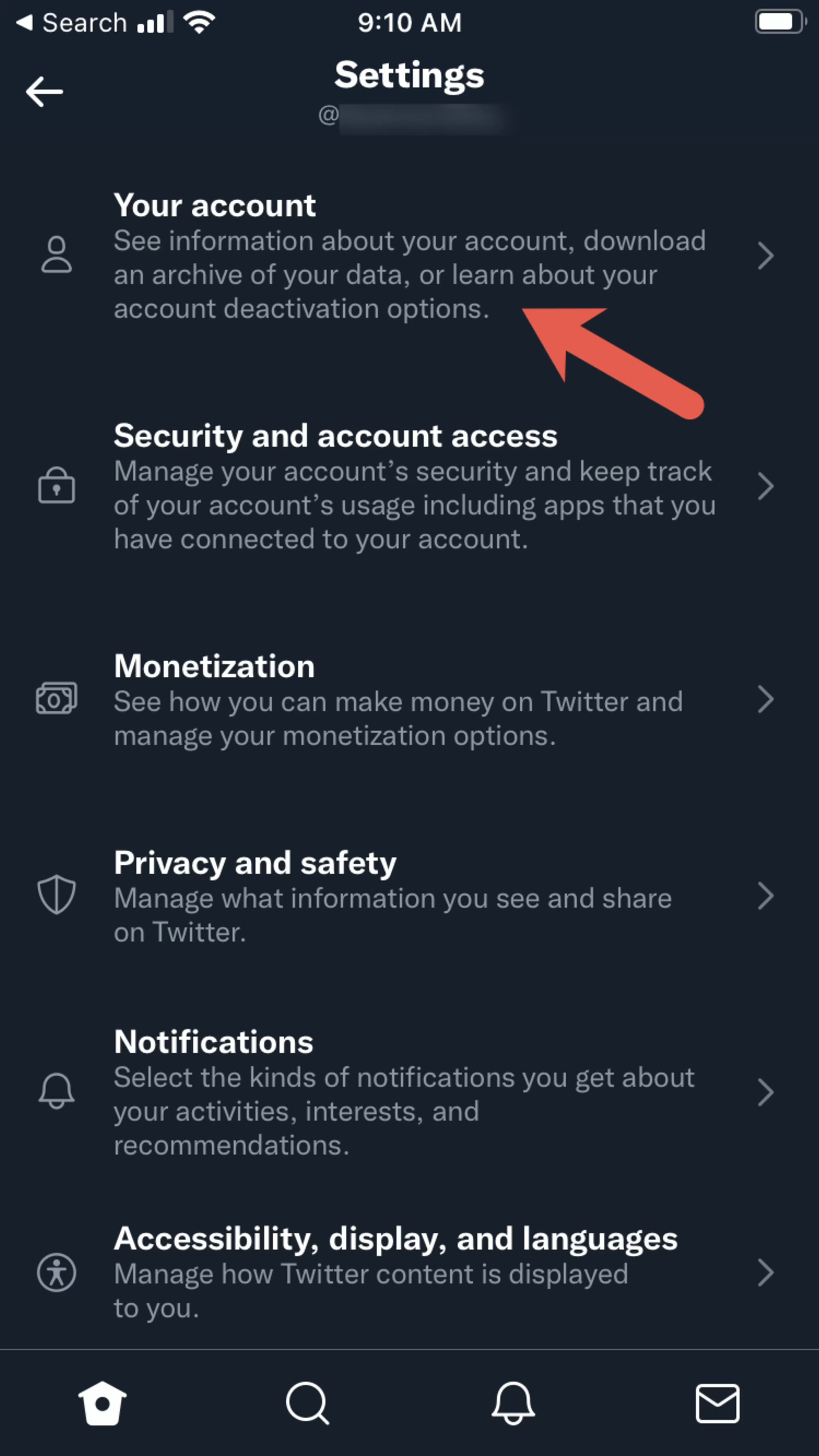
Tap “Your account.”
Tap “Account information.”
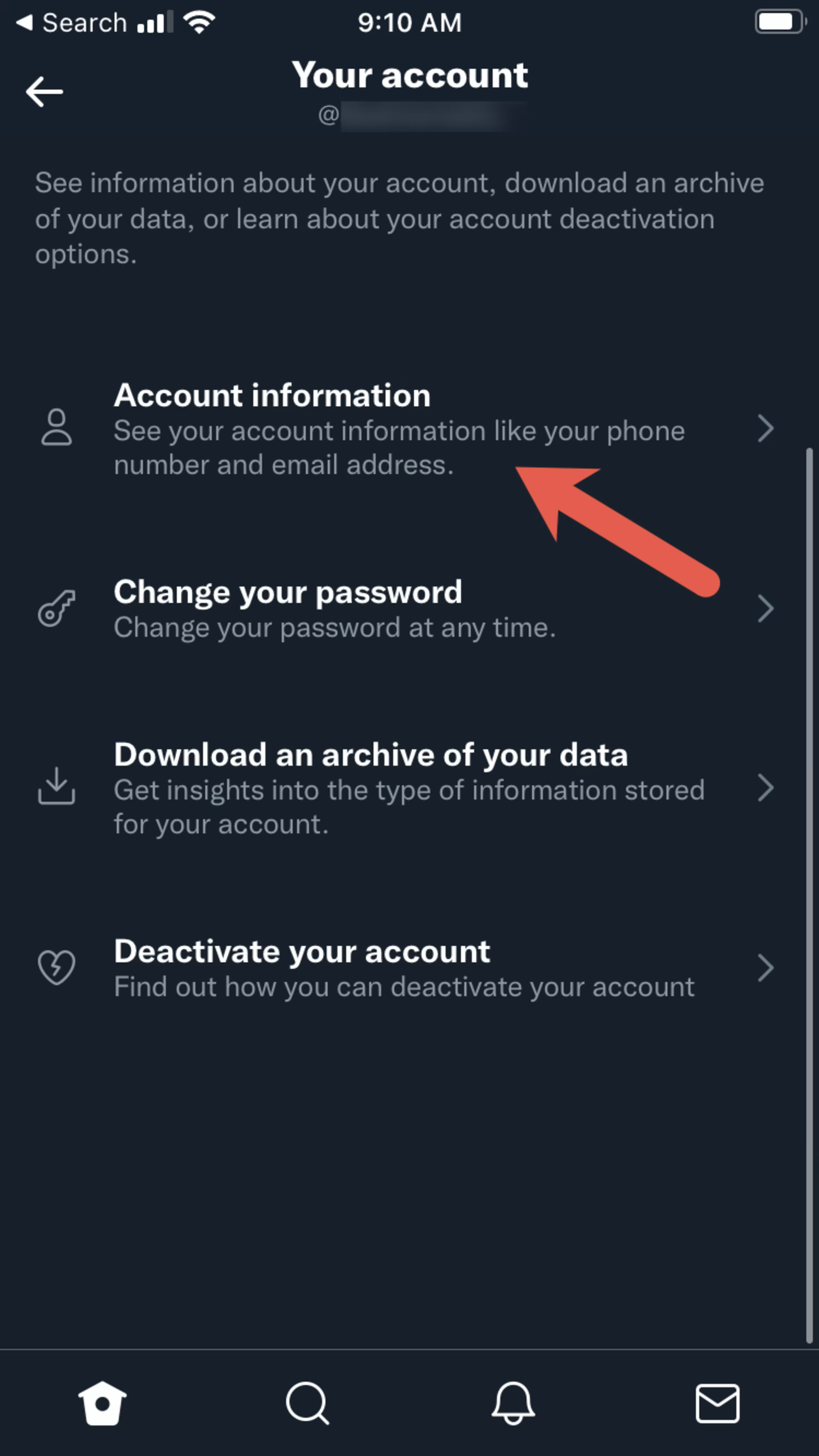
Tap “Account information.”
Tap “Verification request.”
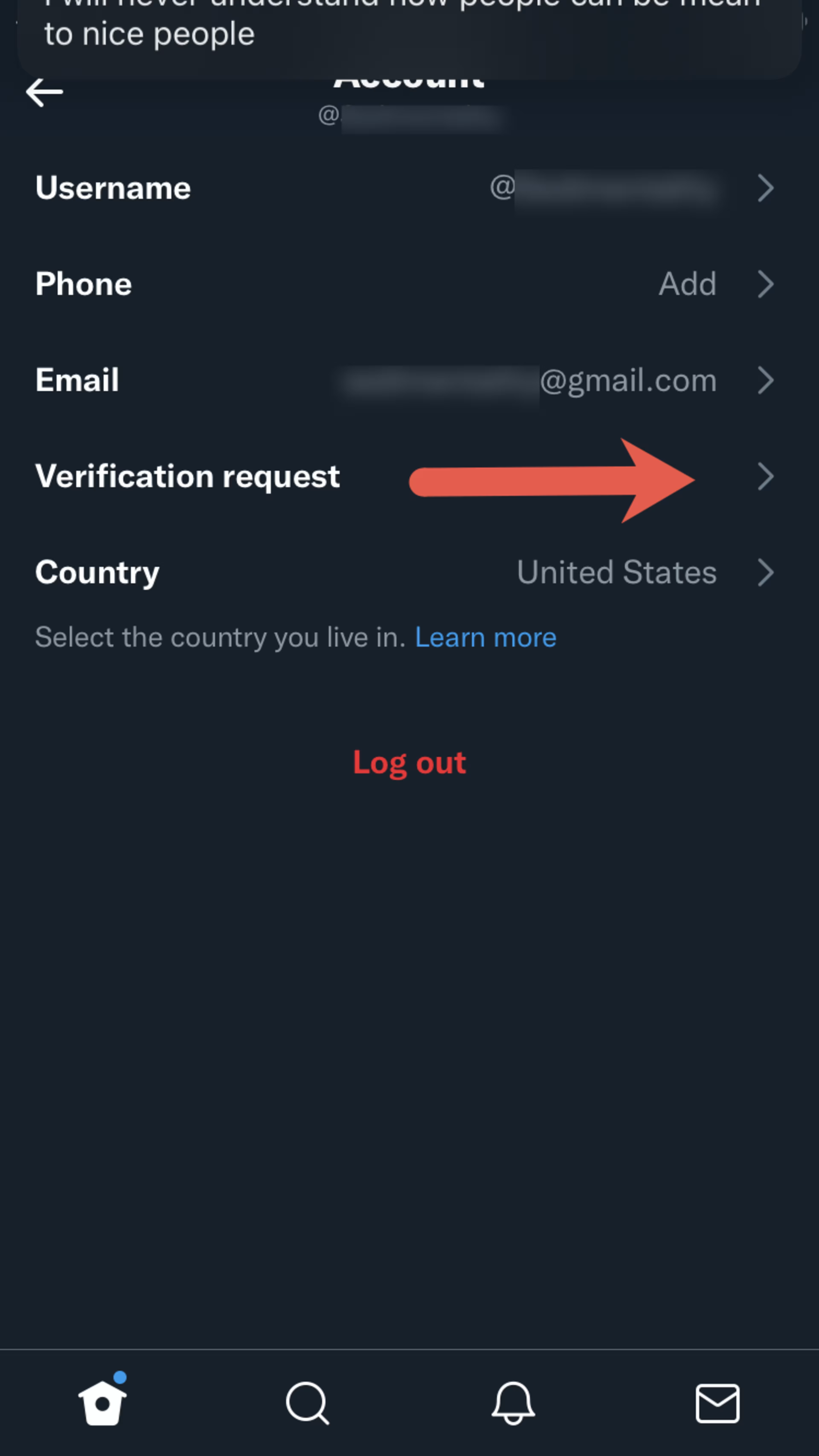
Tap “Verification request.”
Tap “Start request.”
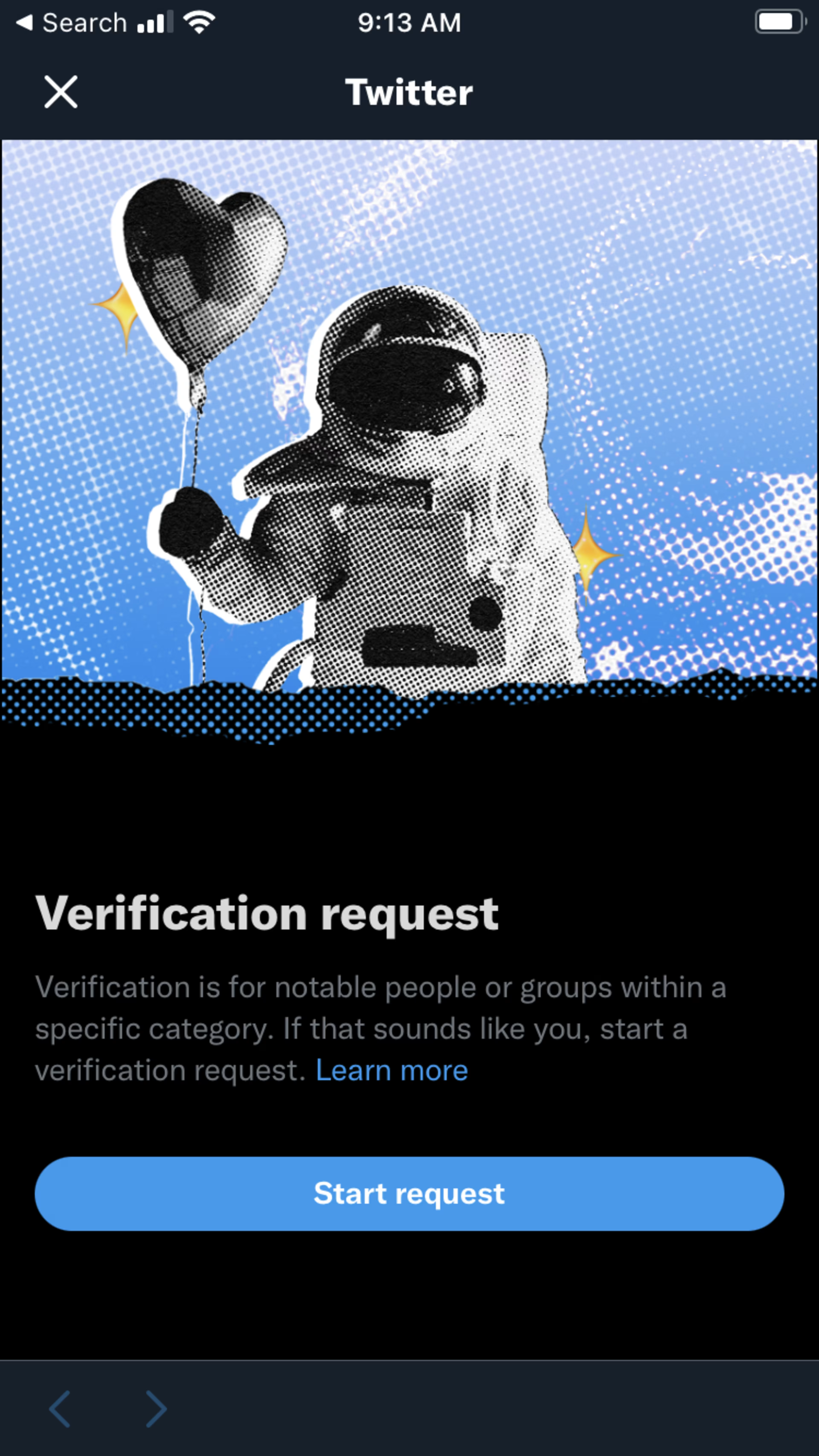
Tap “Start request.”
The application process begins with you selecting which of the six categories your account falls under. You will be prompted to enter information or answer questions based on which category you choose.
Maintaining Twitter verification
If Twitter accepts your verification request, then you will automatically receive a check mark. However, Twitter reserves the right to remove this check mark at any time.
Some of the reasons you can lose your verification are as follows:
Your account is inactive.
Your account is incomplete (you do not have a verified email address or phone number).
You remove your profile image and/or display name.
You violate Twitter’s rules (for example, by using inappropriate speech, glorifying violence, or exhibiting other hateful conduct).
You change your username.
You no longer hold the position for which Twitter approved verification (for example, you were a journalist for a major news outlet, but you changed careers).
Learn more on Twitter’s Verification FAQ page.
Expanding the reach of your enterprise through Twitter
Are you utilizing Twitter for your business? Twitter allows you to gain an impressive following, interact with current and potential customers, and promote your business––for free! To ensure that you are running the most effective campaigns, consider investing in social media marketing software. With social media marketing software, businesses can plan campaigns, improve collaboration between social media accounts, track return on investment, engage with customers, and more. Learn more about social media marketing software options.