Control who sees and shares your content, as well as who can contact you via Instagram.
Unless you are under the age of 18, your personal Instagram account is by default set to display publicly. The process of setting your Instagram profile to private is quite simple, but there are some things you should know about these settings before making the decision to change your privacy settings.
In this guide, you will learn the following:
Private vs. public Instagram account settings
How to make your Instagram account private (iOS and Android mobile)
How to make your Instagram account private (desktop)
Other privacy settings to know about on Instagram
Private vs. public Instagram account settings
There are important settings involving public and private accounts that you may not be aware of.
Private Instagram accounts: What you should know
With a private Instagram account, only your followers can see your posts, videos, stories, and the content you are tagged in. You must approve any requests for someone to follow you. Followers cannot share your content to people who do not follow you (unless you customize settings for a specific Instagram story, reel, or video).
With a private account, the following is still public:
A post you’ve liked
Comments you’ve left
Your profile biography
Public Instagram accounts: What you should know
With a public Instagram account, anyone can see your posts, videos, stories, content you are tagged in, and biography. Anyone can share your content (even to people who do not follow you, as well as those who are not on Instagram). Anyone can follow you without your approval, although you can still block an account (Instagram will automatically remove this blocked account from your followers).
Note: All Instagram business accounts are public and cannot be set to private.
How to make your Instagram account private (iOS and Android mobile)
If having a private Instagram better fits your personal social media needs, you can make your account private with just a few simple steps. From your mobile phone, do the following:
1. Log in to your account from your mobile device (iOS or Android).
2. Tap on the circular profile photo in the menu bar. This will take you to your account’s profile page.
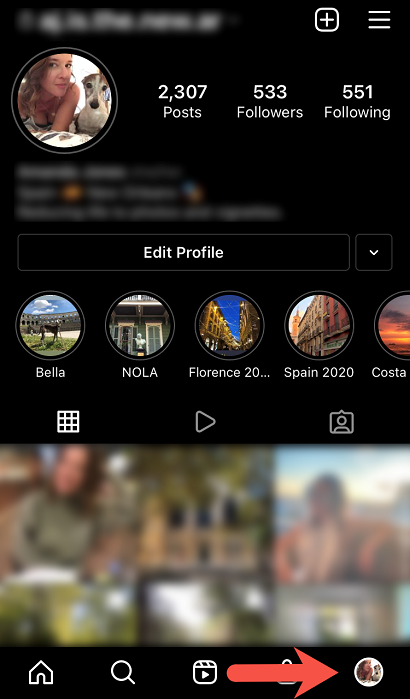
Tap on the circular profile photo in the menu bar. Source: All screenshots are taken by the author from their personal profile.
3. Tap the three lines (otherwise known as the “Menu” icon).
Tap the three lines icon.
4. Tap the “Settings” icon (this looks like a gear).
Tap the "Settings" icon (this looks like a gear).
5. Tap “Privacy.”
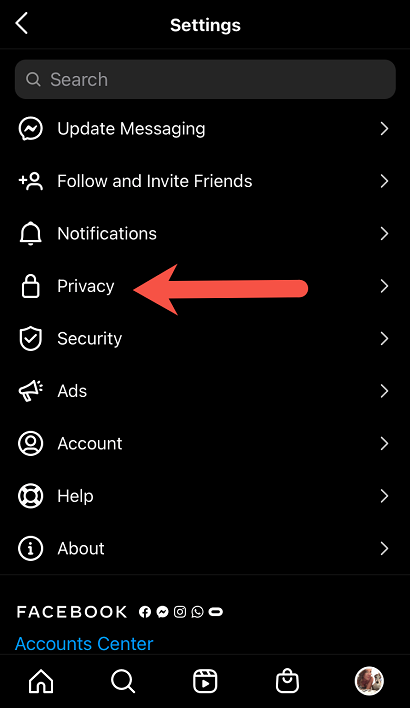
Tap on Privacy.
6. Toggle the “Private Account” button right to make your account private. (The toggle should display a blue color when your account is set to private.)
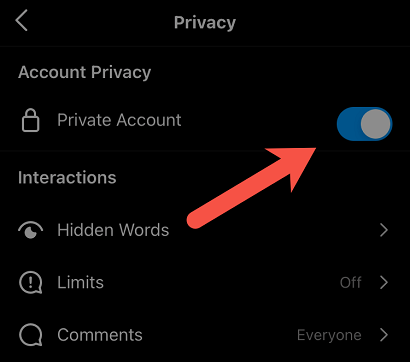
Toggle your account to private.
7. In the small box that pops up, tap “Switch to Private.”
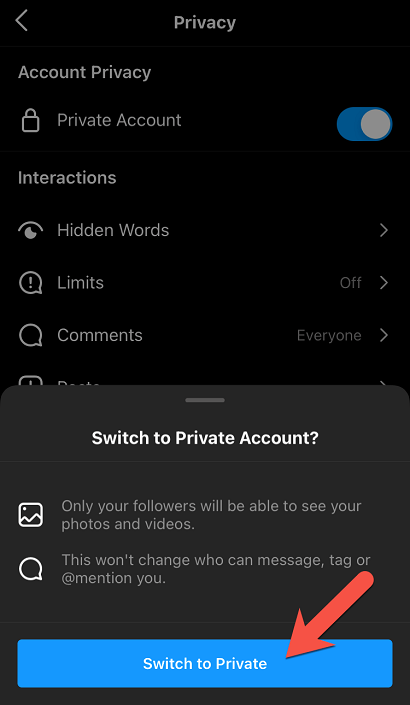
In the popup, tap “Switch to Private.”
How to make your Instagram account private (desktop)
To make your Instagram account private from your computer, follow these simple steps:
1. From your internet browser on your computer, navigate to instagram.com. If you are not already logged in, open Instagram using your login credentials.
2. Click on your account’s profile photo. (This is the circular image at the top right corner of the screen.)
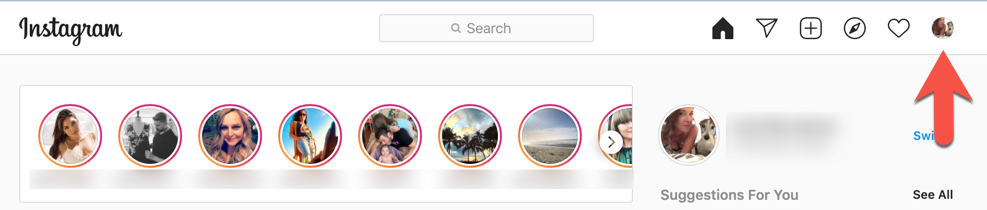
Click on your account’s profile photo.
3. In the small drop-down menu that appears, click on “Settings.” (This is the option with the gear icon.)
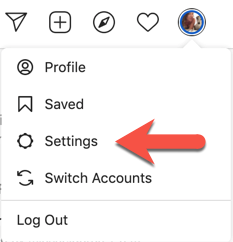
In the small box that appears, click on “Settings.”
4. In the menu on the left hand side of the screen, click “Privacy and Security.”
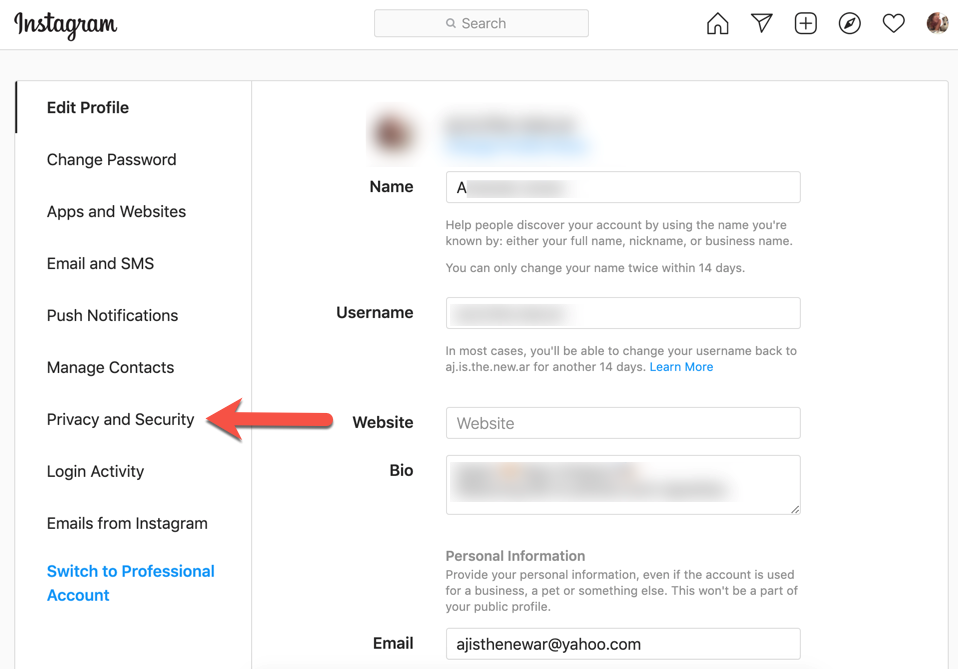
In the menu on the left hand side of the screen, click “Privacy and Security.”
5. Check the box at the top that says “Private Account.” Instagram will switch your personal account’s settings to private.
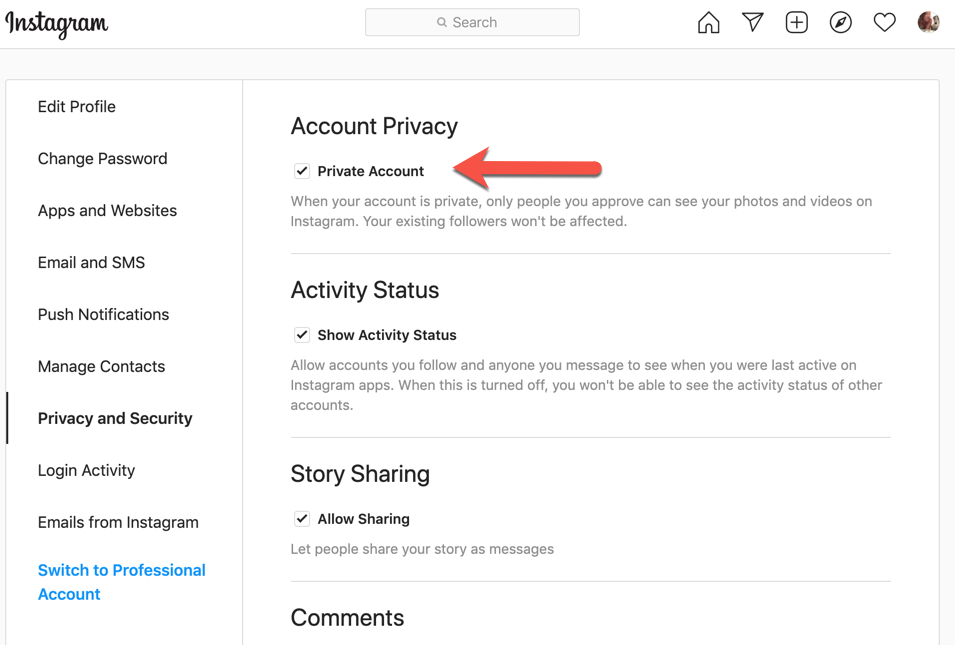
Check the box at the top that says “Private Account.”
How to limit who can see your Instagram stories
No matter whether your account is private or public, you can limit who has access to your Instagram stories. You can do this in two different ways:
Hide story from: This functionality allows you to block certain accounts from seeing your story, whether they’re following you or not. To use this feature, go to Settings > Privacy > Story > Hide story from, and then enter the usernames of the accounts you’d like to prevent from seeing your story.
Close friends: Close friends is an Instagram feature that only allows your story to be seen by accounts added to your close friends list. You can remove or add accounts to this group at any time by visiting Settings > Privacy > Story > Close friends. Accounts that are added to your close friends list will be able to see that you’ve added them to that list.
Other privacy settings on Instagram
Did you know that you have the option of controlling specific settings for your Instagram posts and profile? In the Instagram privacy settings on your mobile device, you can control the following:
Offensive message requests and comments. (You can even create a list of words that Instagram will use to filter comments and messages.)
Which accounts can comment on your posts, tag you, or mention you in a comment or post.
Which accounts can see and share your stories.
Which accounts can see your activity status. (Your activity status shows the last time you were logged on to Instagram, or if you are online now.)
Which accounts you have blocked, restricted, or muted.
Elevate your Instagram feed with image editing software
Now that your Instagram account is set to display your photos and videos to the right people, it’s time to share some content. Rather than relying on Instagram’s filters to edit your photos, consider using free photo editing software.

