Reporting someone for activity that violates Facebook’s Community Guidelines is an easy (and important) process. Learn how to protect the safety of everyone online.
Facebook allows us to connect with those we love and helps us make new friends, but it can also connect us to scammers, unfriendly individuals, fake accounts, and even potential cyber-bullies. To protect yourself from these online characters and their unpleasant deeds, you may need to report a Facebook account or its activity.
How to report a personal Facebook account
To report a personal Facebook account, complete the following steps:
1. Navigate to the person’s account.
2. Click on the three dots underneath the “Message” button.
Locate the three dots icon and select “Find support or report profile.”
3. In the drop-down menu that appears, click on “Find support or report profile.”
4. In the menu that appears, you will have many options for reporting the account. (See the list below for these options.) Select one of the reasons for reporting the account.
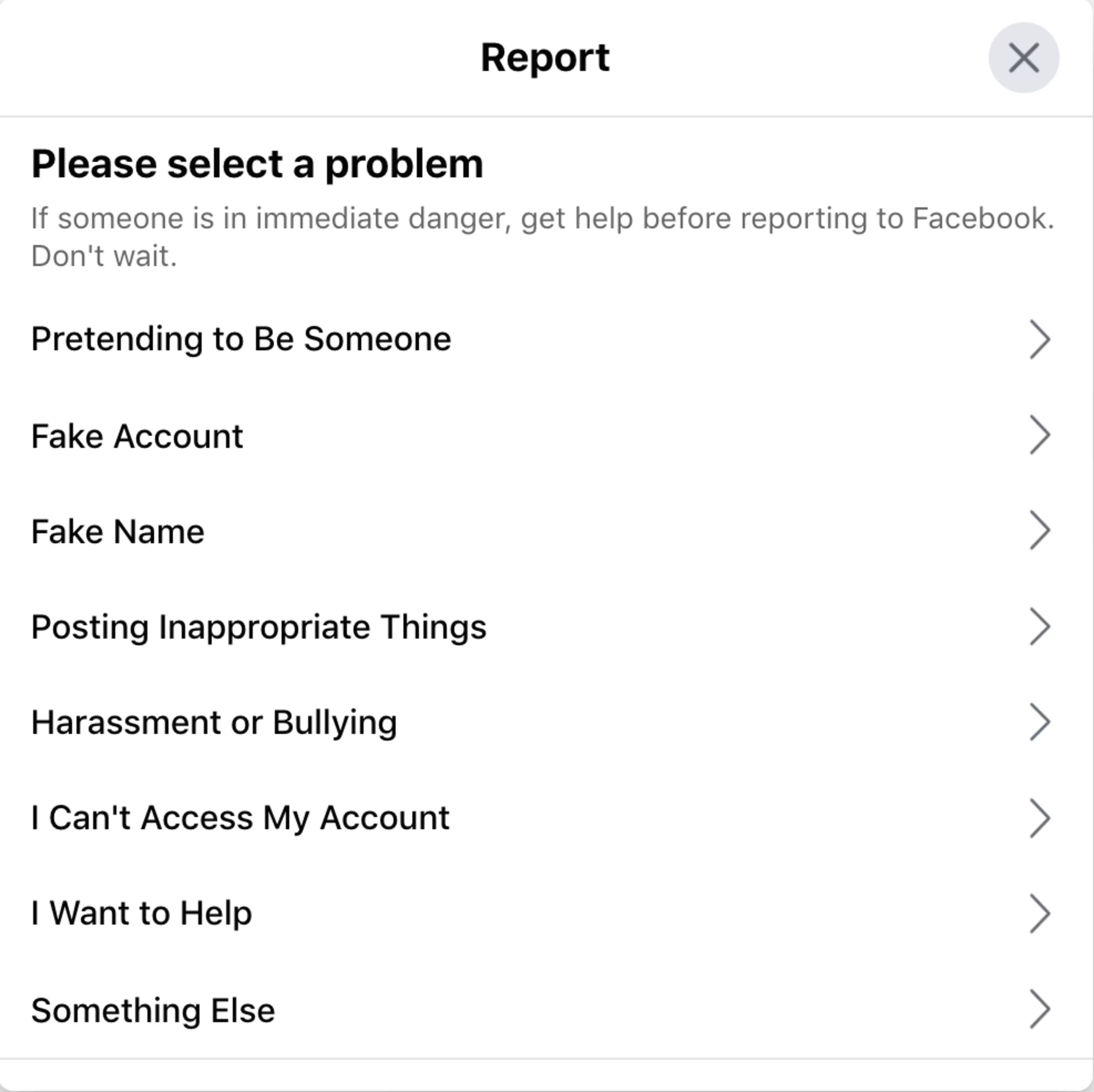
Select one of the reasons for reporting the account.
Options for reporting a personal account
Facebook provides a list of reasons to report an account that violates Facebook’s Community Guidelines. For a personal account, these reasons are as follows:
Pretending to be someone else (including yourself, another person, or a celebrity)
A fake account or fake name
Posting inappropriate content
Harassment or bullying
It also allows you to access these support functions:
Account access
Asking for help (for suicide, self-injury, harassment, or a hacked account)
Something else (blocking the account, hiding posts from this person, reporting an underage account, recovering this account)
When reporting an account, select one of these. Facebook will then ask you to provide more information. This information will differ depending on which violation you choose.
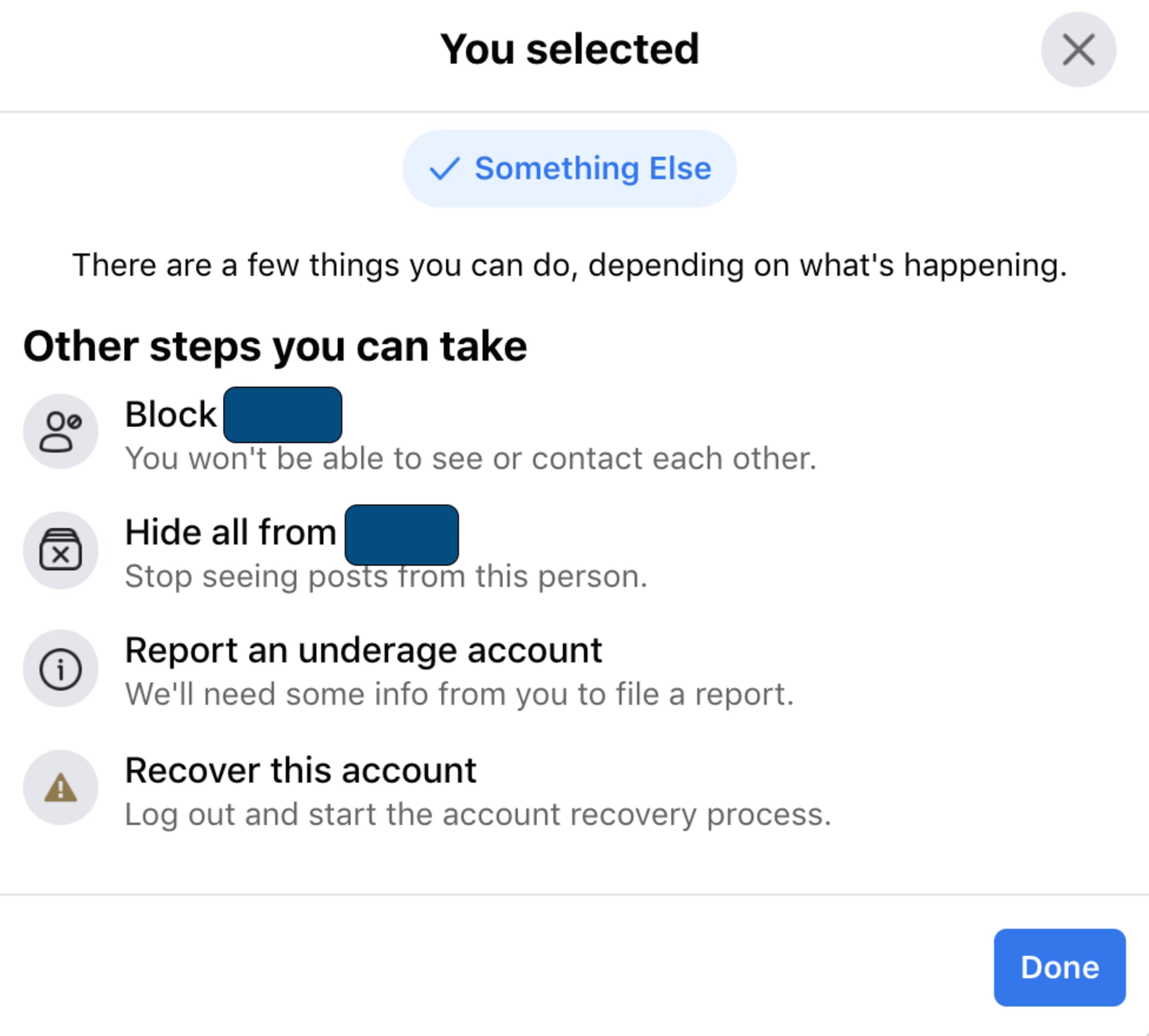
Follow the prompts based on which reason you select for reporting the account.
How to report a Facebook page or group
You can also report pages (which are typically for celebrities, businesses, and organizations) and groups (which can either be private or public). To report a Facebook page or group, do the following:
1. Navigate to the page or group account. You can do this by searching in the search bar for the page or group name.
2. Click on the three dots underneath the cover photo.
3. In the small box that appears, click on “Find support or report page.”
For a page, locate the three dots icon, and select “Find support or report Page.”
For a group, locate the three dots icon and select “Report group.”
4. In the box that appears, you will have many options for reporting the account.
5. Select one of the options for reporting the group or page.
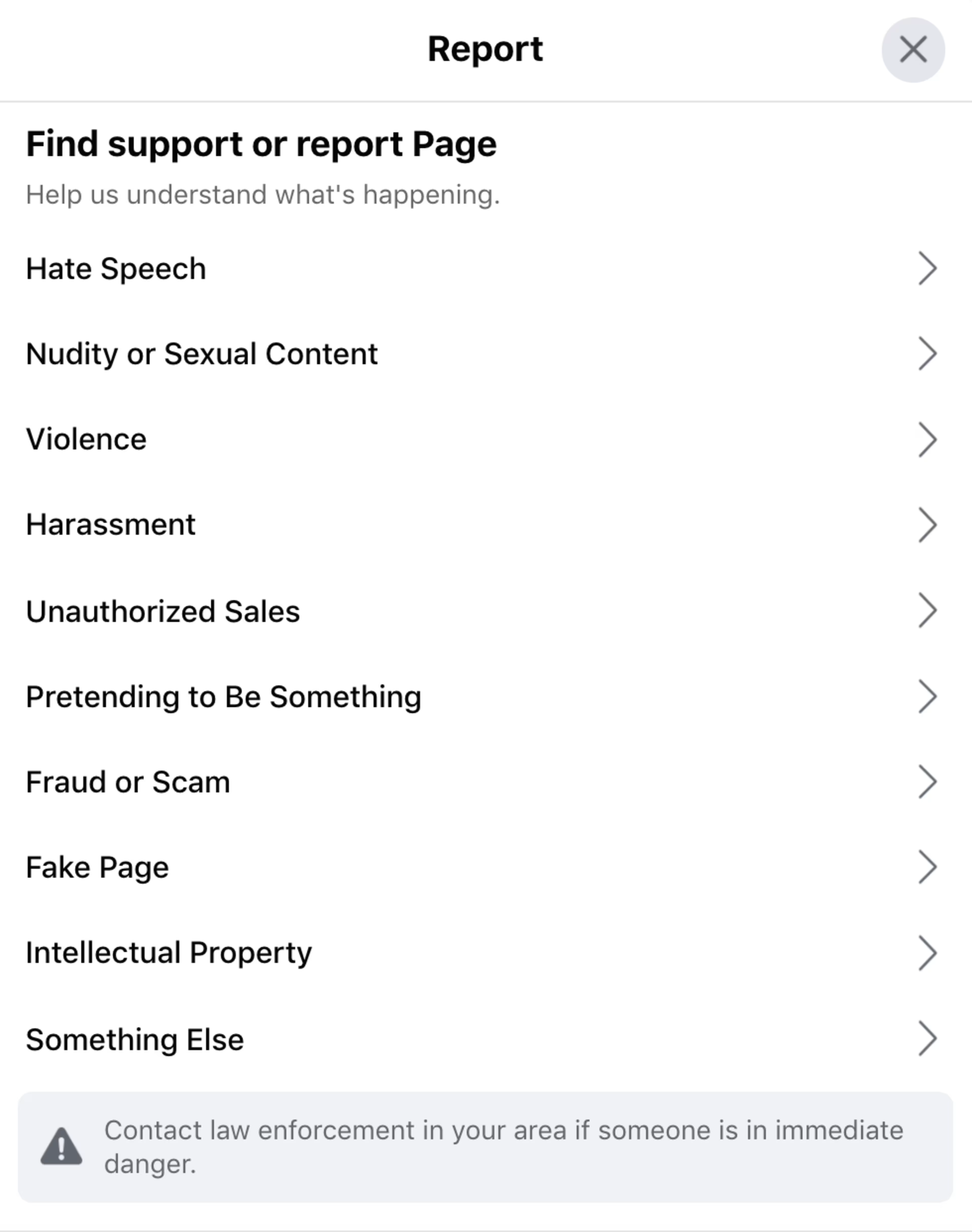
Select your reason for reporting the page, and follow the instructions to provide the information needed to file a report.
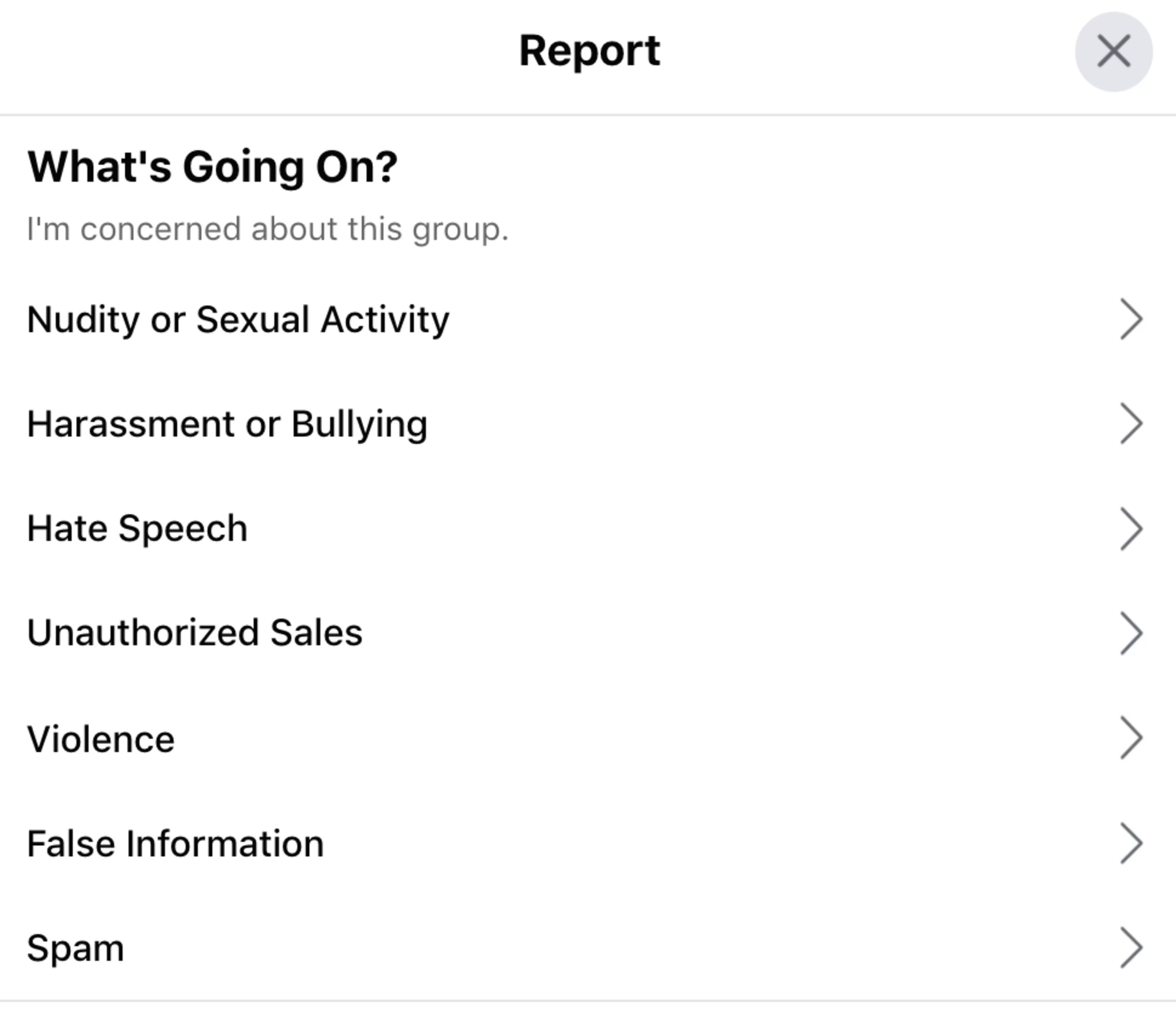
Select your reason for reporting the group and follow the instructions to provide the information needed to file a report.
Options for reporting a page
Facebook provides a list of reasons to report accounts that violate Facebook’s Community Guidelines. For a page, these reasons are as follows:
Inaccurate information (for example, a restaurant that is permanently closed)
Hate speech
Nudity or sexual content
Violence
False information
Harassment
Scams/fake pages
Unauthorized sales
Intellectual property
Options for reporting a group
For a group, potential violations are as follows:
Nudity or sexual activity
Harassment or bullying
Hate speech
Unauthorized sales
Violence
False information
Spam
How to report a Facebook post, comment, or photo
You can also choose to report an account’s specific activity (such as a specific inappropriate post or photo).
How to report a Facebook post
1. Click on the three dots on the top right of the post.
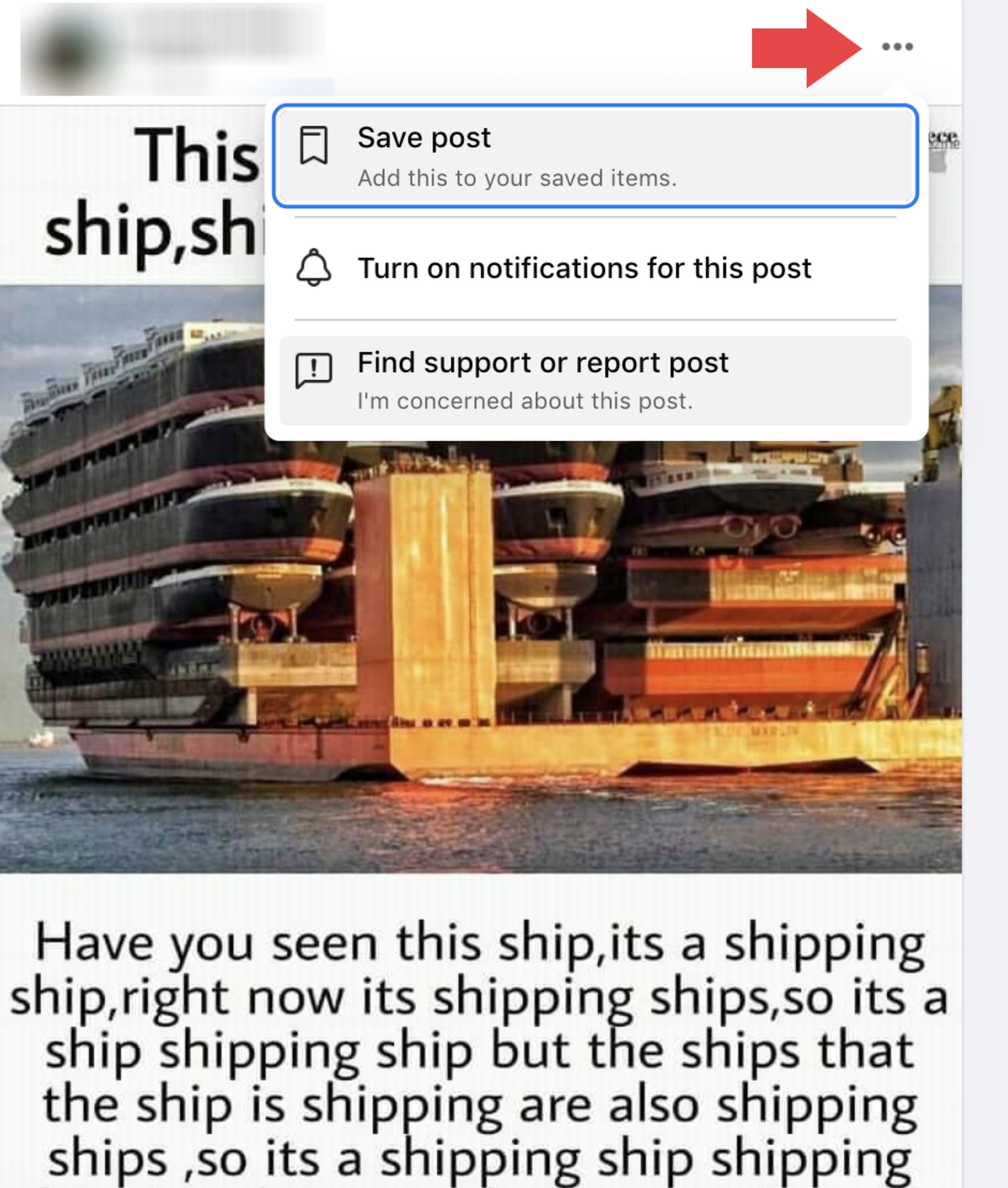
Click on the three dots next to the account that made the post to initiate a report.
2. In the box that appears, select “Find support or report post.”
3. In the “Report” box that appears, select the reason for reporting the post. Each option (for example, “nudity” or “spam”) prompts you to provide more details about why you reported this post.
How to report a Facebook comment
1. Click on the three dots on the top right of the comment.
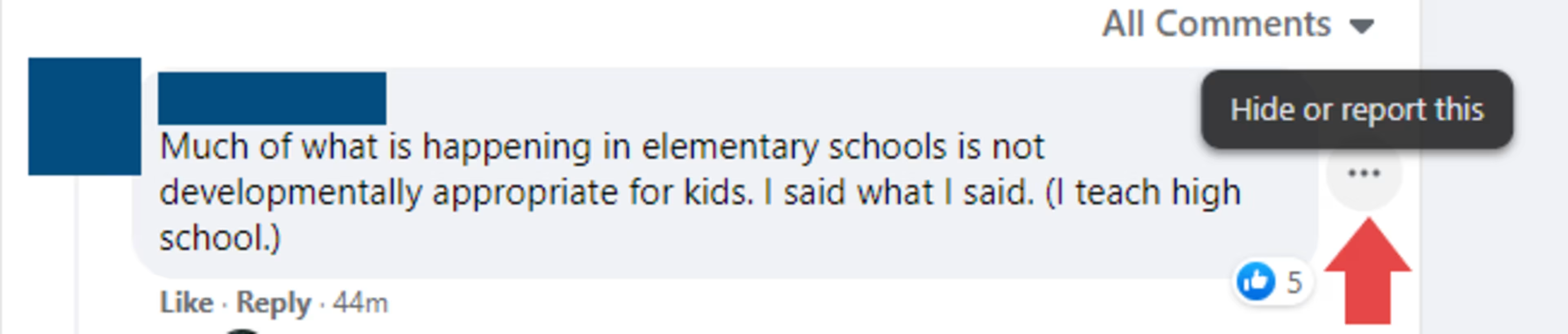
Click on the three dots next to the comment to initiate a report.
2. In the box that appears, select “Give feedback or report this comment.”
3. In the “Report” box that appears, select the reason for reporting the comment.
How to report a Facebook photo
1. Click on the photo to view your options.
For desktop: Locate the name of the person who posted the photo. (This will be to the right of the photo, in the area where users can comment on and like the photo.) Click on the three dots on the top right of the name of the account that posted the photo.
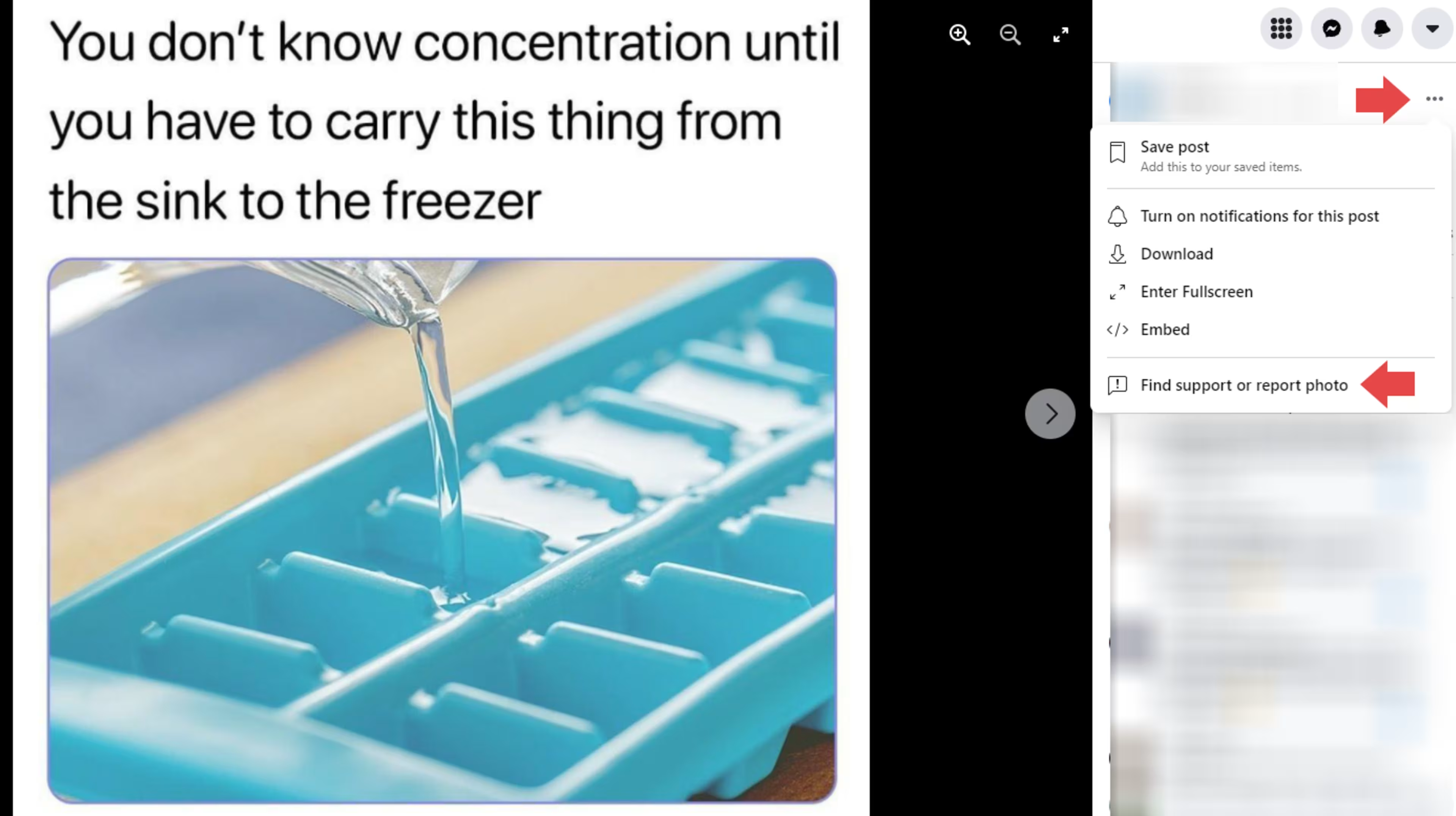
Click on the three dots next to the account that posted the photo, in the menu to the left of the photo, to initiate a report.
For mobile: Tap the three dots at the top-right corner of the photo screen.

Tap the three dots in the top-right corner of the photo.
2.In the pop-up window that appears, select “Find support or report photo.”
3. In the “Report” box that appears, select the reason for reporting the photo.
How to see your Facebook reports
You can access your reports to Facebook in your Support Inbox. (This is also where you can access any reports another person made against your account or activity.)
How to see your Facebook reports on your desktop
To view your Facebook reports, follow these steps:
1. On the top of the menu, click on the arrow icon. This is to the far right of the menu.
Locate the “arrow” icon at the top of your Facebook account.
2. In the box that appears, click on “Help & Support.”

Click on the “Help & Support” tab.
3. In the box that appears, click on “Support Inbox.”
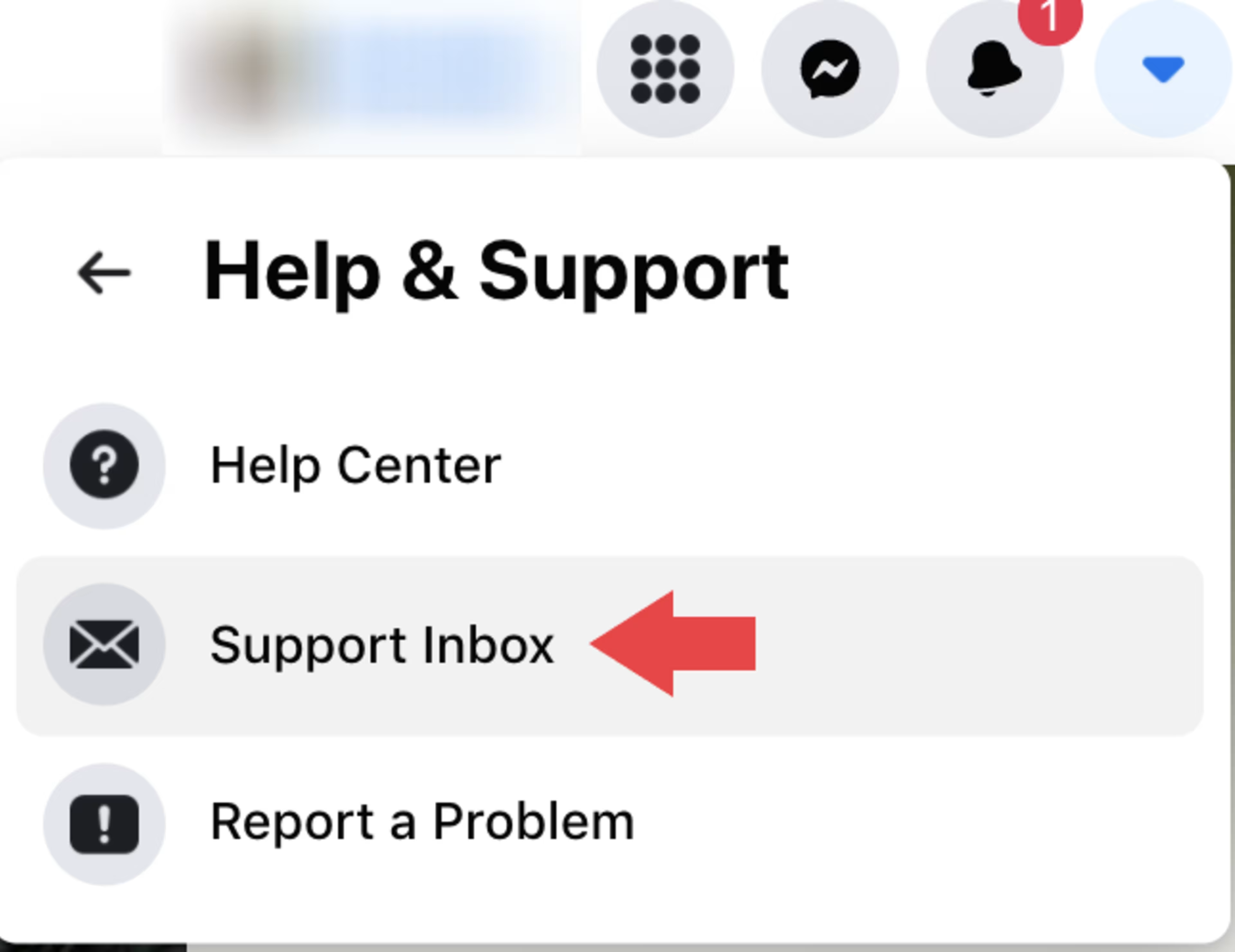
Click on “Support Inbox” in the “Help & Support” tab.
4. On the “Reports” page that appears, click on “Reports about Others.”
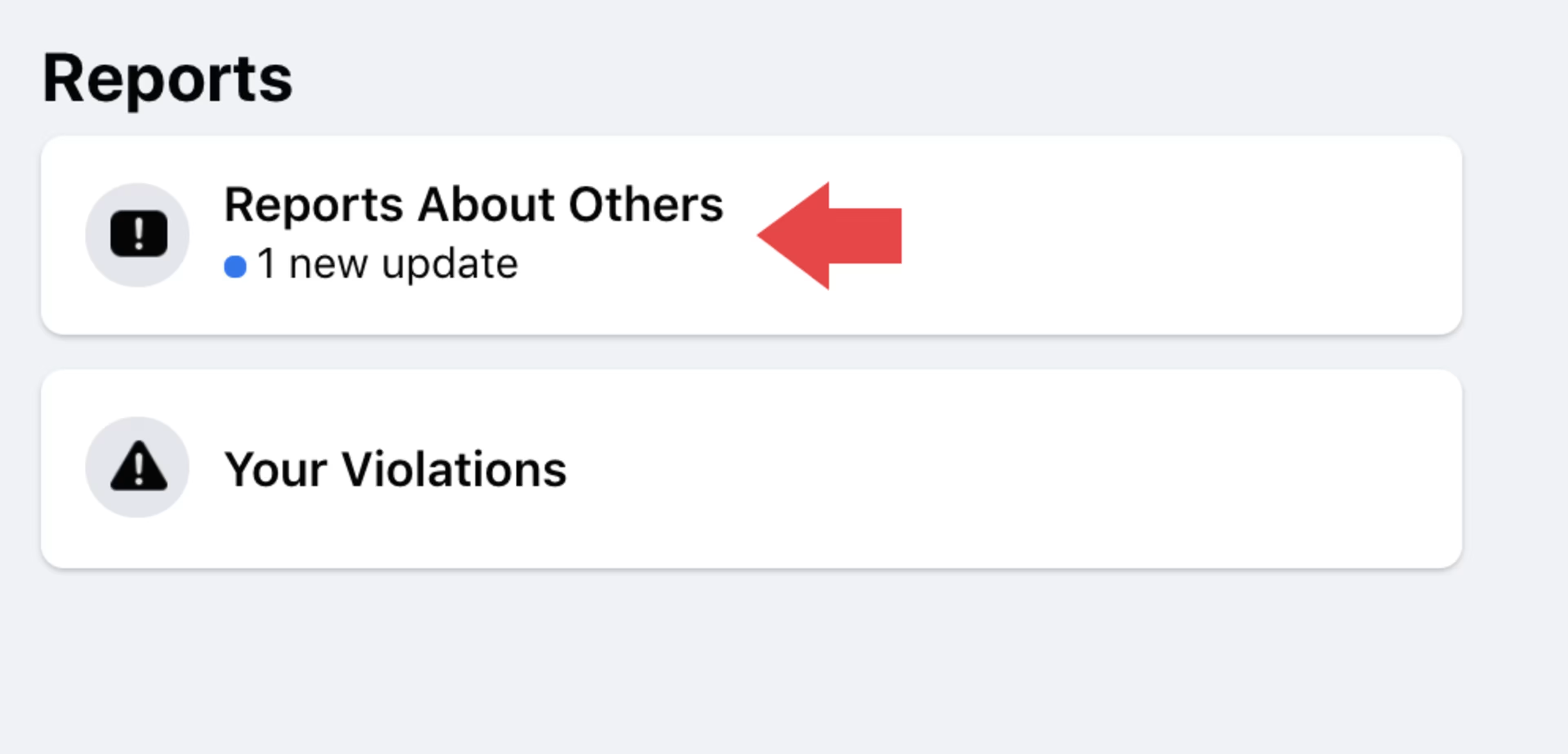
Click on “Reports About Others” to see your open and closed reports.
5. Click on any of the reports for more information about the status of the report.

Click on any of your reports to read details.
How to see your Facebook reports (mobile)
1. Tap the three lines to the bottom right of the app.
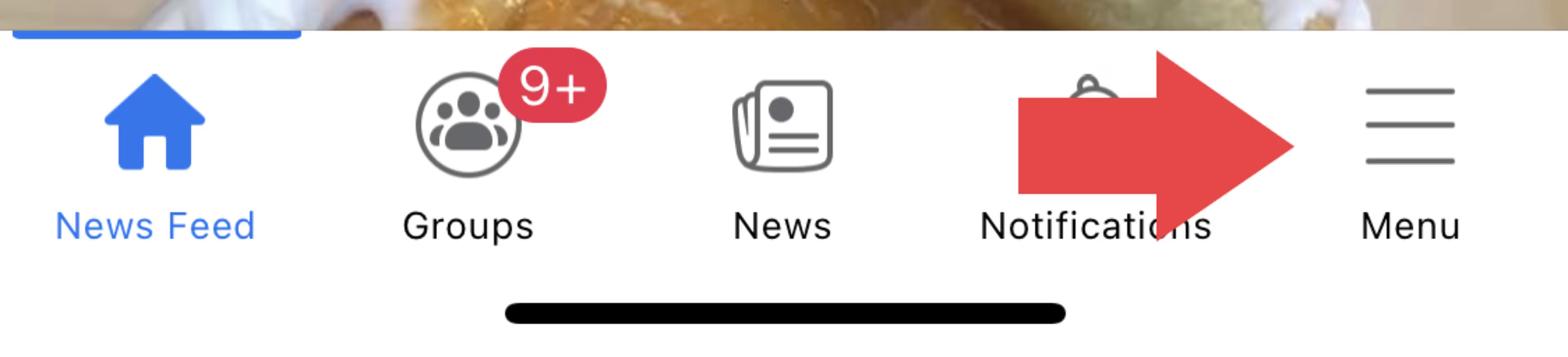
Locate and tap your menu, indicated by three horizontal lines.
2. Scroll down to “Help & Support.”

Locate and tap “Help & Support.”
3. Tap on “Support Inbox.”

Locate and tap “Support Inbox.”
4. On the “Reports” page that appears, tap “Reports About Others.”

Tap “Reports About Others.”
5. Tap on any of the reports for more information about the status of the report.

Tap on any report to see additional details.
Note: There is a “See Options” button at the bottom of each report. This allows you to cancel a report that has not yet been reviewed by Facebook. If Facebook has already reviewed your report and made a decision, the “See Options” button will allow you to delete the message.
Reporting within your Facebook group
You do not always have to involve Facebook in content or account reports: If you are in a Facebook group, you also have the option to report a post, comment, or photo directly to the group administrator(s). This is the quickest way to have your issue resolved and keep your group’s content and communication positive and appropriate.
Protect your online identity
Reporting offensive online content does not just keep your Facebook experience positive: It protects you from hackers, scammers, and other online criminals. Further protect your account with tools such as identity management software and authentication software. With these types of software, your account remains safe from third-party logins, and so does your personal data.