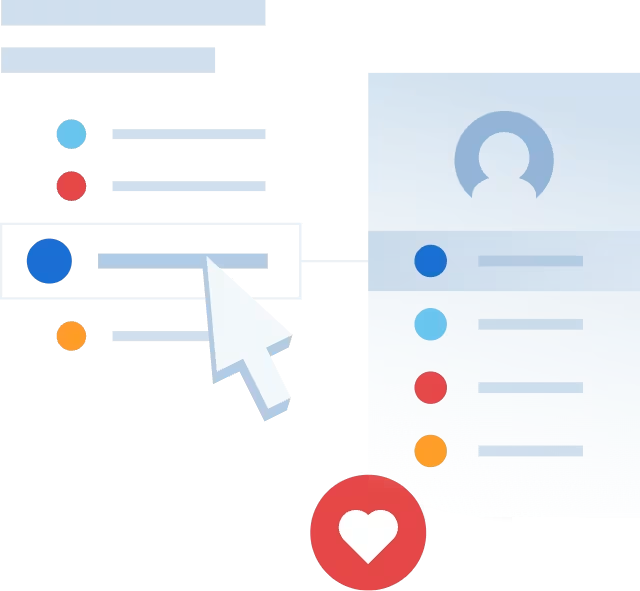Tagging people on Instagram is crucial to building communities on social media. Learn how to tag people in posts, stories, reels, and comments on Instagram with this guide.
Instagram’s roughly one billion users worldwide make it a perfect platform to build relationships and communities for social purposes or for business marketing. How do you make those connections and invite people to join the conversation? The best way is to tag them. Use this guide to learn how to tag people in posts, comments, stories, and more.
How to tag someone in an Instagram post
Posts are Instagram’s focal point. They grab users’ attention, and spark conversations. Instagram notifies users when they have been tagged in a post, giving them the opportunity to respond, comment, and engage with the community. Follow these steps to tag someone in an Instagram post.
Open your Instagram app.
Tap the “+” icon to create a new post.

Tap the “+” icon to create a new post.
3. Select your media.
Select a photo from your “Recents” reel or tap the camera icon to take a new photo.

Choose an image from your “Recents” reel or tap the camera icon to take a new photo.
4. Navigate to the share screen.
Tap “Next” in the top right corner.
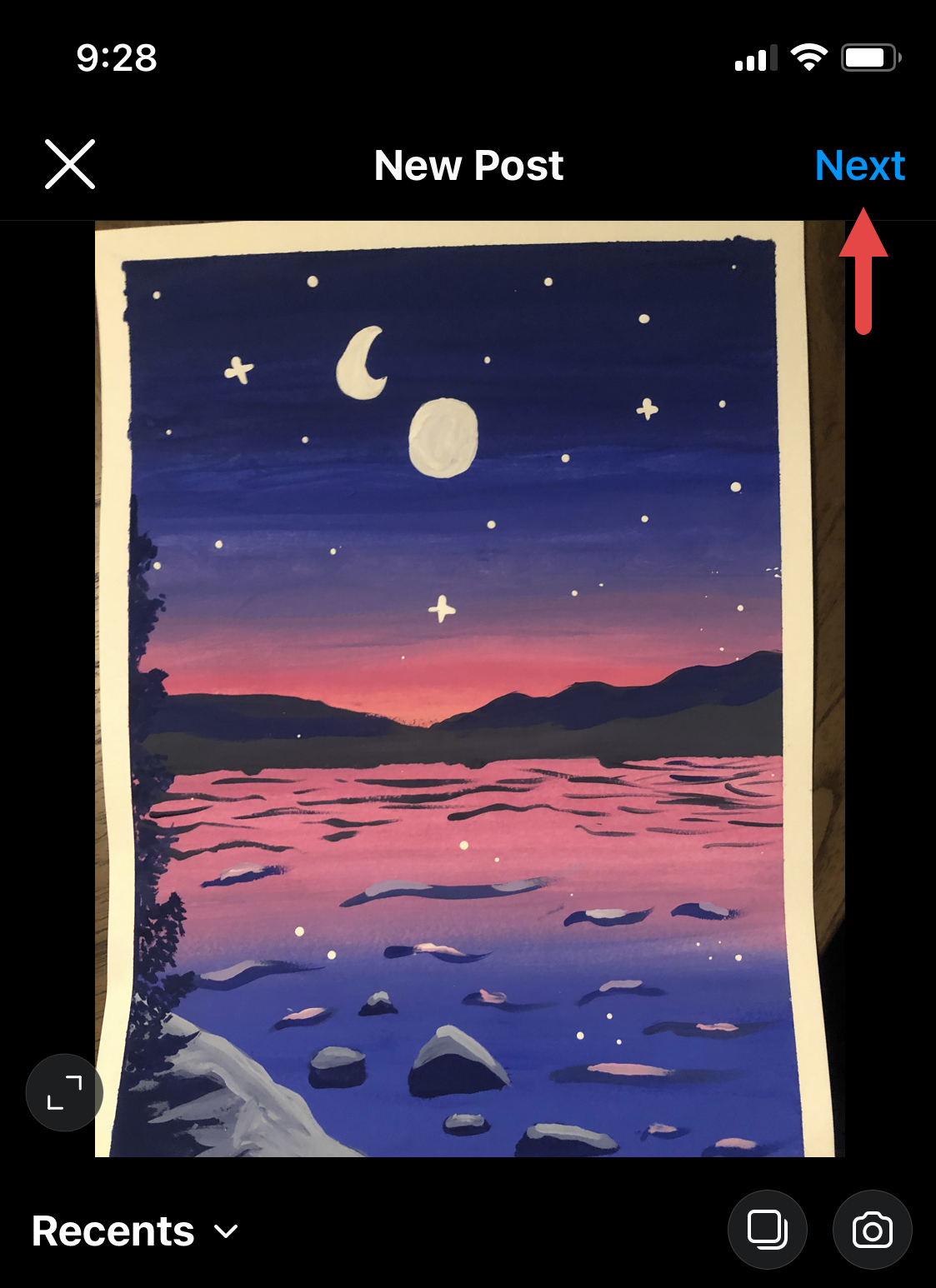
Tap “Next” in the top-right corner to access editing options.
“Filter” or “Edit” your media. Then, tap “Next.”
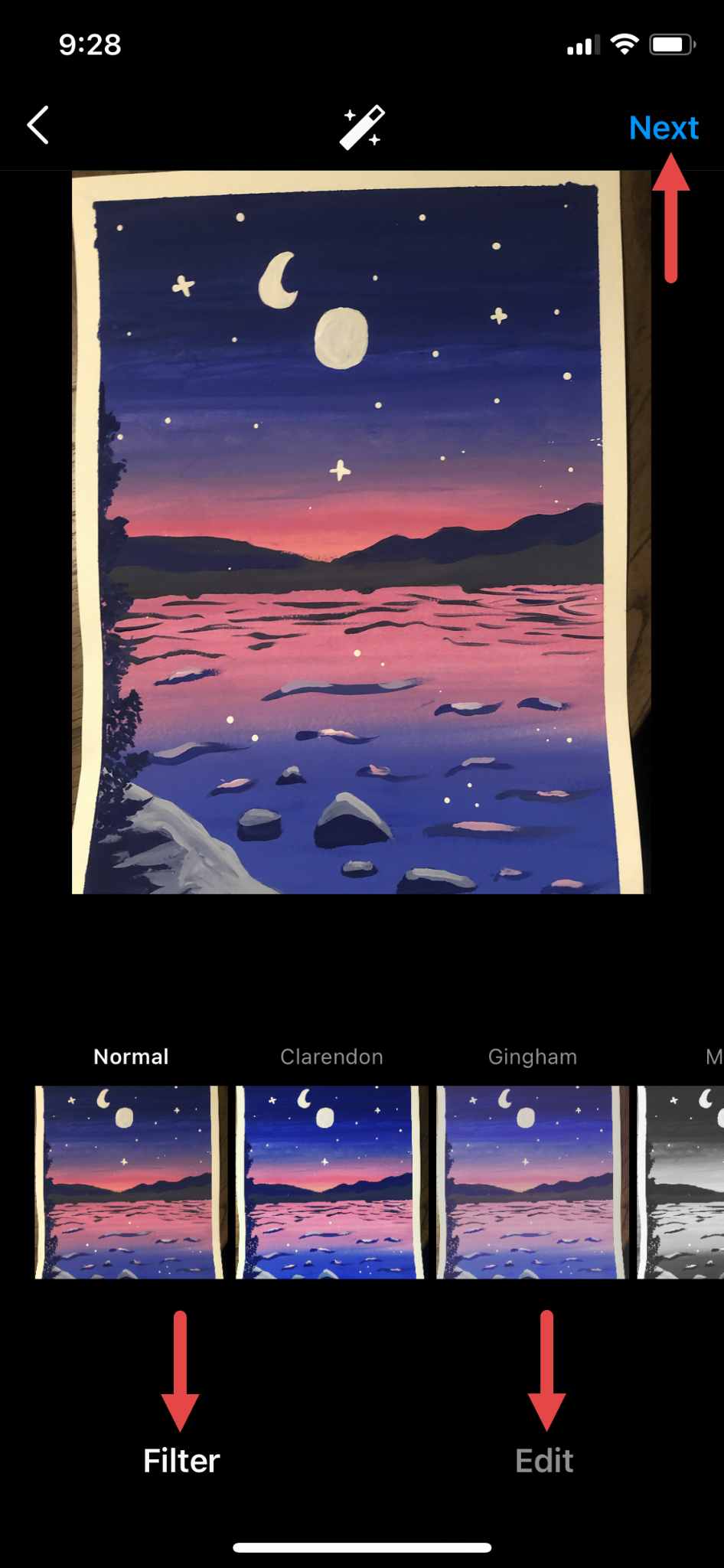
You can add filters or edit your photo before posting. When you’re ready, tap “Next.”
5. Apply any preferred post options, such as a caption, adding a location, or sharing to other social media platforms. Then, tap “Tag People.”
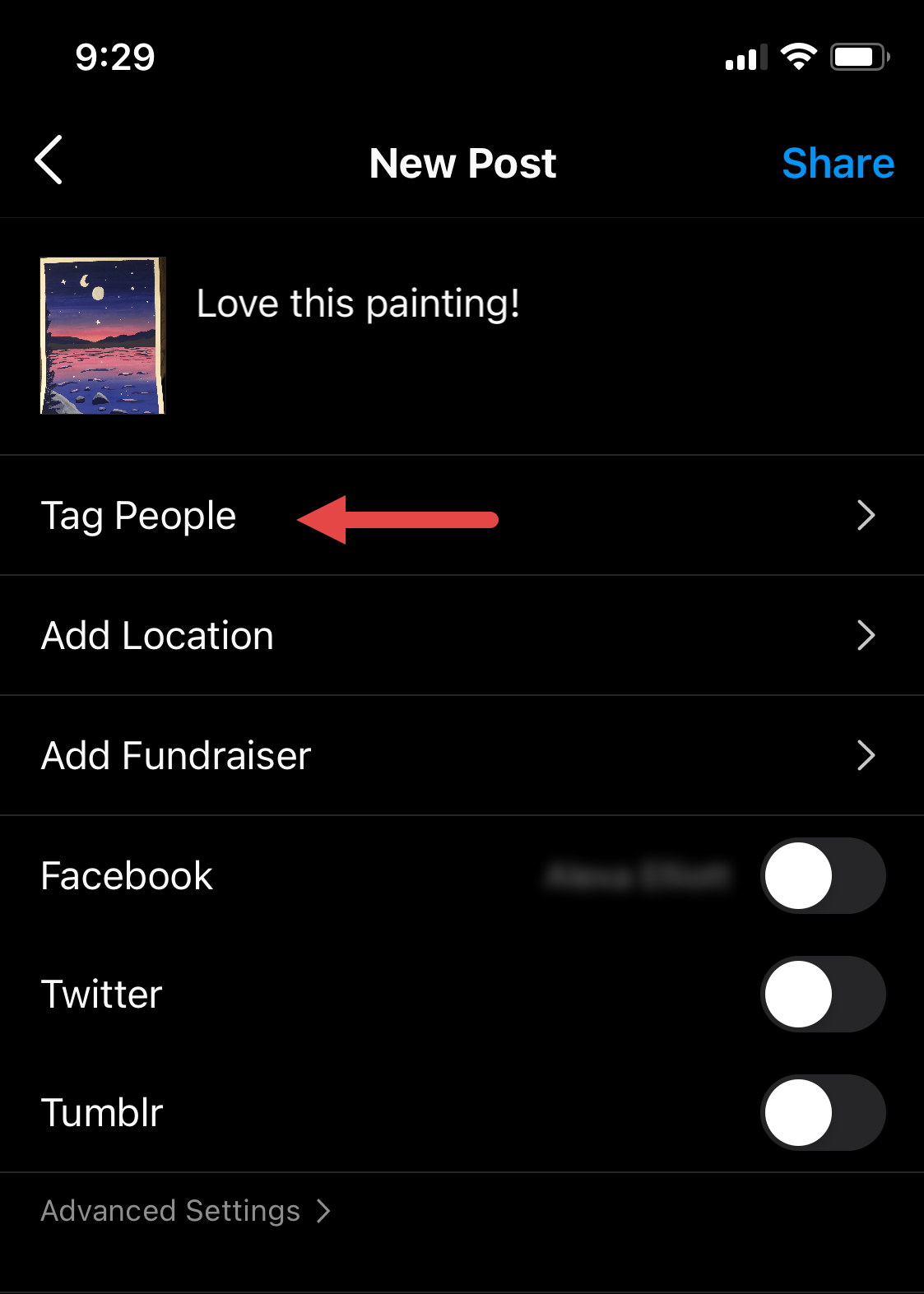
Add a caption, location, or any other applicable options. Then, tap “Tag People.”
6. Tap on the photo where you want the tag to appear.
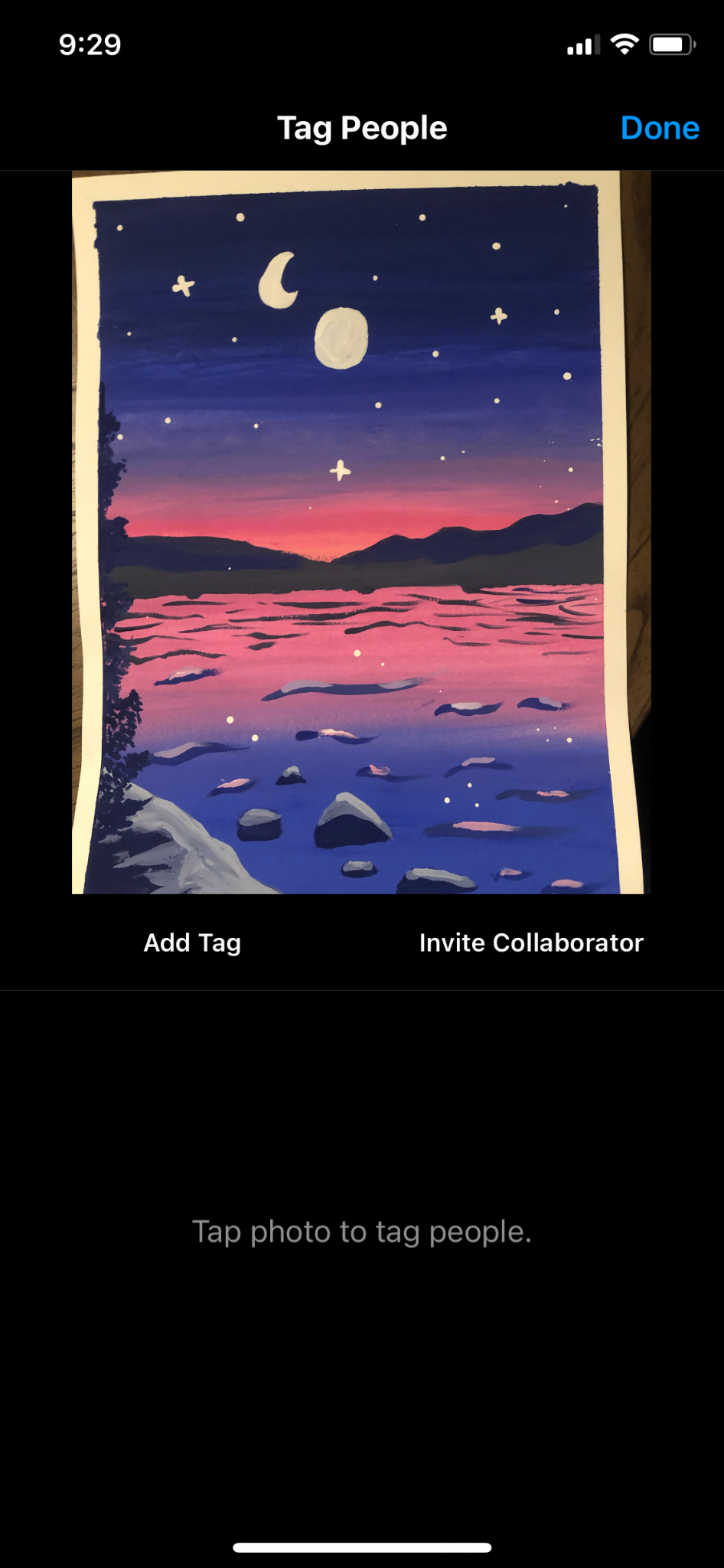
Tap anywhere on the photo to tag a user.
7. Type a username in the “Search for a person” dialogue box and select the correct user.
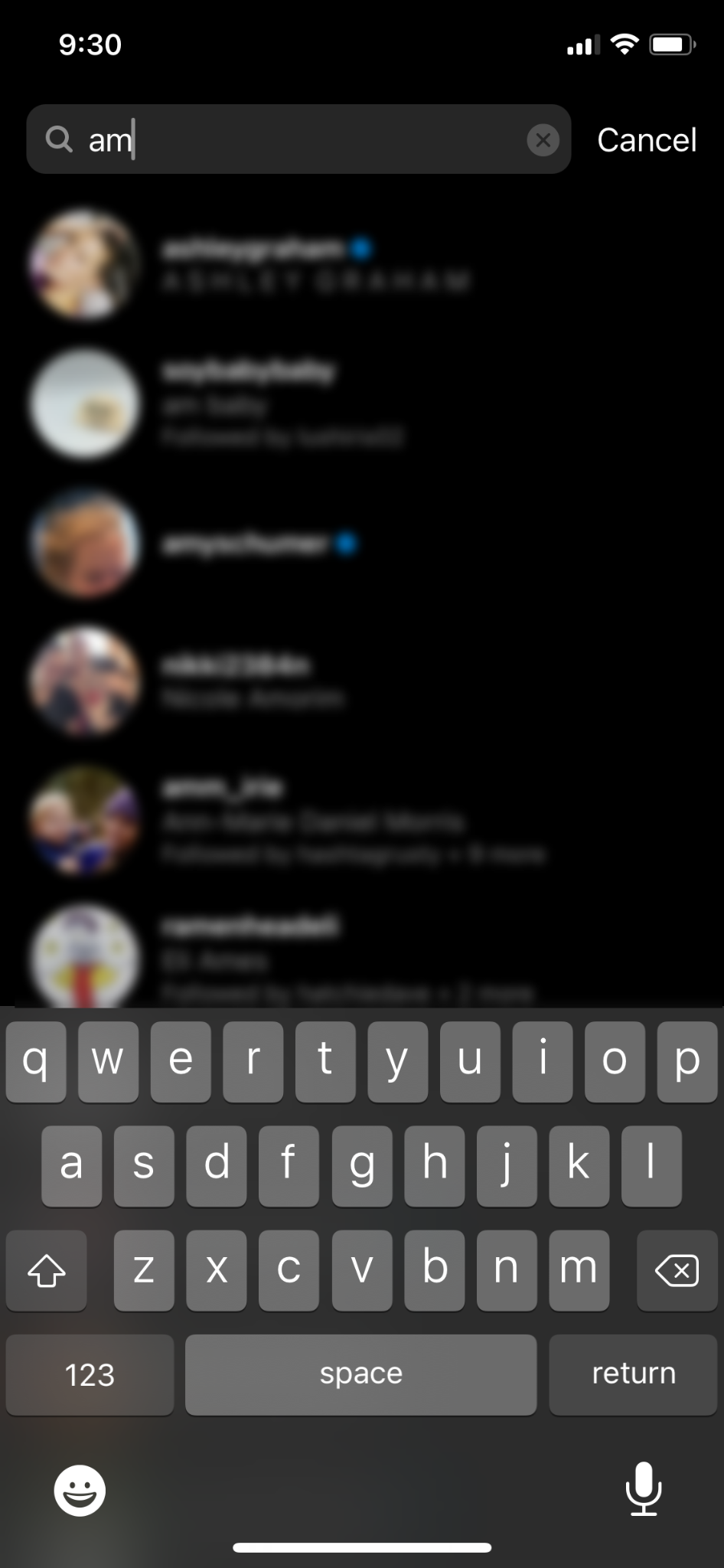
Search for the user’s profile using the search text box, indicated by a magnifying glass icon. Tap their username to tag them in the photo.
8. The tag appears on the photo. You can press and drag to move the tag label.
Tap “Done” on an iPhone or tap the checkmark on an Android.
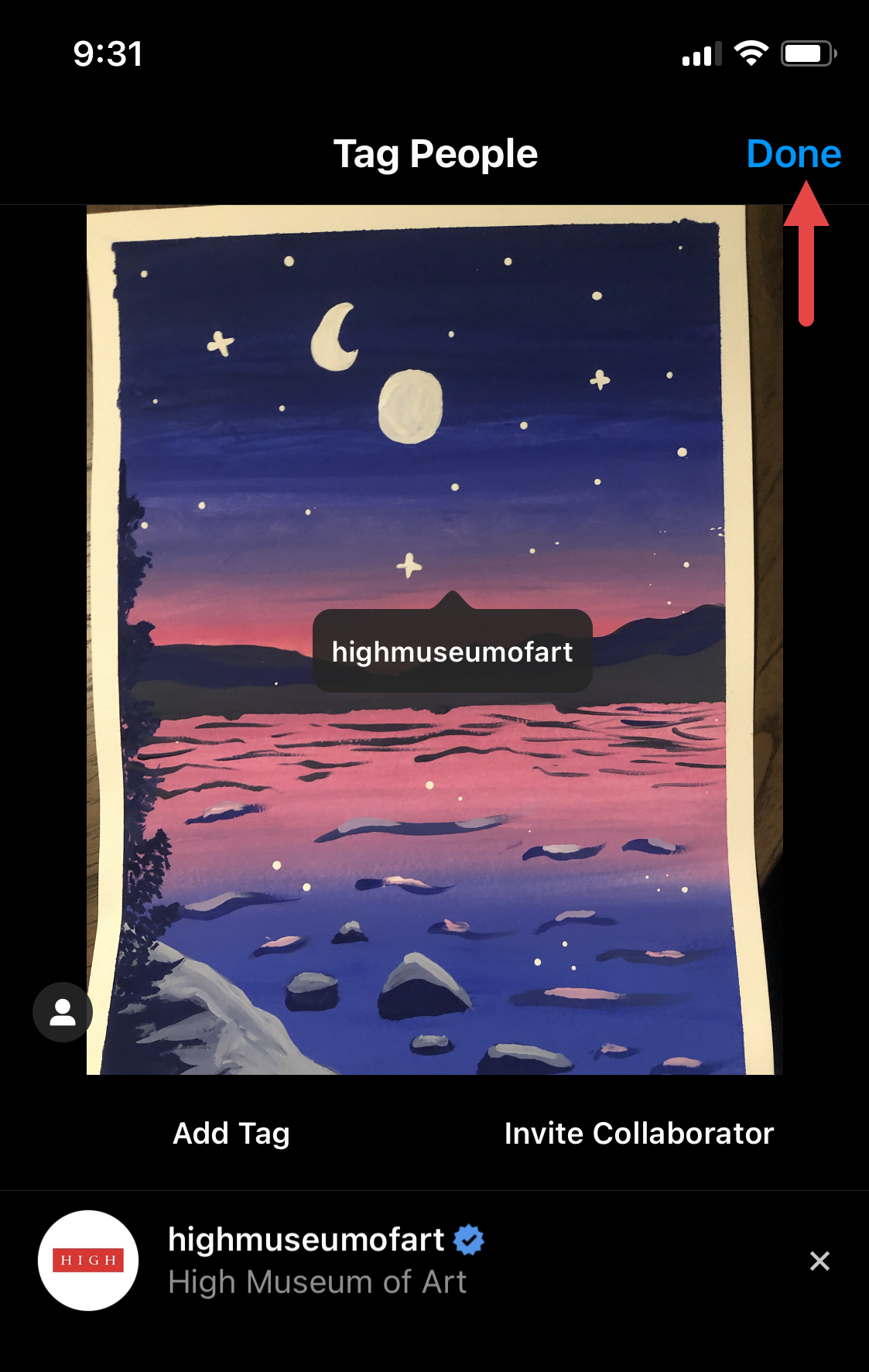
Press and drag to move the tag label. When you’re ready to publish, tap “Next” on an iPhone or “Done” on an Android.
9. Tap “Share.”
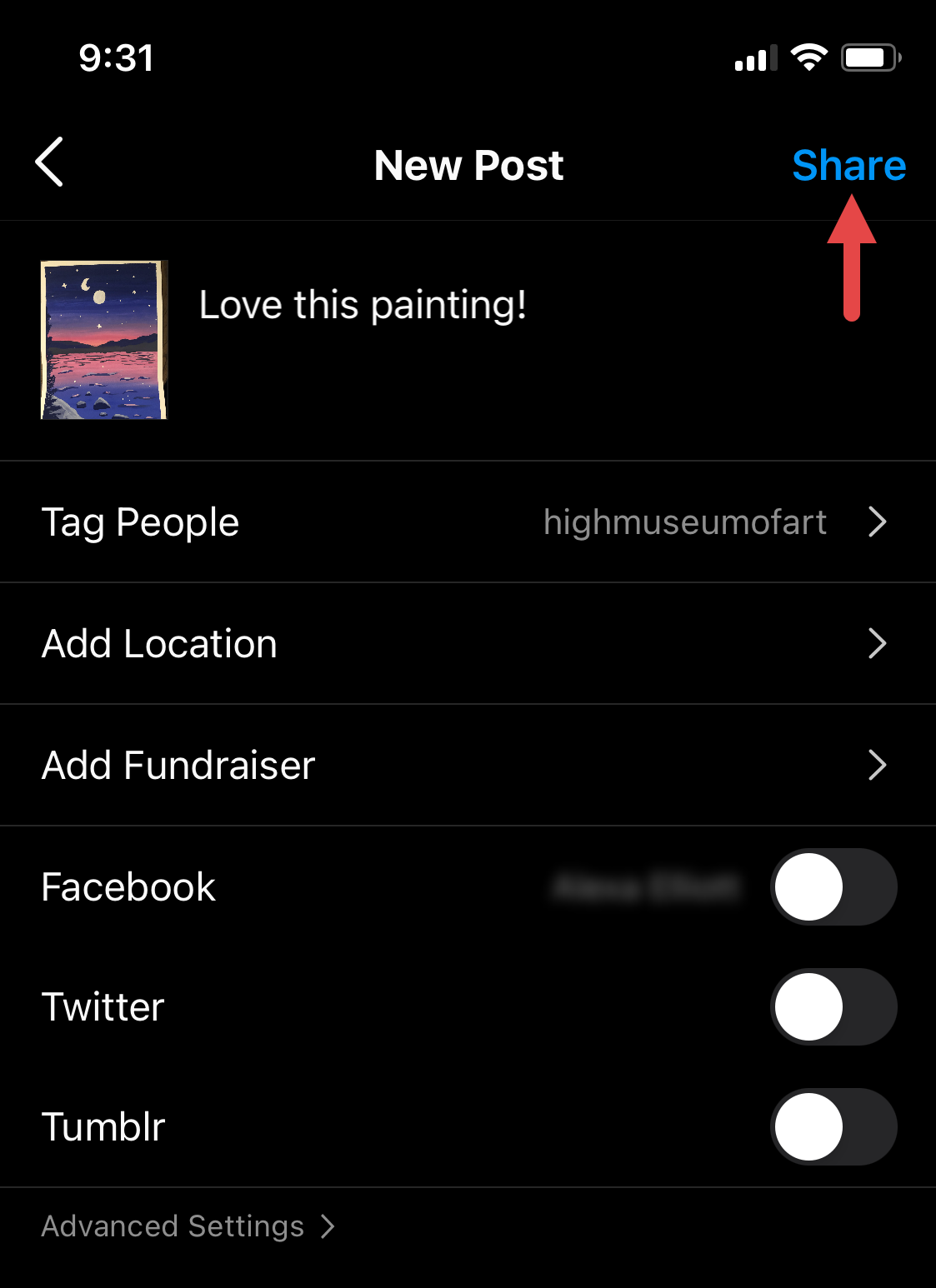
Tap “Share” to publish your tagged post.
How to tag someone in an Instagram story
Posts are stand-alone pictures, while stories are dynamic. A story takes time, draws the listener or viewer in, and elicits reactions, strengthening the connection between the storyteller and audience. Tagging someone in your Instagram story creates a link to their profile. The person tagged receives both a notification and a direct message showing a preview of your story. Follow these steps to tag someone in an Instagram story.
Open your Instagram app.
Begin a new story using one of these options:
Tap on “Your Story.”
Tap the “+” sign and tap “STORY” from the bottom slider bar.
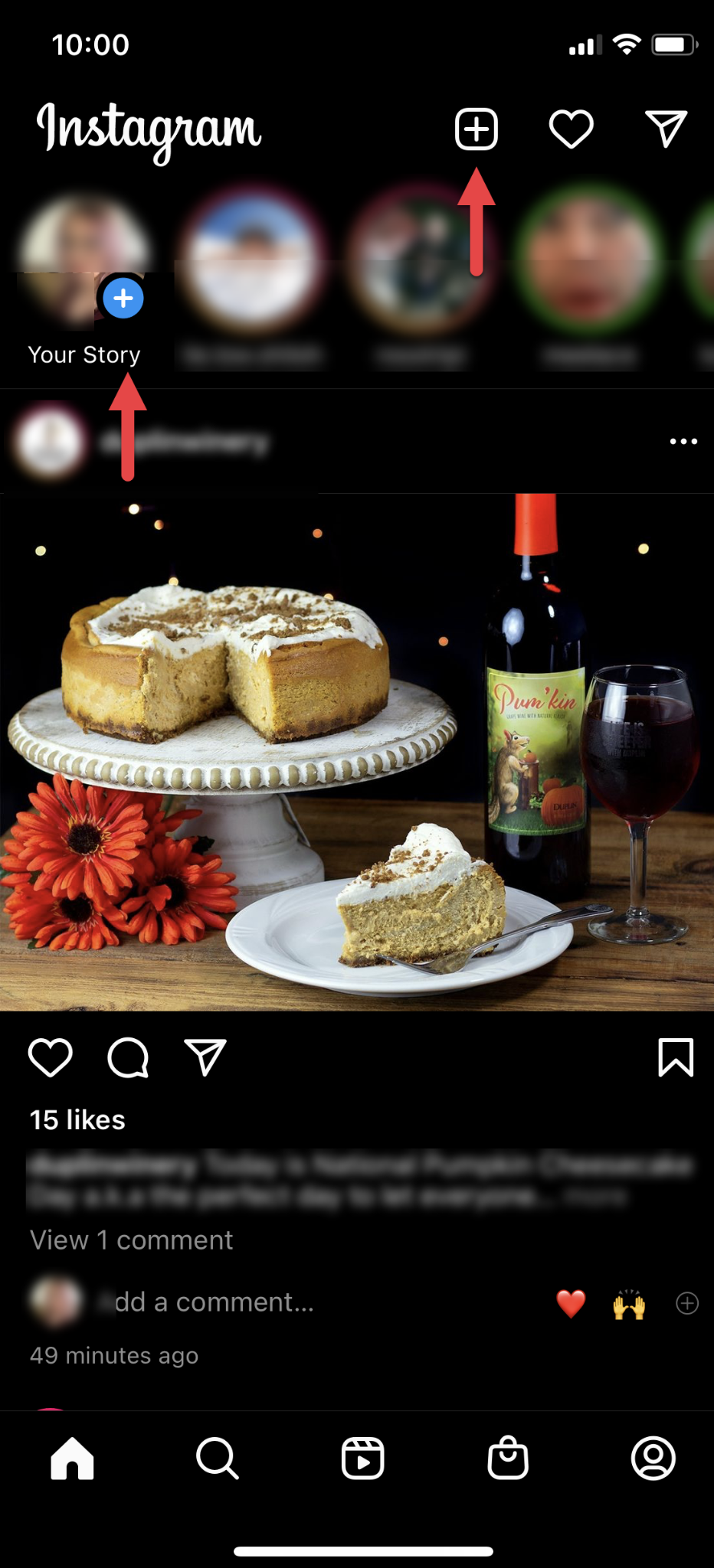
Tap the blue “+” icon above “Your Story” or tap the large “+” icon and select “Story” from the slider menu.
3. Compose your story.
Take a picture or video or select an existing one by tapping on the thumbnail of your last photo on the bottom left corner of your screen.
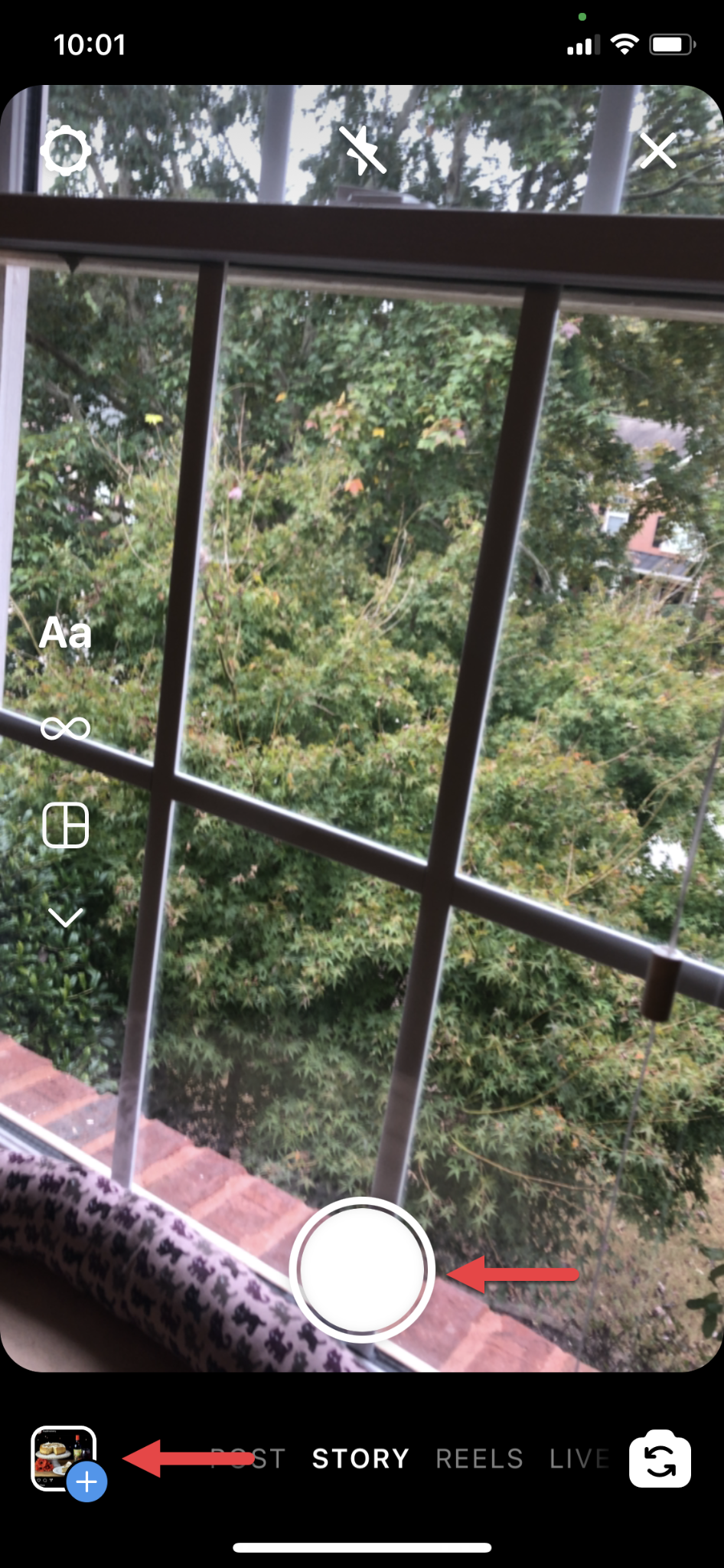
Tap the white circle to take a new photo or video. Select an existing photo or video by tapping the small thumbnail box with the blue “+” icon.
Tap the “Aa” symbol and type your story message.
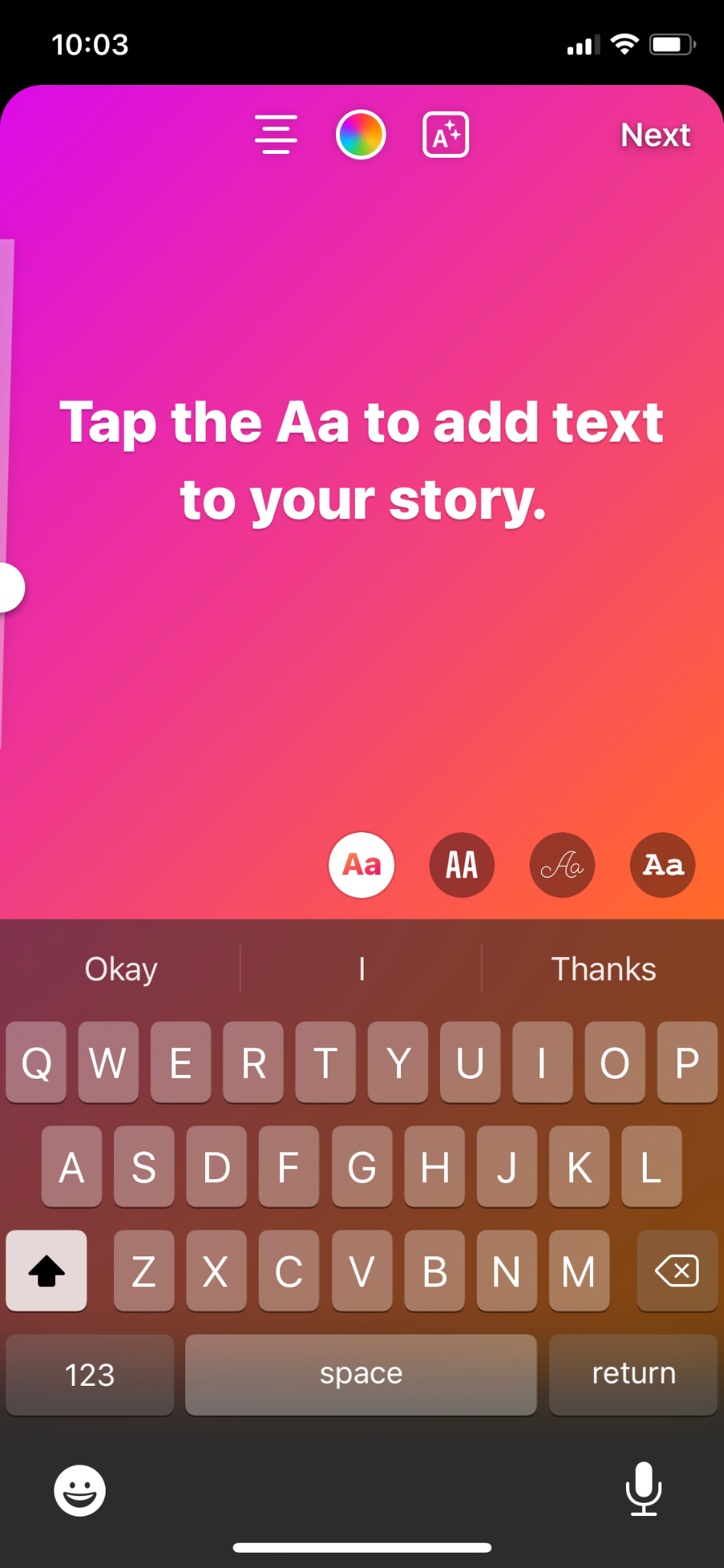
Tap the “Aa” icon to add text to your story.
4. Tag someone.
Type “@” and type the person’s username. Select the correct user when their profile icon appears.
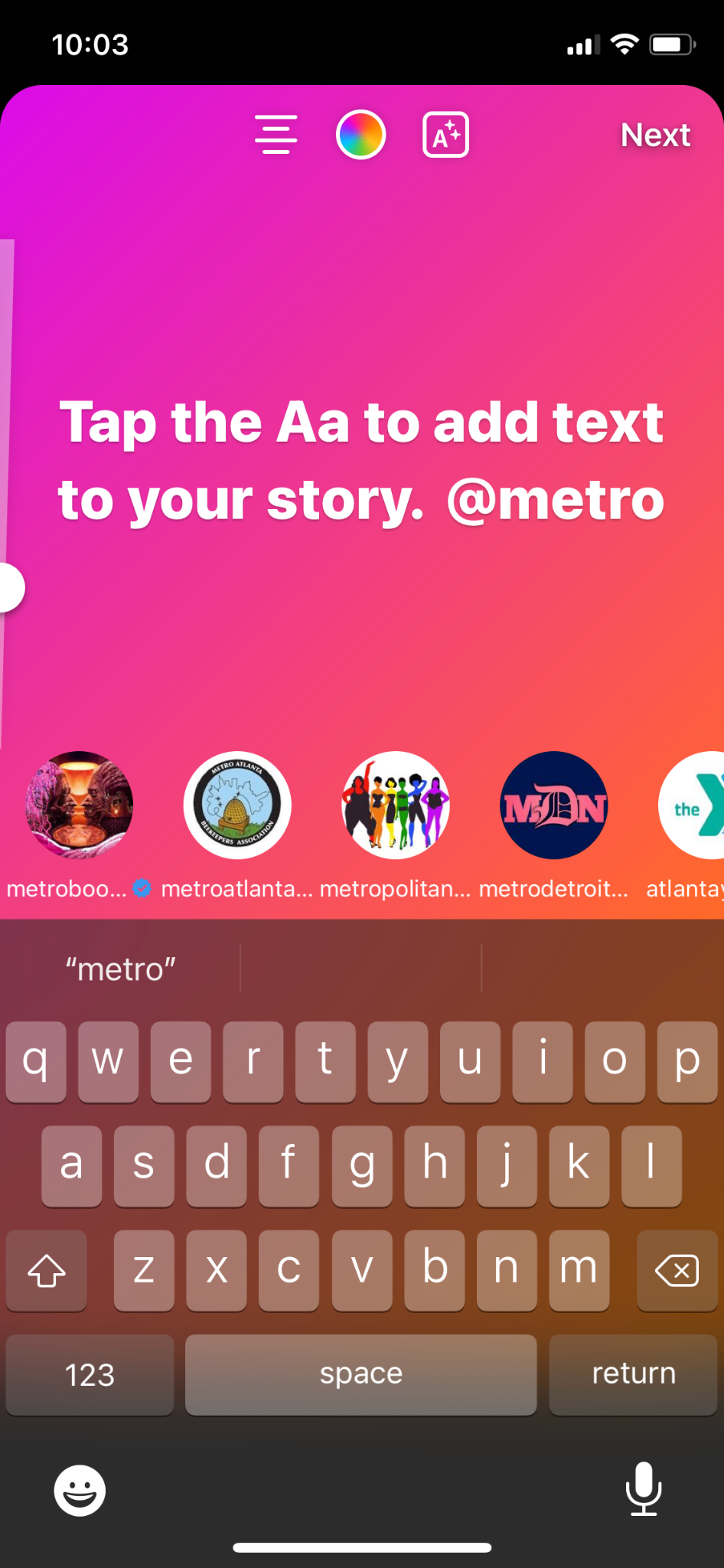
Use the “@” symbol to start a tag. Scroll left to right until you locate the intended user’s account.
Tap “Next.”
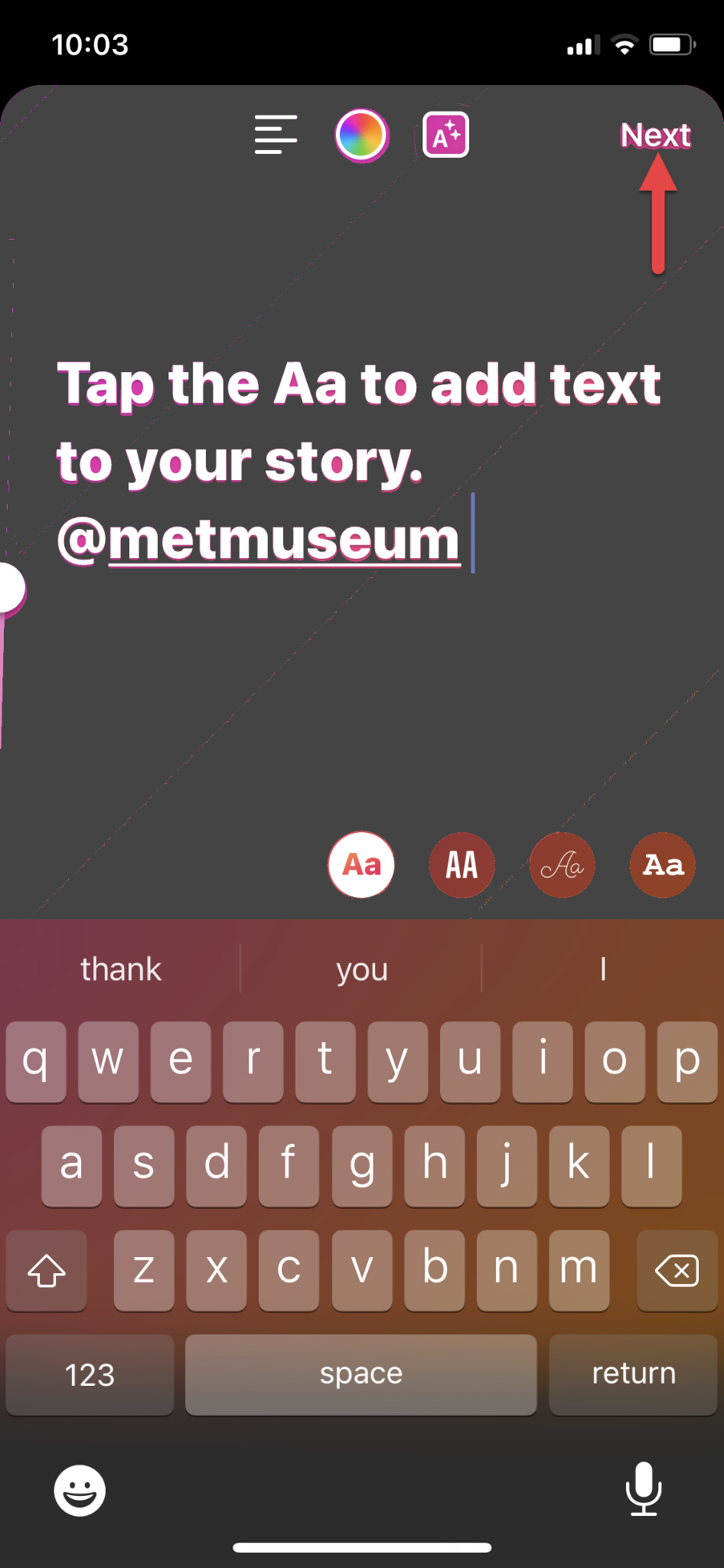
Tap “Next” after you’ve finished tagging and entering text.
5. Tap “Send to.” Select your audience, then tap “Share.”
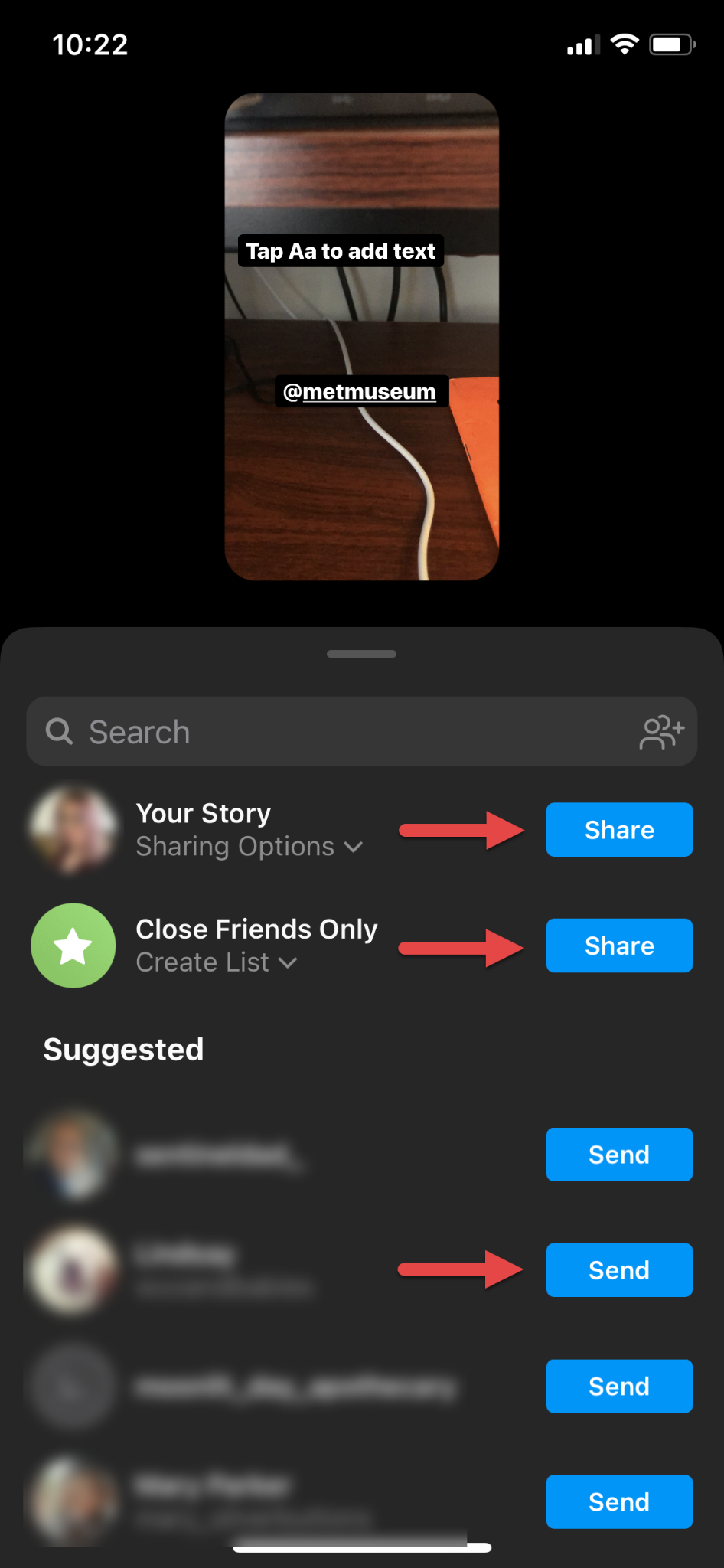
Select who to share your Story with. You can share it to your public “Your Story” content, with “Close Friends Only”, or with specific users.
How to tag someone in an Instagram reel
Instagram reels are short videos synced to music or audio clips. Both visually and auditorily stimulating, reels reach a broad audience in an exciting way. Reels live on the poster’s profile and appear in users’ Instagram and Discover feeds. Similar to stories, someone tagged in a reel receives a notification and a direct message with a preview of the reel. The steps to tag someone in an Instagram reel are very similar to those in a story.
Open your Instagram app.
Tap the blue “+” icon above “Your Story” or the larger “+” icon at the top of your screen. Then, swipe to “Reels.”
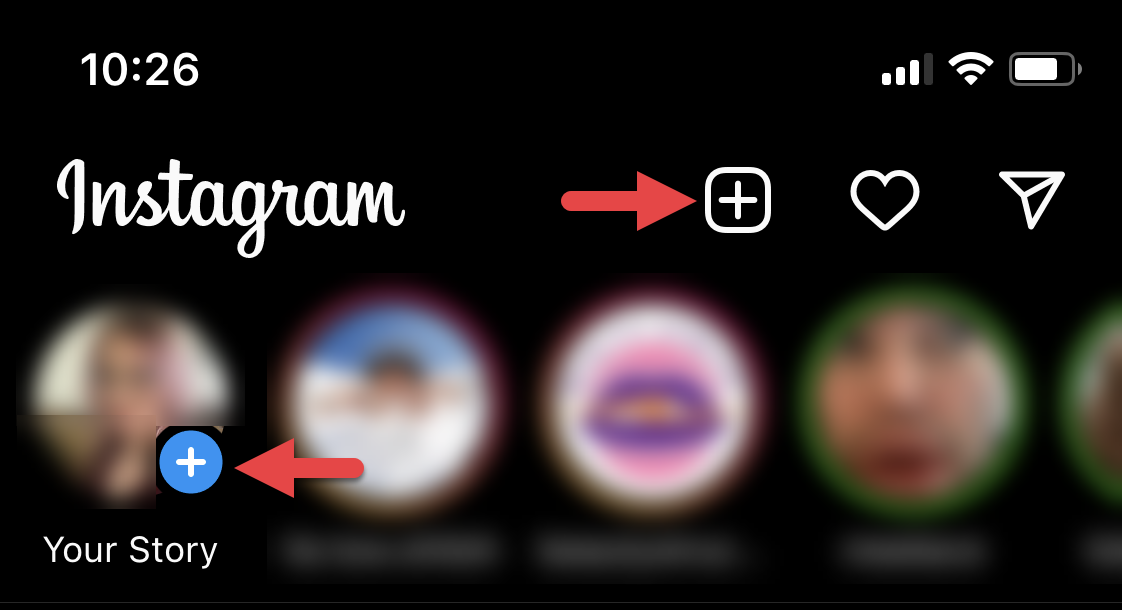
Start your reel by tapping one of the two “+” icons on your app screen.
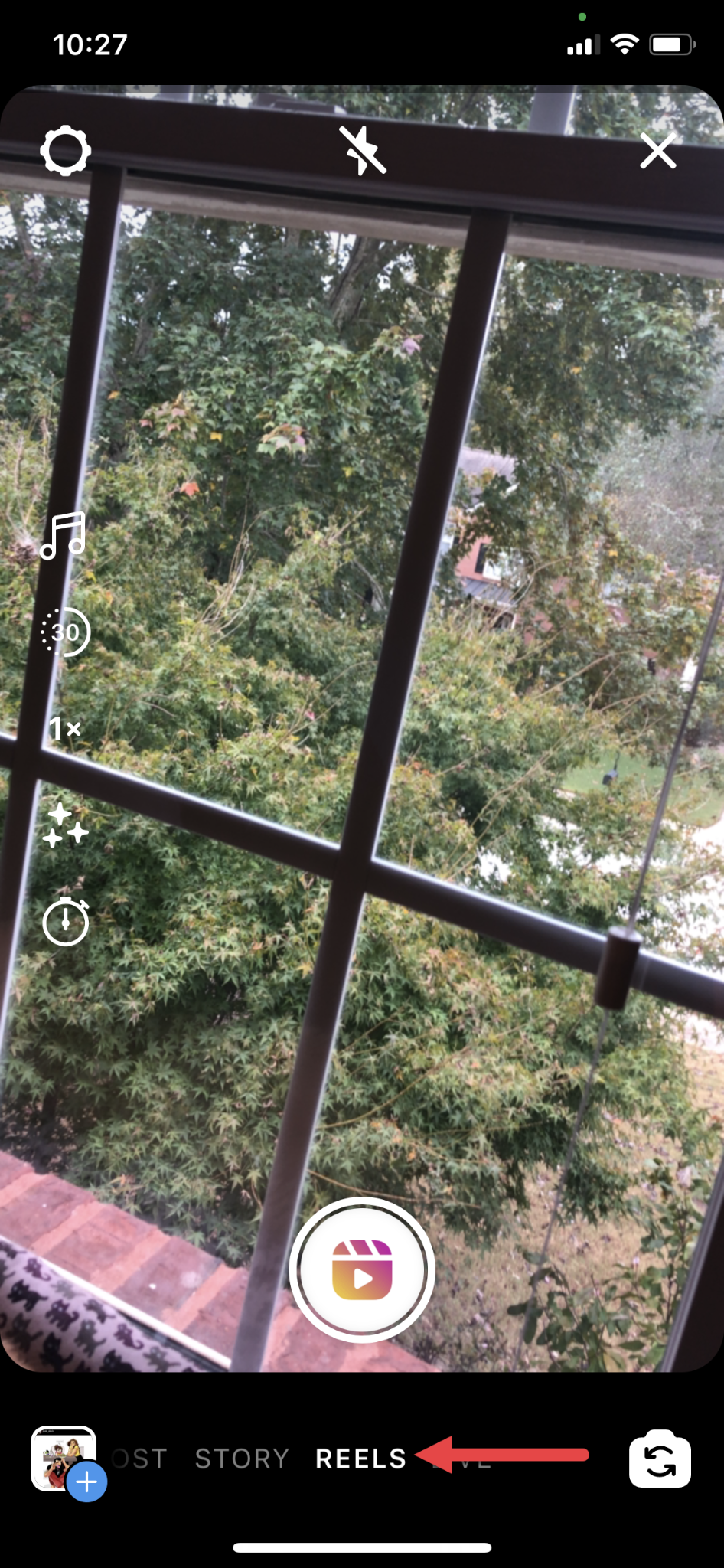
Slide left to right to find and select reels.
3. Develop your reel.
Film a video or select an existing one.
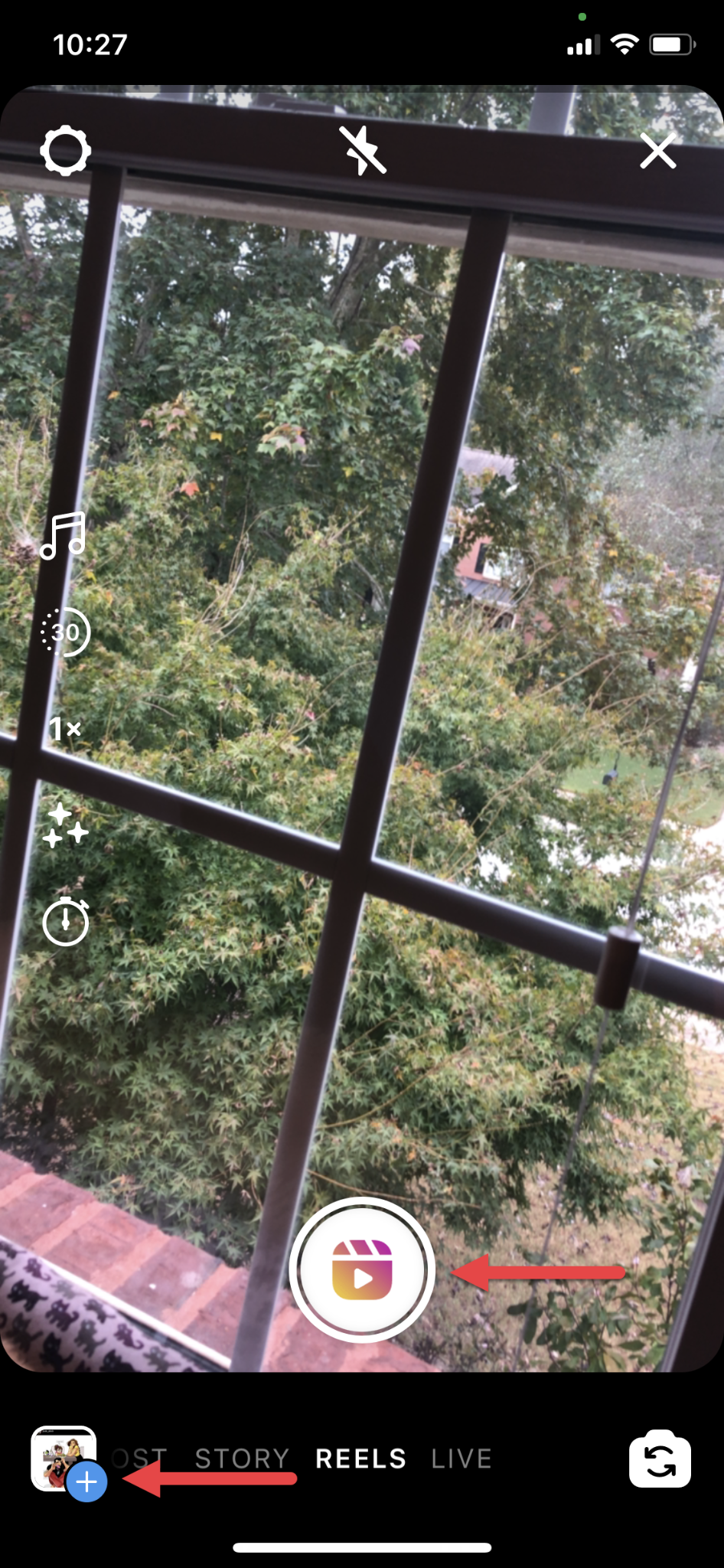
Tap the circular icon to create a new video, or tap the blue “+” icon to access existing content.
4. You can customize your video by changing the speed, using effects, and adding audio clips. Then, tap the “Preview” button.

Customize your reel with the options provided on the left side of the screen. Then, tap the “Preview” button.
5. Tap the “Aa” icon to add a caption to your reel. Then, tap “Done.”

Tap the “Aa” icon to caption your reel.
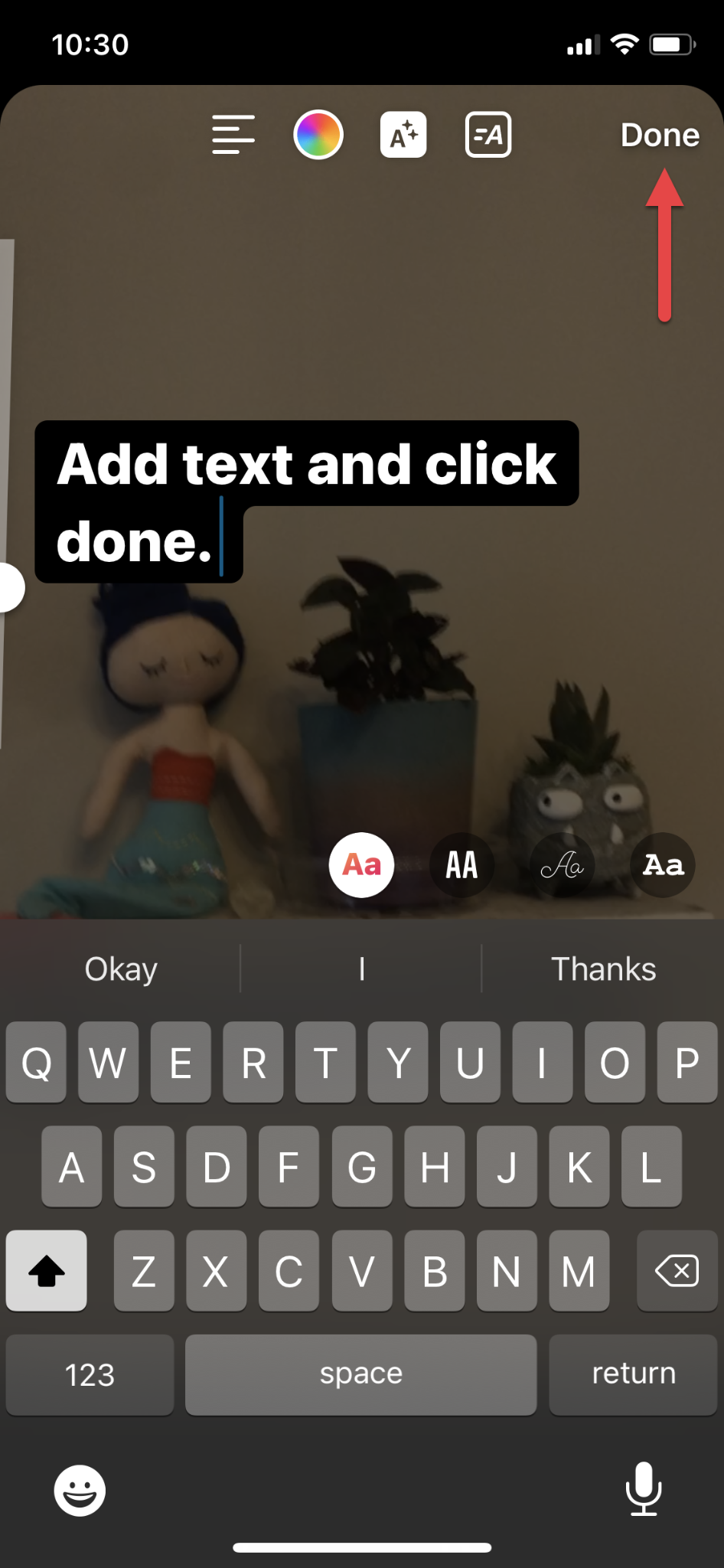
Tap “Done” to apply your caption.
6. In the screen that appears, tap “Tag People.”
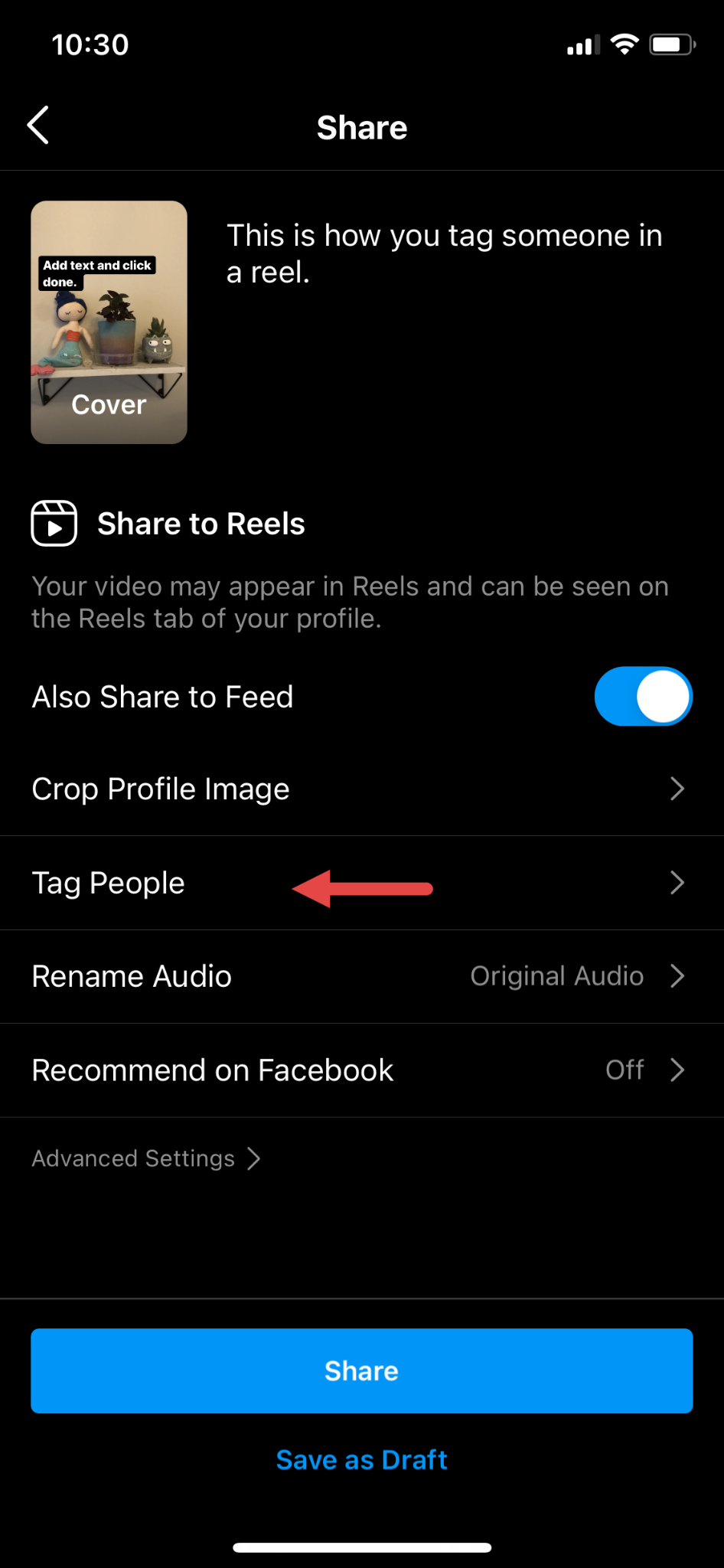
Tap “Tag People” to tag them in your reel.
Tap the “+” icon.
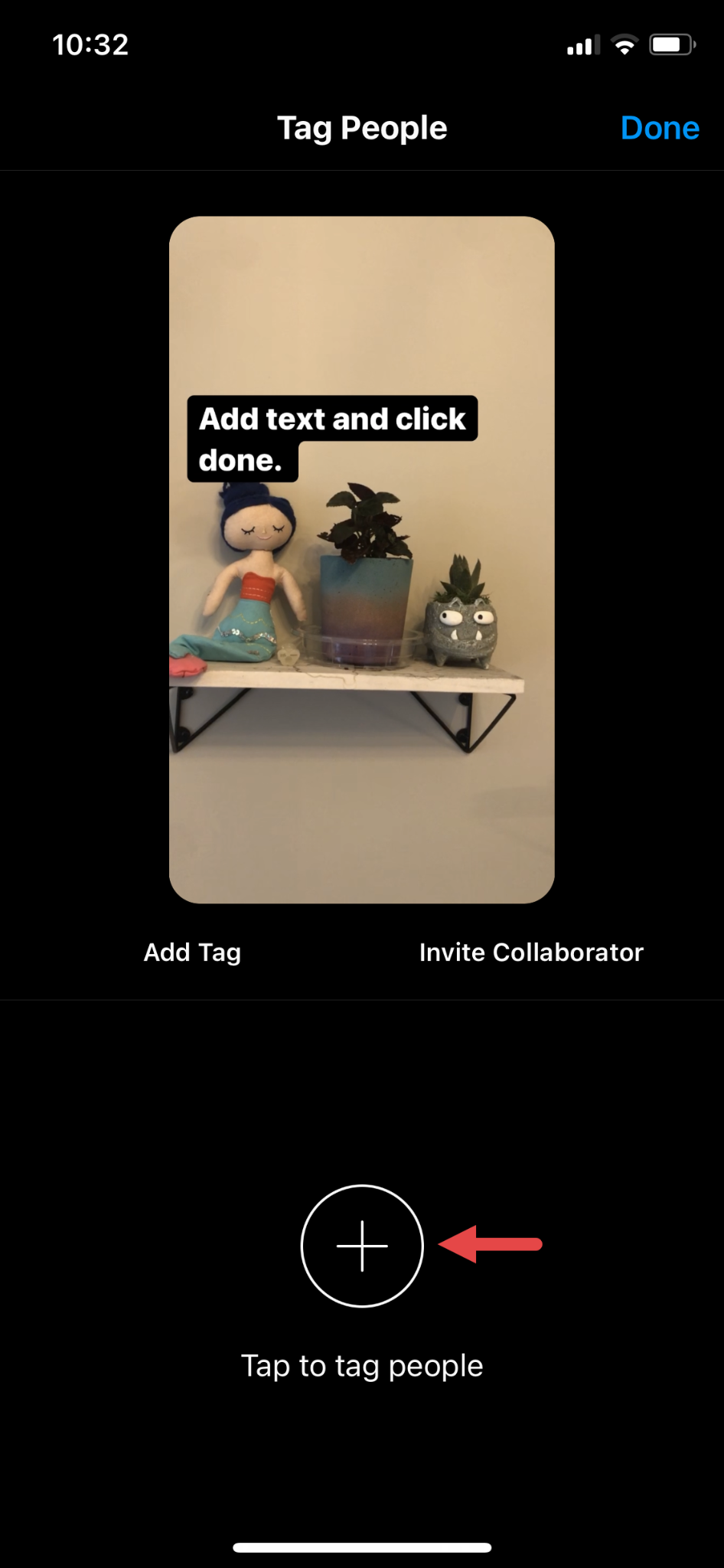
Tap the “+” icon to tag people.
Search for a person by their username. Select the correct user when their profile icon appears.
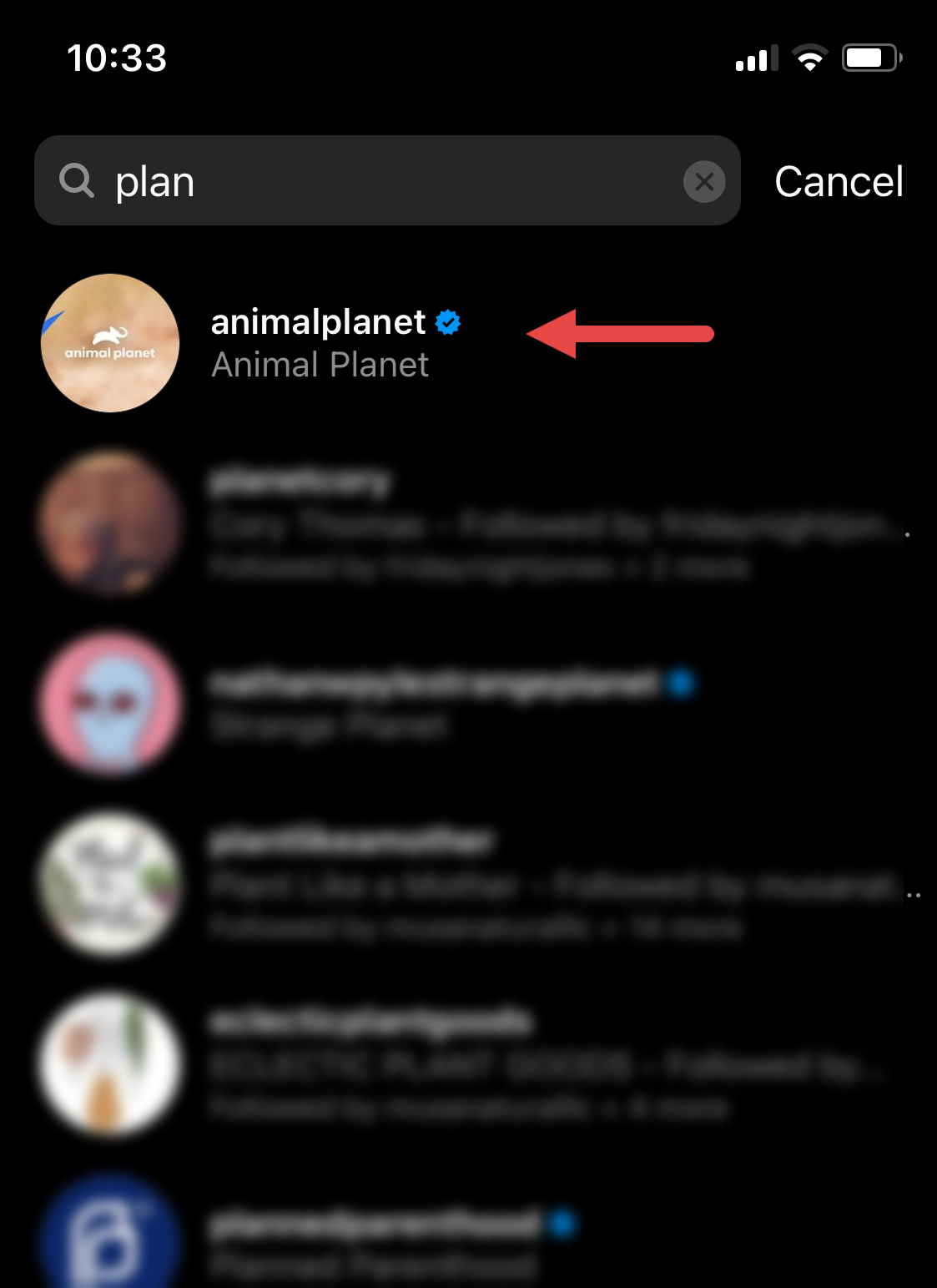
Search for a user and tap their name when it appears in the search results.
Tap “Done.”
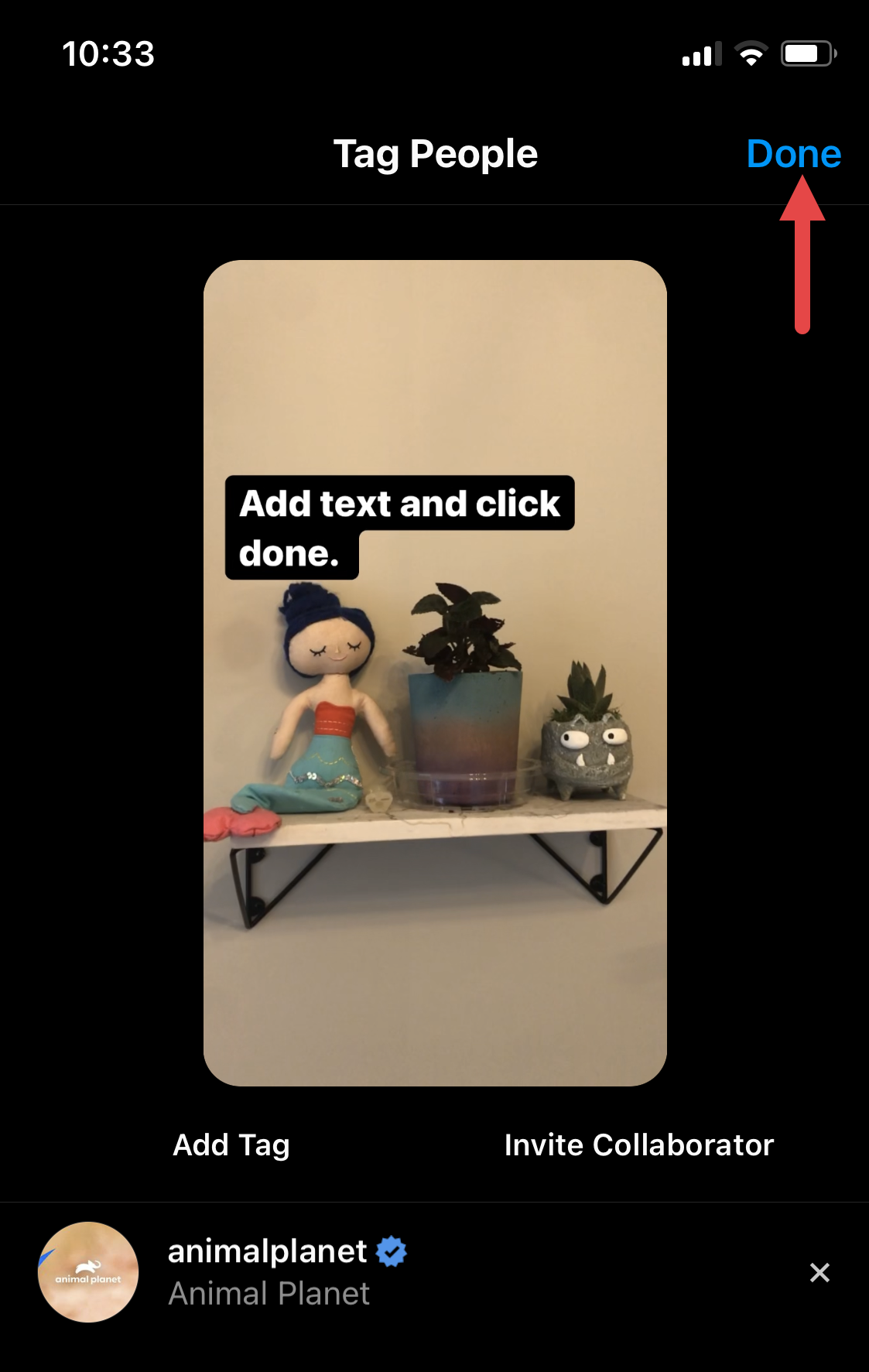
Tap “Done” to apply the tag.
7. Tap “Share” to post the video on the “Reels” tab of your profile.
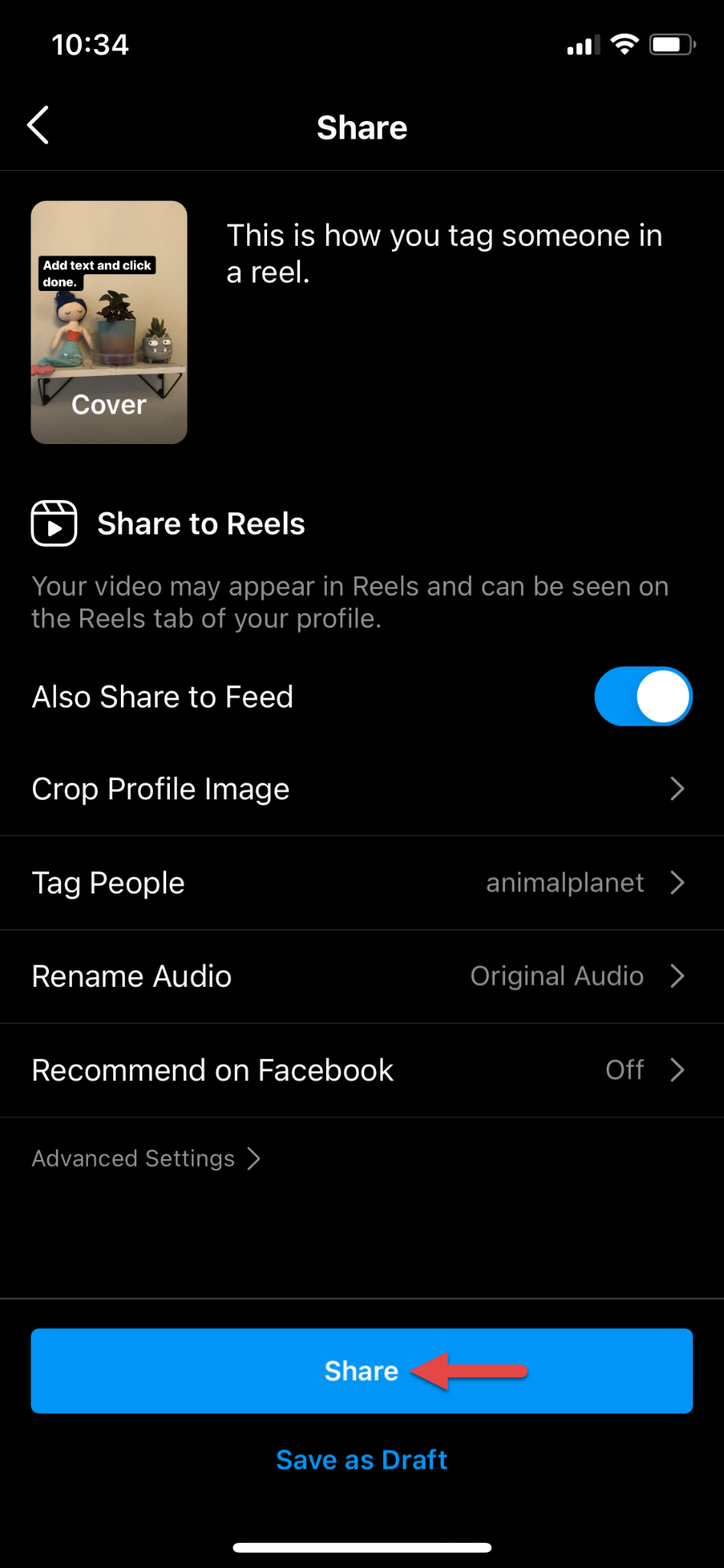
Tap “Share” to publish your tagged reel.
How to tag someone in a comment on Instagram
Tagging users in comments involves them in the discussion, generates engagement, and spreads your message further. You effectively tag someone in a comment by mentioning their username.
Tap on the speech bubble icon under a post to add a comment.
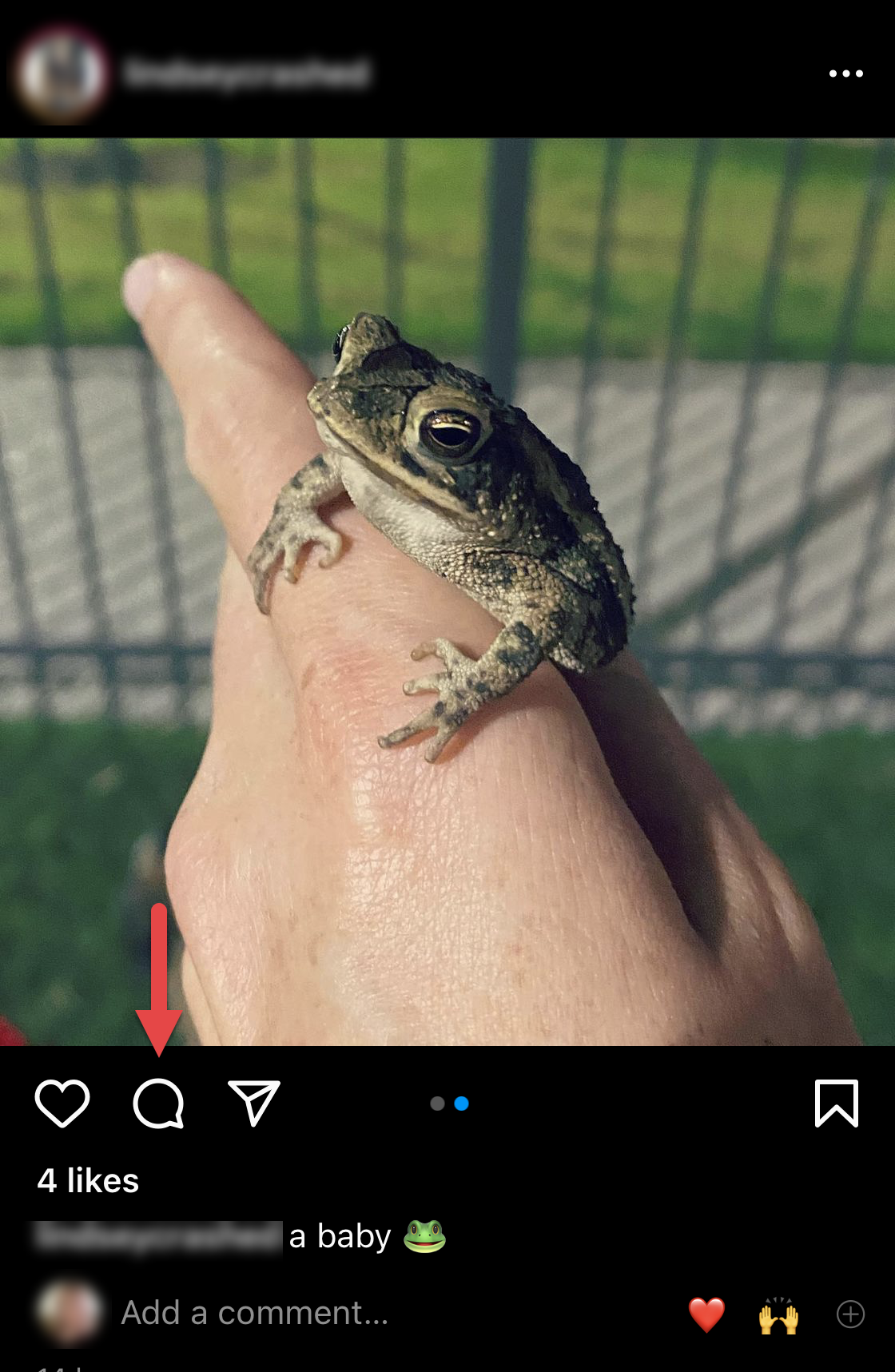
Tap the speech bubble icon to add a comment to a post.
2. Type your comment. Then, type “@” and begin typing the person’s username.
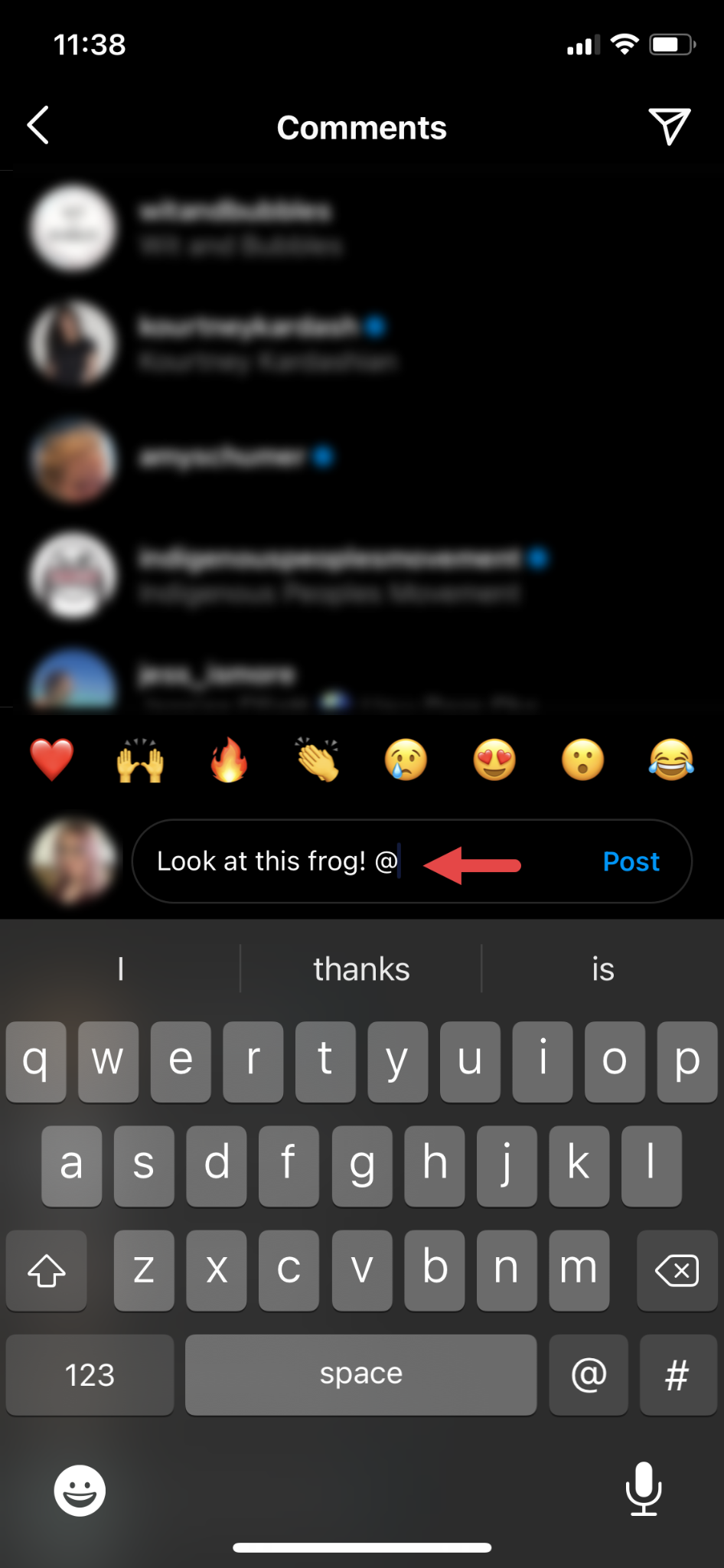
Use the “@” symbol to search for a user.
3. Tap the correct user when their profile icon appears. Then, tap “Post.”
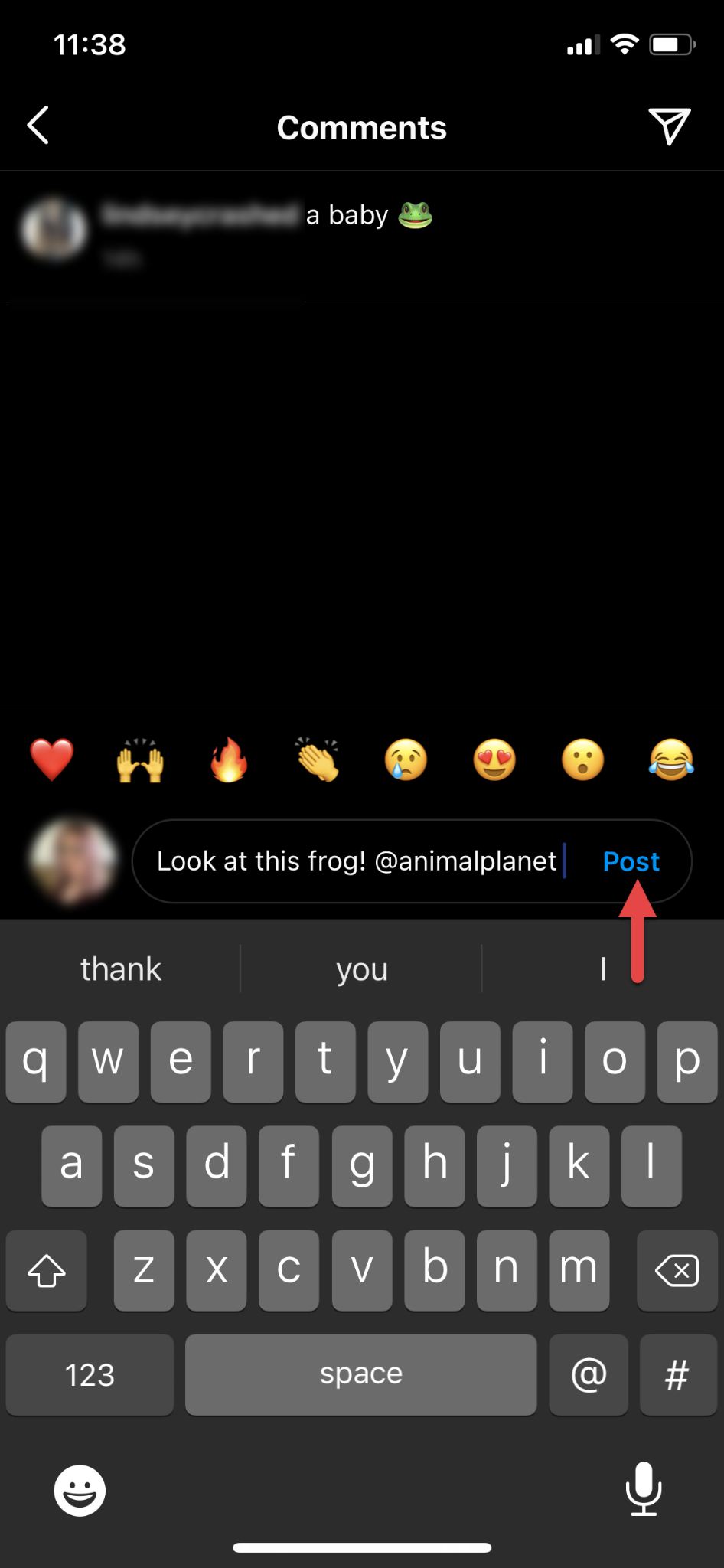
Tap the username to tag them in the post, then tap “Post.”
How to tag someone in an existing post
Follow these steps to go back and tag someone in an existing post.
Tap the profile icon at the bottom of the app to access your profile.
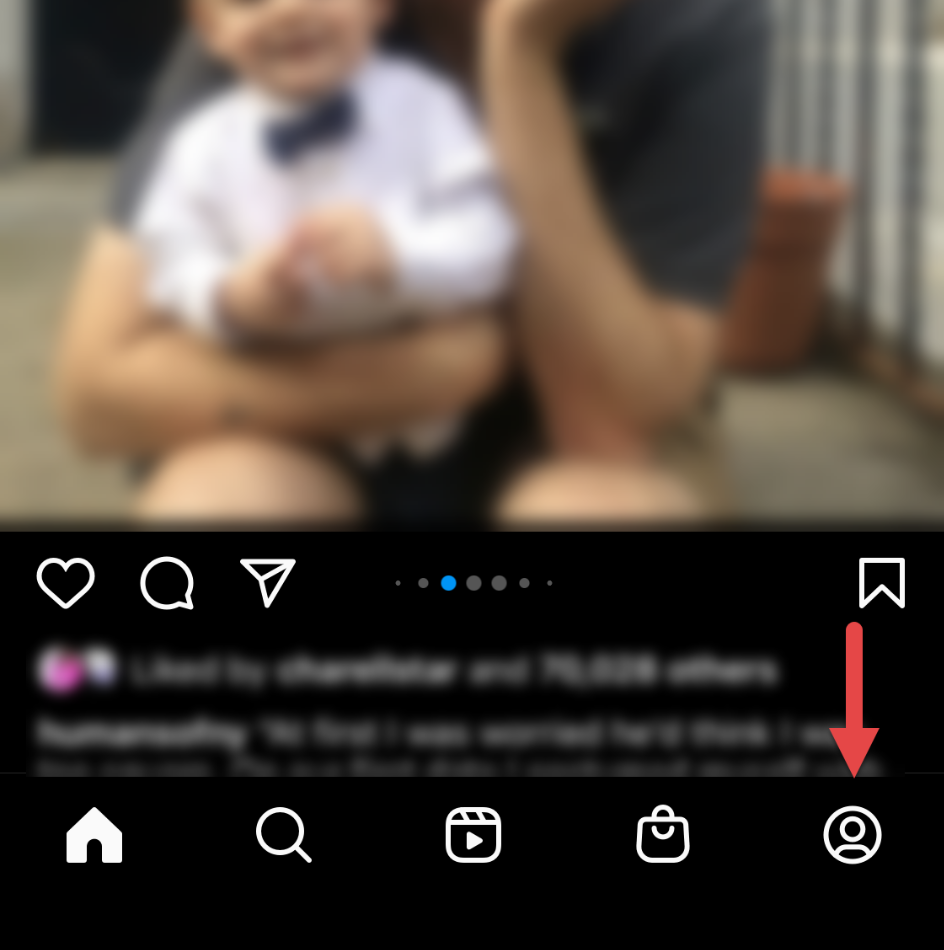
Tap the profile icon in the bottom-right corner to access your profile.
2. Scroll through your posts to select one for tagging.
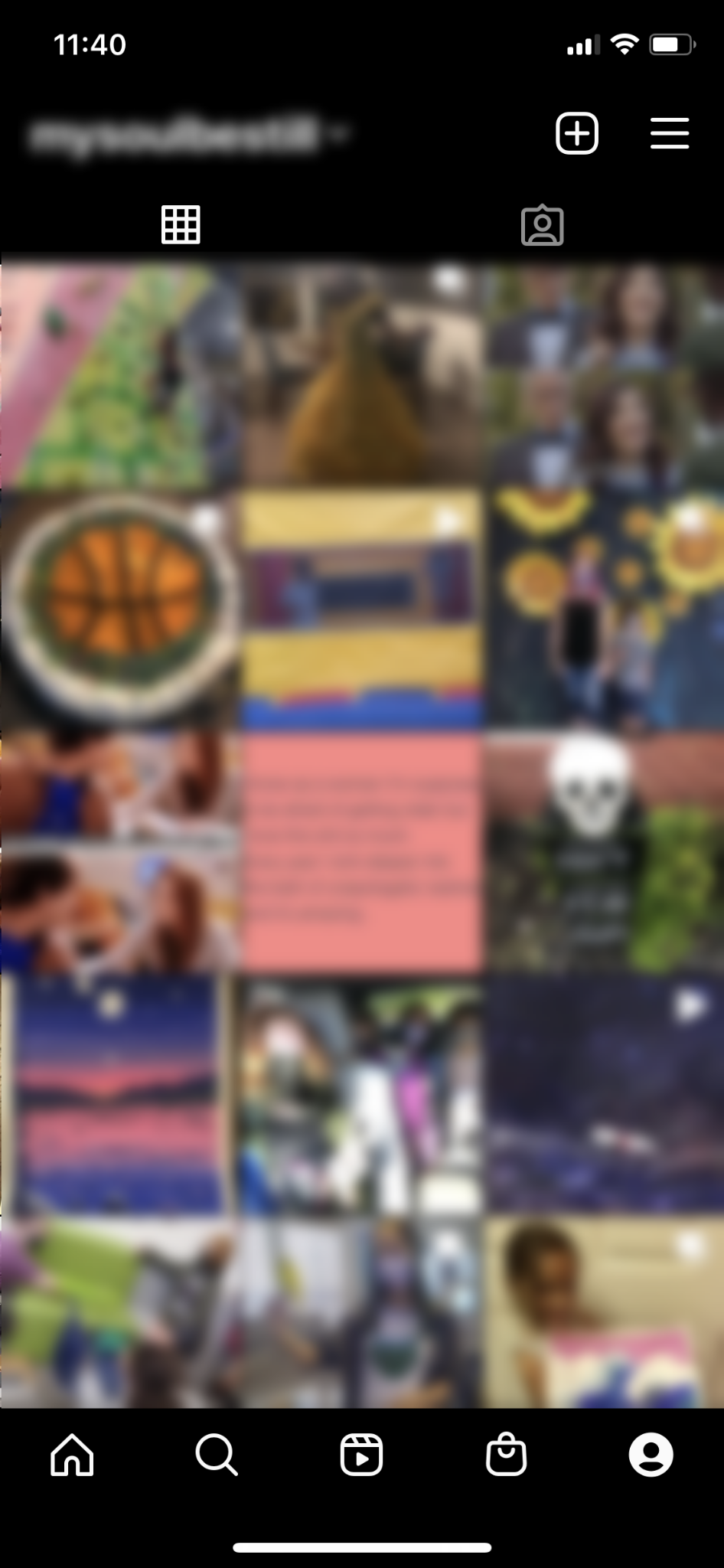
Scroll through your published photos and select one for tagging.
3. Tap the three dots “...” icon in the upper right corner.

Tap the three horizontal dots to view your post options.
4. Tap “Edit.”
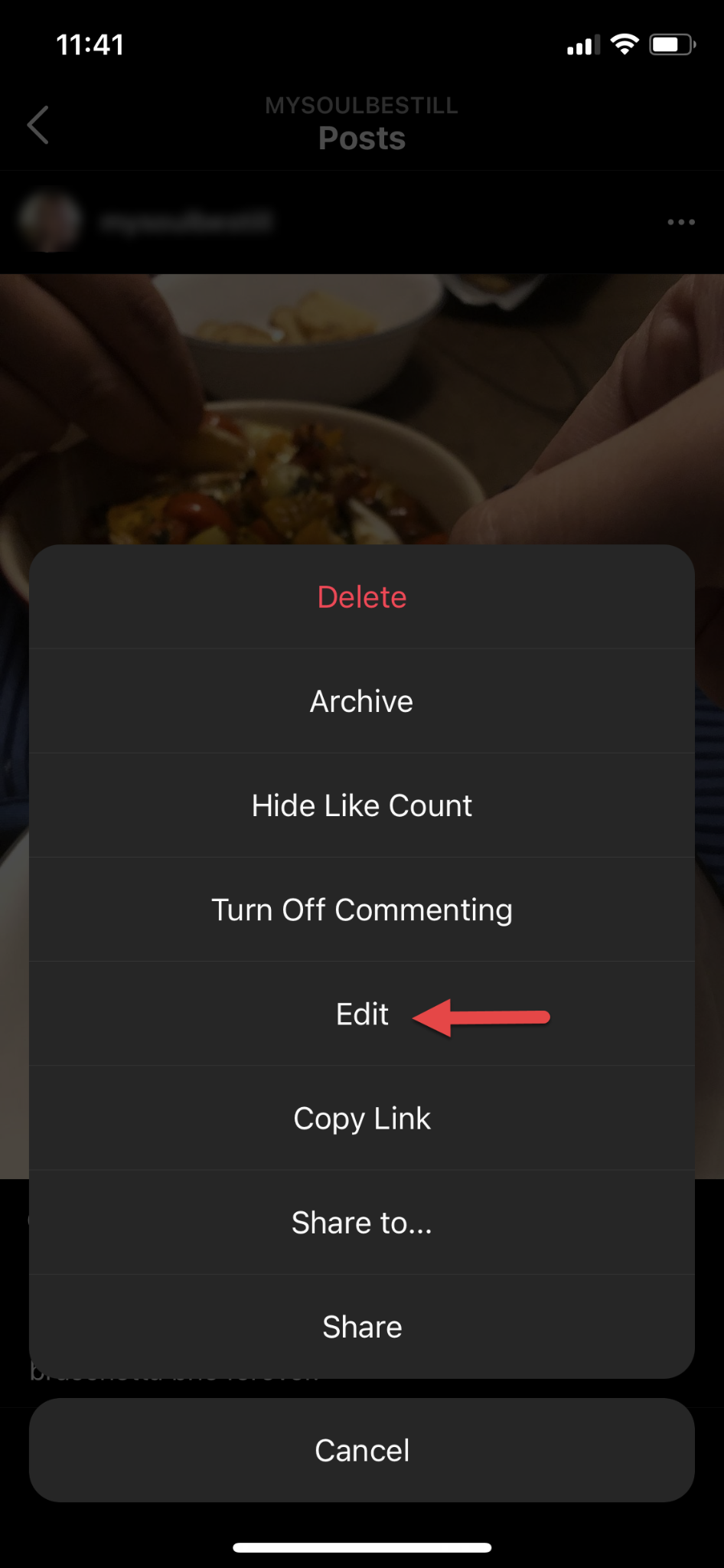
Tap “Edit” to make changes to your post.
5. Tap “Tag People” to tag a user in the photo. Then, tap anywhere in the photo to add a tag.
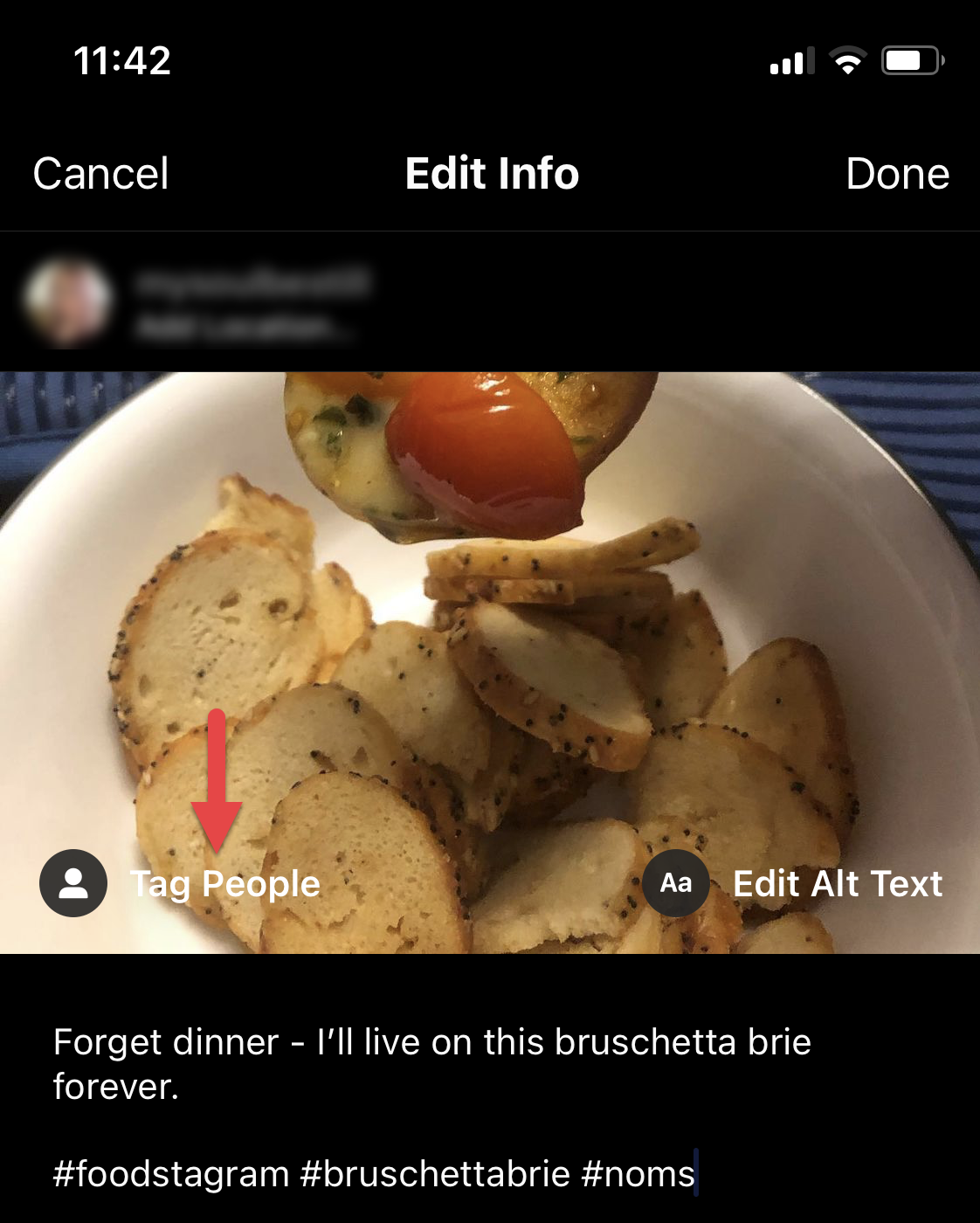
Tap “Tag People,” then tap the photo to add a tag.
6. Type a username in the “Search for a person” dialogue box. Select the correct user to tag them in the photo.
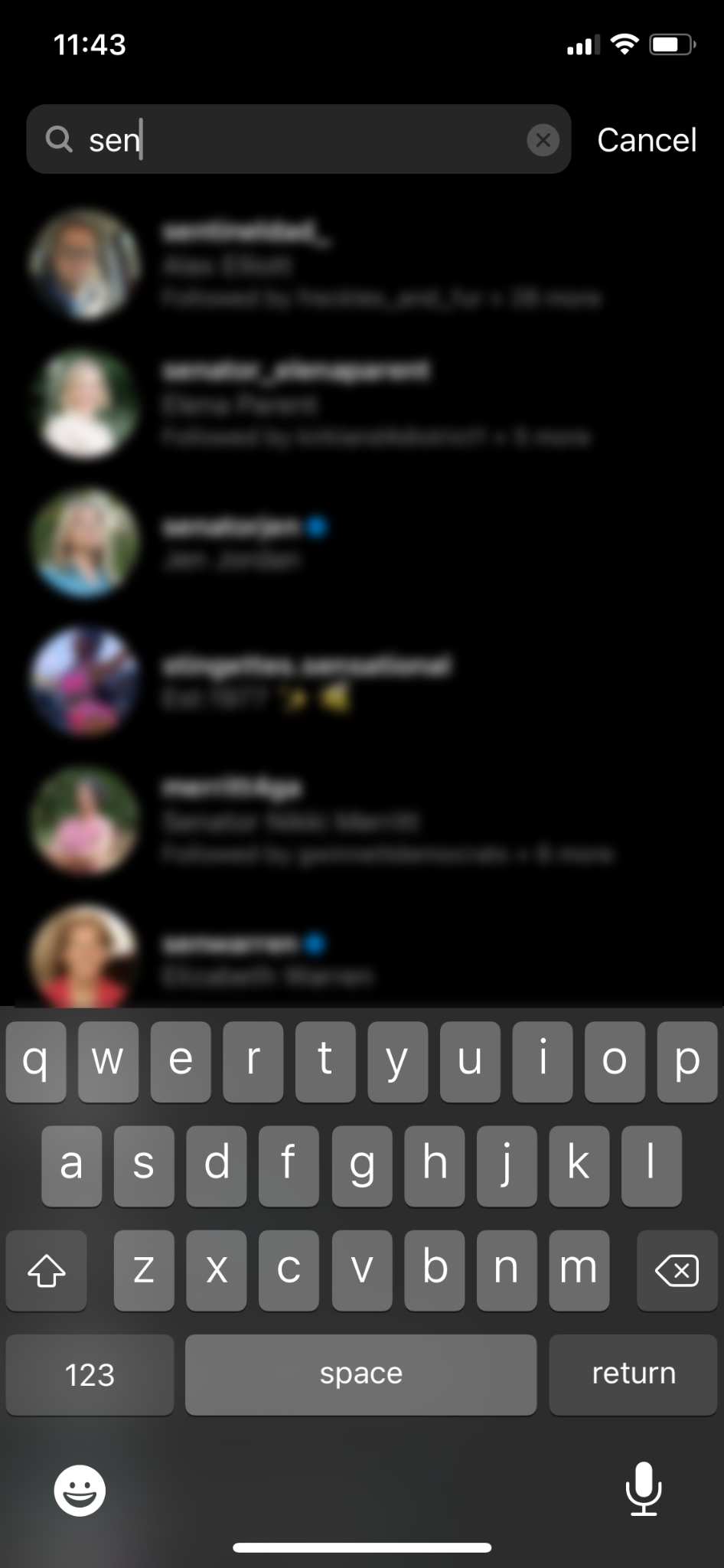
Use the search dialogue box to look for the intended user.
7. Tap “Done” on an iPhone or tap the checkmark on an Android. Tap “Done” again.
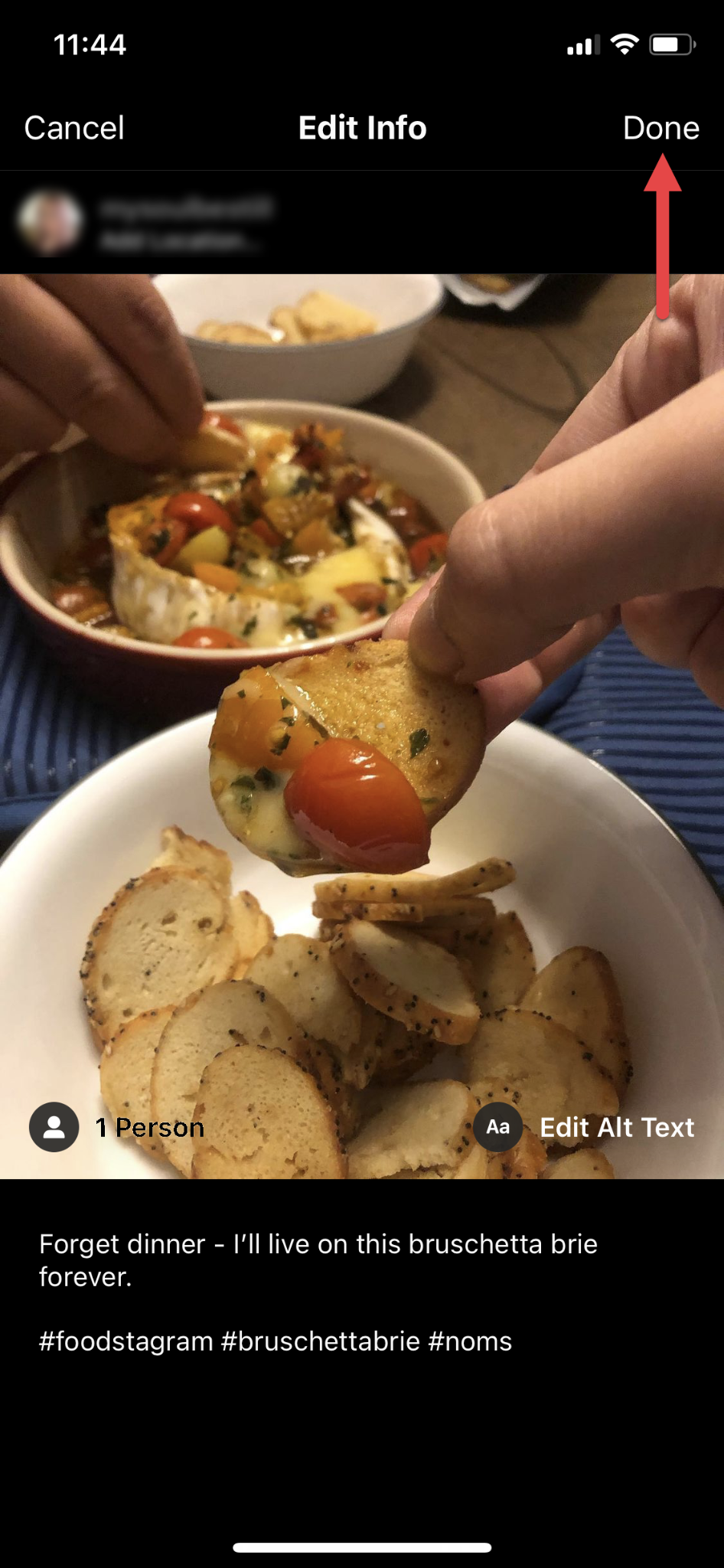
A caption appears that shows how many users are tagged in the post. Tap “Done” to publish your changes.
Tag users on Instagram to expand your reach
Communication builds community. Strong communities change the world. Whether you want to connect with family and friends, build a new social community to share information, learn new things, share an interest, or market your business, tagging people can get the word out.
To make the most of your social media presence, trust Capterra to help you find the best social media marketing software for your business.