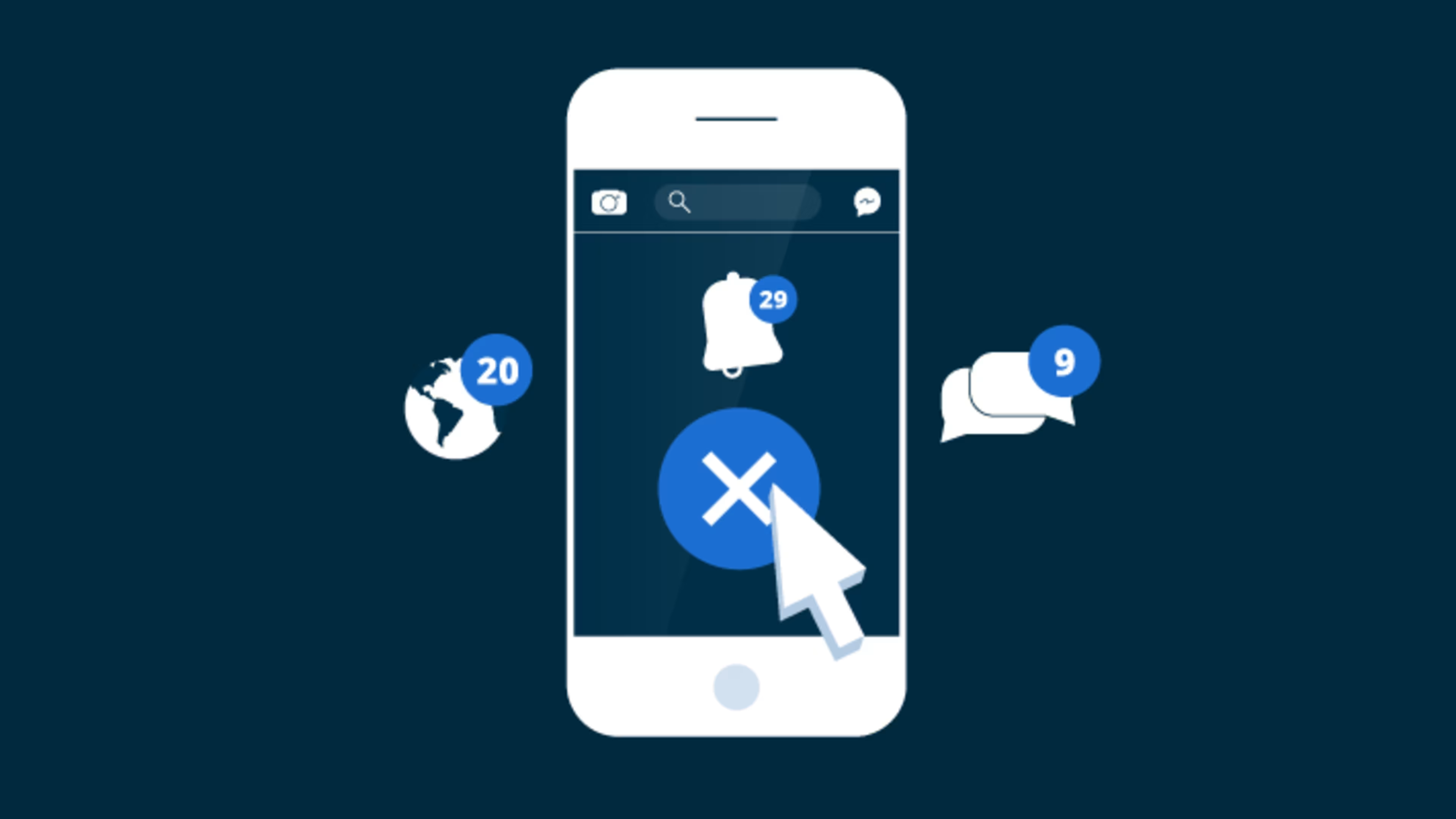Facebook's notifications system is complicated. Learn the basics so you control what you get notified about.
It’s a common issue for many Facebook users: Between friends, groups, and replies to comments or posts, your Facebook account can have a lot of notifications!
At times you may need to receive security or privacy-related notifications, so Facebook does not allow you to entirely turn off all notifications. However, you can control what Facebook will notify you about and how Facebook sends you notifications.
In this article, you will learn the following:
The different types of Facebook notifications
How we receive Facebook notifications
Turning off Facebook notifications
The different types of Facebook notifications
Facebook notifications are updates about the activity on your account, and you can access them from the main menu of your Facebook account. In this menu, click on the “Notifications” icon, which looks like a bell. A list of your recent notifications will appear.
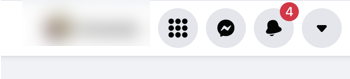
Facebook’s bell notification.
Facebook uses notifications for various reasons. Here are some of the main reasons you will receive a notification:
A friend request
A direct message
A new post on your page
A new comment on (or reaction to) one of your posts, images, or videos
A reply to a comment you left
A post or an image you are tagged in
A friend’s birthday
A memory from a post in the past
A new post from a group you belong to
An invitation to like a page or join a group
You can distinguish between each of these types of notifications by the icon next to the notification.
How we receive Facebook notifications
Facebook uses three main types of notification delivery:
Desktop and mobile
Email
Mobile SMS
Desktop and mobile Facebook notifications
For both desktop and mobile, Facebook may send you notifications the following ways:
Red alert notifications: These are the red notifications next to the Notifications icon (which is shaped like a bell). A new notification is a red bubble with a number—that number indicates the number of notifications you have.
Email notifications: Facebook will send notifications to the email address linked to your Facebook account.
Push notifications: Push notifications are the messages that appear on your mobile screen. You need to open your phone to read the entire notification. If you ignore a push notification, it will continue to appear as a red bubble next to the Facebook application on your desktop or mobile device. The number in the bubble indicates the amount of notifications you have.
Pop-up desktop/mobile Facebook notifications
When logged into Facebook, a notification appears as a red bubble. Click on the notification to view the activity.
Mobile-only Facebook notifications
You can opt to receive SMS text notifications from Facebook by sending an SMS text to 32665 (FBOOK). Once opted in, you will receive a text message alerting you to activity on your Facebook account.
Choose how you receive Facebook notifications (desktop)
From the notifications settings page, you can control which method Facebook uses to send notifications. To get to this page, complete the following steps:
Log in to Facebook.
Select the down arrow from the upper right corner of the main menu.
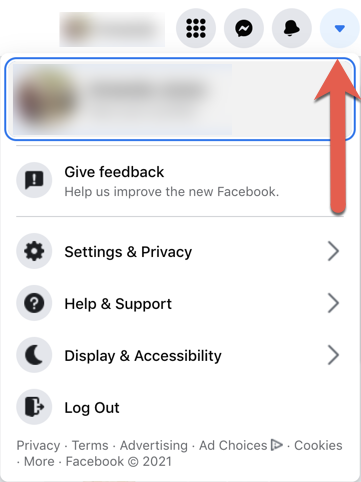
Select the down caret to access your account settings.
Click “Settings & Privacy.”
In the box that appears, click “Settings.”
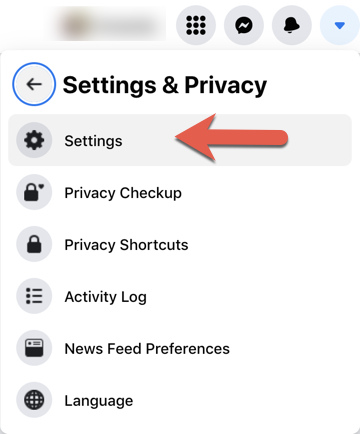
Select “Settings.”
Scroll through the menu that pops up, and click “Notifications.”
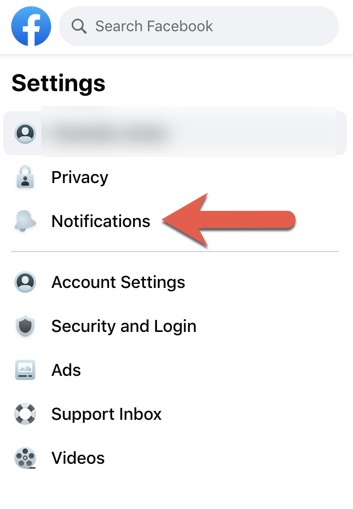
Select “Notifications.”
Under “How You Get Notifications,” you’ll see:
Browser
Email
SMS
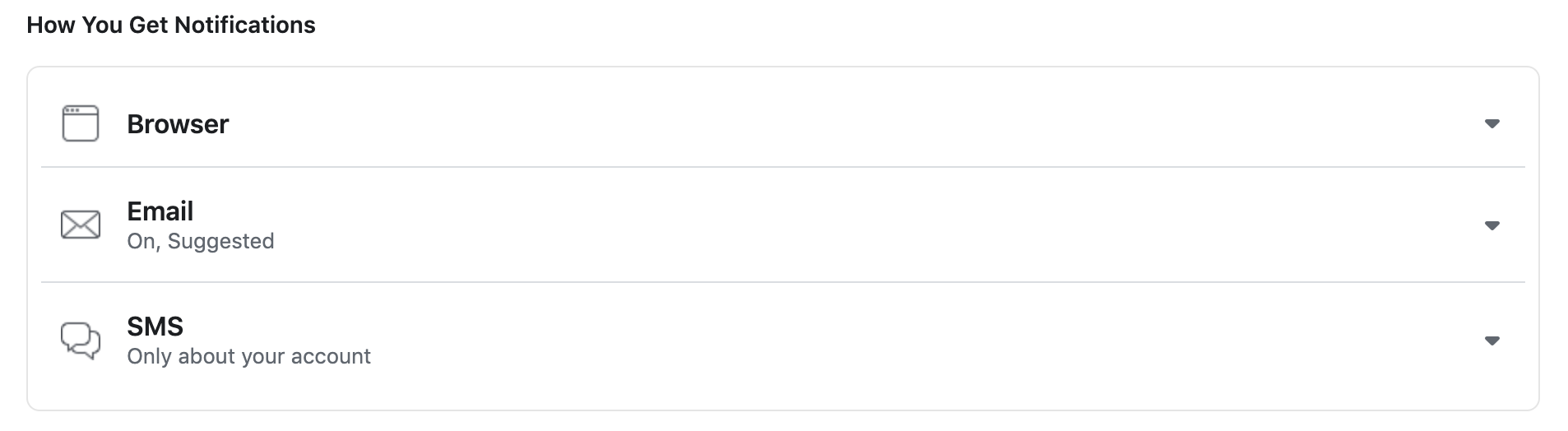
Facebook’s notifications options.
Controlling browser notifications
From the notifications settings page, click the arrow next to “Browser.” Toggle the following on/off to change notifications:
Browser push notifications
Sounds for each new notification
Sounds for messages

Facebook’s browser notifications options.
Controlling email notifications
Going back to the notifications settings page, click the arrow next to “Email” to open this box. Select one of the following options:
All. (This is to receive all notifications, except the ones you specifically turn off. You will learn how to do this in the next section.)
Only about your account. (You will receive privacy- and security-related emails.)
Suggested. (Notifications that Facebook chooses.)
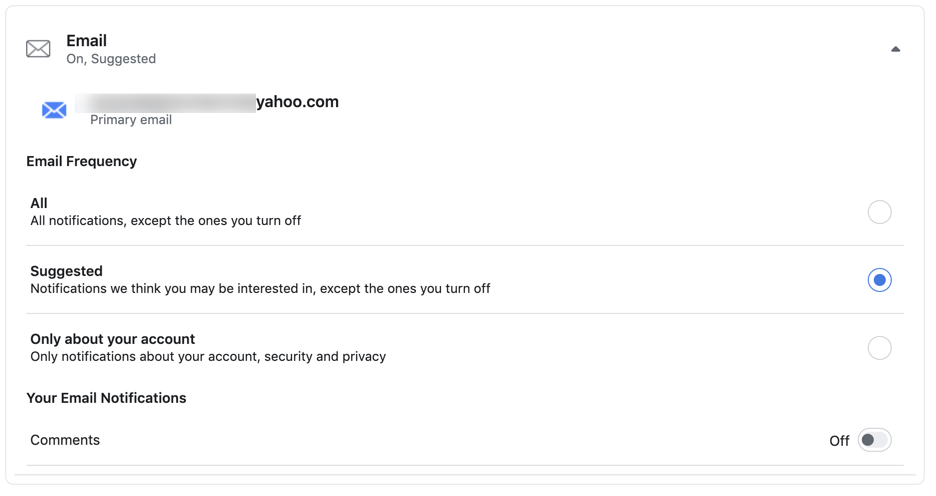
Facebook’s email notifications options.
To customize your notifications, select “Suggested.” Scroll through the options and toggle on the notifications you wish to receive.
Controlling SMS notifications
Select one of the following options:
Only about your account. (You will receive privacy- and security-related emails.)
Suggested. (Notifications that Facebook chooses.)
Select “Suggested” to customize the notifications you wish to receive.
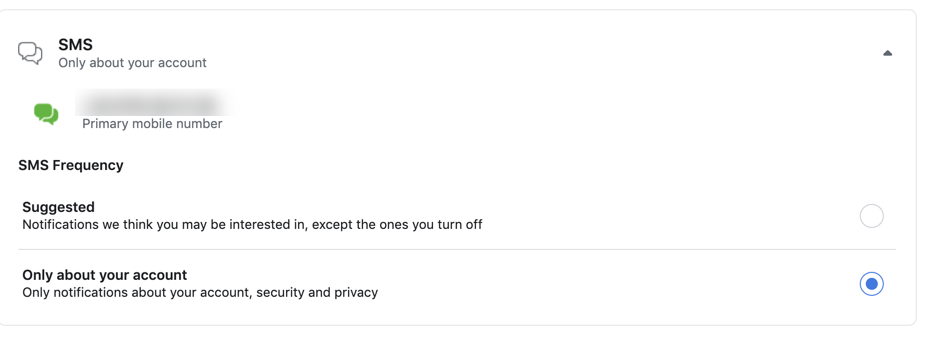
Facebook’s SMS notifications options.
Making the most of your Facebook experience
Facebook used to be for posting status updates and an occasional image, but no more. It now offers numerous features, such as disappearing stories to make your interactions more fun and engaging. One of Facebook’s other recent features is Facebook Live, which allows users to connect in real time with other users. Learn how to go live on Facebook with our step-by-step guide. Have fun connecting!